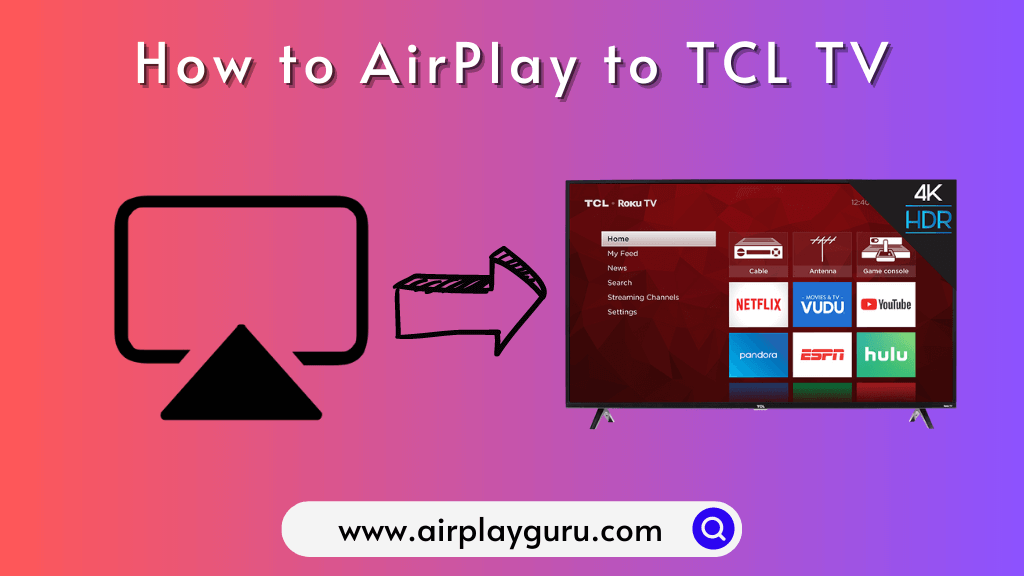What We Know
- The AirPlay feature is available on the TCL Roku, Google, & Fire TV models.
- AirPlay from iPhone/iPad – Connect iPhone/iPad and TCL TV to same WiFi → Play the video → Control Center → Screen Mirroring → Watch on TV.
- AirPlay from Mac – Click Control Centre → Tap Screen Mirroring→ Select TCL TV→ Enter the code → Stteam the content.
- Screen Mirror to TCL Android TV: Connect Mac and TV to same WiFi → Open AirScreen → Enable mirroring → AirPlay icon → Select TCL Android TV → Done.
The TCL Smart TVs are compatible with the AirPlay feature. TCL Roku TVs manufactured from 2017 and above (Roku OS 9.4 & above) models have the built-in AirPlay feature. Some TCL Google TVs sold in Europe also have built-in AirPlay support. Apart from the TCL Google and Roku TVs, you can also find the AirPlay option on a few TCL Smart TV running on the Fire OS.
The AirPlay feature lets you play any media files from your iPhone, iPad, or Mac to your TCL Smart TV. However, the AirPlay feature on your TV is turned off by default. You have to turn it on manually to AirPlay media content from your Apple devices.
This guide will demonstrate how to enable and use the AirPlay feature on your TCL TV.
List of AirPlay Compatible TCL Roku TVs
If you have a TCL Roku TV, you can find the AirPlay-compatible TVs list to check whether your TV is supported.
| 8 – Series | 65Q825, 75Q825 |
| 6-Series | 55R635, 65R635, 55R615, 55R617, 75R635, 65R613, 65R615, 65R617, 75R615, 75R617, 55R625, 65R625, 55R613 |
| 5-Series | 50S535, 55S535, 50S525, 55S525, 65S525, 65S535, 75S535, 43S525, 49S517, 55S515, 55S517, 65S517, 43S527, 43S517, 49S515, 43S515 |
| 4-Series | 43S431, 43S433, 43S435, 50S431, 55S435, 65S431, 65S433, 50S433, 50S435, 55S431, 55S433, 65S435, 43S421, 43S423, 43S425, 50S421, 50S423, 50S425, 55S421, 75S431, 75S435, 85S435, 55S20, 55S423, 55S425, 75S421, 75S423, 75S425, 65S421, 65S423, 65S425, 55S403, 55S405, 65S401, 65S403, 65S405, 43S403, 43S405, 49S405, 55S401, |
| 3-Series | 32S321, 32S323, 32S325, 32S327, 28S305, 32S305, 40S305, 43S305, 40S321, 40S325, 43S325, 49S325, 49S305 |
List of AirPlay Compatible TCL Google and Fire TVs
TCL Google TV models like C735, C835, and C935 (available in Europe) and TCL Fire TV model 55S450 will have AirPlay support.
How to Setup AirPlay on TCL Roku TV
Ensure you enable AirPlay on Roku TV to receive media files wirelessly from an Apple device.
1. Power on your TCL Roku TV and press the Home button from the remote.
2. Go through the options and tap the Settings option.
3. Tap on the Apple AirPlay and HomeKit option.
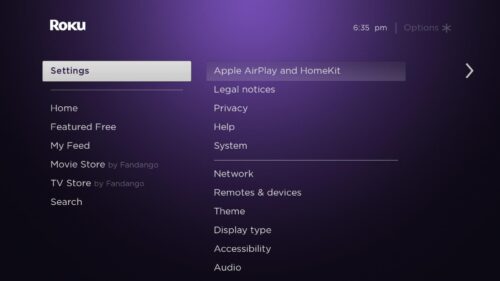
4. Select the AirPlay option from the list and enable it.
5. Now, you can use the AirPlay feature on your TCL Roku TV.
How to Setup AirPlay on TCL Fire TV
1. Open the Settings on your TCL Fire TV and choose Display and Sounds.
2. Click on Airplay & HomeKit and select the AirPlay option.
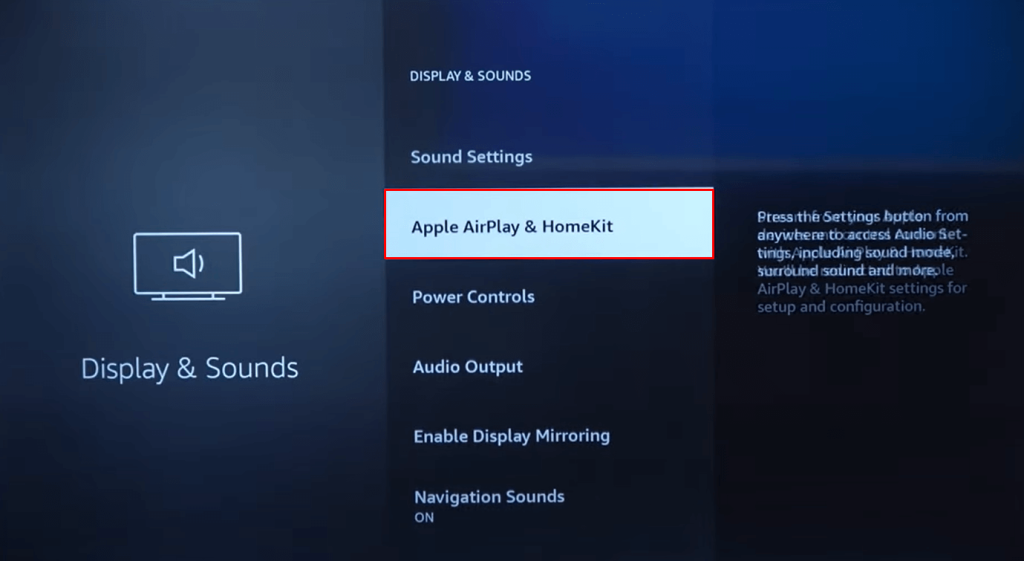
3. Toggle the button and turn on the AirPlay on your Fire TV.
How to Setup AirPlay on TCL Google TV
1. On your TCL Google TV, go to the Home screen.
2. Click the Input button on the remote.
3. Now, you will get different input options on the bottom.
4. Choose the AirPlay option. If the AirPlay option is not appearing, click the Edit button and choose the AirPlay tile.
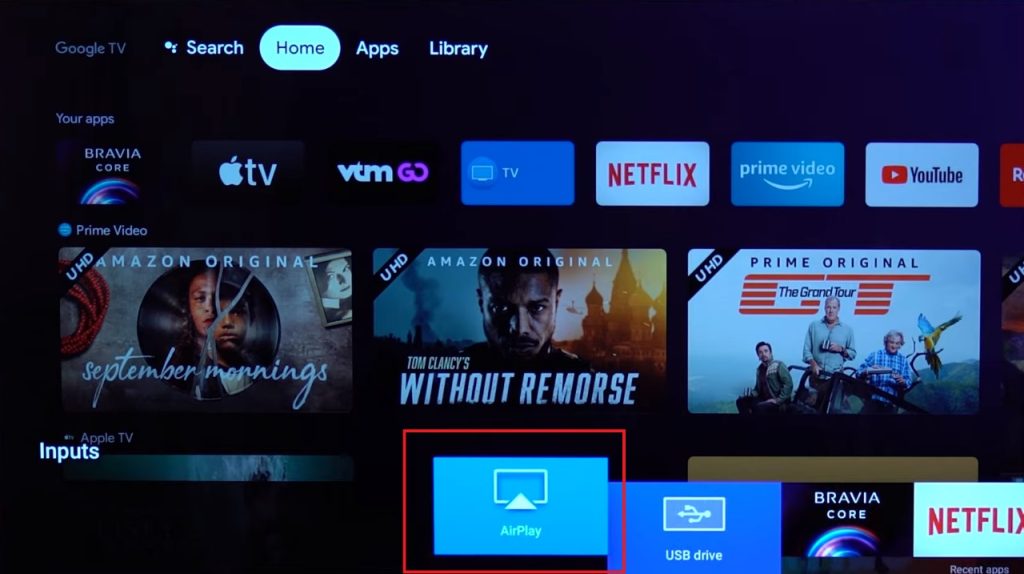
5. Select the AirPlay and HomeKit Settings option.
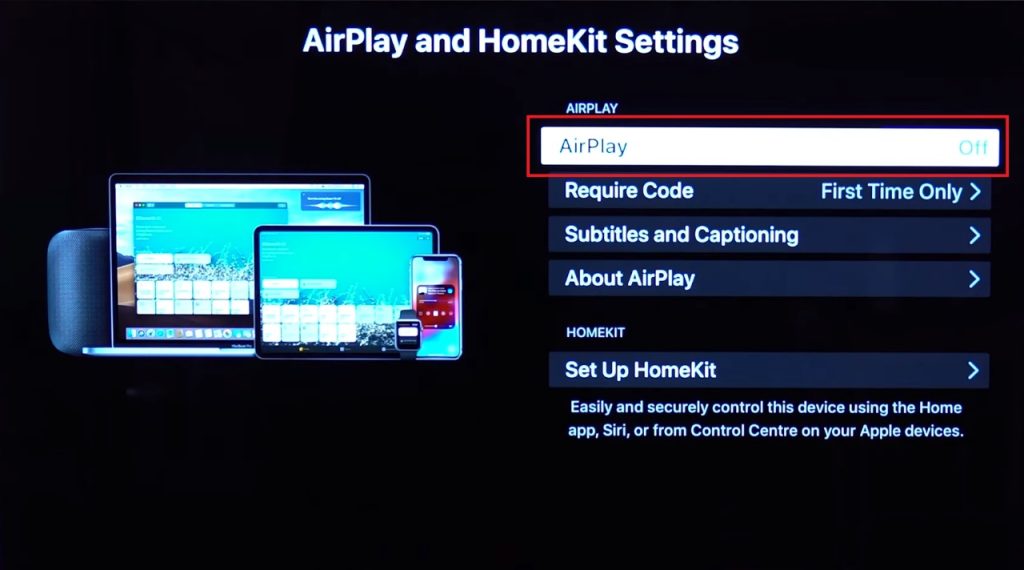
6. Choose the AirPlay feature and turn it on. Now, it’s all set to AirPlay to Google TV.
How to AirPlay from iPhone/iPad to TCL Roku, Google, and Fire TV
1. Connect your iPhone to WiFi, which should be the same as TCL Roku, Google, or Fire TV.
2. Next, choose a video that you want to AirPlay.
Tip: If you want to cast photos on TV, click the Share icon at the bottom left corner of the Photos app and tap AirPlay.
3. Click the AirPlay icon or go to the Control Center and click the Screen Mirroring option.
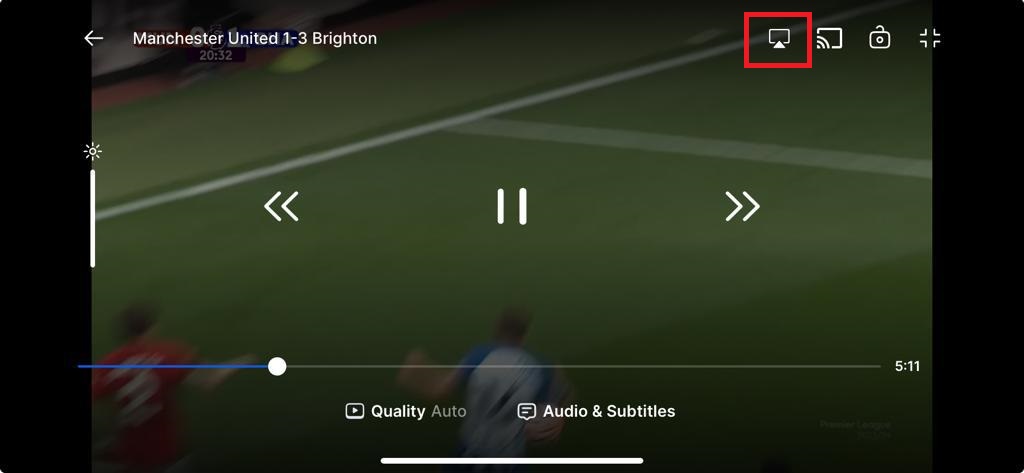
4. Select the name of your TCL TV from the list of devices that appear.
That’s it! It will now mirror your iPhone content to the TV screen using AirPlay. But always ensure to turn off the AirPlay on your iPhone or iPad when not in use.
How to AirPlay from Mac to TCL Roku, Google, and Fire TV
You can AirPlay the TCL TV from the Mac device based on the model and OS version that includes
Mac OS Version (12 or later)
1. Connect the TCL TV and Mac device to the same WiFi network.
2. Open the Control Center on the top-right of the status bar.
3. Click on the Screen mirroring option.
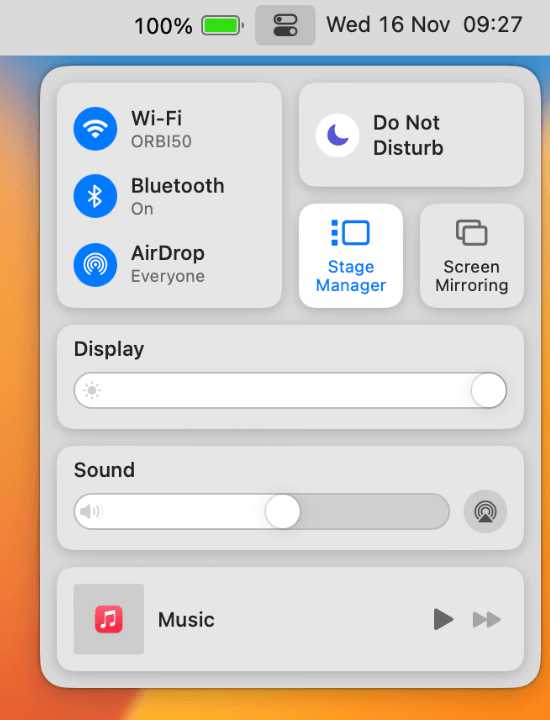
4. Select the TCL TV from the list of devices.
5. Now, it will AirPlay the Mac screen on your TCL Roku TV.
Mac OS Version (10.14 -11)
1. Ensure your Mac and TCL TV are connected to the same WiFi network.
2. Tap on the AirPlay icon from the top menu bar on your Mac device.
3. Choose your TCl TV from the list of devices available.
4. Then, the AirPlay code is displayed on your TCL TV.
5. Enter the AirPlay code on your Mac to mirror the Mac screen to your TCL Roku TV.
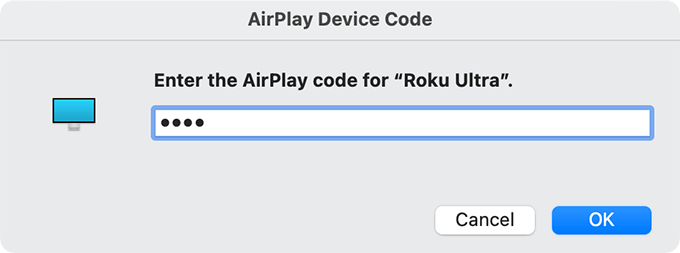
AirPlay is now connected! Start playing any media content on Mac to stream on TCL Roku, Google or Fire TV. Turn off Airplay on your Mac when you finish mirroring the screen.
How to Screen Mirror to TCL TV Using Third-Party App
Unfortunately, some TCL TVs run on Android OS do not support AirPlay. So, you must install a third-party app on your TCL Android TV to AirPlay any media content from the MacBook. Currently, the best AirPlay apps for Android are AirBeamTV, AirScreen, and ApowerMirror.
How to Mirror Mac to TCL TV Using AirScreen
1. Connect your Mac and TCL Android TV to the same WiFi network.
2. Install the AirScreen app from the Play Store on your TCL Android TV.
3. Once done, open AirScreen and turn on Mirroring.
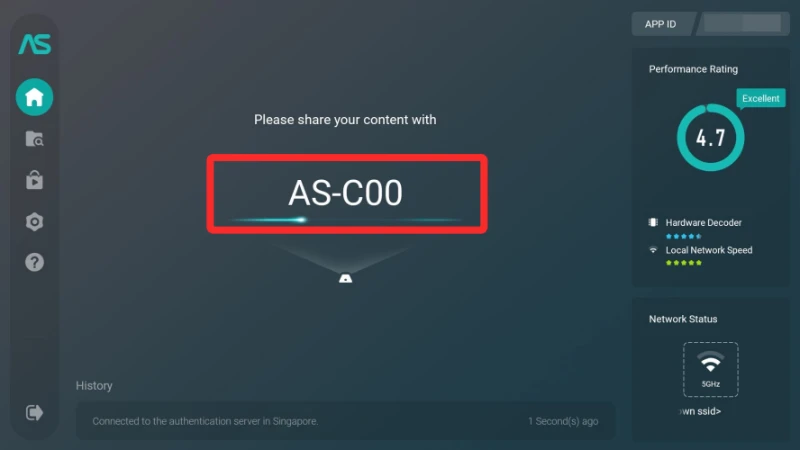
4. On your Mac, click the AirPlay icon. Then, select TCL Android TV to connect.
5. If the connection is successful, it will mirror your Mac screen to the TV.
How to Mirror iPhone to TCL TV Using AirScreen
1. Connect your iPhone and TCL Android TV to the same WiFi network.
2. Make sure to install the AirScreen app and the Mirroring feature is turned on in the TCL Android TV.
3. On your iPhone, go to the Control Center and tap the Screen Mirroring icon. If your app is compatible with the AirPlay feature, you can click the AirPlay icon.
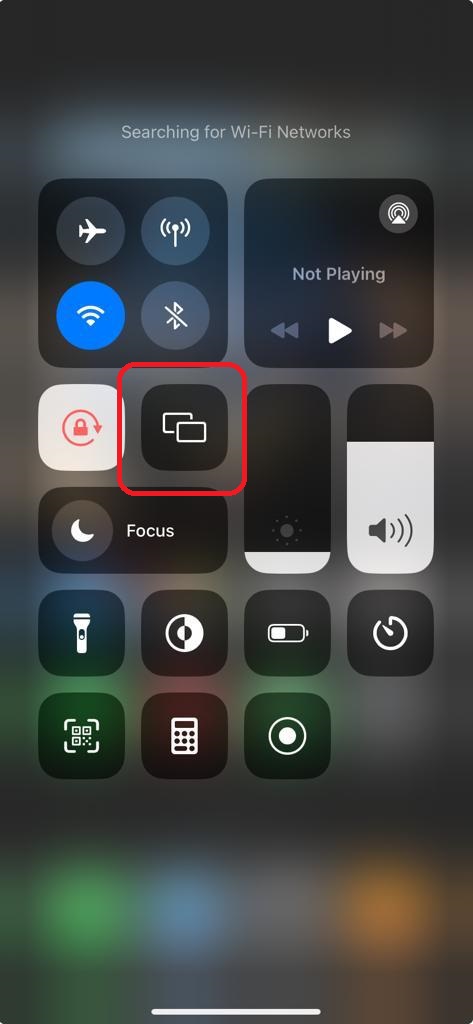
4. From the list of devices, choose TCL Smart TV.
5. Then, play any video content from the iPhone. It will appear on your TCL TV.
How to Mirror iPhone to TCL TV Without WiFi
If WiFi is unstable, you can screen mirror your iPhone to the TCL TV using a cable. For this purpose, you should buy a Lightning to Digital AV adapter and HDMI cable.
1. Connect the Lightning end of the adapter to your iPhone.
2. Ensure one end of the HDMI cable is connected to the adapter and the other to the TV’s HDMI port.
3. Turn on the TCL TV and change the input to the one you connect the HDMI.
That’s it. Now, it will mirror your iPhone screen on the TCL TV.
How to Fix AirPlay Not Working on TCL TV
If AirPlay is not working on the TCL TV, try these troubleshooting methods to resolve the problem.
- Ensure your TCL TV and Apple device are connected to the same WiFi network.
- Remove all the previously paired connections to speed up the pairing process.
- Turn off the Firewall of the Mac device as it may interrupt while pairing.
- Update the firmware of TCL TV to the latest version and also update your iPhone/iPad or Mac device.
- Restart your TCL TV and your Apple device to fix technical bugs.
- If none of the techniques helps to fix it, you can contact TCL customer support for assistance.
FAQ
Yes. You can use the peer-to-peer method that supports the AirPlay feature without using a WiFi network.
You cannot AirPlay the content because of a weak internet connection or software glitches. Connect the devices to a strong WiFi and check if it works.