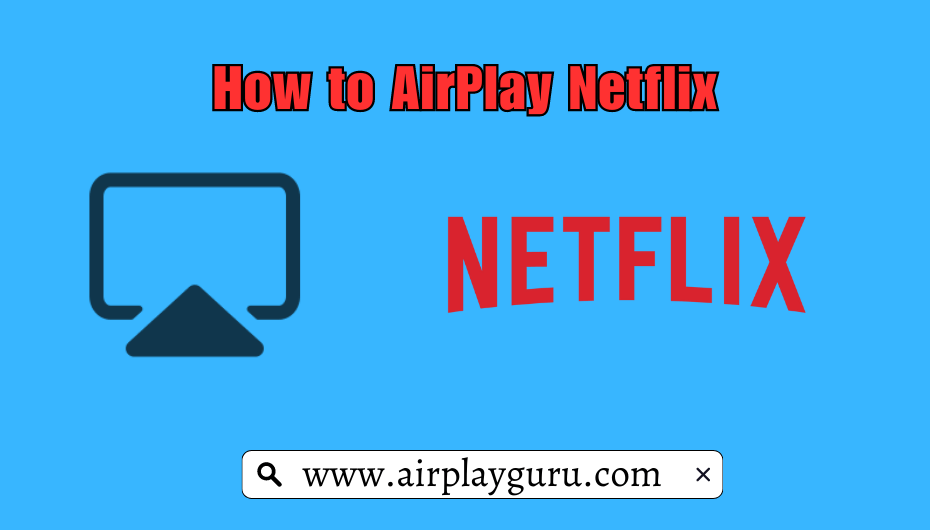| AirPlay Compatible | No |
| Download Link | App Store |
| Website | https://www.netflix.com |
Netflix is a premium streaming service that allows you to watch the best and top-rated movies and TV series with premium streaming quality. Netflix has recently removed the AirPlay support for its all plans and Chromecast support for the basic with ads plan. If you’re an Apple user, you cannot AirPlay Netflix from the iPhone/iPad/Mac to the AirPlay 2 compatible TVs. The only option to screen-mirror Netflix content is by using a Digital AV adapter. From this article, you will learn how to AirPlay Netflix from your iPhone/iPad/Mac to the Apple TV or AirPlay 2 compatible TVs.
How to AirPlay Netflix Without WiFi from iPhone, iPad, & Mac
This method requires an HDMI cable, a Lightning Digital AV Adapter for iPhone, and a USB-C Digital AV Multiport Adapter for MacBook.
1. Download the Netflix app from the App Store on your iPhone/iPad.
FYI: If you’re a Mac user, visit Netflix’s official website from the Safari or Chrome browser.
2. Connect the Digital AV Adapter to the power source using the USB-C power cable.
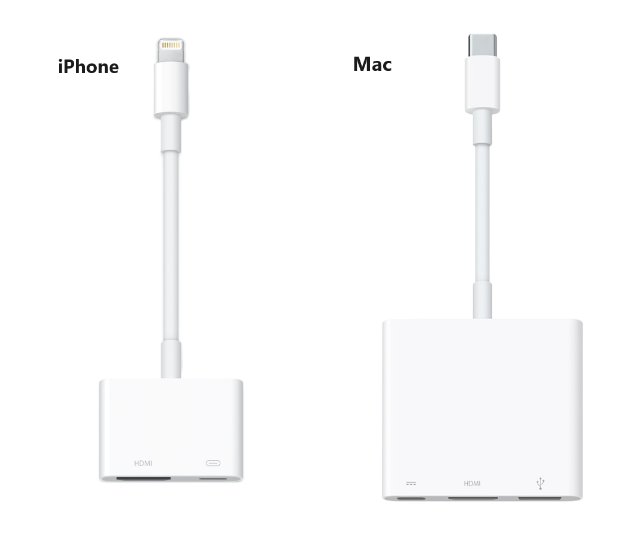
3. Now, connect the Digital AV Adapter to the charging port on your Mac and iPhone.
4. Connect the HDMI cable from the adapter to the TV.
5. Now, change the input on your TV to view your iPhone/Mac’s screen.
6. Finally, play the Netflix content to stream it on your smart TV.
How to Fix AirPlay Not Working With the Netflix App
Currently, many users have complained that Netflix AirPlay is not working on their Smart TV by using the Digital AV adapter. They may face issues like the app crashing out suddenly, an audio block, a black screen, and more on the app. The possible reasons for these errors could be the outdated app, poor internet connection, or signal blockage.
To resolve these issues, we recommend some simple troubleshooting solutions.
- Restart your WiFi router.
- Update the Netflix app.
Still not working? Then, you can contact Netflix’s customer support team to resolve the problem.
FAQ
Yes, all the video content on Netflix is DRM-protected. So, you can’t stream Netflix videos on Discord or any other live-streaming app.
Since Netflix has officially ended support for AirPlay, you will see a black screen on AirPlay.
You can connect the HDMI cable to a different HDMI port on the TV. Then, play other titles to check whether it works.