What We Know
- Install AirScreen on Firestick: Click Find on Firestick → Search AirScreen → Select AirScreen → Click Get or Download.
- Screen Mirror iPhone to Firestick: Open AirScreen app → Go to Settings → Enable AirPlay → Open Control Centre → Screen Mirroring → Choose Firestick → Start streaming.
- Screen Mirror Mac to Firestick: Open AirScreen on Firestick → Tap Help → Select macOS → Choose AirPlay → Click Control Center on Mac → Screen Mirroring → Select Firestick AirServer name → Start watching.
Though Amazon Fire TV and Fire TV Stick run with Fire OS, only selective Fire OS Smart TVs have built-in AirPlay support. So, you can’t AirPlay to Firestick. Instead of AirPlay, you can use a third-party screen mirroring app to connect your Apple device to a Firestick. Then, you can screen mirror your iPhone/iPad to a Firestick-connected TV. Before you begin the procedure, you should link your iPhone/iPad and Firestick to the same WiFi for wireless mirroring on Firestick.
In this article, I will teach you how to mirror your iPhone or Mac to a Firestick using a mirroring app.
Can You Screen Mirror iPhone to Firestick
No. It is impossible to mirror your iPhone to a Firestick instantly. But with the help of a third-party app, screen mirroring to Firestick is possible. You can use the AirScreen to mirror your device screen to a Fire TV Stick and watch the content on a big screen.
Install AirScreen on Firestick
The AirScreen app is available on the Amazon App Store, so you can install it on Firestick quickly.
1. Connect your Firestick to the TV and turn it on.
2. Ensure that the Firestick has a stable WiFi network.
3. Go to the Firestick home page and tap the Find icon.
4. Enter AirScreen in the search box and search for the app.
5. Select the AirScreen app under the Apps & Channels category.
6. Click the Get or Download button to begin the installation.
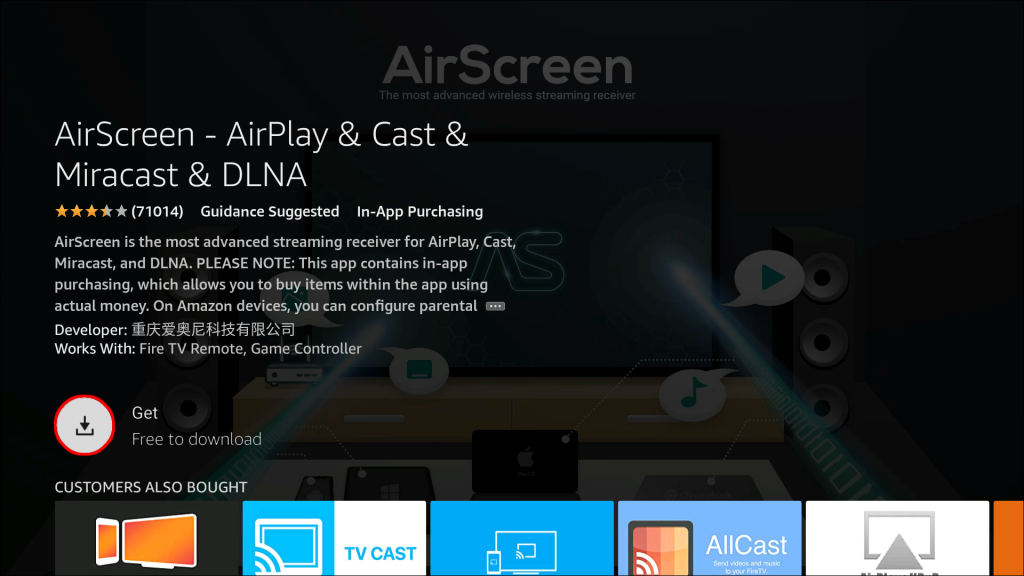
7. Hit Open to run the AirScreen app on your Firestick.
That’s it. The AirScreen app on your Firestick will act as an AirPlay receiver.
Screen Mirror iPhone to Firestick Using AirScreen
Initially, connect your Firestick and iPhone to the same WiFi. Then follow the instructions to screen mirror the iPhone to Fire Stick 4K or any other Amazon streaming device.
1. Tap the Home key on the Firestick remote and hold it for a few seconds.
2. Tap Apps from the options that appear.
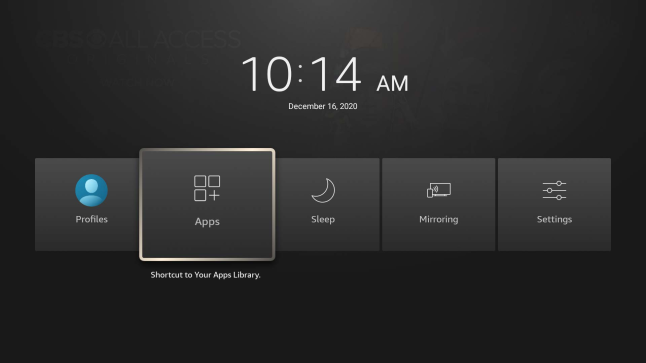
3. Select and open AirScreen from Your Apps & Channels category.
4. From the left pane, click on Settings and enable the AirPlay option.
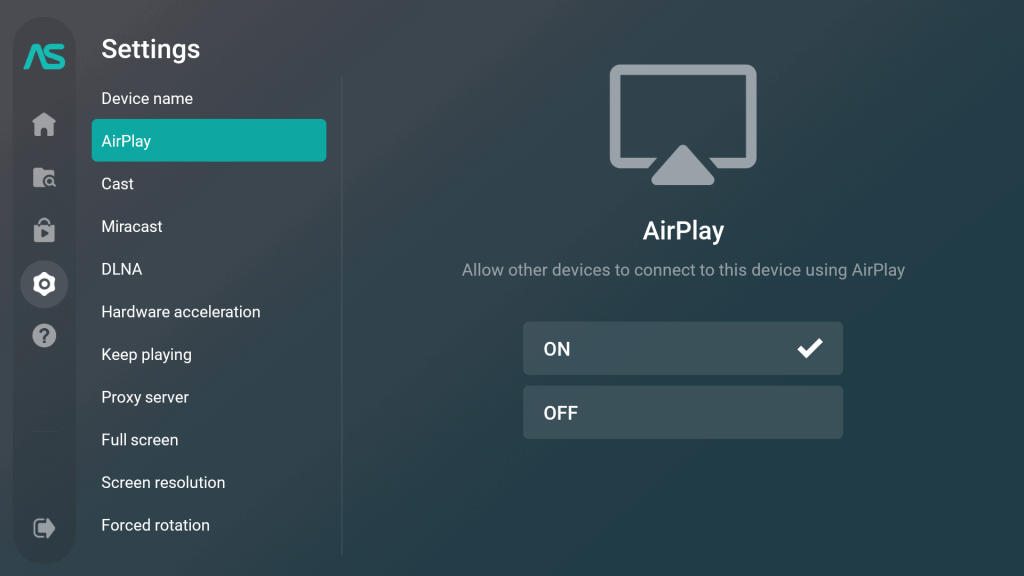
5. Go to the iPhone’s Control Center and tap Screen Mirroring.
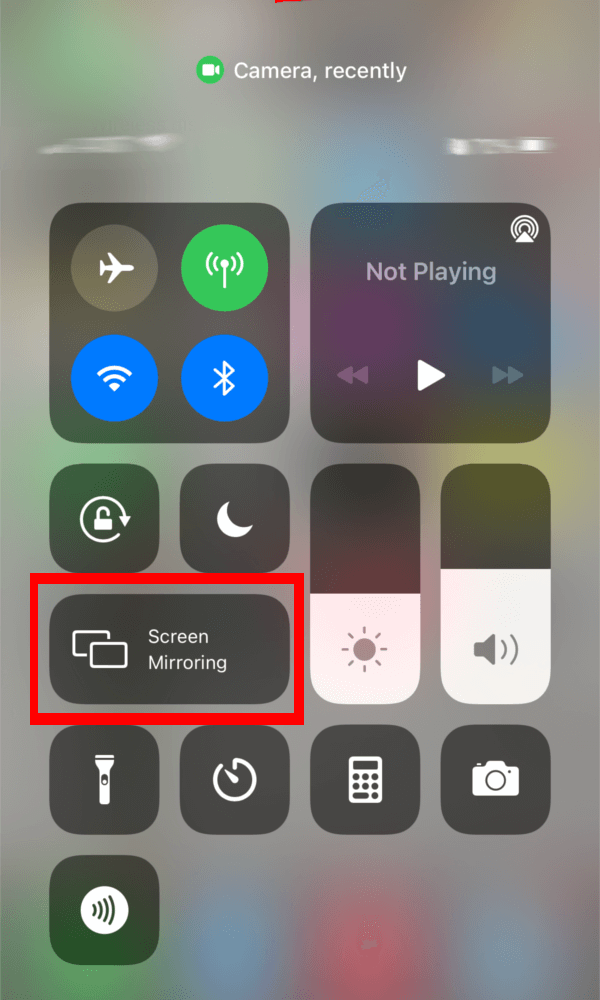
6. Select your Amazon Firestick from the devices list.
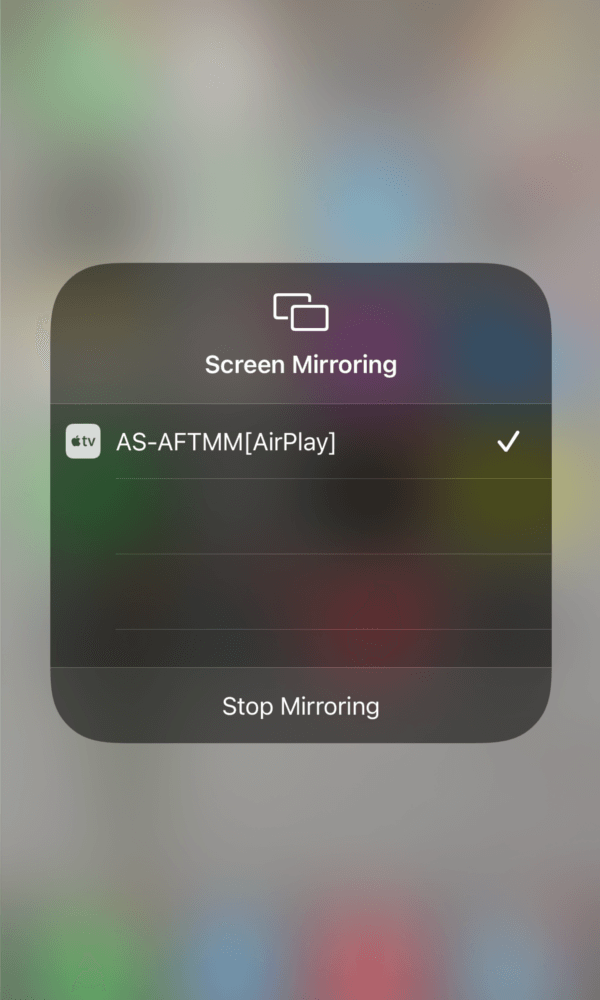
7. Your iPhone screen is now mirrored to the TV.
8. To stop mirroring, visit the Control Center and click Stop Mirroring. If you are not streaming anything, turn off the AirPlay on your iPhone.
Screen Mirror Mac to Firestick Using AirScreen
1. Connect your Mac to the same wireless network as the Firestick with AirScreen installed.
2. Run the AirScreen app on your Fire TV Stick.
3. Go to Help in the AirScreen app, select macOS, and choose AirPlay.
4. Click the Control Center icon on Mac and tap Screen Mirroring.
5. Select your AirServer name of the Firestick from the devices list.
6. Within a few seconds, your macOS will be paired with a Firestick.
Start watching the desired Mac content on a Firestick-connected TV.
Other Third-Party Apps to Screen Mirror to Fire TV Stick
If you are looking for an alternative to AirScreen, you can use the following AirPlay apps for Firestick.
- Replica: It is a popular mirroring app that helps screen from Apple devices to many other smart devices, including FireStick. It is available in the Amazon App Store, and users can share media files to Firestick using an iPhone and iPad.
- AirBeam TV Screen Mirroring Receiver: It is available on the Amazon App Store for Fire OS devices. This app allows users to watch movies, favorites, and other apps on a larger screen.
- TV Cast for Fire TV: This app can broadcast videos directly from the device or cloud storage, including iCloud and Dropbox. TV Cast for Fire TV is available in the Amazon App Store.
- Screen Mirroring: It is the easiest tool for screen sharing from Apple devices to Firestick and is available in the Amazon App Store.
Can You AirPlay to Fire TV
Yes. Some Smart TVs powered by Fire OS come with built-in AirPlay support. To use Apple AirPlay on Fire TV, you must tweak a few settings. Go to Settings → Display and Sounds → AirPlay & HomeKit → Turn ON AirPlay.
AirPlay Compatible Fire TV Models
- Amazon Fire TV 4-Series (2021)
- Amazon Fire TV Omni-Series (2021)
- Fire TV Smart TV (2K HD)
- Fire TV Smart TV (4K and UHD)
- Funai 4K Fire TV (2022)
- Funail HD Fire TV (2022)
- Insignia 4K UHD – Fire TV (2020)
- Insignia F30 Series Fire TV
- JVC -4K Fire TV with Freeview Play (2021)
- Ok. Fire TV (2021)
- Onida HD Ready/Full HD Fire TV (2022)
- Sharp Fire TV Edition Smart TV (2021)
- Toshiba 4K UHD – Fire TV (2020, 2021)
- Toshiba V35 Series LED FHD/HD – Fire TV (2021)
Frequently Asked Questions
Among all the apps, AirScreen is the best AirPlay app for Firestick.
THe AirPlay may not work due to connectivity issues, device incompatibility, technical errors, etc.

