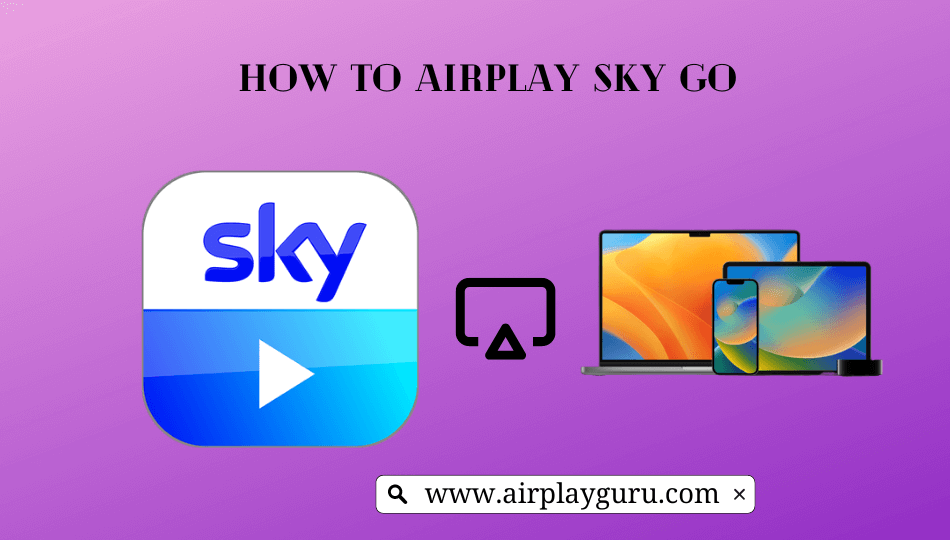| AirPlay Compatible | Yes |
| Download Link | App Store |
| Website | https://www.sky.com/watch/sky-go/macos |
Sky TV subscribers can stream Sky TV channels on AirPlay 2-enabled TV using the Sky Go app. So, you don’t need to worry even though Sky Go is incompatible with your TV. Since the application does not have built-in AirPlay support, you need to share its content using the AirPlay mirroring feature. By using the AirPlay option, you can stream live-stream Sky TV channels, TV shows, movies, news, documentaries, and more from the iPhone/iPad/Mac to Apple TV and AirPlay 2 compatible TVs.
Note: Those finding WiFi connectivity issues can rely on the Digital AV adapter to screen mirror Sky GO.
How to AirPlay Sky GO Using iPhone and iPad
Before jumping into the steps, turn on AirPlay on Apple TV. If you’re an Android TV user, you must turn on the AirPlay on Android TV. On the other hand, connect your iPhone and Apple TV or AirPlay 2 compatible smart TV to the same WiFi network.
1. Install the Sky GO app from the App Store on your device.
2. Next, open the Sky GO app and sign in with the login credentials with a valid subscription.
3. Once the home screen appears, click on the title you want to stream.
4. When it starts playing, click the AirPlay icon at the top.
FYI: If you can’t find the AirPlay icon on the Sky GO app, you can use the Screen Mirroring option from the Control Center on your iPhone/iPad.
5. It will search for nearby devices. Select your AirPlay 2-enabled Smart TV or Apple TV from the available devices.
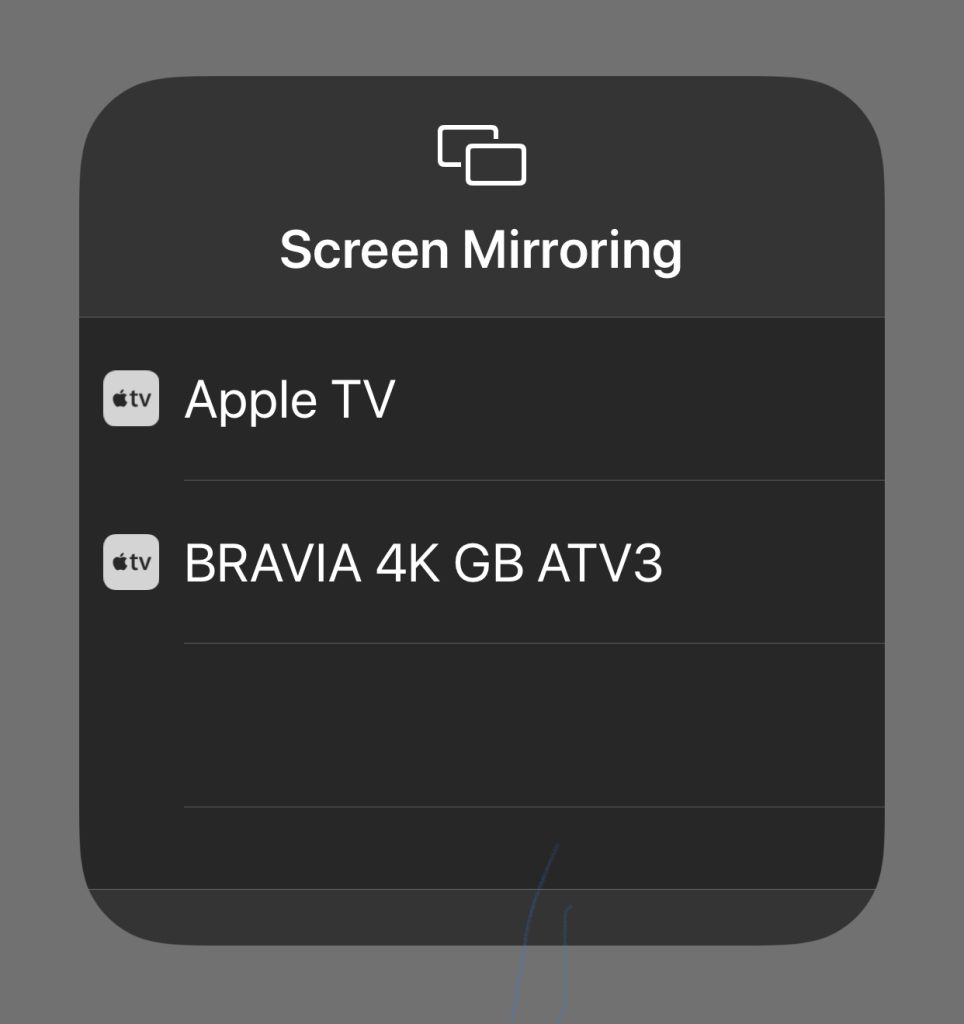
6. If prompted, enter the AirPlay Code displayed on the TV screen.
Once you have finished streaming, disable AirPlay on your iPhone to stop sharing the screen with your Apple TV/Smart TV.
How to AirPlay Sky GO Using Mac
1. Connect your AirPlay 2 compatible smart TV or Apple TV and Mac to the same WiFi network.
2. Visit the Sky GO official website and download the Sky GO app on your Mac.
3. Now, launch the app and log into your account.
4. Once you see the library, select a movie or a TV show you want to stream.
4. While playing, click the Control Center icon and select the Screen Mirroring option.
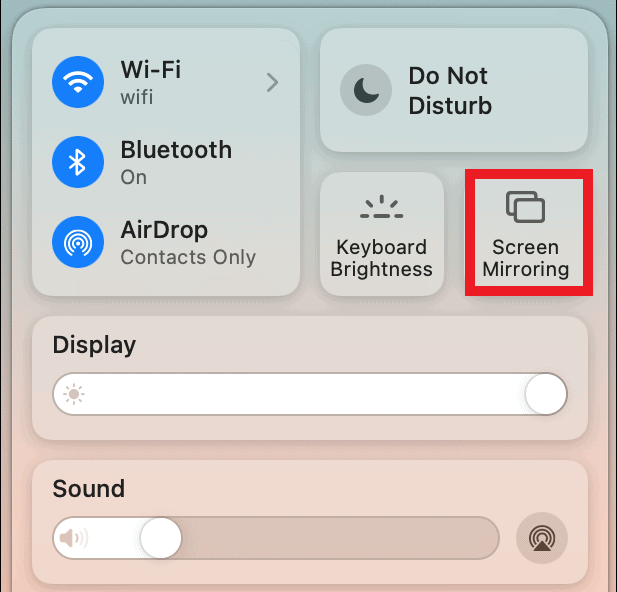
5. Select your TV name from the list of devices.
6. Now, it will play the selected video on your TV screen.
You can stop AirPlay on your Mac when you finish streaming Sky GO on your TV.
How to AirPlay Sky GO Without WiFi
This method requires an HDMI cable, a Lightning Digital AV Adapter for iPhone, and a USB-C Digital AV Multiport Adapter for MacBook.
1. Connect the Digital AV Adapter to the power source using the USB-C power cable.

2. Now, connect the Digital AV Adapter to the charging port on your Mac and iPhone.
3. Connect the HDMI cable from the adapter to the TV.
4 Now, change the input on your TV to view your iPhone/Mac’s screen.
5. Finally, play the Sky GO content to stream it on your smart TV.
How to Fix AirPlay Not Working With the Sky GO App
Currently, many users have complained that Sky GO AirPlay is not working on their Smart TV. They may face issues like the app crashing out suddenly, an audio block, or the AirPlay icon missing on the app. The possible reasons for these errors could be the outdated app, poor internet connection, or signal blockage.
To resolve these issues, we recommend some simple troubleshooting solutions.
- Restart your WiFi router
- Update the Sky GO app
- Move your AirPlay-connected devices to a closer distance.
Still not working? Then, you can contact Sky GO’s customer support team to resolve the problem.
FAQ
If it shows a black screen on Sky GO, it may have corrupted cache files within the app. In this case, you should uninstall and reinstall the app to clear the cache.