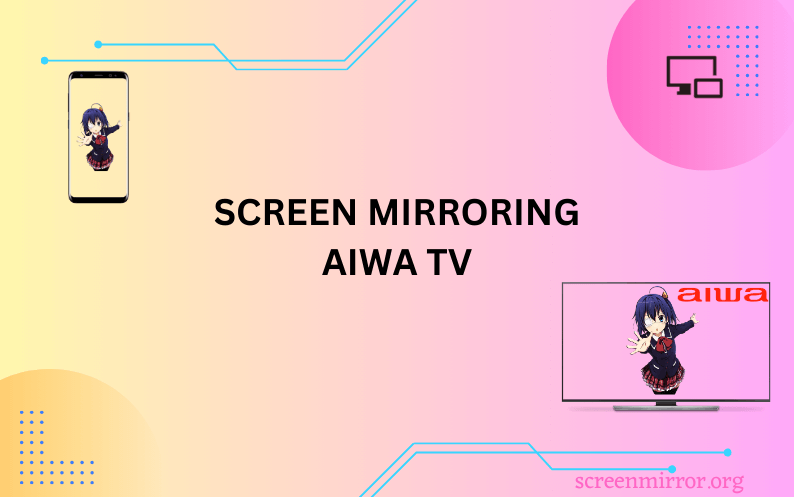Key Highlights
- Screen Mirroring to Aiwa Roku TV:
- Screen Mirroring from Android: Enable Screen Mirroring on TV → open the Notification Panel → choose your Aiwa Roku TV → start mirroring.
- Screen Mirroring from iPhone/iPad: Enable the AirPlay feature → open the Control Center → click the Screen Mirroring icon → select the Aiwa Roku TV → done.
- Screen Mirroring from Mac: Unlock your Mac → click on the Control Center icon → choose Screen Mirroring → pick your Aiwa Smart TV → start mirroring.
- Screen Mirroring from Windows: Go to the Taskbar on PC → open the Windows Action Center → click Connect → choose Aiwa TV → done.
- Screen Mirroring to Aiwa Android TV Using Apps: You can use the Google Home or Screen Mirroring App to mirror the content from your Apple device to Aiwa Android TV.
- Screen Mirroring to Aiwa TV Without WiFi: Make use of an HDMI cable and the respective adapter to connect the devices without using a WiFi network.
Missing your favorite apps on Aiwa TV? No worries anymore, as you can use the screen mirroring feature to watch all your desired content from your smartphone to Aiwa TV with ease. This is the easiest option because you don’t have to go through the installation process on your TV, as the content can easily be shared from any device.
This could also save storage space on your Aiwa TV. Read this article throughout to learn more about how to screen share content from Android, iOS, Mac, and PC to your Aiwa Smart TV.
Screen Mirroring to Aiwa Roku TV
Aiwa TV, running on Roku OS, comes with built-in Chromecast support, where you can easily screen share the content by enabling the necessary settings. If you are an Apple user and wish to mirror the content to Aiwa Roku TV, you need to enable the AirPlay feature. In other words, the technique resembles screen mirroring to Roku TV.
How to Screen Mirror to Aiwa Roku TV from Android
1. On your Roku remote, press the Home button to navigate to the home screen.
2. Click on the Settings menu and select System.
3. Hit the Screen Mirroring option to turn it on and choose either the Prompt or Always Allow option.
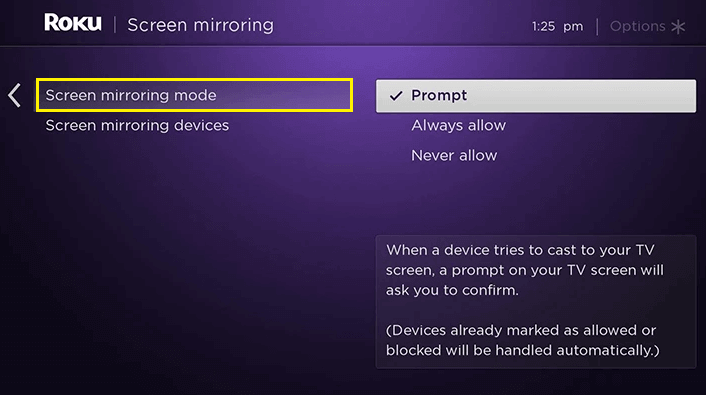
4. Once enabled, connect your Android device and Aiwa Roku TV to a stable WiFi network.
5. On your Android device, pull down to bring the Notification Panel and tap the Cast or Smart View icon.
6. Choose your Aiwa Roku TV from the list of nearby devices to mirror the content from Android to TV.
How to Screen Mirror to Aiwa Roku TV from Windows PC
Once the Screen Mirroring option has been enabled on Aiwa Roku TV, you can go through the below steps to screen share the content from your PC.
1. Ensure that your PC and Aiwa Roku TV are connected to a proper WiFi network.
2. Open the Windows Action Center from the taskbar of your PC.
3. Select the Connect option and choose your Aiwa Roku TV from the list of devices detected by your PC.
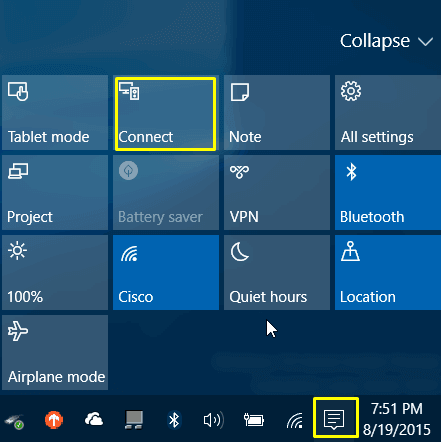
Once connected, you can miracast the desired content to enjoy watching it on the big screen.
How to Screen Mirror to Aiwa Roku TV from iPhone/iPad
1. On the home screen of your Aiwa Roku TV, click on the Settings menu.
2. Choose the Apple AirPlay and HomeKit option and select AirPlay to turn it on.
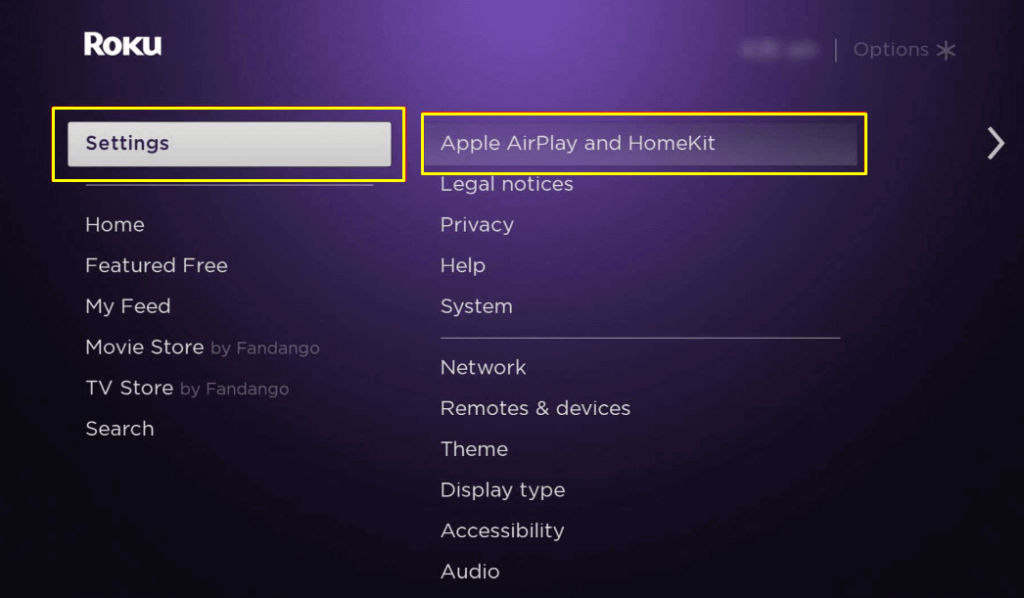
3. Now, connect your iPhone/iPad and Aiwa Roku TV to a strong WiFi network.
4. Open the Control Center on your iPhone/iPad and hit the Screen Mirroring icon.
5. Pick your Aiwa Roku TV from the popup menu appearing on the screen.
FYI: If prompted, enter the AirPlay Code displayed on the TV screen and play the content on your smartphone to stream on your TV.
Now, your iPhone will be mirrored to TV, and you can start streaming the content with a bigger resolution.
How to Screen Mirror to Aiwa Roku TV from Mac
After enabling the AirPlay settings on your Aiwa Roku TV, go through the below steps to learn how to screen mirrors from a Mac.
1. Connect your Macbook and Aiwa Roku TV to a standard WiFi network.
2. Hit the Control Center icon located on the menu bar of your Mac.
3. Tap the Screen Mirroring option and choose your Aiwa Roku TV from the list.

Now, you can mirror from Mac to TV to watch your favorite shows and series on the big screen.
Screen Mirroring to Aiwa Android TV
With Aiwa Android TV, you can directly screen share the content from your Android and PC without enabling any particular option. However, the Aiwa Android TV lacks AirPlay support, so you need to seek help from third-party apps to mirror the content on the big screen.
Using Google Home
Google Home is the best screen mirroring app for iPhone, which comes with a user-friendly interface to screen share the content hassle-free.
1. Connect your iPhone/iPad and Aiwa Android TV to the same WiFi network.
2. Download the Google Home application on your iPhone/iPad.
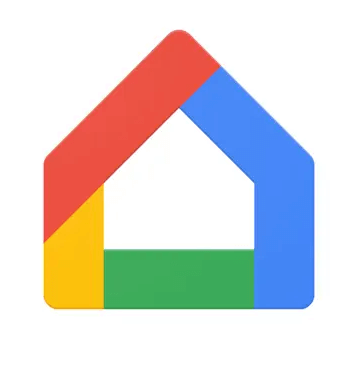
3. Launch the Google Home app and select your Aiwa Android TV from the list of devices the app detects.
4. Once connected, tap the Cast My Screen option and hit Cast Screen.
5. Finally, select Start Now to initiate mirroring to display your favorite content on the big screen.
Using Screen Mirroring App
You can also use this other popular application to screen share the content on your Aiwa Android TV easily.
1. Connect your iPhone/iPad and Aiwa Android TV to the same WiFi network.
2. Install the Screen Mirroring App on your iPhone/iPad.
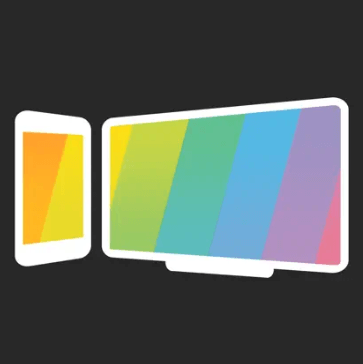
3. Visit the official website of Screen Mirroring using any browser on your TV to get the QR code.
4. Now, launch the application on your smartphone and scan the QR code shown on the TV.
Within seconds, the devices will connect, and you can start sharing the content on your big screen.
Screen Mirroring Aiwa TV Without WiFi
If you find any difficulties using the wireless connections mentioned above, you can go for a wired one. Android users can buy USB-C to HDMI adapters, and Apple users can make use of Lightning to HDMI adapters to screen share the content without using a WiFi network.
1. Fetch an HDMI cable of good quality and connect one of its ends to the HDMI port of your Aiwa TV.

2. Connect its other end to the adapter.
3. Now, insert the USB-C or Lightning cable from the adapter into the charger port of your smartphone.
4. Once connected, change the source settings on your TV to HDMI to start mirroring the content without using the WiFi network.
How to Fix Screen Mirroring Not Working on Aiwa TV
The screen mirroring process doesn’t work fine all the time. It could fail sometimes and put you into frustration. But do not worry anymore, as we have provided the best troubleshooting guidance to get it rectified.
- A proper internet connection is necessary to undergo the screen mirroring process. So, try connecting the devices to a strong WiFi network to avoid issues with screen mirroring.
- The Bluetooth and Screen Time settings might interfere during the mirroring process, so disable them and try connecting the devices again.
- It is necessary to enable the required Screen Mirroring or AirPlay settings on your TV, so check whether it is enabled properly to move forward with screen mirroring.
- If the issue persists, perform a quick restart on both devices to fix your Aiwa TV screen mirroring not working.
FAQ
Yes. You can perform screen mirroring on Aiwa TV using different devices.
Yes. You can use an HDMI cable and the relevant adapter to share the content on a big screen without using a WiFi connection.