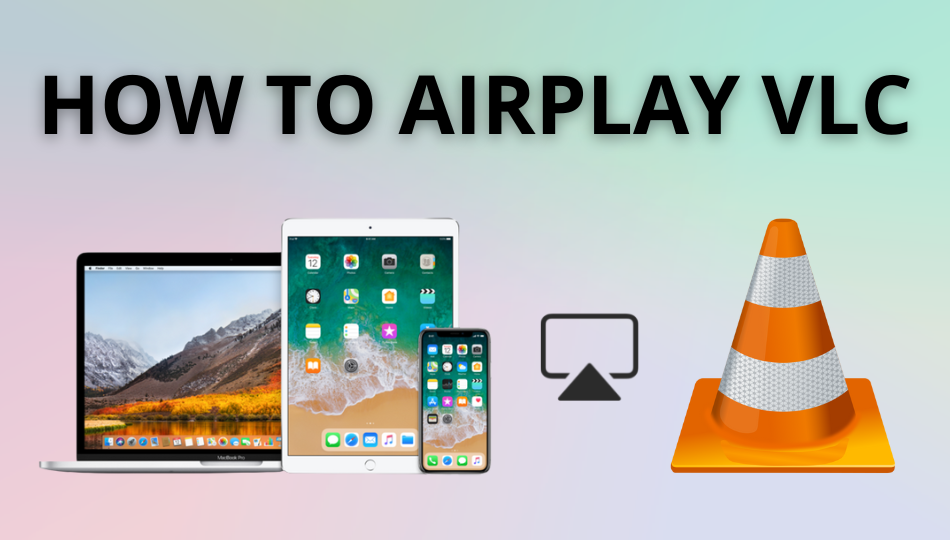| AirPlay Compatible | Yes |
| Download Link | App Store |
| Website | https://www.videolan.org/vlc/download-macosx.html |
The VLC Media Player is compatible with the AirPlay feature. You can use your iPhone, iPad, or Mac to AirPlay video files from VLC to Apple TV or any AirPlay 2 compatible TVs.
VLC Media Player is a free application available for all Apple devices. With the VLC app, you can access offline and online media files. Using the AirPlay feature, you can cast the video files to a bigger screen. In this guide, you will learn different ways to AirPlay the VLC app using your Apple device.
Note: Those finding WiFi connectivity issues can rely on the Digital AV adapter to screen mirror VLC.
How to AirPlay VLC Using iPhone and iPad
Before jumping into the steps, turn on AirPlay on Apple TV. If you’re an Android TV user, you must turn on the AirPlay on Android TV. On the other hand, connect your iPhone and Apple TV or AirPlay 2 compatible smart TV to the same WiFi network.
1. Install the VLC app from the App Store on your device.
2. Next, open the VLC app and play your desired video or audio file on it.
3. When it starts playing, click the Cast icon at the top and choose AirPlay or Bluetooth option from the popup menu.
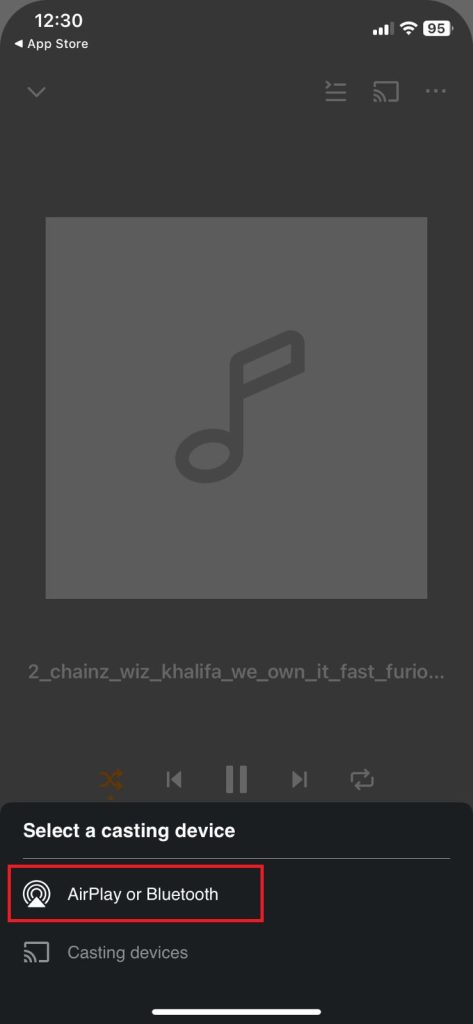
4. It will search for nearby devices. Select your AirPlay 2-enabled Smart TV or Apple TV from the available devices.
5. If prompted, enter the AirPlay Code displayed on the TV screen.
Once you have finished streaming, disable AirPlay on your iPhone to stop sharing the screen with your Apple TV/Smart TV.
How to AirPlay VLC Using Mac
1. Connect your AirPlay 2 compatible smart TV or Apple TV and Mac to the same WiFi network.
2. Visit the VLC official website and download the app on your Mac.
3. Launch the app and play any video you want to stream.
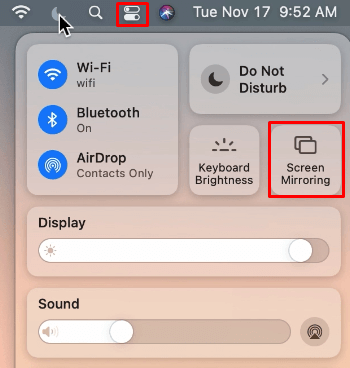
4. While playing, click the Control Center icon and select the Screen Mirroring option.
5. Select your TV name from the list of devices.
6. Now, it will play the selected video on your TV screen.
You can stop AirPlay on your Mac when you finish streaming VLC on your TV.
How to AirPlay VLC Without WiFi
This method requires an HDMI cable, a Lightning Digital AV Adapter for iPhone, and a USB-C Digital AV Multiport Adapter for MacBook.
1. Connect the Digital AV Adapter to the power source using the USB-C power cable.

2. Now, connect the Digital AV Adapter to the charging port on your Mac and iPhone.
3. Connect the HDMI cable from the adapter to the TV.
4 Now, change the input on your TV to view your iPhone/Mac’s screen.
5. Finally, play the VLC content to stream it on your smart TV.
How to AirPlay MKV Video Format to Apple TV
Apple TV will not support MKV or AVI format. Therefore, you have to convert it into a playable format before you use AirPlay. For this to work, you should convert the files using third-party apps like Subler, HandBrake, or Permute.
Convert MKV to MP4 using HandBrake
1. Visit the HandBrake website and install the app on your Mac.
2. After installing it, open the HandBrake app and click the Source button on the toolbar.
3. Next, tap Open file and browse for the appropriate MKV file.
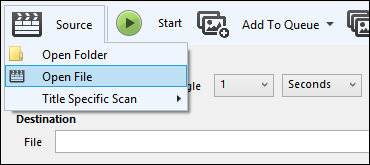
4. Select the folder where you want to save the converted file.
5. Tap Start to begin the conversion.
Once the process is completed, you can follow the previous method to mirror VLC from Mac.
Similarly, we can also AirPlay Netflix and YouTube videos from Apple devices to Apple TV or other compatible devices.
How to Fix AirPlay Not Working With the VLC App
Currently, many users have complained that VLC AirPlay is not working on their Smart TV. They may face issues like the app crashing out suddenly, an audio block, or the AirPlay icon missing on the app. The possible reasons for these errors could be the outdated app, poor internet connection, or signal blockage.
To resolve these issues, we recommend some simple troubleshooting solutions.
- Restart your WiFi router.
- Update the VLC app.
- Move your AirPlay-connected devices to a closer distance.
Still not working? Then, you can contact VLC’s customer support team to resolve the problem.
FAQ
If it shows a black screen on VLC, it may have corrupted cache files within the app. In this case, you should uninstall and reinstall the app to clear the cache.
Yes, enable the AirPlay feature on Roku. Then, go to the AirPlay or Bluetooth option on VLC and choose Roku device.