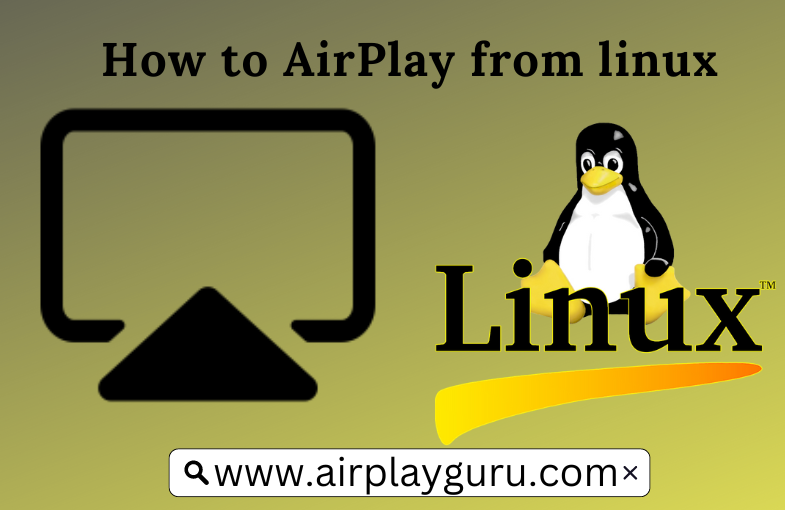What We Know
- AirPlay using iPhone: Install and Open Wondershare MirrorGo → Click iOS → Connect iPhone & Linux to same WiFi → Go to Control Center → Screen Mirroring → Select Linux → Start streaming.
- AirPlay using AirScreen: Open AirScreen on Linux → Connect iPhone & Linux to same WiFi → Control Center → Screen Mirroring → Select Linux → Start streaming.
- Screen Mirror Linux to Apple device: Open Deskreen on Linux → Connect Linux & Apple device to same WiFi → Open browser on iPhone → Go to the IP address shown in the app or scan QR code on your iPhone → Tap Allow → Select Screen Share type → Tap Confirm → Start mirroring.
Linux doesn’t have native AirPlay support. But it doesn’t mean that there is no other go. You can use the Wondershare MirrorGo or AirServer app to set up your Linux as an AirPlay receiver. Therefore, it is possible to receive media files from an iPhone, iPad, or Mac. Other than that, plenty of screen mirroring apps are available for Linux, which lets you watch your favorite content wirelessly.
If required, you can even screen mirror Linux to an iPhone and Mac. For this purpose, you can install and use the Deskreen application on your Linux PC.
In this article, I will teach how to AirPlay or Screen Mirror to Linux using a mobile and PC.
How to Use Screen Mirror (AirPlay) on Linux
By installing the third-party application on your Linux PC, you can AirPlay or mirror the content without any hassle. The best third-party AirPlay client apps for Linux are mentioned as follows.
- Wondershare
- AirServer
How to Install Wondershare on Linux
(1) Launch Google Chrome on a PC and visit the Wondershare website (wondershare.com).
(2) Click the Download option to get the app on your PC.
(3) Once you have downloaded the app on your PC, go to the downloaded file location.
(4) Right-click on anywhere and select the option Open Terminal Here from the popup menu.
(5) Now, enter the command $ wine mirror go full setup on the terminal and hit the Enter button.
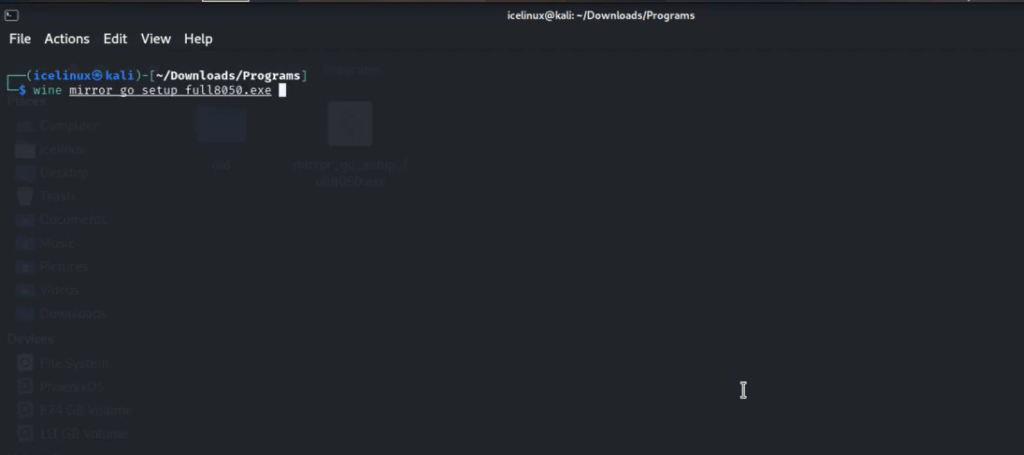
(6) Click the Install button from the popup menu to install the application on your Linux PC.
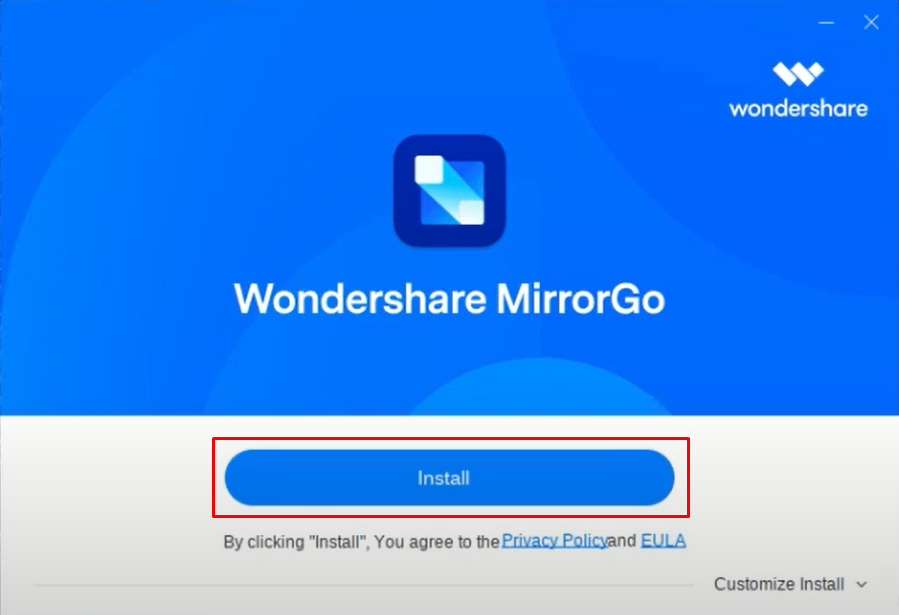
(7) Once the app has been installed, launch the app on your PC.
(8) Click the iOS tab on the home screen of the app.
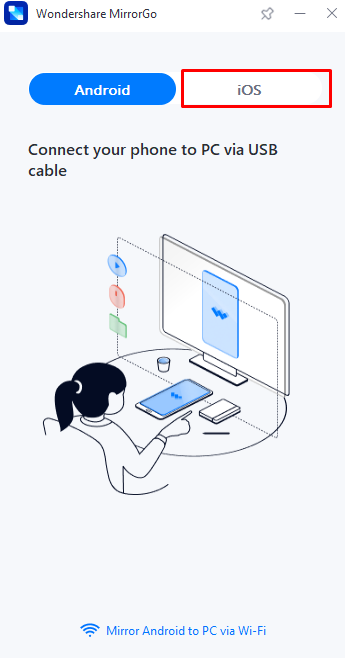
(9) Now, connect your Apple device and Linux to the same WiFi network.
(10) Go to the Control Center on your iOS device.
(11) Hit the Screen Mirroring option and select your Linux PC from the available devices.
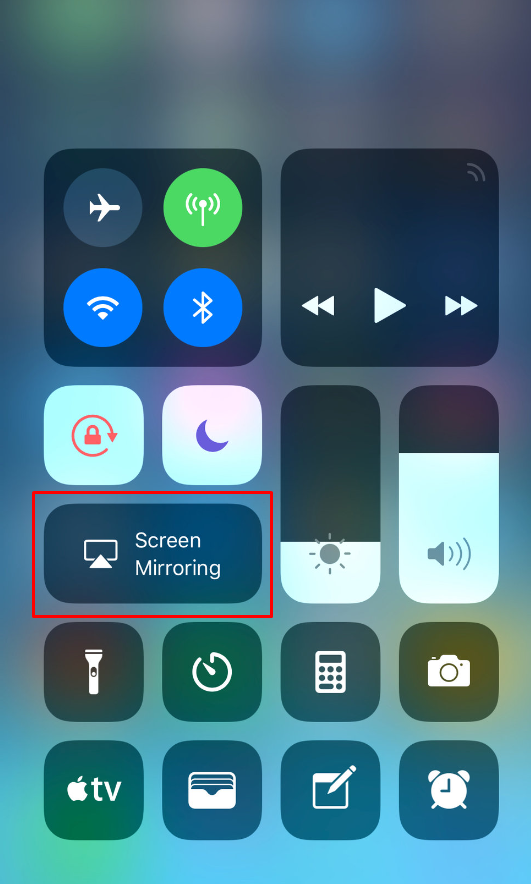
(12) Finally, start streaming the content on your Linux PC.
How to Install AirServer on Linux
(1) Open the Chrome browser on your Linux PC.
(2) Go to the AirServer website (airserver.com) and download the AirServer app.
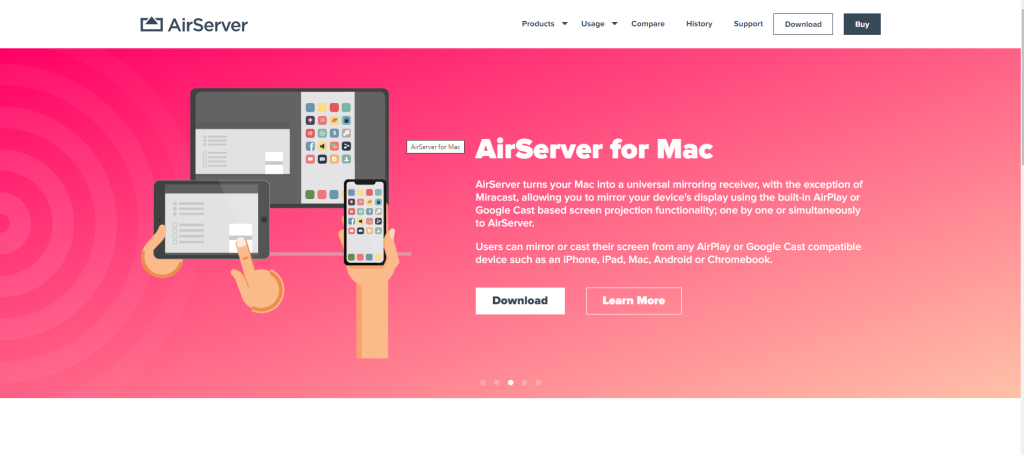
(3) Install the AirServer app on your PC and run the application.
(4) Now, connect your iOS and Linux PC to the same WiFi network.
(5) Go to the Control Center and click Screen Mirroring.
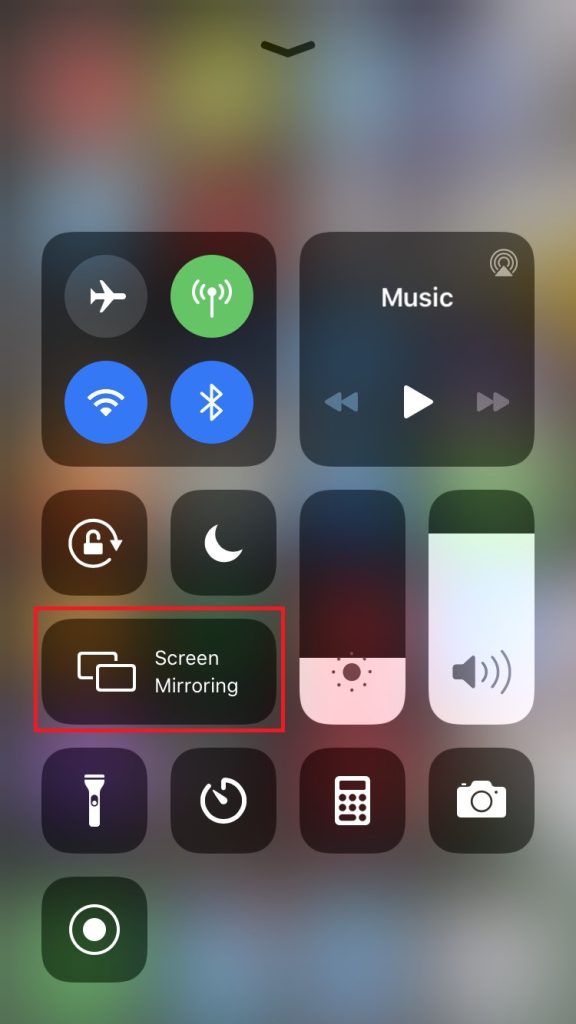
(6) Choose your PC from the list of available devices.
(7) Now, you can see your iOS screen on the Linux PC.
Can I Screen Mirror from Linux to iOS/Mac?
Yes. You can mirror from the Linux screen to your Apple devices by installing third-party software like Deskreen for Linux. It is a desktop app that will transform any device with a browser as a secondary screen. So, Linux users can use this tool to screen mirror to iPhone or Mac.
Follow the below steps to share the Linux screen with your Mac or iPhone.
(1) Run the browser on a PC and go to the Deskreen website (https://deskreen.com/lang-en).
(2) Select the Linux version and download the app on your PC.
(3) Once you have downloaded the app, launch the terminal on your PC.
(4) Now, enter the command as sudo dpkg -i deskreen_2.0.3_amd64.deb.
(5) After installing the app, right-click .AppImage and select the Permissions tab.
(6) Click the check box of Allow executing file as program near Execute.
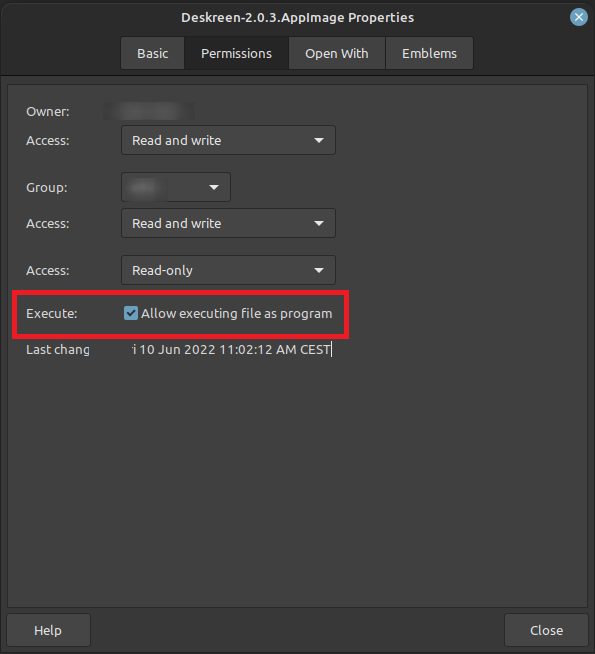
(7) Follow the on-screen prompts and necessary functions to set up the app.
(8) Now, launch the app and connect your Linux PC and Apple devices to the same WiFi connection.
(9) Launch the browser on the Apple device in which you need to receive the Linux screen.
(10) Type in the IP address displayed on the home screen of the app on the browser or simply scan the QR code to connect your devices.
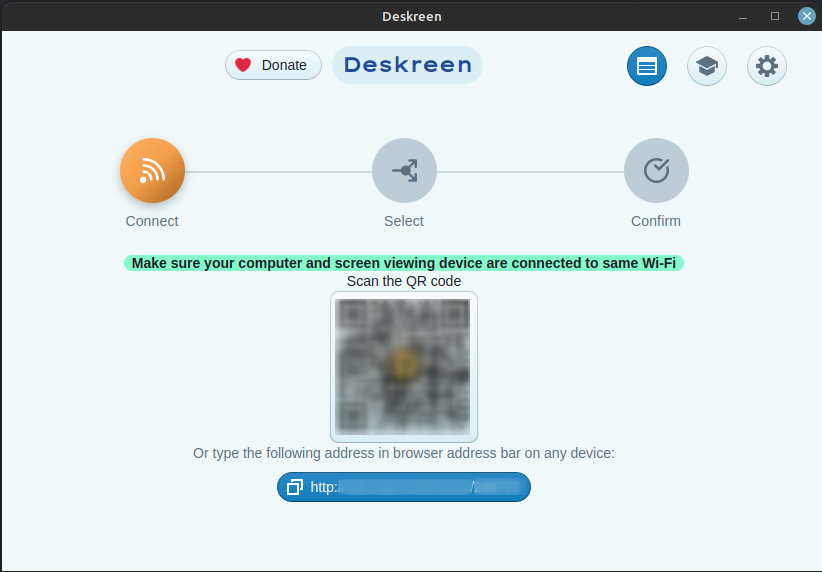
(11) Click the Allow button on the next page.
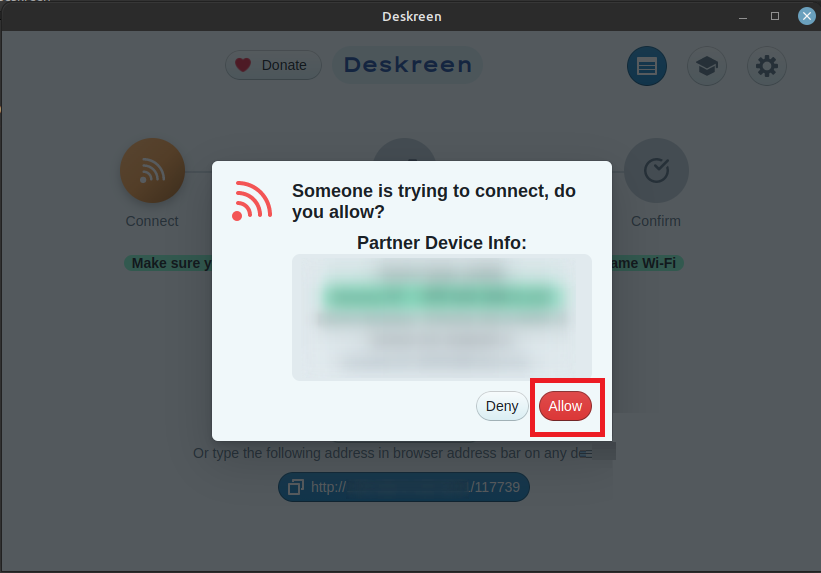
(12) Select the screen share type on the next page, such as Entire Screen and Application Window.
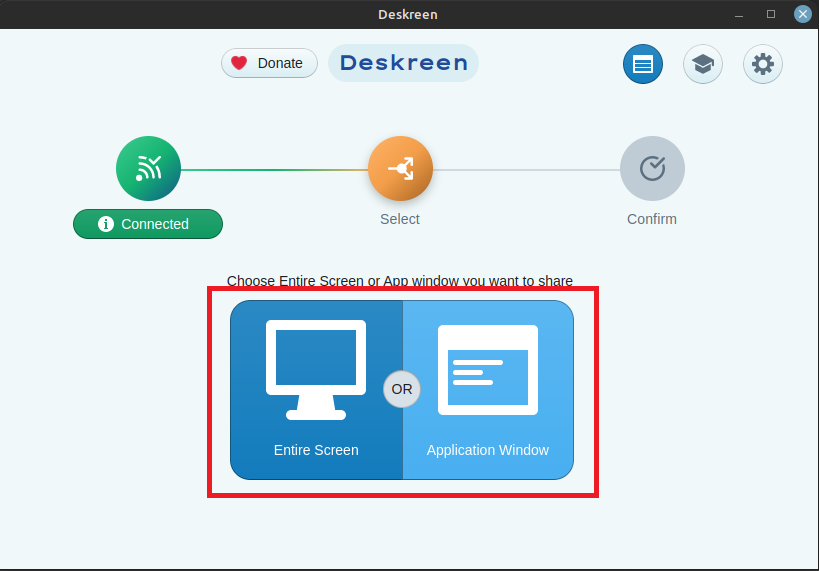
(13) Finally, click the Confirm button to share your Linux PC screen with your Apple devices.
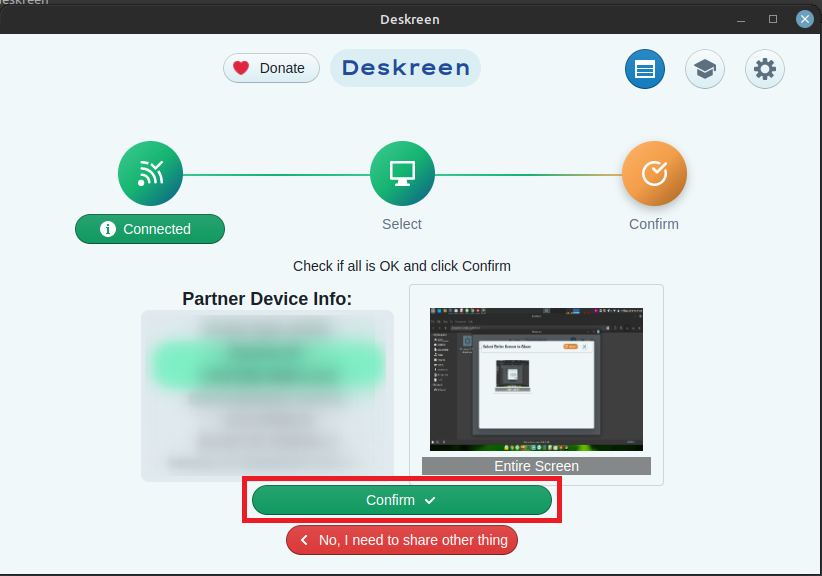
AirPlay Alternatives for Linux
There are plenty of third-party apps available on the application store that provide similar features as AirPlay. You can download third-party apps on your Linux to send and receive the content on AirPlay. The top-rated third-party apps that are compatible with AirPlay are mentioned below.
- Mkchromecast
- Gnomecast
- SoundWire
Mkchromecast
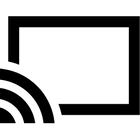
Mkchromecast is one of the best apps to cast and share content from your Linux-based PC to other devices. You can also share the content from your Linxu PC to Mac, Windows, Chromecast, and Sonos speakers. With the Mkchromecast app on your device, you can enjoy Multi-room group playback and 24-bit/96kHz resolution high audio.
Gnomecast

Gnomecast has the native Linux GUI that helps to cast the content on Chromecast devices. This application supports both audio and video files. You can stream most of the content with suitable subtitles. It also transfers the 4K videos to 4K-supported devices like Chromecast Ultra.
SoundWire
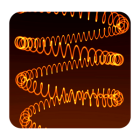
SoundWire allows you to transfer only audio and video files from one device to the other devices. You can also share the contents on 10 devices simultaneously. With the SoundWire app, you can share music from popular applications like Spotify and iTunes with your desired speakers.
Frequently Asked Questions
No. You cannot AirPlay VLC media player to any device since it is unsupported. But you can screen mirror VLC from an iPhone and Mac.
Yes. You can mirror from the Linux screen to your Apple device by installing a third-party app.
Yes. Shairport Sync is the best AirPlay 2-supported app for Linux.