What We Know
- AirPlay with VPN from iOS: Turn on ExpressVPN → Open App Store → Install ITVX app → Get → Launch → log in → Control Center → Screen Mirroring → Select TV name → Pair → Start Streaming.
- AirPlay with VPN from Mac: Connect Mac & TV to same WIFI → enable NordVPN → Visit Apple Music website → Sign in → AirPlay icon → Select TV name → Listen to music.
- Use AirPlay with VPN on Android TV: Turn on the Private Internet Access VPN → enable AirPlay on Android smart TV → Connect TV & iOS to Same WIFI → Launch Netflix → sign in → Play video → Open Control Center → Screen Mirroring icon → Select TV name → Cast the screen.
I wondered why using the AirPlay and AirPlay 2 features with a VPN connection is impossible. After surfing the internet regarding this, I have found the cause. This is because the VPN blocks the associated ports for AirPlay. So, I tried the screen mirroring method to stream media files using a VPN. There is no problem with that. I have explained how it should be done in this article.
How to Use AirPlay with VPN Enabled on iPhone
Ensure your iPhone and Apple TV or AirPlay 2-compatible TV are connected to the same WiFi.
[1]. Initially, turn on ExpressVPN on your iPhone.
- To do so, install the ExpressVPN app on your iPhone by visiting the App Store → Sign up or log in to your account → Enable VPN by choosing a server location. For instance, select USA.
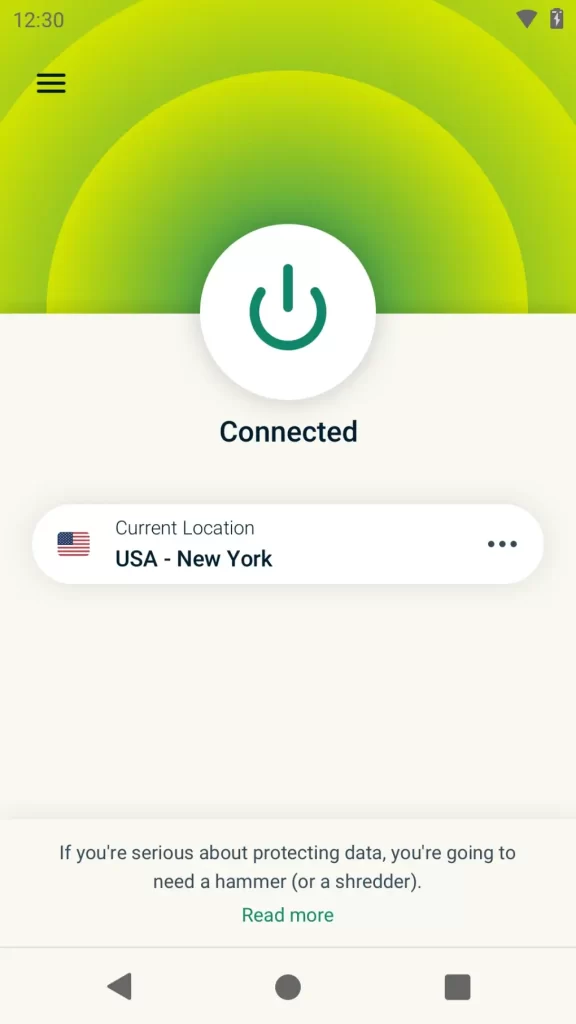
[2]. After that, navigate to the App Store and type the ITVX app (previously ITV Hub) using the on-screen keyboard.
[3]. Select the app and hit Get the ITVX app on an iPhone.

[4]. Launch the ITVX application and log in to your account using the necessary credentials.
[5]. Select the video you want to AirPlay from ITVX onto your TV screen.
[6]. View the Control Center and tap the Screen Mirroring icon.
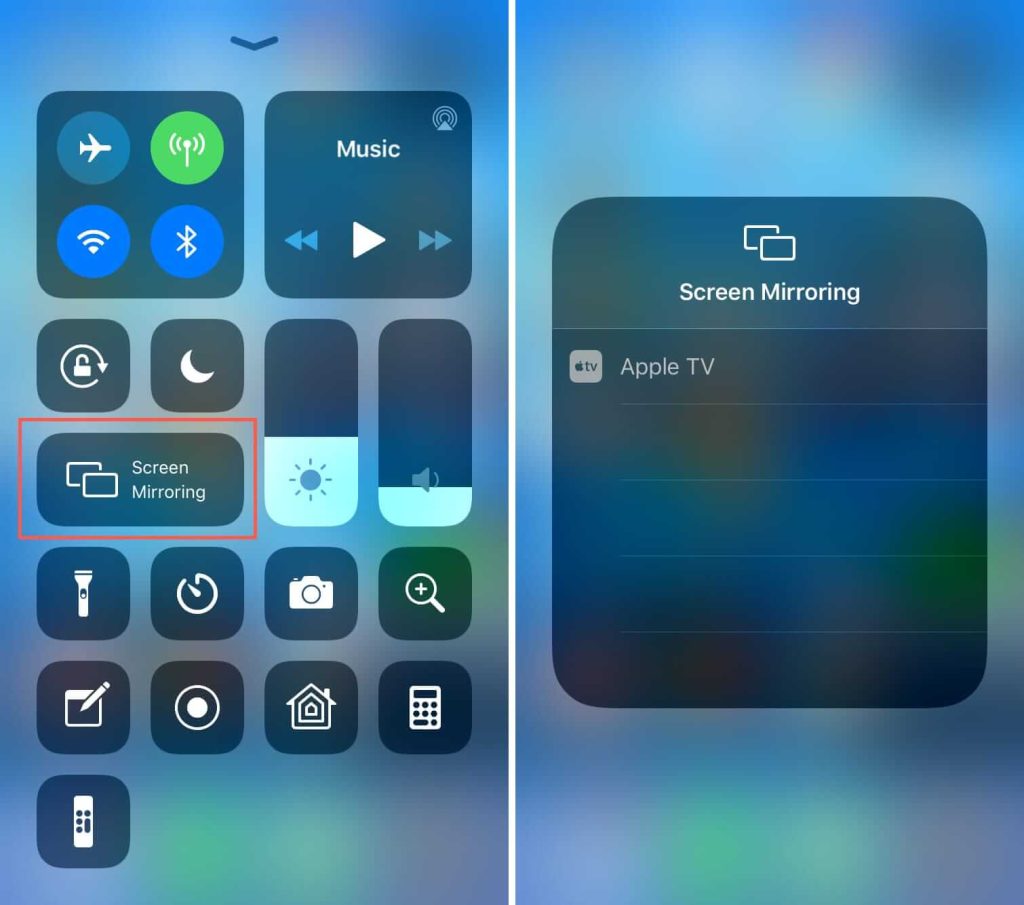
[7]. Select the TV name from the list of available devices and wait until the devices get paired.
[8] Now, the video you have selected on the ITVX app will simultaneously play on your Apple TV/AirPlay 2-Compatible TV screen.
That’s how you can AirPlay with ExpressVPN. In the same way, you can use your preferred VPN on your iOS device and then AirPlay the media.
How to Use AirPlay with VPN Enabled on Mac
Before you start, check if the Mac and Apple/AirPlay 2-TV use the same WIFI.
[1]. Turn on your Mac PC and hit the Apple icon in the upper left corner.
[2]. Hit System Settings from the menu, choose the VPN icon on the sidebar, and enable the NordVPN server.
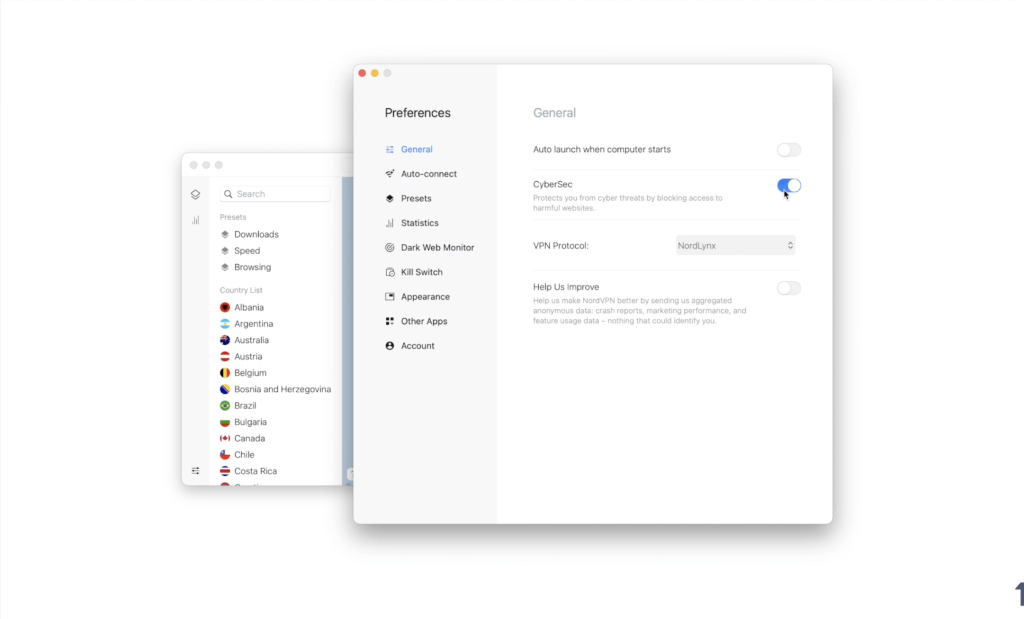
[3]. Open the Safari browser on your Mac. Then, go to the official website of Apple Music.
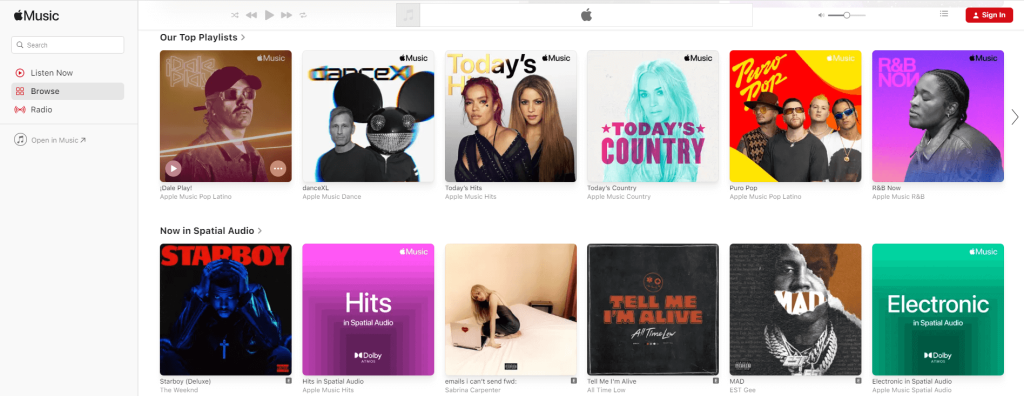
[4]. Sign in to your account and select your favorite song from your playlist.
[5]. On the top of the status menu bar, click Control Center and tap Screen Mirroring.
[6]. Tap the TV name from the devices list.
[7]. Now, your TV and Mac will get paired, and it will take AirPlay Apple Music on your Apple TV.
How to Use AirPlay with VPN Enabled on Android TV
[1]. First, unlock your iOS and turn on the Private Internet Access VPN server.
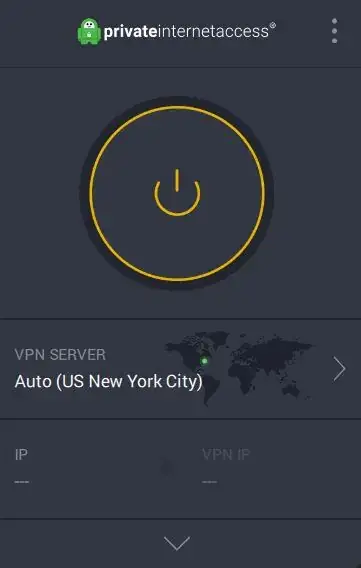
[2]. Then, enable AirPlay on Android smart TV under Settings.
[3]. Connect your Android TV and iOS device to the same WIFI network.
[4]. Now, run the Netflix app on an iPhone or iPad and sign in to your Netflix account using valid login credentials.
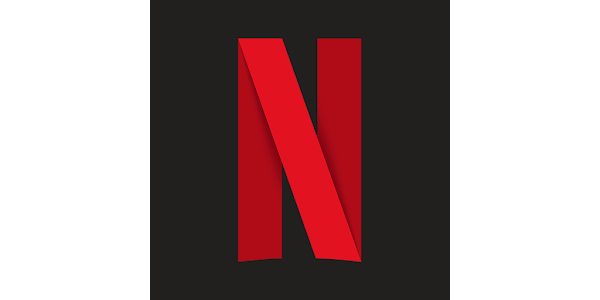
[5]. Select the on-demand movies or series you want to AirPlay Netflix app on your TV screen.
[6]. Swipe your iPhone screen to view the Control Center. Then, tap the Screen Mirroring icon.
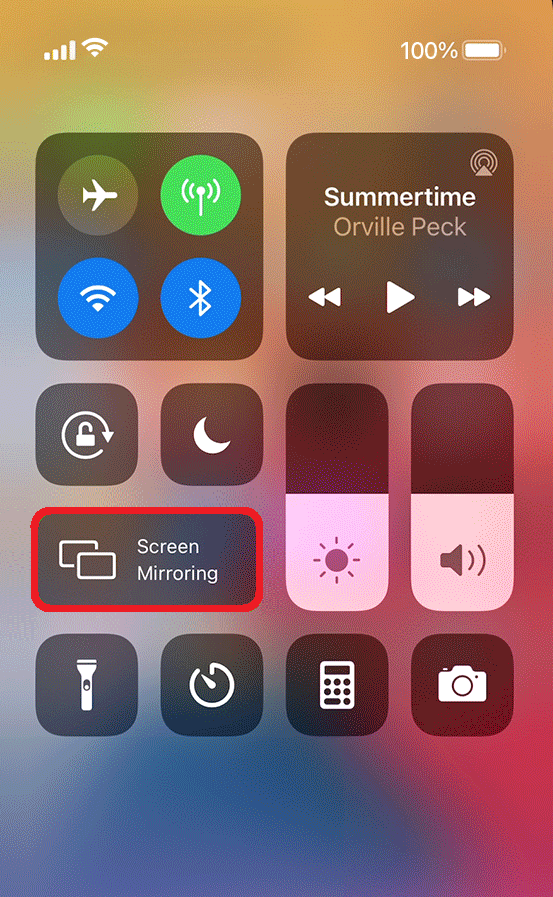
[7]. Select your Android TV name from the list of nearby devices to pair with iOS.
[8]. Once the pairing is successful, you shall AirPlay to the Android TV screen.
Screen Mirroring with VPN to Smart TV
Screen mirroring using a cable is another way to stream music, photos, and videos on a VPN connection. It can be done using a Lightning to Digital AV adapter and the HDMI cable.
[1]. Plug the cable of the Lightning to the Digital AV adapter to your iPhone.
[2]. Run the VPN application on an iPhone and tap Connect.
[3]. Grab the HDMI cable’s first end to the adapter and the second end to the TV.
[4]. Go to Input settings on Smart TV and switch to HDMI, which you connected.
[5]. Run any streaming app and play a video on your iPhone.
The video will play on your Smart TV using mirroring without any issue with a VPN connection.
Benefits of using AirPlay with VPN
- Using AirPlay with VPN enabled will let you stream the content without lagging and buffering.
- It masks your IP address so that your data on your Apple device and TV cannot be tracked.
- It encrypts the traffic, so there will be no activity logs and ISP throttling issues on AirPlay.
- You can access geo-restricted content from any region via AirPlay by enabling the VPN.
- VPN protects the entire internet connection and secures all your communications.
How Can I Fix the AirPlay VPN Problem Efficiently
AirPlay may not function with VPN when there is any Bluetooth intervention enabled on the same devices. Since AirPlay and Bluetooth transfer content wirelessly, it may be the primary cause.
The issue may also occur when the internet connection of the devices isn’t the same.
If you come across issues while using AirPlay over VPN, they can be resolved by following the below fixes.
- Ensure the iOS or Mac and your TV are connected under the same WIFI network.
- Clear the cookies and caches on the app and mobile/web browser.
- If you use the VPN router, try changing to a different server to get a new IP address.
- Restart your iOS, Mac, TV, and Router to fix the issue.
- Restart the app that you AirPlay to your TV.
- Use a different VPN server that is reliable with your device.
- Check if the VPN subscription is expired. If so, then renew or buy a new subscription plan to continue the service.
- Uninstall and re-install the VPN server to fix the bugs, technical glitches, etc.
Can I Directly Use VPN on AirPlay-Compatible TV
Yes. It is possible to use a VPN on AirPlay TV. For this, you should either set up a VPN on a WIFI Router or use SmartDNS on your TV. Either way, you shall experience a secured internet connection and stream titles over AirPlay.
Best VPN to AirPlay
There are so many VPNs available in the market, and some of the best and most reliable VPN servers are listed below.
ExpressVPN
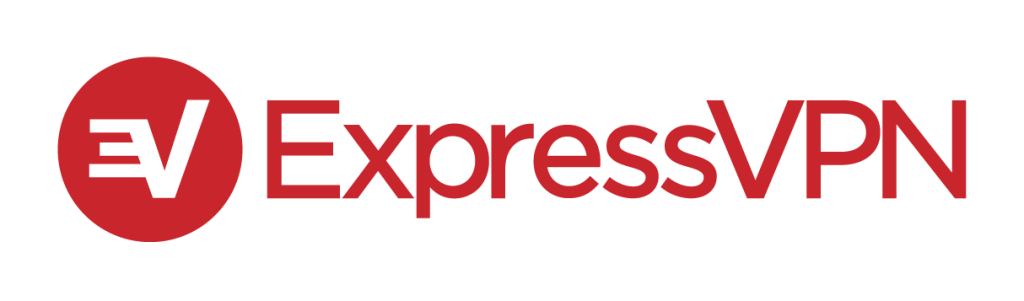
ExpressVPN is the best and fastest VPN server with thousands of IP addresses. It allows ten devices to access the server at the same time without any interruption. This VPN is easy to use and offers 24/7 live chat and customer assistance. In addition, it has 3000+ servers with unlimited bandwidth. Express VPN provides Ultra-fast servers in 160 IP locations in 94 countries. With ExpressVPN AirPlay compatibility, you shall get the best streaming experience.
| Plans | Pricing | Billing duration |
|---|---|---|
| 1 Month | $12.95 | Every Month |
| 6 Month | $69.95 | Every 6 Months |
| 12 Month | $116.95 | Once for 15 Months |
NordVPN
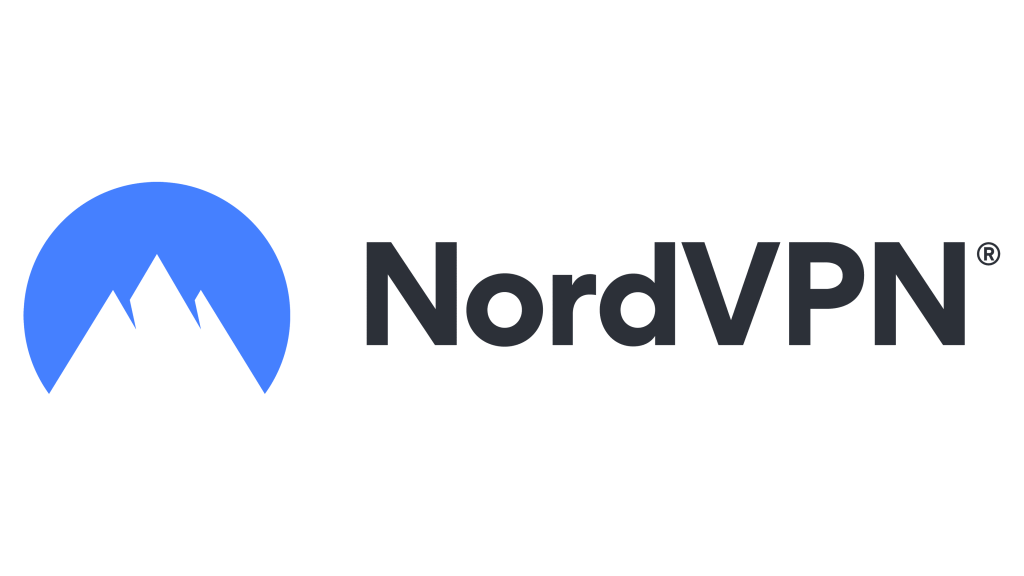
You can use AirPlay with NordVPN, one of the most trustworthy VPN servers in the world. It offers 5000+ servers and thousands of IP addresses to encrypt the data on your device. It allows six simultaneous connections. This VPN can be accessible in 62 countries and is supported on six devices. It offers both SmartDNS and Private DNS to protect from DNS hijacking and shields online activities.
| Plans | Monthly Plan | 1-year plan | 2-year plan |
|---|---|---|---|
| Complete | $14.99/mo | $6.49/mo | $4.99/mo |
| Plus | $13.99/mo | $5.49/mo | $3.99/mo |
| Standard | $12.99/mo | $4.49/mo | $2.99/mo |
Private Internet Access VPN
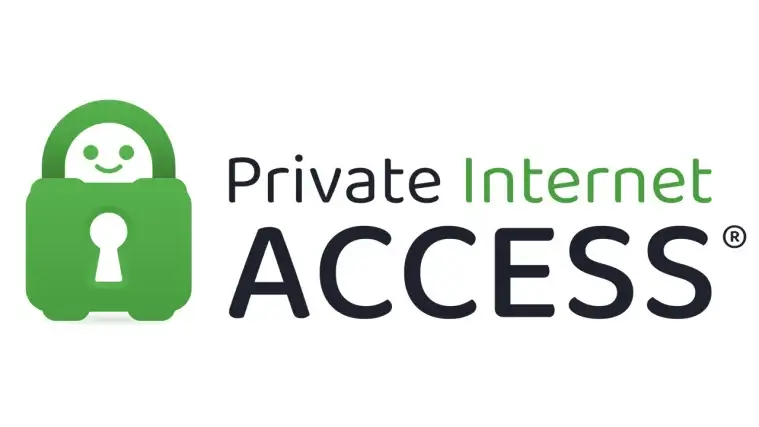
Yet another best and budget-friendly VPN is Private Internet Access VPN. It offers 25000+ servers with thousands of IP addresses. PIA VPN is available in 60 countries and is supported by ten streaming devices. It provides reliable connections with most streaming services with unlimited bandwidth. It also has features like split tunneling, torrenting support, a kill switch, and many more.
| Subscription Plan | Price |
|---|---|
| Monthly | $11.95/mo |
| 1 Year | $3.33/mo |
| 3 Years + 4 Months FREE | $1.98/mo |
Frequently Asked Question
No, Apple TV doesn’t have built-in VPN software support. However, you can set up a VPN on your WiFi router and share the connection to your TV.
Connect your Apple device to a different VPN server location, which may help you fix the issue.

