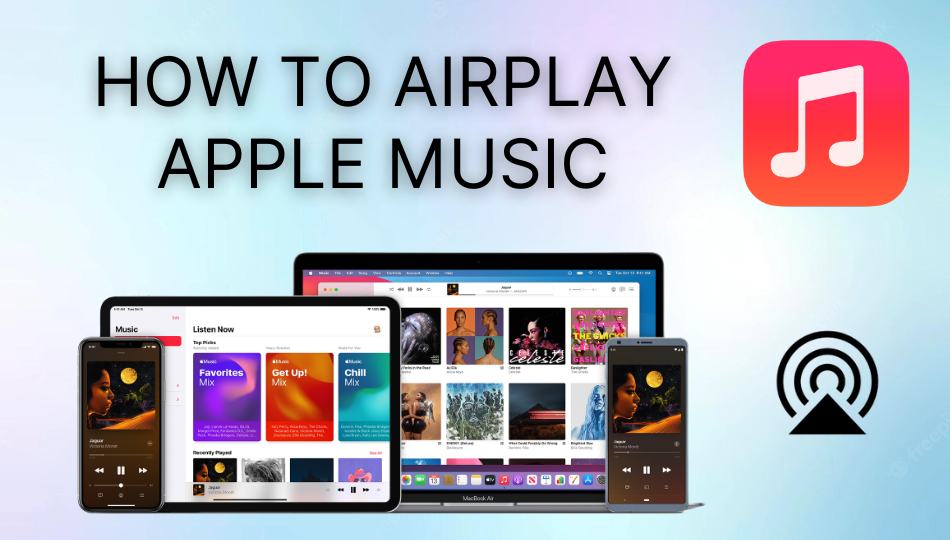Apple Music is a premium music streaming platform comprising over 90 million songs. Since it is an official application of Apple, it will have native support for AirPlay 2. Hence, you can AirPlay Apple Music to Apple TV, AirPlay 2 compatible speakers, and AirPlay 2-supported Smart TV. With this feature, you can listen to music on HomePod, CarPlay, Amazon Echo, Google Nest, etc.
How to AirPlay Apple Music from iPhone or iPad
1. Connect your iPhone/iPad to the same WiFi network as your Apple TV or AirPlay 2-compatible Smart TV.
2. Open the Apple Music app on your iPhone.
3. Sign in with your Apple ID and password if prompted.
4. Select the song that you wish to play.
5. When it starts playing, click the ![]() AirPlay icon.
AirPlay icon.
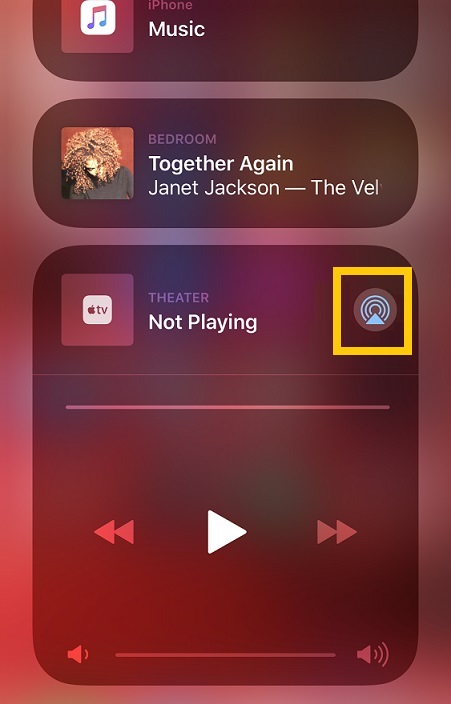
6. Select your Apple TV or AirPlay 2-supported TV from the list of devices.
7. Enter the AirPlay passcode to connect.
Finally, you can listen to that song on your TV. But ensure to turn off the AirPlay on your iPhone or iPad when you are not using it.
Alternative Method to AirPlay Apple Music on iOS Device
1. Connect your iOS device and AirPlay 2-supported TV to the same Wi-Fi network.
2. Go to the Control Center and choose the Screen Mirroring option on your iPhone or iPad.
3. From the list of nearby connections, choose your TV to connect.
4. It will start mirroring your entire screen to the selected TV.
4. Enter the AirPlay passcode if prompted.
5. Further, launch the Apple Music app.
6. If you play a song on your smartphone, it will simultaneously play on your TV.
How to AirPlay Apple Music from Mac
Firstly, click the ![]() Apple menu and select System Preferences. From there, click on Displays and choose the Display tab. Then, at the bottom, mark the Show mirroring options in the menu bar when available checkbox. From now onwards, you will see the AirPlay icon on your Mac or MacBook menu bar.
Apple menu and select System Preferences. From there, click on Displays and choose the Display tab. Then, at the bottom, mark the Show mirroring options in the menu bar when available checkbox. From now onwards, you will see the AirPlay icon on your Mac or MacBook menu bar.
1. Connect your Mac and AirPlay 2-supported TV or Apple TV to the same Wi-Fi network.
2. Open Apple Music on your Mac.
3. Sign in with your Apple ID and password if you are logging in for the first time.
Note: If you can’t see that, click on Account and select Sign In.
4. When you see the music library, click on a song to play.
5. At the same time, click the AirPlay icon.
Note: You can also tap the AirPlay icon from the home screen of your Mac.
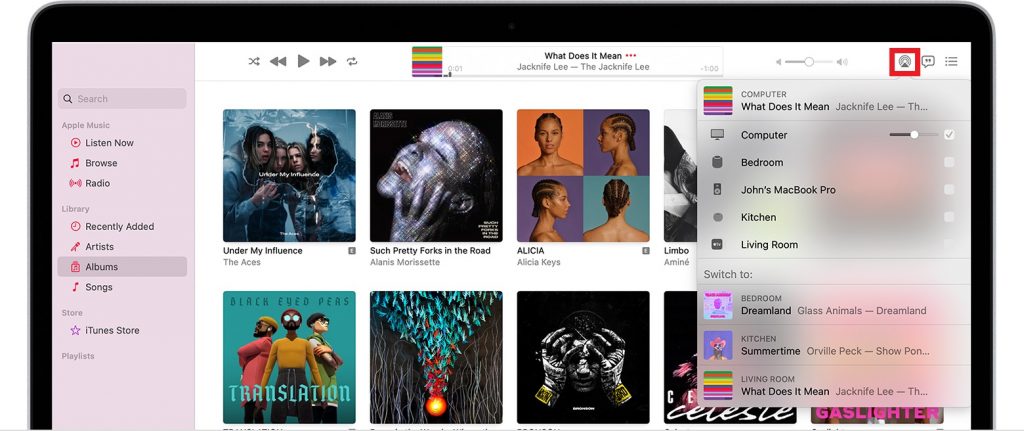
6. Select the name of your TV to connect.
Now, it will play the selected song from Mac to TV using AirPlay. In the end, make sure to turn off the AirPlay on your Mac once you are done streaming Apple Music.
How to AirPlay Apple Music to Apple TV
1. Turn on your TV and connect it to a wireless network.
2. Open Settings from the Apple TV home screen.
3. Select the AirPlay option and turn it ON.
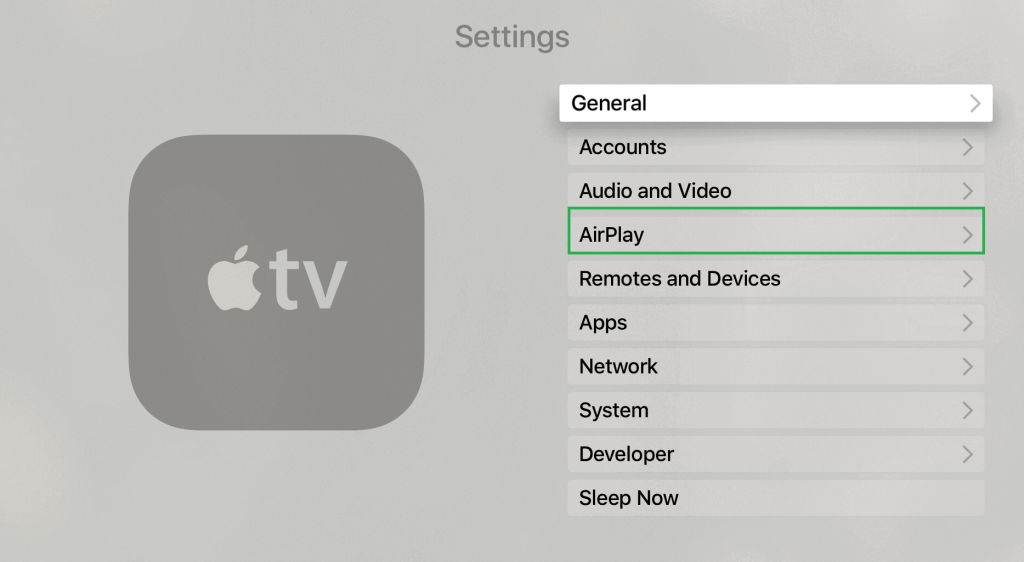
Now you can directly AirPlay Apple Music from the app or screen mirror from your iOS device. To do so, follow the above-instructed method to airplay from your iPhone/iPad to Apple TV.
How to AirPlay Apple Music to Android TV
The AirPlay function is supported only on a few Android TV models. Test your luck and check if you could find your Android TV on the AirPlay compatible devices list which is updated regularly by Apple. Luckily if you find that your TV is AirPlay 2 compatible, then follow the steps to enable AirPlay setting on your Android TV.
1. Connect your Android TV to an active internet once turned on.
2. Press the Source button on your remote.
3. Select the AirPlay option from the new options menu opened.
4. Navigate to AirPlay & HomeKit Settings.
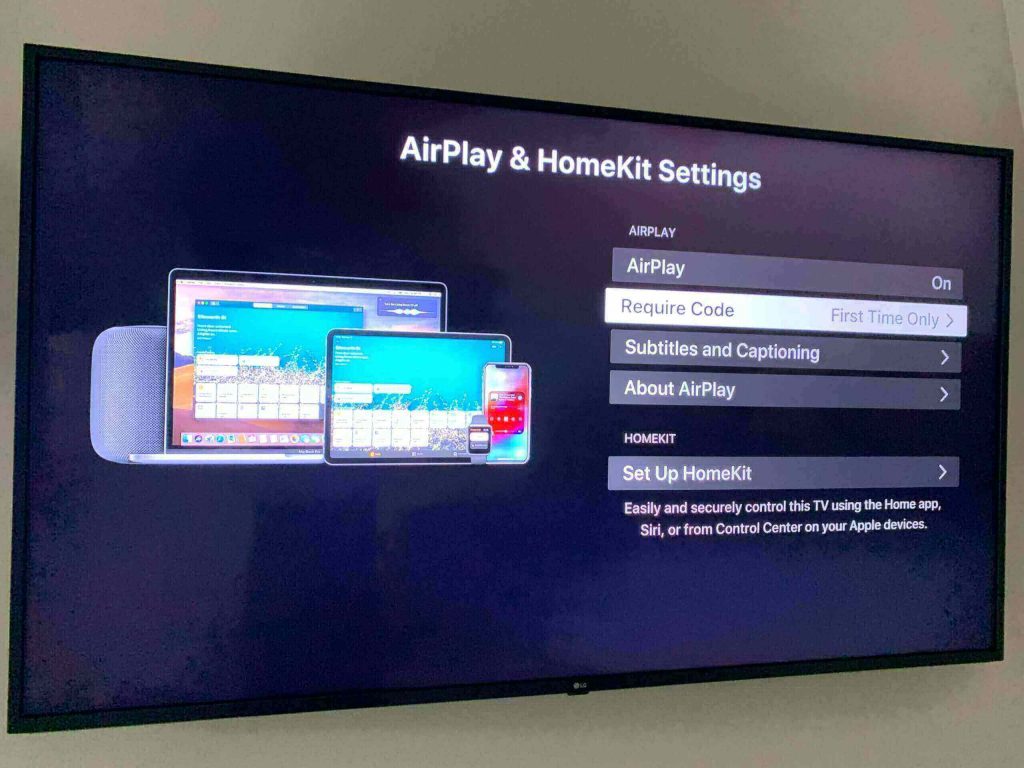
5. Turn on the AirPlay setting on your Android TV.
Once enabled the AirPlay setting on your Android TV, you can airplay Apple Music from your iPhone/iPad or Mac on your Android TV using the above-mentioned methods.
Note: Similarly, you can AirPlay Amazon Music to your TV without installing the app on it.
Apple Music Premium Subscriptions
You need a valid Apple Music subscription plan to access all the features mentioned above.
- Voice ($4.99/mo)
- Student ($5.99/mo)
- Individual ($9.99/mo)
- Family (14.99/mo)
How to Get Apple Music Premium Subscription
1. Open the Apple Music app on your iOS device.
You can visit the official Apple Music website on your browser and tap Sign In to get a subscription.
2. Click on Listen Now or For You.
3. Select the trial offer (one trial per person or family).
4. Choose a plan as per your requirements.
5. Then, sign in with your Apple ID and password.
If you haven’t created an Apple account, click on Create New Apple ID and follow the on-screen instructions.
6. Choose a valid payment method to confirm the subscription.
7. At last, click on Join.
Later, open the Apple Music app and sign in with the same Apple ID and password to start streaming.
FAQ
While listening to Apple Music on a Mac, click on the AirPlay 2 icon and select up to two audio devices from the list to play the same audio simultaneously.
From your iPhone or iPad, launch the Apple Music app and click the AirPlay icon at the top right corner. Next, select the AirPlay 2 compatible speaker from the available devices. By doing so, you will be able to AirPlay Apple Music on speakers.