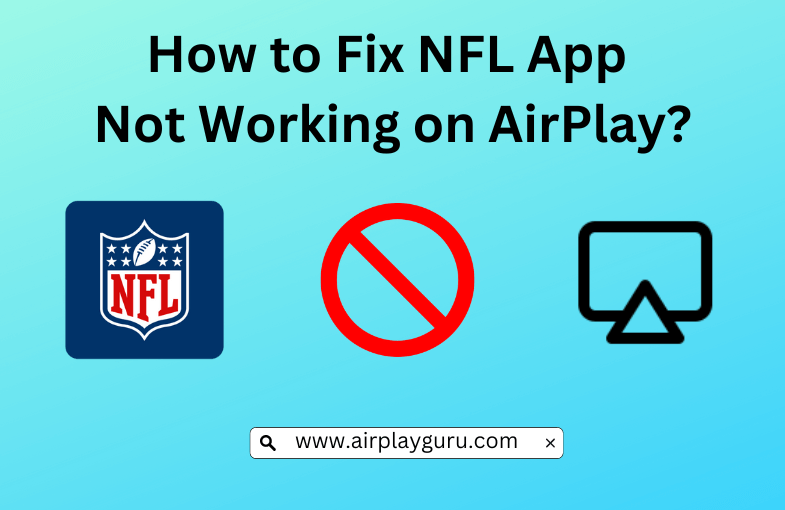I often used AirPlay to stream the NFL games on my AirPlay 2-compatible TV. But one day, the AirPlay was not working in the NFL app. I thought NFL AirPlay might have disconnected due to an unstable internet connection. But the AirPlay keeps disconnecting even after connecting devices to a strong WiFi network. Then, I understood it happened for other reasons. I contacted NFL Customer Support for assistance, and they taught me troubleshooting ideas to eradicate the issue.
In this article, I have explained how to resolve the AirPlay not working on the NFL app.
Why is AirPlay Not Working in the NFL App
- TV is incompatible with AirPlay
- NFL app facing a server outage
- Your iPhone and TV are not connected to the same WiFi network
- Unstable Internet connection
- The appearance of a black screen while AirPlay
- High accumulation of cache in the NFL app
- AirPlay devices are far from each other
- AirPlay turned off in the concerned devices
- Outdated NFL app, Apple device, and TV
- If you have enabled the Airplane mode
How to Fix AirPlay Not Working in the NFL App
Try these troubleshooting methods when you can’t AirPlay NFL on your TV.
Check the AirPlay Compatibility of the TV
The foremost method that could easily fix the NFL app not working on AirPlay is to check whether the Smart TV you are trying to AirPlay NFL is compatible with the AirPlay-2 feature.
- Generally, old and outdated Smart TVs do not support AirPlay. If you own one such TV, there is no way to fix your problem other than buying a new AirPlay-2-enabled TV.
Check if the NFL App has a Server Outage
Another method that we usually forget to remember while experiencing the NFL app not working on AirPlay is to confirm whether the NFL app is facing a server outage.
- When the NFL server has a downtime, nothing can be done from the user’s end other than waiting for the NFL’s resolution of the issue.
- To verify the NFL app server status, visit Downdetector or the NFL’s official Twitter handle for acknowledgment of the server problems.
Re-Establish WiFi and AirPlay Connection
- Ensure that the Apple device and TV are connected to the same internet.
- Check if AirPlay is turned on on all necessary devices.
- No other devices should be connected to AirPlay.
- Confirm that you have a strong, stable, and faster internet connection.
- Run a speedtest to verify if the bandwidth is manageable.
- If you have less than 25 Mbps of download speed, you are most likely facing a WiFi issue.
- So, to improve your internet quality,
- Ensure that no extra devices are connected to this WiFi.
- Bring all AirPlay devices close to each other.
- If this does not rectify the WiFi connectivity issue,
- Remove all plugs connected to the modem router.
- Turn off their switches.
- Wait for a couple of minutes.
- Replug those cables into the power socket.
- Ensure that they are all tightly connected to the router.
- Switch on the plugs.
- Check if the internet is stabilized now.
- If this still does not resolve the internet issue,
- Your WIFI router may have become old.
- Buy a new modem.
- Check if this rectifies the internet and AirPlay problem.
Remove Obstacles
It might be difficult to AirPlay the content when you have obstacles between the devices. Look for the object that gets obstructed between the AirPlay device and your Smart TV and remove them swiftly. Now, you can AirPlay the desired match on a big screen. If the video doesn’t appear on TV, move to the next troubleshooting method.
Try AirPlay for a Different Video
If you come across a black screen on your Apple TV or Smart TV, it might be due to corrupt video or an internal glitch in the app’s firmware. Under these circumstances, you can try AirPlay different videos on the TV screen. If it continues still, you should update the NFL app on your iPhone/iPad. If the black screen appears on a specific video, you must wait until it is resolved.
Update NFL App, Apple Devices, and TV
The outdated versions of any device do not usually support AirPlay. So, keeping your Apple device, TV, and NFL app updated to their latest software versions is an easy way to fix the NFL app not working on the AirPlay issue.
Update the NFL App
[1] Go to the App Store on your iPhone.
[2] Search for NFL.
[3] Press Update to update the NFL app to its latest software.
Update your iPhone
[1] Visit Settings on your iPhone.
[2] Click General.
[3] Tap Software Update.
[4] Select Download and Install.
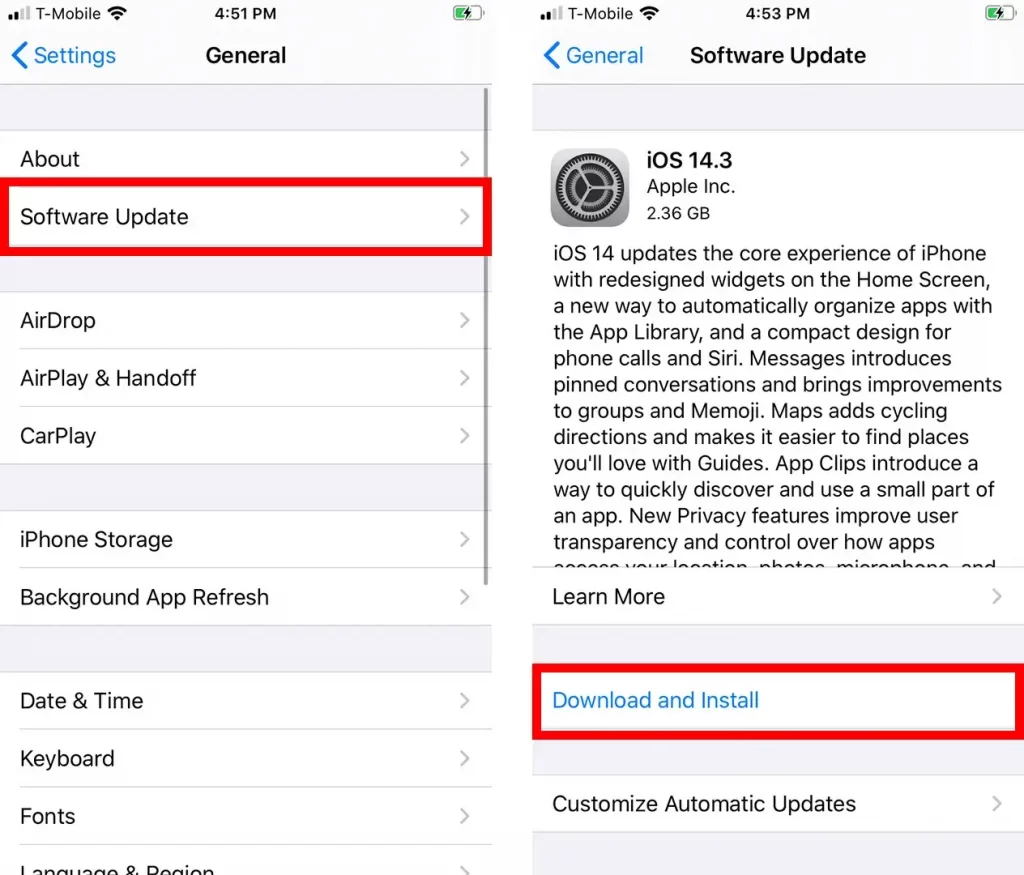
[5] You have successfully updated your iPhone to its latest software version.
Updating Smart TV
[1] Press the Home button from your TV remote.
[2] Choose Settings on the TV screen.
[3] Select Support.
[4] Click Software Update.
[5] Tap Update Now to update your TV to its latest version.
Reinstall NFL App
At times, uninstalling and reinstalling the NFL app would fix the AirPlay not working issue. With this, the app gets time to refresh itself and eliminate any bugs and glitches causing the problem.
To Uninstall
[1] Long press the NFL app icon on your iPhone.
[2] Select Remove App from the pop-up options.
[3] You have now successfully uninstalled the NFL app from your iPhone.
To Reinstall
[1] Go to the App Store on your iPhone.
[2] Type NFL in the search box.
[3] Click Get to install the app.
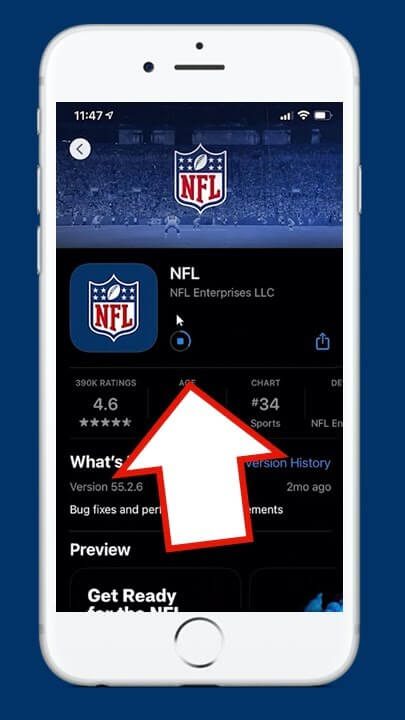
[4] Now, you have successfully reinstalled the NFL app on your iPhone.
Re-login to the NFL App
Likewise, logging out and logging in might also fix the NFL app not working on the AirPlay Issue.
To Log Out
[1] Select the NFL App from your iPhone.
[2] Choose Profile.
[3] Tap Settings.
[4] Click Log Out.
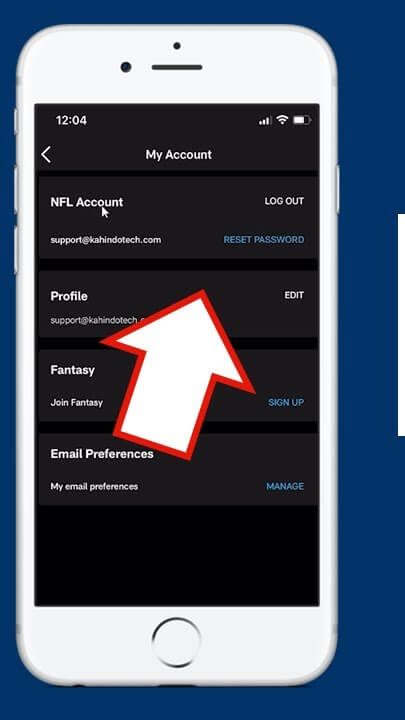
[5] Exit the app and be patient for a couple of minutes.
To Re-Login
[1] Click the NFL app on your iPhone.
[2] Tap Profile.
[3] Select Log in.
[4] Enter the account details.
[5] You have now successfully re-logged into NFL from your iPhone.
Note: If you have a Hulu subscription, you shall watch NFL matches on your TV when you AirPlay Hulu from your Apple device.
Restart Your Devices
If none of the above methods resolve the AirPlay not working issue, the last chance is to try restarting your iPhone and TV to check if this resolves the AirPlay problem. Rebooting your iPhone and Mac will also remove the temporary cache.
Restart the iPhone
[1] Press the Sleep/Wake button from the right edge of your iPhone.
[2] Click Power Off/Restart.
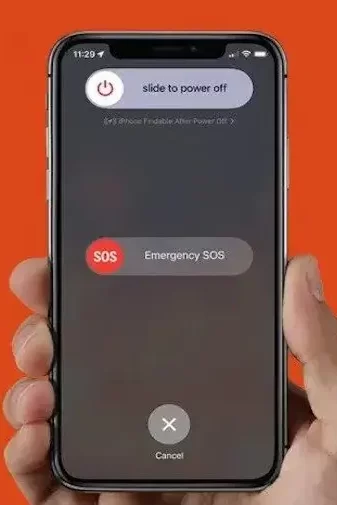
[3] Your device will now switch off by showing a dark screen.
[4] Again, long press the Sleep/Wake button.
[5] You will see the Apple logo on your device screen.
[6] Your device will be relaunched after a few seconds.
Now check if this rectifies the NFL app not working on the AirPlay issue.
Restarting Smart TV
[1] Switch off the TV using the remote.
[2] Remove the cable from the socket.
[3] Wait for a few minutes with the TV cord unplugged.
[4] Now plug the cable into the power socket.

[5] Switch on once you plug in the TV cord.
[6] Once you turn on the TV, check if you can AirPlay NFL app without any errors.
FAQ
Yes. NFL app allows you to screen mirror or AirPlay from an Apple device to an AirPlay-2-enabled Smart TV.
Yes. You can AirPlay the NFL app to your Roku device.
Ensure your TV and Apple device are connected to the same WiFi. Check whether you have enabled AirPlay on your Apple TV and Smart TV.