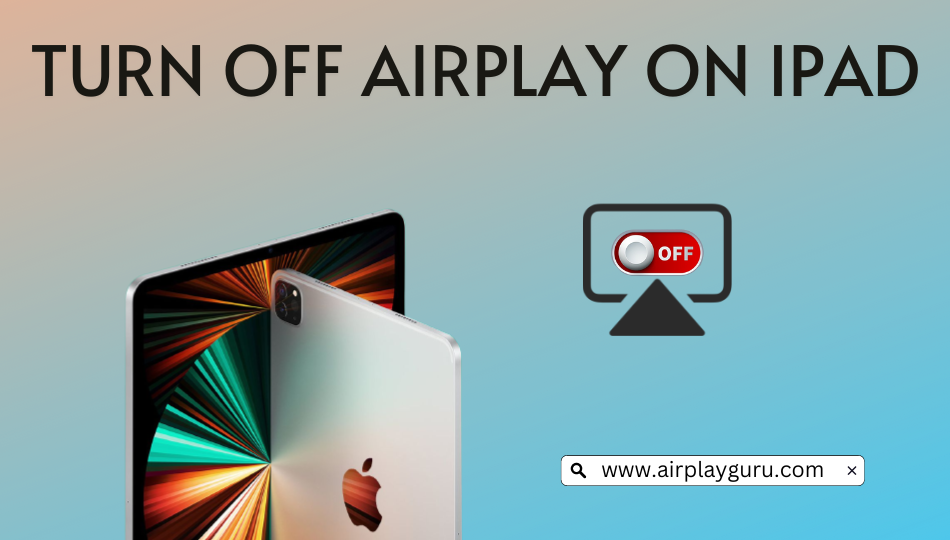If you are tired of watching the content on a small screen like an iPad, you can AirPlay them to your Apple TV or AirPlay 2-supported Smart TV for a bigger viewing experience. Notably, AirPlay will work only if both Apple devices are connected to the same WIFI network. But after streaming, you must turn off AirPlay on your iPad Air/Air 2/Mini/Pro, to avoid unnecessary battery drainage. If you have concerns about turning off AirPlay, check the below guide to get a clear view.
How to Disable Screen Mirroring on iPad from Control Center
1. Launch Control Center on your iPad by swiping down from the top right corner.
Note: If you are using iPhone SE, 8, 7, 6, or older, swipe up from the bottom to view Control Center. You can swipe up from the top right for iPhone 14, 13, 12, 11, XS, and X.
2. Click on the Screen Mirroring icon.
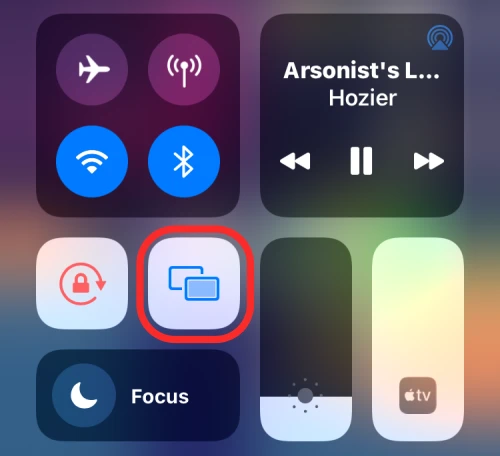
3. Below the list of devices, tap Stop Mirroring or Stop AirPlay.
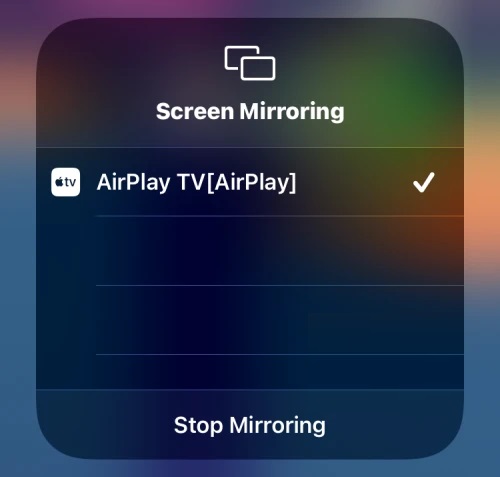
How to Turn Off AirPlay from Media Player on Control Center
If you want to stop AirPlay audio from the media player, you can use this method.
1. Open the Control Center on your iPad or iPhone.
2. In the upper right corner, you can see a media player.
3. While streaming media using AirPlay, the AirPlay 2 icon will turn into a blue color.
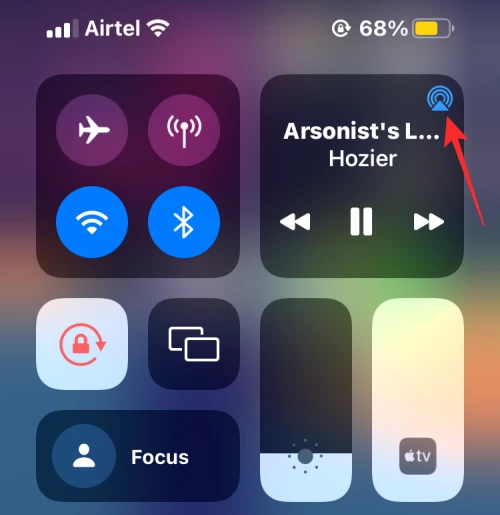
4. Click the AirPlay 2 icon situated in the upper right corner.
5. Below the Speakers & TVs section, you will see a device that is AirPlaying.
6. Click on your iPad or iPhone in the overflow menu. This will turn off AirPlay.
How to Turn Off AirPlay on iPad from Lock Screen
You can turn off AirPlay on your iPhone or iPad even though the screen is locked.
1. From your iPad device lock screen, click the AirPlay 2 icon.
Note: If AirPlay is active, the AirPlay 2 icon should be in blue color.
2. The overflow menu will display the AirPlay device from which you are streaming.
Note: You can check the AirPlay destination device under Speakers & TVs.
3. To disable AirPlay on your iPhone or iPad, you should tap the device name in the list.
How to Turn Off AirPlay on iPad in the Apple TV App
If you AirPlay Apple TV app titles to TV, you can turn it off within the app itself. There is an AirPlay icon on the media player, which will glow in blue color once you have started AirPlay. Simply click the AirPlay icon to turn it off. Now it will show the AirPlay receiver device under the Speakers & TVs section. Next, click the associated device to stop AirPlay.
Sometimes, you might set the Apple TV app to play only using AirPlay. However, this setting can be modified at any time. Simply click the AirPlay icon in the upper left corner. When the overflow menu appears on your device screen, click Play on iPhone. Hereafter, the media content on the Apple TV app will not autoplay using AirPlay.
How to Turn Off AirPlay on iPad on Apple Music
If you stream Apple Music from an iPad to an Apple TV or AirPlay 2-compatible device, you can turn off AirPlay on the Apple Music app.
1. Open the Apple Music app on your iPhone or iPad.
2. You will see the name of the AirPlay device below the playback screen if AirPlay is connected.
3. Click the AirPlay 2 icon.
4. Under the Speakers & TVs section, it will display the AirPlay destination device.
5. To stop AirPlay, click the iPhone or iPad that appears above Speakers & TVs.
How to Stop AirPlay from Automatically Connecting to the TV
1. Open Settings on your iOS or iPadOS.
2. Click General from the list.
3. Then select AirPlay & Handoff.
4. Further, click on Automatically AirPlay to TVs.
5. Lastly, choose Never.
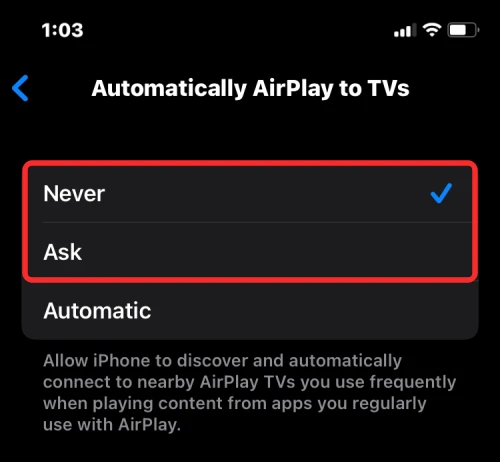
Note: By using the same methods, you can even turn off AirPlay on your iPhone.
Difference Between AirPlay and Screen Mirroring on iPad
AirPlay and Screen mirroring are slightly the same. With AirPlay, you can screen share specific media content to Smart TV. Whereas in Screen mirroring, you can mirror the entire screen of your iPad to the target device. The AirPlay feature will be available only on the particular media application. But in the case of screen mirroring, it is available by default on the device and supports sharing all applications.
Frequently Asked Questions
1. How do you turn off AirPlay on iPad Pro?
Open the Control Center on your iPad Pro → Click the Screen Mirroring option → Tap Stop Mirroring. Otherwise, click the AirPlay 2 icon and select your receiver.
2. Why is the volume not working when you AirPlay from iPad?
If the volume isn’t working when you AirPlay, ensure that an iPad and the receiver volume are unmuted. Check if the devices are in Silent mode and connected to the same WiFi.