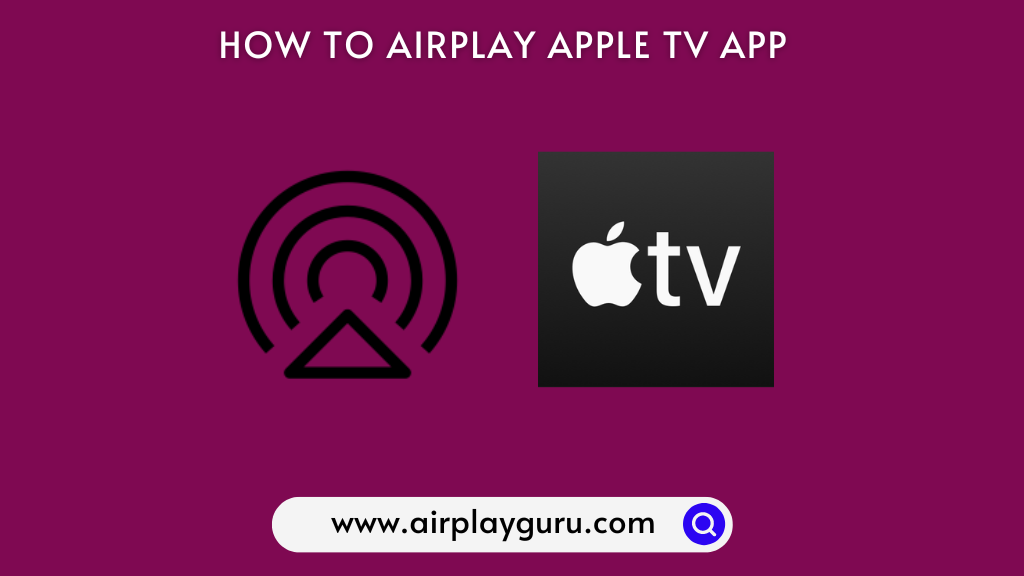What We Know
- AirPlay from iPhone/iPad: Connect TV & iPhone/iPad to same WiFi → Open Apple TV → Play a Video → Click AirPlay icon → Select Device name → Watch on TV
- AirPlay from Mac: Connect Mac & Apple TV to the same WiFi → Open Apple TV app → Watch Now → Click AirPlay icon → Select Apple TV → Play a video → Watch on TV.
- AirPlay to Android TV: Connect Android TV & iPhone/iPad to same WiFi → Open Apple TV → Stream content → Tap AirPlay icon → Choose Android TV → Watch on TV.
If you are using the older Apple TV generations (1st, 2nd, and 3rd Gen), the Apple TV app will not be available for those device models. The only feasible to stream the Apple TV app content on these devices is by AirPlay from an iPhone/iPad/Mac. On the other side, you can AirPlay Apple TV to your Android TV as well, if you don’t like to install the application on your device.
How to AirPlay Apple TV App from iPhone and iPad
Before you begin mirroring, ensure you have enabled AirPlay on your Apple TV.
1. Turn on your Apple TV or compatible smart TV with AirPlay 2 support and connect it to the internet.
2. Ensure your iPhone or iPad is connected to the same WIFI network as your TV.
3. Open the Apple TV app on your iPhone or iPad.
Note: If there is no Apple TV app, you can download it from the App Store.
4. Log in to your Apple TV account with your Apple ID.
5. Once you land in the library section, click on a title to play.
6. When it starts playing, click the AirPlay icon from the bottom right corner.
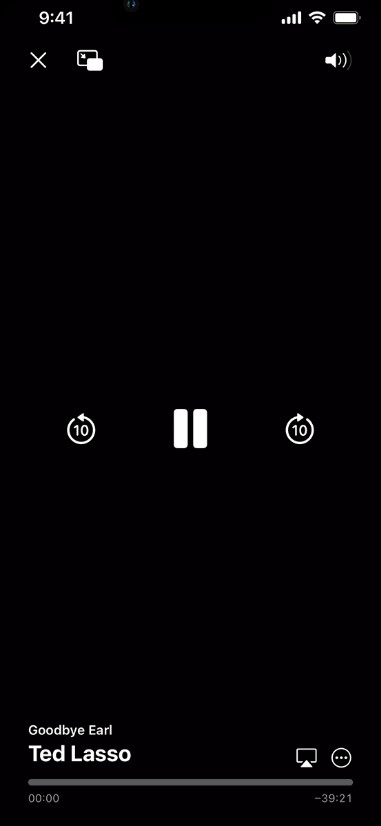
Note: Alternatively, go to the Control Center and tap the Screen Mirroring option.
7. Select your TV name to pair with your device.
8. If prompted, enter the passcode that appears on the TV screen.
9. Now, the video begins to play on your TV via AirPlay.
Enjoy streaming the entertainment content of the Apple TV app on a big screen.
Note: Make sure to disable AirPlay on your iPhone if you have finished streaming.
How to AirPlay Apple TV App from Mac
As the Apple TV app is natively available on Mac, you can AirPlay the desired titles to compatible TVs.
1. At first, turn on your Mac.
2. Connect your Mac and AirPlay 2-compatible smart TV or Apple TV to the same WIFI network.
3. Open the Apple TV app on your Mac.
4. Then, click on Watch Now.
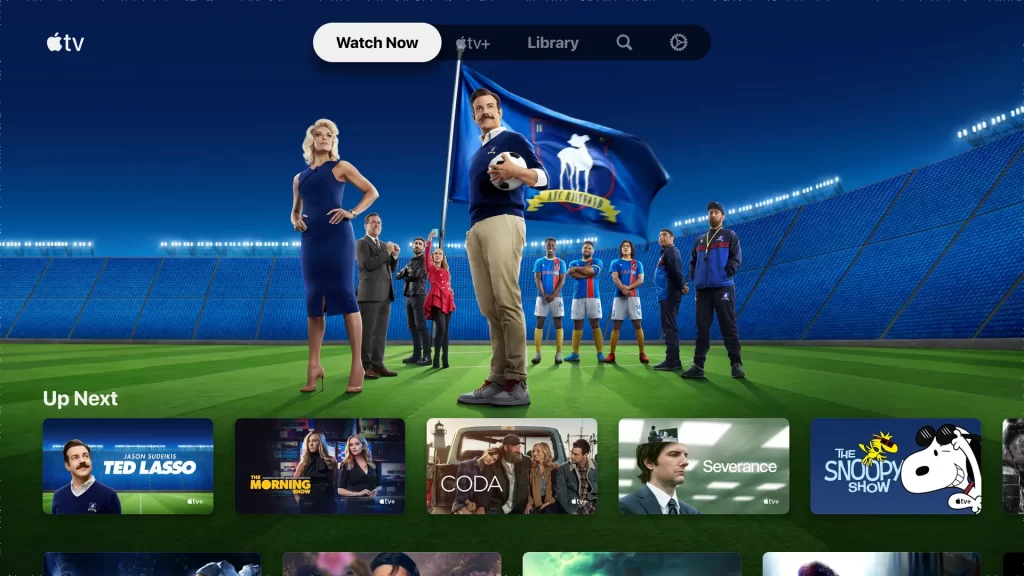
5. Scroll down to preview Apple TV+ movies and TV shows, Apple TV channels, and more.
6. Play a movie or TV show that you want to watch on your TV.
7. Click the AirPlay icon on the bottom right.
8. Now select your TV name from the connections list.
9. Finally, your Mac screen gets mirrored to the TV.
Start watching Apple TV Plus content on your Apple TV or Smart TV via AirPlay. When your Mac is not in use after streaming, it is suggested to turn off AirPlay on your Mac.
How to AirPlay Apple TV App to Android TV
By turning on AirPlay on Android TV, you can mirror the Apple TV content seamlessly from your iPhone/iPad.
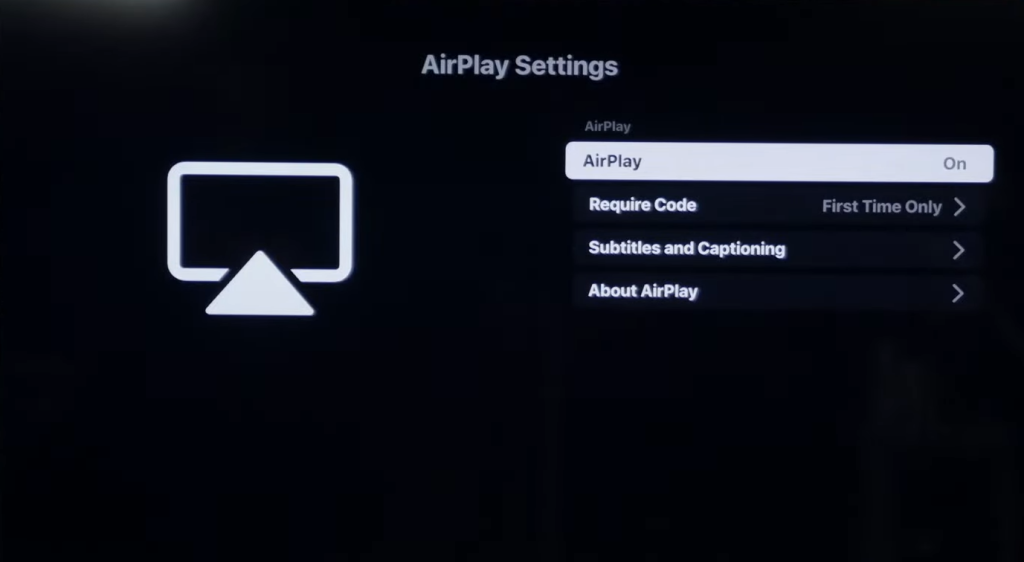
Note: The AirPlay feature is available only on specified AirPlay-2 compatible TV models.
1. Launch the Apple TV app on your iPhone/iPad.
2. Sign In with your Apple TV credentials.
3. Play the desired content you like to mirror.
4. Tap the AirPlay icon in the media playback.
5. Select your Android TV from the list of available devices.
6. Once the devices get paired, you can see the Apple TV content on your Android TV.
Frequently Asked Questions
If AirPlay is unable to connect to Apple TV, check whether you have turned on AirPlay on Apple TV. Also, verify if the devices are connected to the same WiFi network.
Yes. You can AirPlay the Apple TV app to your Fire TV and Firestick using screen mirroring apps.
You need to use a Lightning to Digital AV adapter and HDMI cable for this process. Connect the Lightning cable of the adapter to your iPhone. Connect HDMI cable to adapter and TV. Switch on the TV and change the input to this HDMI. Open the Apple TV app on your iPhone and play content. Watch it on your TV.