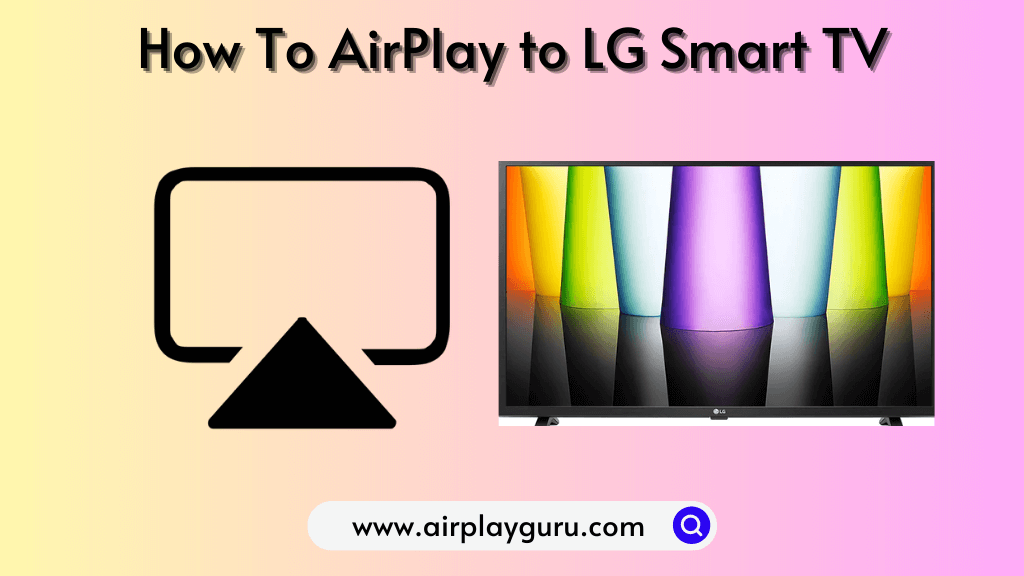What We Know
- Turn on AirPlay on LG TV: Turn on LG TV → Go to ThinQ Home Dashboard → Click AirPlay → Select AirPlay → Choose AirPlay and HomeKit Settings → AirPlay ON.
- AirPlay from iPhone: Connect LG TV & iPhone to same WiFi → Open Disney+ → Sign in to Disney+ → Tap AirPlay → Select LG Smart TV → Enter AirPlay code → Watch on TV.
- Screen Mirror from iPhone/Mac: Connect LG TV & iPhone/Mac to same WiFi → Go to Control Center → Tap Screen Mirroring → Select LG TV → Watch on TV.
Last week, my friend bought a new 75″ QNED LG Smart TV. He asked me how to connect his iPhone to his new LG Smart TV. I told him to use the AirPlay feature to stream media files wirelessly on an LG Smart TV. As a pre-requisite, I told him to turn on AirPlay on the ThinQ Home Dashboard of the TV. Concerning this, I prepared an article with screenshots to help him better understand it.
In this article, I will guide you on how to use AirPlay on an LG Smart TV from iPhone, iPad, and Mac.
Apple AirPlay Compatible LG Smart TV Models
Only LG TVs manufactured after 2018 models support the AirPlay 2 option. The older models of LG TVs don’t support the AirPlay feature.
| Model year | WebOS Version | Model Series |
| 2023 | 23 | OLED – – All OLED Models QNED — All QNED Models UHD — UR Series, NANO Series |
| 2022 | 22 | OLED – – Most of the OLED Models QNED — Most of the QNED Models UHD — UQSeries, NANO Series |
| 2021 | 6.0 | OLED – – Most of the OLED Models QNED — Most of the QNED Models UHD — UQSeries, NANO Series |
| 2020 | 5.0 | OLED –BX, CX, GX, WX, ZX, RX UHD — UN Series, NANA Series. |
| 2019 | 4.5 | OLED — B9, C9, E9, W9, Z9 UHD — UM Series, SM Series. |
| 2018 | 4.0 | OLED — B8, C8, E8, W8, Z8 UHD — UK Series, SK Series. |
You can check the complete list of AirPlay-compatible devices by visiting the official Apple website.
How to Enable AirPlay On LG Smart TV
#1. Turn on the LG Smart TV and connect it to a stable Wi-Fi network.
#2. Tap the Home button on the LG Magic Remote.
#3. On the home screen, select AirPlay from the ThinQ Home Dashboard.
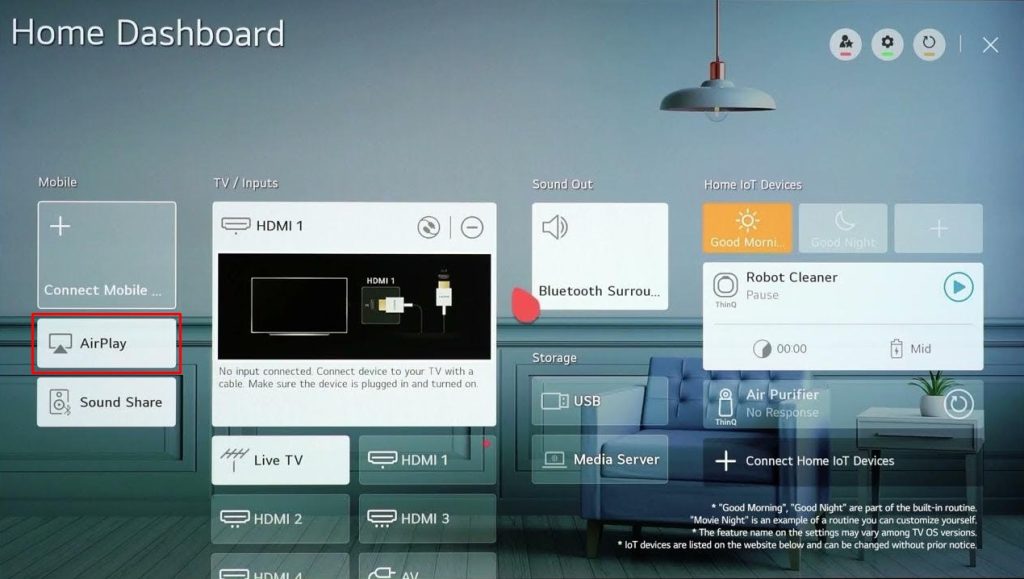
#4. Then, click AirPlay and choose AirPlay and HomeKit Settings on the LG TV.
#5. On the next page, click AirPlay and turn it ON.
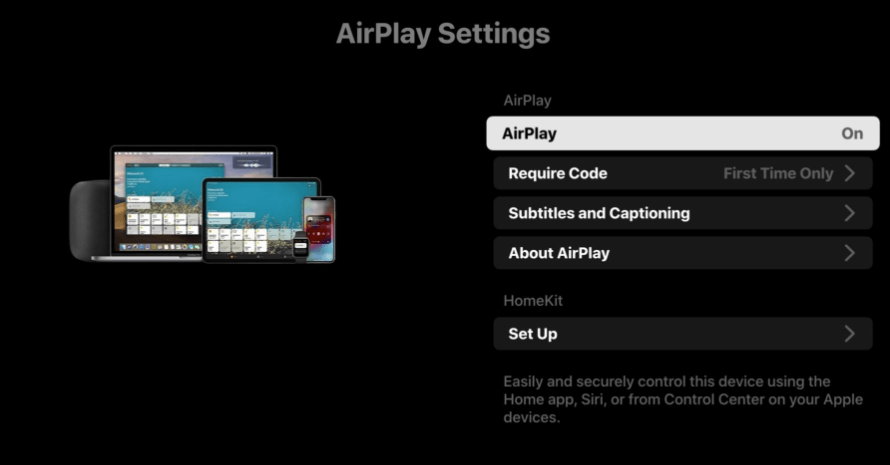
#6. Click the Require Code option and select First Time Only for first-time setup.
#7. Otherwise, select Every Time to prompt for the code whenever you AirPlay.
How to AirPlay to LG Smart TV Using iPhone / iPad
For example, I have chosen the Disney+ app to explain the process. You can AirPlay Disney Plus to LG TV to stream videos wirelessly. For that, connect your LG TV and iPhone to the same WiFi.
[1]. Run the Disney+ app on your iPhone. If you don’t have the app, get Disney+ from the App Store.
[2]. Sign in to the Disney+ account.
[3]. Play any video and click the AirPlay icon.
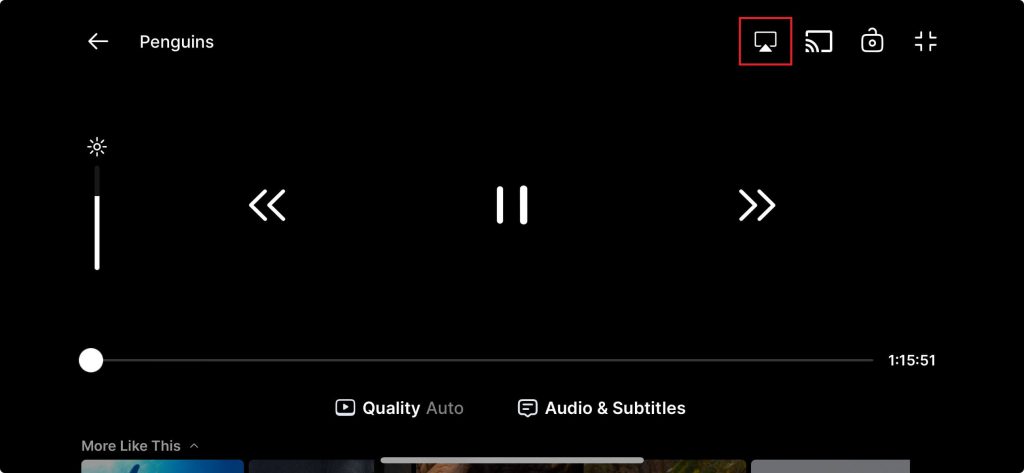
[4]. Choose LG Smart TV from the devices list.
[5]. If prompted, key in the AirPlay passcode.
That’s it. The Disney+ video will now play on your LG Smart TV
How to Screen Mirror Apple Devices to LG Smart TV
All Apple devices have a built-in screen mirroring option. If an app is incompatible with AirPlay, use the screen mirroring method to stream videos.
Screen Mirroring iPhone/iPad to LG Smart TV
(1). Connect your iPhone and LG Smart TV to the same WiFi.
(2). On your iPhone, scroll down from the top right corner of the screen to access the Control Center.
(3). Tap the Screen Mirroring icon.
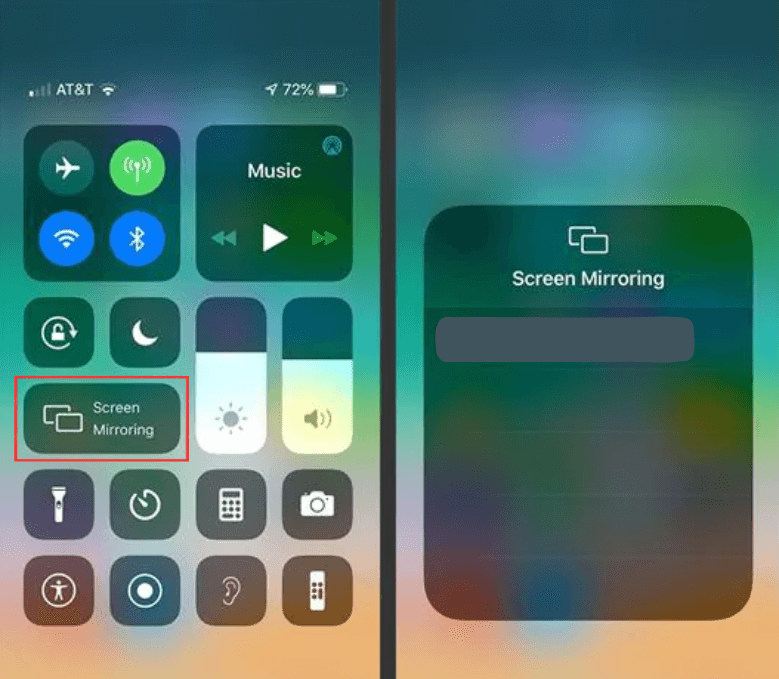
(4). Select your LG Smart TV from the devices list.
(5). Enter the AirPlay code to connect your phone to the TV.
(6). Your iPhone screen is now mirrored to the Smart TV.
(7). To stop mirroring, tap the Screen Mirroring icon and select Stop Mirroring.
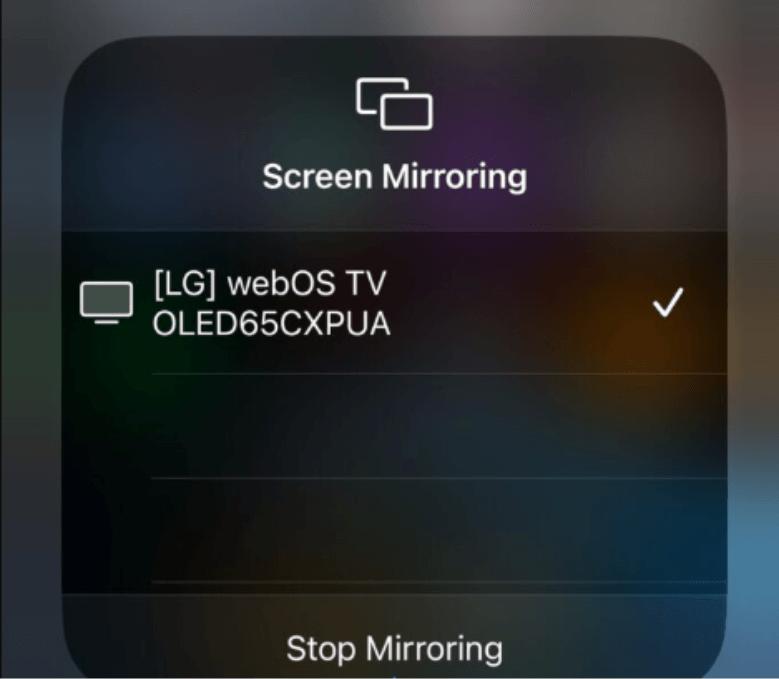
Screen Mirroring Mac to LG Smart TV
There are two methods to screen mirror your Mac screen to the LG TV, which are classified as follows.
For macOS Version (12 – 14)
#1. Connect your LG TV and Mac to the same WiFi Network.
#2. Tap on the Control Center icon on the top-right of the screen.
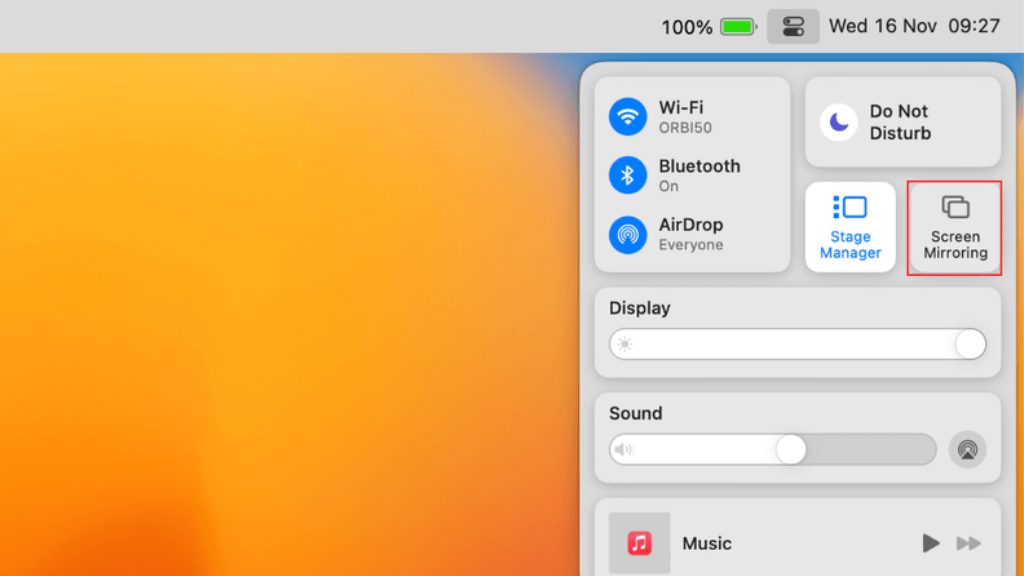
#3. Navigate to the Screen Mirroring icon.
#4. Select your LG Smart TV from the list of devices.
#5 Enter the 4-digit code on your Mac if asked.
Now, you can view your Mac screen on the LG TV.
Note: If you have finished watching, turn off AirPlay on your Mac to save battery.
For Mac OS Version (10.14 – 11)
#1. Ensure your Mac and the LG Smart TV are connected to the same WiFi network.
#2. Tap the AirPlay icon on the Mac menu bar.
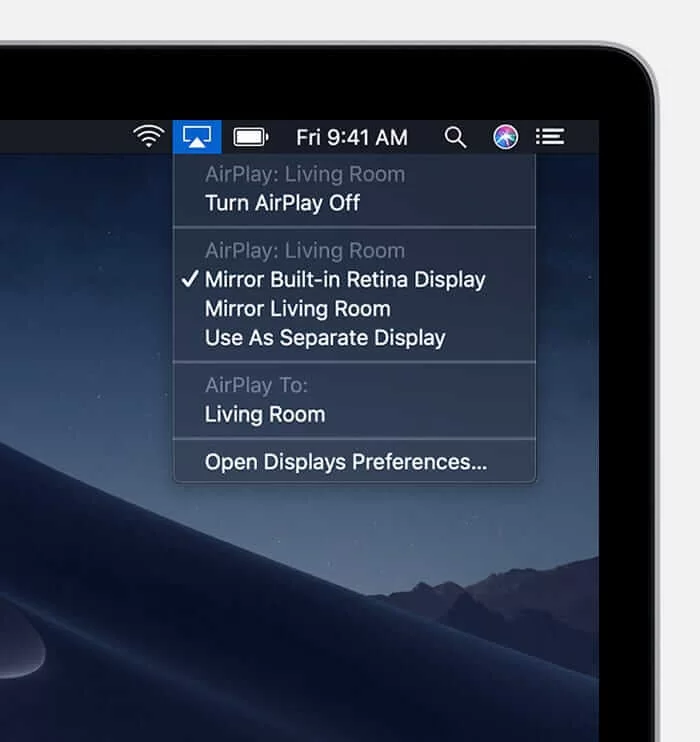
#3. Choose your LG Smart TV from the drop-down list.
#4. Type the AirPlay code to connect your Mac.
#5. Now, your entire Mac screen will mirror your Smart TV.
Note: If the AirPlay icon is missing, head to the Apple Menu > System Preferences. Select Displays > Turn on Show mirroring options in the menu bar when available.
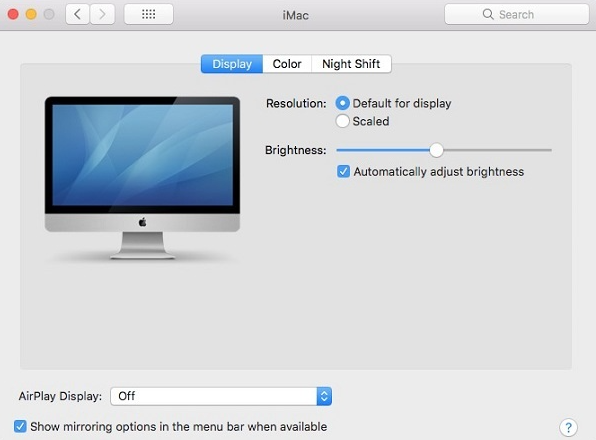
#6. To stop mirroring the screen, tap the AirPlay icon and select Turn AirPlay Off.
How to Fix AirPlay Not Working on LG Smart TV
If AirPlay is not working on your LG Smart TV, you may have issues like buffering, freezing, no sound, or a blank screen. To fix that, you can try these troubleshooting methods.
- Ensure your LG Smart TV and Apple device are connected to the same WiFi.
- Check if you have updated LG TV firmware and the AirPlay-compatible app to the latest version.
- Ensure your LG TV is compatible with Apple AirPlay.
- Turn off the Firewall on your Mac.
- Restart your LG Smart TV and iPhone.
- Reset the Network connection on your router and iPhone.
- Reset your LG Smart TV to the factory settings.
FAQ
Install AirBeamTV Screen Mirroring Receiver on LG TV. Then, install the LG TV Screen Mirroring Cast app on your iPhone by visiting the App Store. Using these apps, you can screen mirror media files to an older LG TV.
It is due to long distance or high-resolution. To fix this, keep devices closer to each other and lower the video-quality while streaming.
If AirPlay is only playing audio, it means that LG TV has technical issues or firmware is outdated. Update the LG TV and restart it to fix the issue.