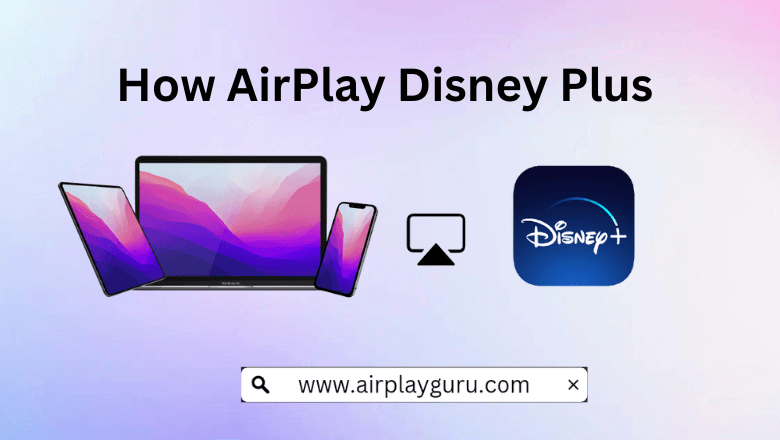What We Know
- AirPlay from iOS to Apple TV: Install Disney Plus app → Log in → Play content → Click AirPlay icon → Choose Apple TV → Enter AirPlay code → Watch on TV.
- AirPlay from Mac to Apple TV: Visit Disney Plus website → Log in → Turn ON the AirPlay on Mac menu bar → Choose your Apple TV → Stream Disney Plus on TV.
- AirPlay to Android TV: Install Disney Plus on iOS or visit website → Log in → Play the content → Click AirPlay icon → Select Android TV → Enter AirPlay passcode → Watch Disney Plus on TV.
- AirPlay without WiFi: Open Disney Plus on iOS → Log in → Play a title → Connect Adapter to iOS → Plug HDMI into Adapter and TV → Go to Input settings → Choose the input to stream.
Disney Plus is a most-anticipated streaming platform that features entertaining content from the greatest labels worldwide. Since it has native AirPlay support, you can instantly AirPlay Disney Plus content from iOS or Mac to Apple TV or other AirPlay 2-compatible TV. For this to work, connect your Apple device and TV to the same WiFi network. You can also AirPlay Disney Plus downloaded files without the internet by using the Lightning to Digital AV adapter and HDMI cable.
How to AirPlay Disney Plus from iOS to Apple TV
To begin with, enable AirPlay on your Apple TV. Go to Home > Settings > AirPlay & HomeKit Settings > Turn ON the AirPlay. Ensure that your Apple TV runs with tvOS 11.0 or above to support AirPlay.
1. Connect your iOS device to the same Wi-Fi network as your Apple TV or Smart TV.
2. From your iPhone or iPad, go to the App Store to install the Disney Plus app.
3. After that, open the Disney Plus app.
4. Click Log In and sign in with your registered email address.
5. Play any TV show or movie and click the AirPlay icon.
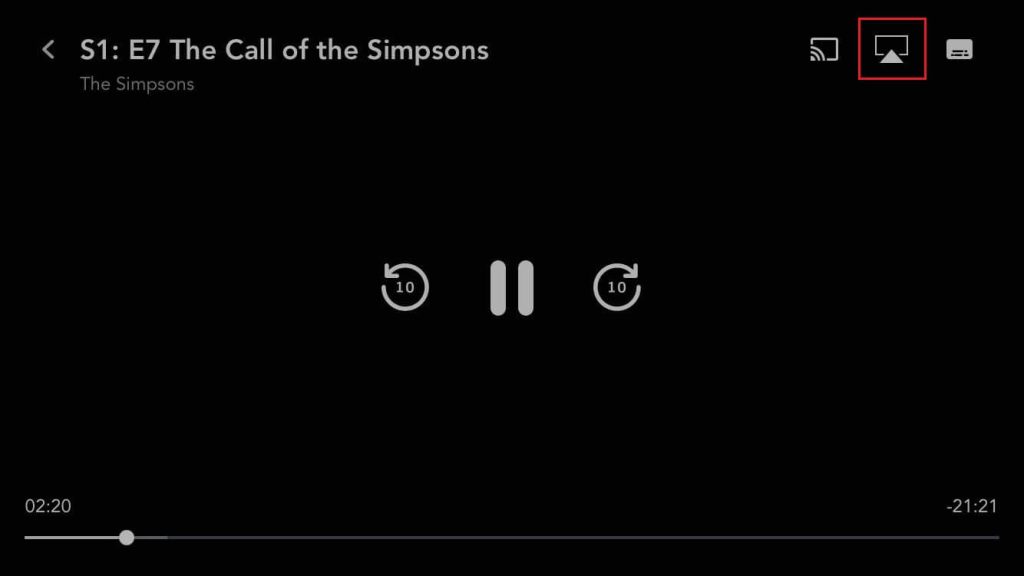
6. Choose your Apple TV or AirPlay 2-compatible smart TV from the list.
7. Enter the AirPlay passcode to connect if prompted.
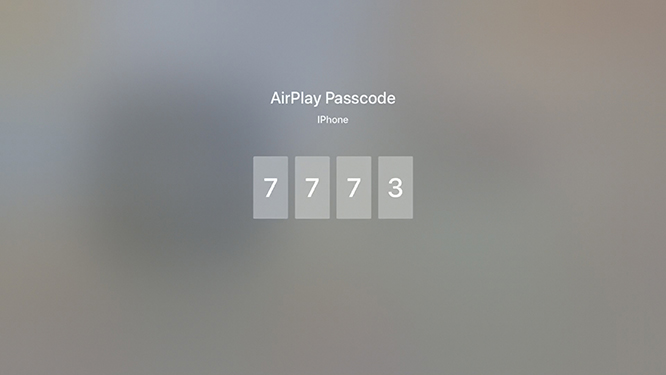
8. Once it starts mirroring your iPhone screen to TV, open Disney Plus and stream your favorite content.
Tips! As you are done watching Disney Plus on Apple TV, make sure to turn off AirPlay on your iPhone.
How to AirPlay Disney Plus from Mac to Apple TV
1. Initially, connect your Apple TV or AirPlay 2-compatible smart TV and Mac to the same WiFi network.
2. Launch the Safari browser on your Mac and go to Disney Plus Official Website.
3. Click Login and sign in with your Disney+ account credentials.
4. From the library, click on a title to play.
5. Go to the Mac home screen and click the AirPlay icon.
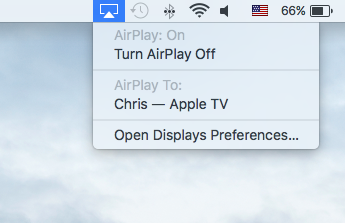
6. Select your TV name to connect.
7. Using AirPlay, the Mac screen will mirror the selected device.
Enjoy watching Disney Plus TV shows and movies on your TV.
Note: If the AirPlay icon is unavailable on the Mac home screen, here are the steps to enable it.
1. From the home screen, click the Apple menu and tap System Preferences.
2. Click on Displays from the list of options.
3. Next, select the Display tab and mark the Show mirroring options in the menu bar when available checkbox.
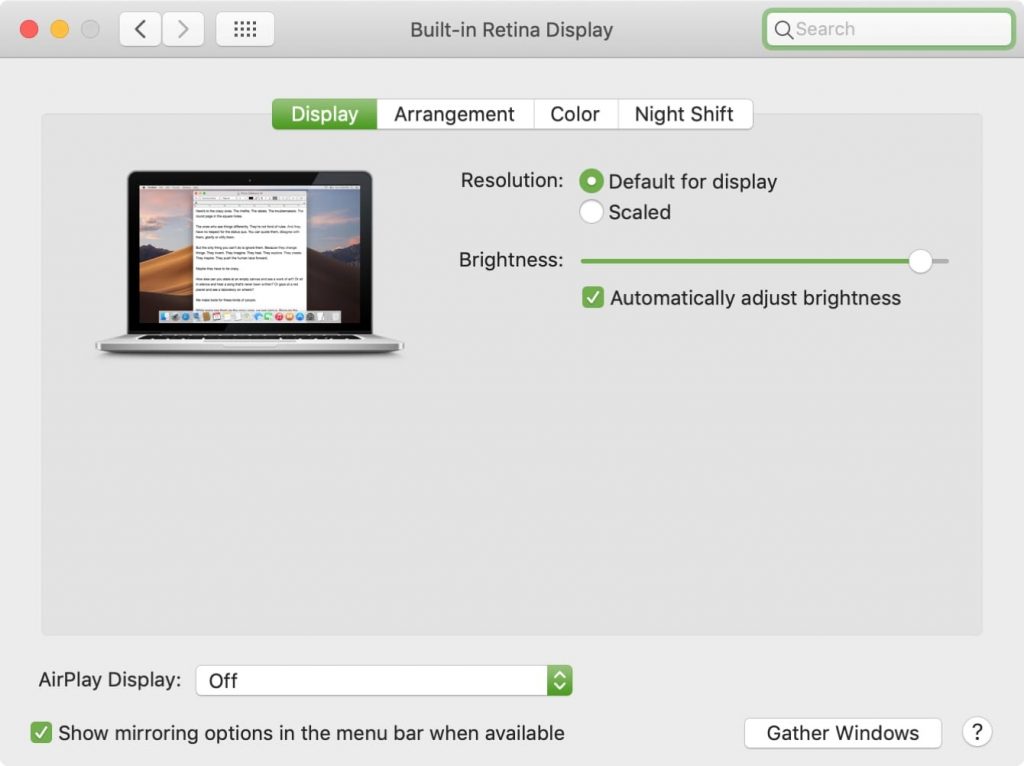
The AirPlay icon is now available at the top menu bar of the Mac. And you can simply tap on it to turn on AirPlay on Mac.
How to AirPlay Disney Plus to Android TV
1. First, enable AirPlay on your Android TV once you turn on your TV.
2. Connect your iOS or Mac and the Android TV to the same WiFi network.
3. Install the Disney+ app on your iOS device from the App Store or visit the Disney+ official website on your Mac Safari browser.
4. Log in to your Disney+ account and choose a title to stream.
5. Play your favorite content and click the AirPlay icon on the media player.
6. Choose your Android TV from the available devices.
7. If asked, enter the AirPlay Passcode that appears on your TV.
Tip! If you wish not to enter the code often. Go to Settings > AirPlay & HomeKit Settings > Require code > Turn off.
8. Once connected, you can stream Disney+ on your Android TV.
How to AirPlay Disney Plus Without WiFi
AirPlay feature requires your Apple device and the Smart TV to be connected to the same and stable WiFi network. If your network was unstable, you can use the Lightning to Digital AV Adapter and the HDMI cable to AirPlay from your iOS to Smart TV.
1. Connect the Lightning to Digital AV Adapter to the charging port of your iPhone.

2. Plug one end of the HDMI cable into the Adapter.
3. Connect the other end of the HDMI cable to the HDMI port on your TV.
4. Go to the Input Source settings on your Smart TV.
5. Select the HDMI port to which you just plugged the cable as the input source.
Alternate Method
AirBeamTV is a third-party app to cast your iPhone, iPad, or Mac screen to TV. You can download this app for free by visiting the AirBeamTV website or the App Store. But, in the App Store, you have various options depending on the device you wish to AirPlay. In addition, it supports screen mirroring leading TV brands such as Samsung TV, LG TV, Hisense, Hitachi, and more.
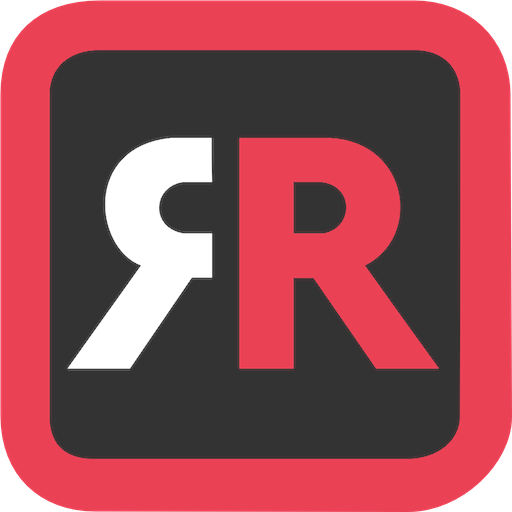
How to Fix Disney Plus AirPlay Not Working
There are multiple reasons why your Disney Plus AirPlay is not working on Smart TV. The main reason could be the AirPlay Signal blockage. Remove any obstacles that block the AirPlay signal between your Apple device and the smart TV. Or bring the device to a reasonable distance to keep up the signal flow.
If this doesn’t fix your issue, then probably it could a connectivity issue on your devices. Make sure that your devices are connected to the same WiFi network. Still not working? Troubleshoot the cause by referring to the full guide to fix Disney Plus AirPlay not working on your Smart TV.
Disney Plus Subscription Plans
As Disney Plus is a premium service, you need to subscribe to any of these plans to watch the content.
| Pack | Plan | Ads | Price |
|---|---|---|---|
| Disney + | Basic | With Ads | $7.99/month |
| Disney + | Premium | No Ads | $10.99/month |
| Disney Bundle | Duo Basic (Hulu + Disney Plus ) | With Ads | $9.99/month |
| Disney Bundle | Trio Basic (Hulu + Disney Plus + ESPN Plus) | With Ads | $12.99/month |
| Disney Bundle | Trio Premium (Hulu + Disney Plus + ESPN Plus) | No Ads (Disney + & Hulu) | $19.99/month |
FAQ
Disney+ allows the user to watch on four devices simultaneously with the same account.
You can stream Disney Plus on your TV using Chromecast. Optionally, install the AirBeamTV app on your Android smartphone to cast Disney Plus.