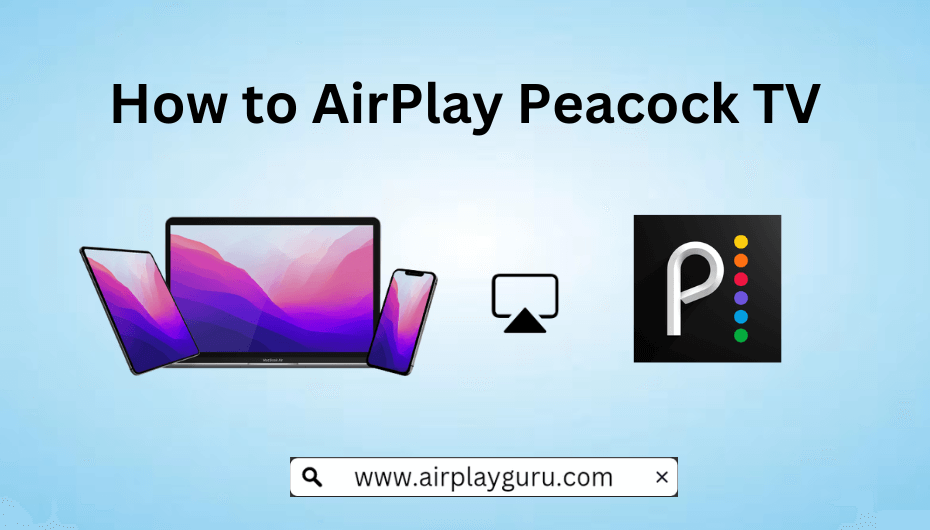What We Know
- AirPlay Peacock TV from iOS: Install Peacock TV app → Play content → Tap AirPlay icon → Select Apple TV → Enter AirPlay code → Watch on TV.
- From Mac: Visit Peacock TV website → Play content → Click AirPlay icon → Choose your Apple TV → Enter AirPlay code → Stream on TV.
- To Android TV: Install Peacock TV on iOS → Select and play content → Tap AirPlay icon → Choose Android TV → Watch on TV.
- Using HDMI: Plug Adapter to iPhone → Connect Adapter and TV with HDMI → Go to Input Settings → Select the Input → Open Peacock TV app on iOS → Play content.
If your Apple TV or Smart TV is incompatible with Peacock TV, you can AirPlay it from an iPhone, iPad, or Mac. It is beneficial for 2nd and 3rd generation Apple TV users to watch movies and TV shows of Peacock TV without installing any app on it. For this to work, you have to connect your Apple TV or AirPlay 2-compatible Smart TV to the same WiFi network as your Apple device.
In this article, you will learn to AirPlay Peacock TV from an iPhone, iPad, or Mac.
How to AirPlay Peacock TV from iPhone/iPad to Apple TV
1. If you have installed Peacock TV already, update the app to the latest version from the App Store to function without any bugs & errors.
Note: If you are using iOS devices with version 14 and above, you can AirPlay directly from the Peacock TV app.
2. Launch the Peacock TV app and start streaming your favorite content.
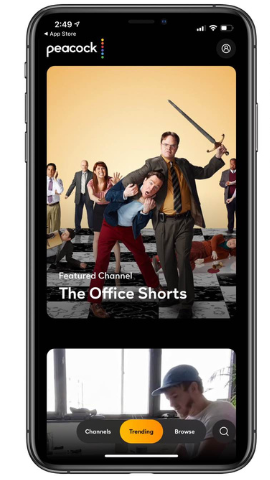
3. Next, click on the AirPlay icon and select your Apple TV from the list of devices.
4. Enter the AirPlay code that appears on the Apple TV onto your iOS device.
5. Finally, the content will be streaming on your Apple TV.
Alternative Method
If the AirPlay icon is missing on the Peacock TV app, you can screen mirror your entire iPhone screen to the TV using the built-in mirroring feature.
1. Launch the Peacock TV app and start playing the content.
2. Now, slide down the Control Centre and tap on Screen Mirroring.
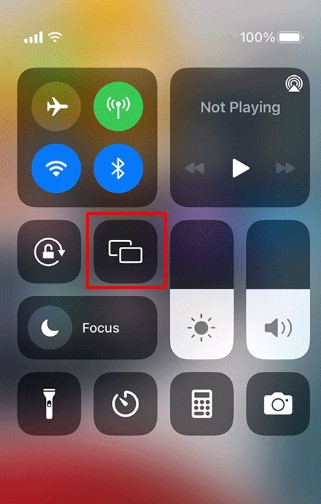
3. Select your Apple TV, and enter the AirPlay code.
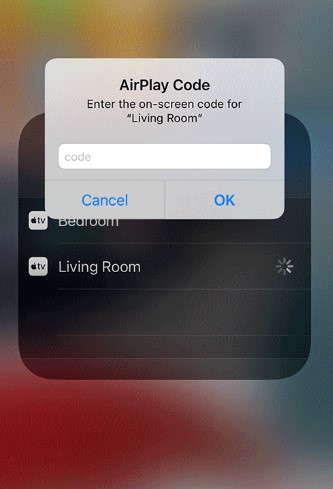
4. The mobile screen will be cast on your Apple TV.
After watching, turn off the AirPlay on your iPhone to stop sharing content on your TV.
How to AirPlay Peacock TV from Mac to Apple TV
1. Open a browser and go to the official website of Peacock TV on Mac.
Note: If your Mac runs on macOS Mojave (10.14.15v) and above, you will get the AirPlay icon on the streaming app itself.
2. Login with your credentials, and click on a movie or any other content, and start playing it.
3. Click on the AirPlay icon in the media player.
4. If you cannot find the AirPlay icon, you can go to the Control Centre and select the Screen mirroring option to mirror your entire Mac screen to the TV.
5. Select your Apple TV from the list of available devices.
6. If asked, enter the AirPlay code that appears on your TV screen.
Once connected, you are all set to stream Peacock TV on your big screen.
Ensure to disable AirPlay on your Mac when you are done streaming the PeacocK TV content on your TV.
How to AirPlay Peacock TV to Android TV
Before you begin, ensure that Android TV and iPhone
1. Turn ON AirPlay on Android TV.
2. Open the Peacock TV app on your iPhone or visit the website using Safari on your Mac.
3. Play the content and tap the AirPlay icon in the media player.
4. Select your Android TV from the nearby devices list.
Now you can see the Peacock TV content play on your Android TV.
How to AirPlay Peacock TV using HDMI
Is your Smart TV incompatible with AirPlay? No worries, you have a better solution to watch Peacock TV on a big screen. You can use the Lightning to Digital AV adapter and the HDMI cable to mirror your iPhone screen to the TV and watch your desired content.
1. Plug in the Lightning to the Digital AV Adapter to the charging port of your iPhone.
2. Now, connect your Adapter and the TV using an HDMI cable.
3. Go to Input Source Settings on your Smart TV.
4. Select the HDMI port to which you have just plugged in the cable as an input source.
5. Open the Peacock TV app, play your favorite content, and watch it on TV.
How to Fix AirPlay Not Working on Peacock TV
Sometimes you may overcome AirPlay not working issue on Peacock TV. The possible reasons are poor internet connection, interference, internal error, an outdated app, or the device. We recommend trying these troubleshooting methods to fix the issue.
- Connect your iPhone, iPad, or Mac to the same WiFi connection as your TV.
- Restart your WiFi router if AirPlay disconnects often while streaming content on TV.
- Uninstall and reinstall the Peacock TV app.
- Restart your Apple devices and the Smart TV.
- Turn off the Airplane mode on your iOS device, if it is turned on.
- Unmute your AirPlay connected devices, if there is no sound on AirPlay.
- Update your Apple device (iPhone, iPad, or Mac), Apple TV, or Smart TV.
FAQ
Turn on AirPlay on your Samsung TV, and connect your iPhone and the TV to the same WiFi network. Open the Peacock TV app on your iPhone, play the content, and tap the AirPlay icon.
Select your Samsung TV from the list and start streaming.
If Peacock AirPlay not working on your Samsung TV, uninstall and reinstall the app on iOS and restart your Samsung TV to fix the issue.