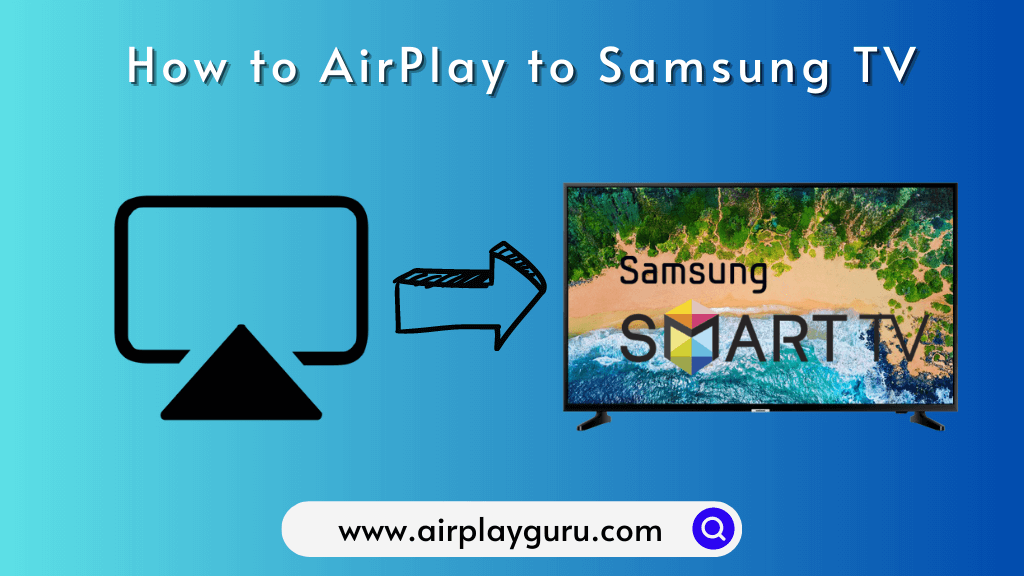What We Know
- Enable AirPlay on Samsung TV: Turn on your TV > Settings > General > Apple AirPlay Settings > Enable AirPlay.
- AirPlay from iPhone/iPad: Connect iOS & TV to same WIFI > Play the content > Sharing icon > AirPlay > Samsung TV > Enter the passcode > Watch on TV.
- AirPlay from Mac: Connect Mac & TV to same WIFI > Control Center > Screen Mirroring > Choose Samsung TV > Enter the Passcode > Watch on SmartTV.
AirPlay is a tremendous technology with which you can stream any media content on TV. So, you can enjoy wireless streaming on Samsung TV even though a particular app is unavailable in the Smart Hub Store. If you want to AirPlay to Samsung TV, you should connect your Apple device and TV to the same WiFi network. If your Samsung TV doesn’t have AirPlay support, you can still screen mirror the content to the TV using the Lightning to digital AV adapter and HDMI cable.
List of Samsung TV Devices Compatible with AirPlay
- 2023
- Frame, OLED and QLED TVs
- Neo QLED 8K and Neo QLED 4k TVs
- 2022
- 4K QLED TVs
- Frame, Sero, and Serif TVs
- 8K and 4K QLED TVs and OLED TVs
- 2021
- 27″ and 32″ M5 Smart Monitors
- 32″ M7 Smart Monitor
- 8K and 4K QLED TVs
- Crystal UHD TVs
- 2020
- 8K and 4K QLED TVs
- Frame and Serif TV
- Premiere Projector and Crystal UHD TVs
- 2019
- 8K and 4K QLED TVs
- Frame, Serif, and 4K UHD TV
- 2018
- Frame TV
- QLED 4K
- 4K UHD TV
- Smart Full HDTV N5300
How to Enable AirPlay on Samsung TV
1. Turn on your Samsung TV using your remote.
2. Go to Settings and click on the General tab.
3. From the section, select Apple AirPlay Settings.
4. Click AirPlay and switch it to On.
Note: Under the Require Code, select the First Time Only option if you dont prefer entering the code each time you pair your Apple device to Samsung TV.
How to AirPlay to Samsung TV from iPhone/ iPad
1. Connect your iPhone or iPad to the same WiFi network as your Samsung TV.
2. From your smartphone, select the content that you want to AirPlay.
Tip: You can AirPlay YouTube videos or play music of Spotify, Apple Music, or any streaming app you wish.
3. Click the AirPlay icon from the screen. If not found, click the sharing or casting button.
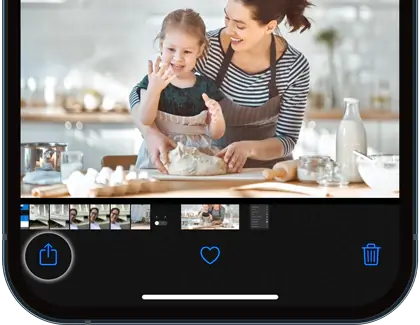
4. Further, choose AirPlay from the list of options.
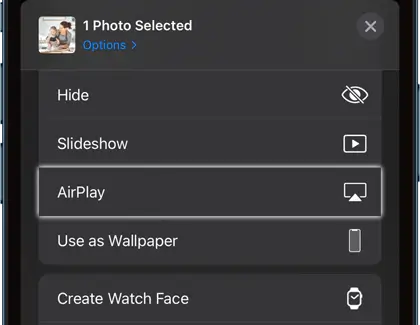
5. Select your Samsung TV from the list of nearby connections.
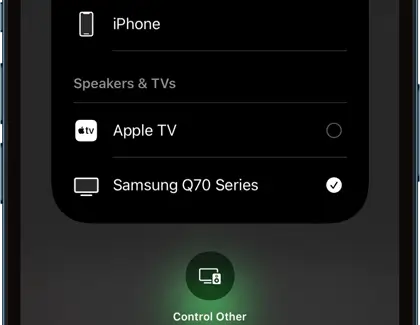
6. Later, it will display a passcode on the TV; enter it on your iPhone to connect with the TV.
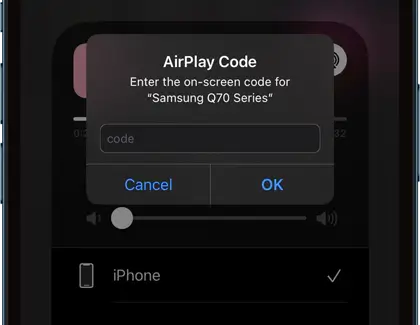
As a result, it will start mirroring the content to Samsung TV.
Note: If you have completed listening to music, turn off AirPlay on your iPhone.
How to AirPlay to Samsung TV From Mac
1. Connect your Mac and Samsung TV to the same WiFi network.
2. Open any photo, audio, or video file on your Mac that you wish to mirror.
3. Next, launch the Control Center option on the top-right of the status bar.
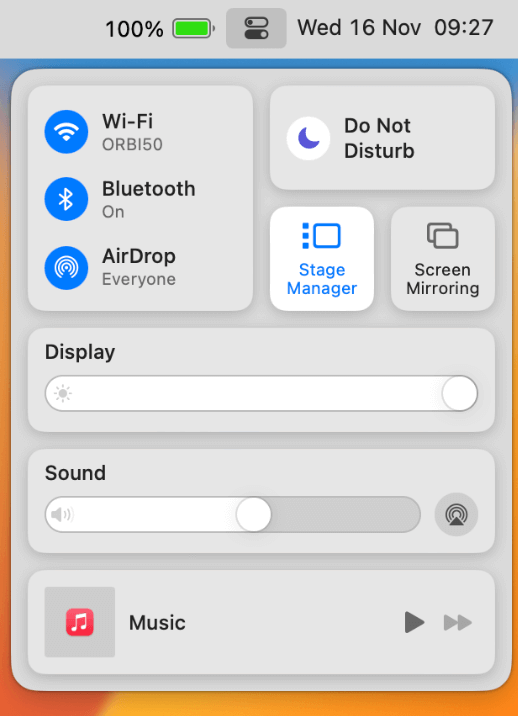
4. Tap on the Screen Mirroring option and select the Samsung TV from the list of devices.
5. On your Mac, enter the AirPlay passcode that appeared on the TV and tap OK.

Finally, it will play the selected content on your Samsung TV. If you have finished watching, don’t forget to disable AirPlay on your Mac.
How to AirPlay to Samsung TV Without WIFI
If your Smart TV is incompatible with AirPlay, you can try this method. Here, you need an HDMI cable and a Lightning to Digital AV adapter.

1. First, plug the lightning end of the adapter into your iPhone.
2. Next, connect one end of the HDMI cable to the adapter.
3. Further, plug the other end of the HDMI cable into your Samsung TV.
4. Select the appropriate HDMI channel as your TV input.
5. Finally, play a file on your iPhone to watch it on TV.
How to Fix AirPlay Not Working on Samsung TV
If the AirPlay feature not working on Samsung TV, it may be due to outdated firmware, network issues, or technical glitches. In such cases, you can try troubleshooting methods to fix the issue.
- Ensure a stable internet connection on your device.
- Update the Samsung TV firmware to the latest version.
- Also, update your iOS device software to the new version.
- Disable IPv6 Settings that restrict the AirPlay feature.
- Disable the Firewall Settings on the Samsung TV.
- Restart your Samsung TV clear the temporary bugs.
- Modify AirPlay Code requirement Settings if the AirPlay code is wrongly entered.
- Factory reset your Samsung TV to bring it back to its initial settings.
FAQ
First, Install the Samsung SmartThings app on your Android mobile. Click Smart View from the menu. Next, choose your TV from the list of devices.
Unfortunately, most of the older Samsung Smart TVs do not support the WiFi option, so it is not possible to AirPlay to any device without connecting to WiFi. Instead, you can use peer to peer method or HDMI cable to stream the content on Samsung SmartTV.
If you have opened many apps on the iPhone or Mac, it may interrupt AirPlay on your Smart TV.