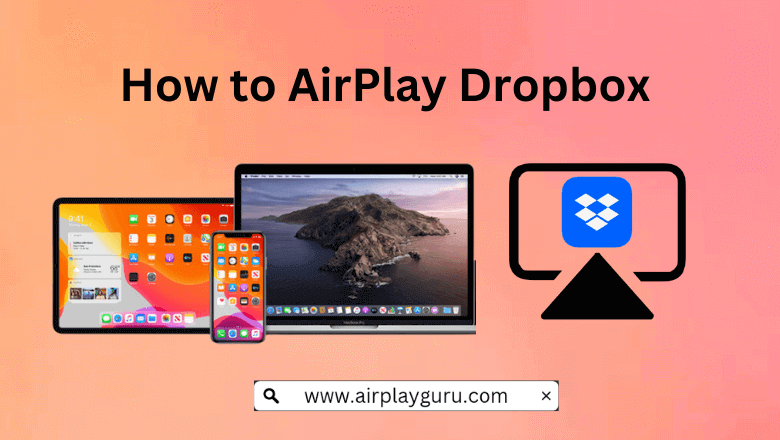What We Know
- AirPlay Dropbox from iOS: Open Dropbox → Sign in to your Dropbox account → Go to the Control Center → Screen Mirroring → Select your TV name → Enter AirPlay PIN → Start Mirroring → Stream on TV.
- AirPlay Dropbox from Mac: Install Dropbox on Mac → Open Dropbox → Sign in → Click the Control Center icon → Screen Mirroring → Choose Apple TV or Smart TV → Enter AirPlay passcode → Watch Dropbox files on TV.
- AirPlay Dropbox to Android TV: Open Dropbox → Log in → Open Control Center → Screen Mirroring → Choose your Android TV → Enter AirPlay passcode → Play a media file on Dropbox → Watch on TV.
- AirPlay Dropbox without WiFi: Open Dropbox on iOS → Play a media file → Connect Adapter to iOS → Plug HDMI cable into adapter and TV → Go to Source settings → Choose the HDMI port → Stream file on TV.
Dropbox is the most secure and reliable cloud storage platform for storing documents, presentations, photos, audio, and video files. Unfortunately, the Dropbox app is unavailable for Apple TV and some Smart TVs. However, you can AirPlay Dropbox on TV from your iPhone, iPad, or Mac if both devices are connected to the same WiFi network. By using a Lightning to Digital AV adapter and an HDMI cable, you can play Dropbox downloaded files on TV from an iPhone, no internet is required.
How to AirPlay Dropbox from iPhone or iPad to TV
1. Connect your iOS device and Apple TV to the same WIFI network.
Note: If you don’t have internet connectivity, you can Screen Mirror iPhone to iPad Without WIFI
2. Navigate to open the App Store on your iPhone or iPad.
- Get it downloaded from the App Store if you don’t have it.
3. Enter Dropbox on the search bar and locate the app.
4. Select the Dropbox icon and click Get to begin the installation.

5. Open Dropbox and play any media file you wish.
6. Go to the Control Center and click the Screen Mirroring icon.
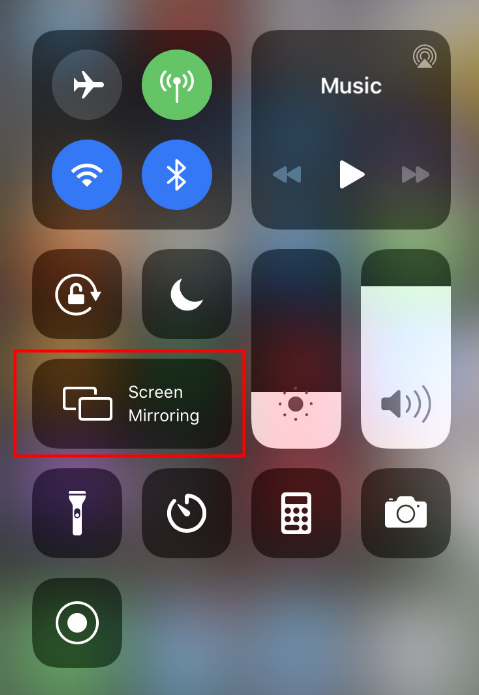
7. Select your Apple TV or AirPlay 2-compatible smart TV from the devices list.
8. Enter the AirPlay passcode and tap Start Mirroring.
9. Play a file on the Dropbox app, and you can watch it on the TV screen.
When you finish streaming content from Dropbox on your TV, turn OFF the AirPlay on your iPhone.
Note: Google Drive is a better alternative to Dropbox and you shall AirPlay Google Drive to TV using Mobile & PC.
How to AirPlay Dropbox from Mac to TV
Since Dropbox has a dedicated app for Mac, it is recommended to use the app for AirPlay. If you haven’t installed Dropbox on your Mac, follow these steps to get done.
1. Visit dropbox.com/install from a Safari browser to download the Dropbox app on Mac.
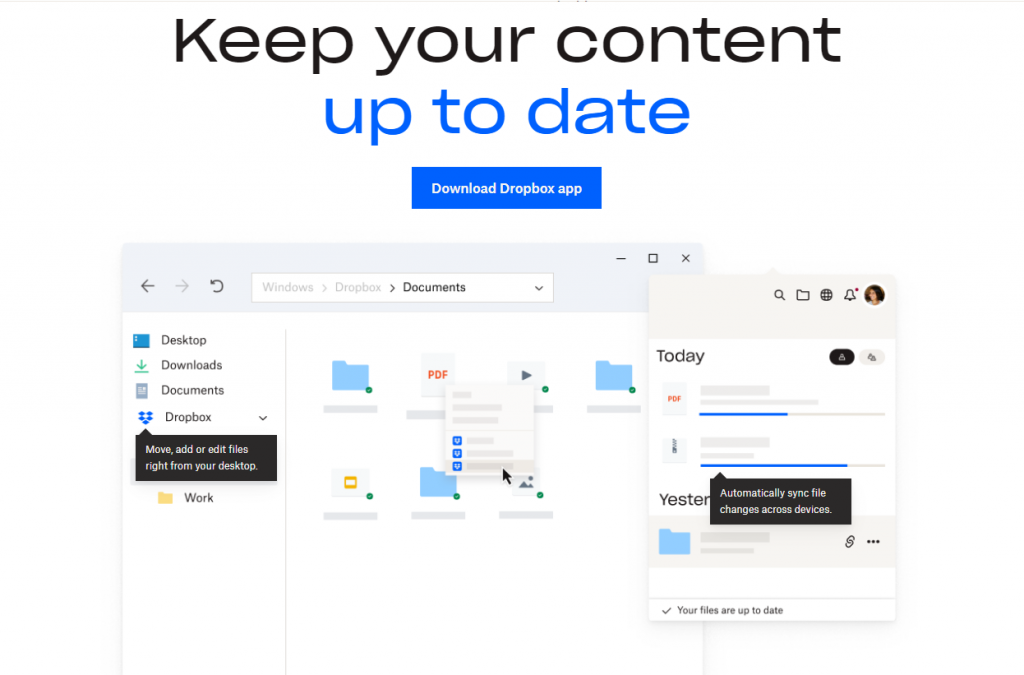
2. Once downloaded, double-click on Dropboxinstaller.dmg to install the app on your Mac.
3. Then sign in to your Dropbox account and click on Next.
💡 Click on the Getting Started guide to go through the instructions if necessary.
Steps to AirPlay Dropbox from Mac
1. Connect your Mac to the same WiFi network as your Apple TV or Smart TV.
2. Click the Control Center icon in the menu bar of your Mac.
3. Further, choose the Screen Mirroring option.
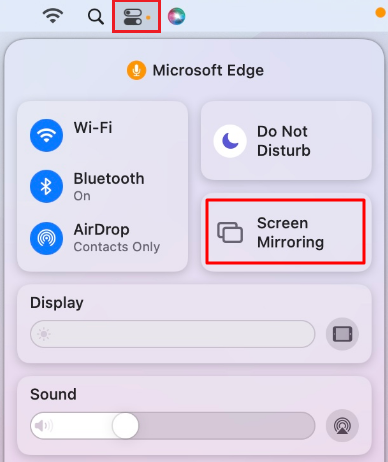
4. Select your Apple TV or AirPlay 2-compatible smart TV.
5. Enter the AirPlay passcode that appears on the TV screen.
5. Your Mac screen has been mirrored to the selected device.
6. Open the Dropbox app and play a media file.
Using AirPlay, start streaming media content from Dropbox on your big-screen TV. Remember to disable the AirPlay on your Mac after watching.
How to AirPlay Dropbox to Android TV
1. Turn on and enable AirPlay on your Android TV.
2. Ensure that your Apple device and the Android TV are connected to the same WiFi network.
3. Install the Dropbox app on your iOS from the App Store or visit the Dropbox officially website on your Mac browser.
4. Open Control Centre on your Apple device and click the Screen Mirroring option.
5. Choose your Android TV from the dropdown list.
6. When you choose your TV, an AirPlay passcode might appear on your TV screen.
7. Enter the code on the prompt box that appears on your Apple device.
Once connected, stream content from Dropbox on your TV.
How to AirPlay Dropbox to Smart TV Without WiFi
A stable WiFi connection is required to AirPlay from your iOS or Mac to Apple TV or AirPlay 2 compatible TV. On the contrary, you can AirPlay without stable WiFi, it is for those who have no internet access in their region or do not want to use more data. You can use the Lightning to Digital AV Adapter and an HDMI cable to AirPlay from your iOS device to your Smart TV.
1. Connect the Lightning to Digital AV Adapter to the charging port of your iOS device
2. Plug the HDMI cable into the Adapter connected to the iPhone/iPad.
3. Plug another end of the HDMI cable into the HDMI port on your TV.

4. Choose the HDMI port as the input source from your TV Source settings.
Now, your iOS screen will be mirrored on your TV screen. Open the Dropbox app and play any offline content to stream it on a big screen.
Key Features of Dropbox
- You can create a free Dropbox account and get 2 GB of free cloud storage.
- You can preview over 175 different file types.
- Connect up to 3 devices.
- Priority email and live chat support.
- Access files offline
- Dropbox supports connecting with Zoom, Slack, Trello, Canvas, Asana, MS Office, etc.
- Automatically back up your computer files.
Best Alternatives of Dropbox
The following are alternatives to Dropbox cloud storage that anyone could rely on.
- Microsoft OneDrive
- Google Drive
- Box
- Tresorit
- PCLOUD
- Internxt
- Sync
Frequently Asked Questions
The Dropbox Plus subscription for one user costs $11.99 per month. For 6 members, choose a Family tier that costs $19.99 per month. A professional plan is also available for $19.99 per month which gives 3 TB of storage for one user.
It may be that your device is incompatible to access Dropbox. The Dropbox app is only supported on iPhones (iOS 14.0 or later). So, you should update your device to the latest firmware.