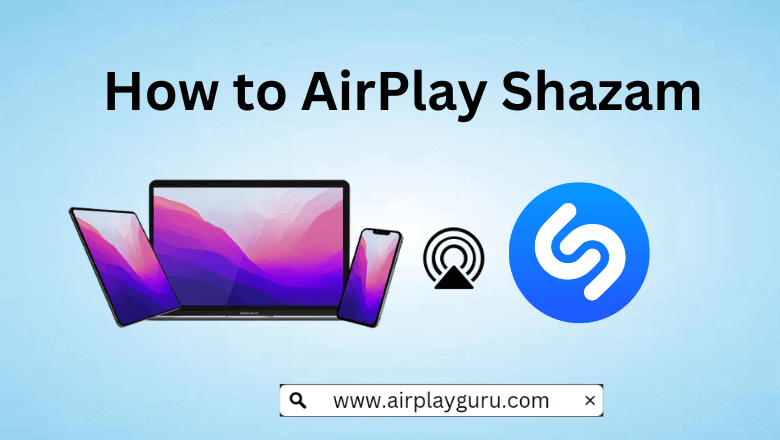What We Know
- AirPlay from iPhone/iPad: Install Shazam app → Open Control Center → Screen Mirroring → Choose Apple TV/ Android TV → Enter AirPlay code → Identify Songs.
- AirPlay from Mac: Visit Shazam website → Open Control Center → Screen Mirroring → Choose Apple TV/ Android TV → Enter AirPlay code → Recognize and listen to songs.
- AirPlay without WiFi: Connect Adapter to iPhone → Plug HDMI cable into iPhone and TV → Go to Input Settings → Choose HDMI port → Visit the Shazam website → Identify and play songs.
Shazam is a unique application that identifies the music playing around you in seconds. You can recognize any song on Shazam and AirPlay it on your Apple TV or AirPlay 2 compatible Smart TV. You can discover a song, artists, videos, and playlists, and find upcoming concerts all for free in one app. If required, find a song online using a browser and AirPlay it to your TV.
How to AirPlay Shazam from iPhone/iPad to Apple TV
First, enable AirPlay on Apple TV before you proceed with the steps. Go to TV Settings, and select AirPlay & HomeKit Settings, there you can turn ON AirPlay.
1. Connect your iPhone/iPad and the Apple TV to the same WiFi network.
2. Install the Shazam app on your iOS device from the App Store.
3. Swipe down on your iOS device to open the Control Center.
4. Tap on the Screen Mirroring option and choose your Apple TV from the list of available devices.
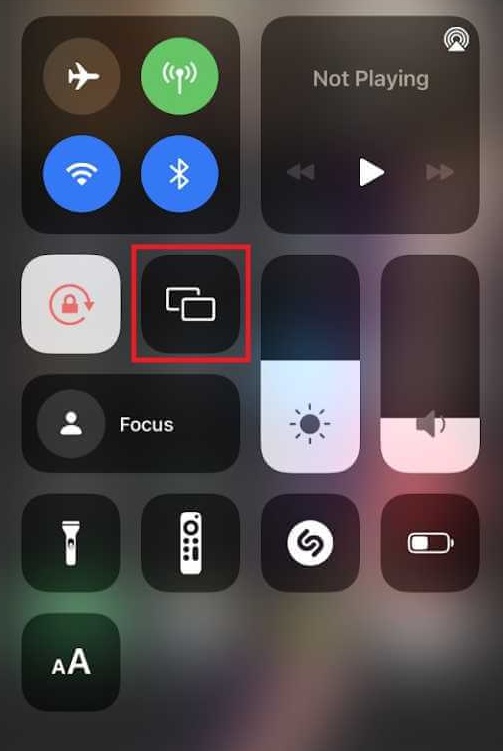
5. Enter the AirPlay code that appears on your TV on the prompt that pops up on your iOS device.
Identify and listen to the songs that play around you with lyrics. You can also add songs and AirPlay Apple Music to your Apple TV. After listening to songs on Apple TV, turn OFF the AirPlay on your iPhone to stop screen sharing Shazam.
How to AirPlay Shazam from Mac to Apple TV
1. Power on your Mac and the Apple TV.
2. Connect your Mac and Apple TV to the same WiFi network.
3. Open Safari and visit the Shazam official website.
4. Press FN + C to open the Control Center and select the Screen Mirroring option.
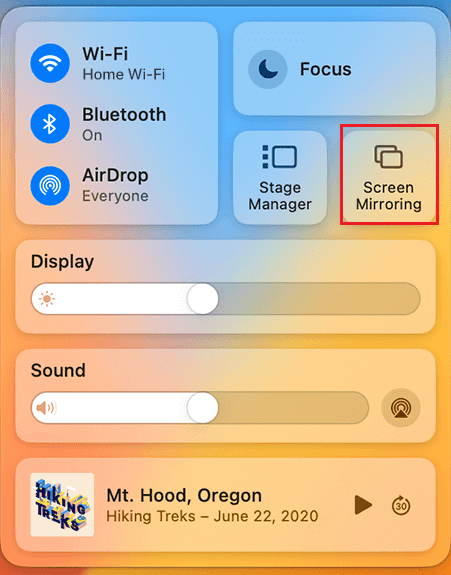
5. Choose your Apple TV from the list of available devices.
6. Enter the AirPlay code that appears on your TV on your Mac device.
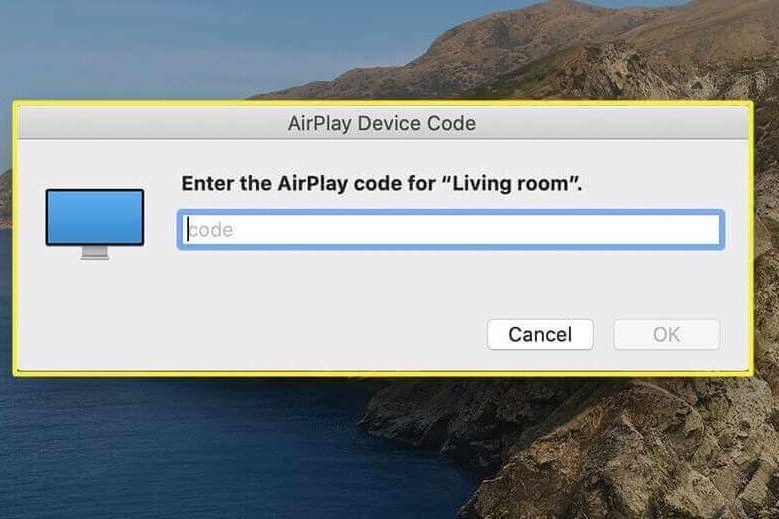
Once paired, launch the app and record the music to find the song. Once you finish listening to songs on Shazam, turn OFF the AirPlay on your Mac to stop screen sharing to your TV.
How to AirPlay Shazam to your Android TV
1. Once turned on, enable AirPlay on your Android TV.
2. Connect your iOS and Android TV to the same WiFi network.
3. Install the Shazam app on your iOS device from the App Store.
4. Once installed, launch the app on your iPhone/iPad.
5. Swipe down your iOS device to open the Control Center.
6. Tap on the Screen Mirroring option and select your Android TV from the list.
7. If prompted, enter the AirPlay code that appears on your TV.
Identify the song and play it on your Android TV. Additionally, share songs to your Spotify playlist and AirPlay Spotify to your Smart TV.
How to AirPlay Shazam to Smart TV Without WiFi
If you couldn’t connect your Smart TV to WiFi or the internet connection is poor, AirPlay might not work on your Smart TV. So, instead, we recommend using Adapter and the HDMI cable to screen mirror Shazam from your iPhone to your Smart TV. You can use a Lightning to Digital AV Adapter and an HDMI cable or a Lightning to VGA Adapter and the VGA cable.
1. Connect the Lightning to Digital AV Adapter or the Lightning to VGA Adapter to the charging port of your iPhone.

2. Plug one end of the HDMI cable or VGA cable into the Adapter and the other end of the cable into the HDMI port on your Smart TV.
3. Go to Source Settings on your Smart TV and Choose the HDMI port to which you have plugged in the cable.
4. Install and launch the Shazam app on your iPhone. Identify or listen to songs on your Smart TV.
How to Fix Shazam AirPlay Not Working
When you try to AirPlay Shazam on your Smart TV, sometimes it causes trouble. Like, the audio might not hear, the app crashes suddenly, or the content might load long. The possible reasons could be the poor network connection, the temporary malfunction of the device, or the outdated firmware. To resolve such issues, try some hands-on fixes.
- Connect your devices to the stable network.
- Move the AirPlay-connected devices closer to each other.
- Uninstall and Reinstall the Shazam app.
- Update the AirPlay-connected device’s Firmware.
- Restart your Apple device and the Smart TV.
- Turn off Airplane mode on your iOS device if it is turned on.
Frequently Asked Questions
Yes, Shazam can identify a song by recording the humming which exactly matches the original recordings of the song.
Yes, Shazam allows you to share songs with other devices or with your friends and family.