My Sonos device is not showing up on AirPlay for an unknown reason. So, I live chatted with a Sonos Support representative by visiting the official website. Based on our conversation, I have prepared an article about why AirPlay is not working on Sonos. In addition, I have provided the DIY troubleshooting methods to resolve the issue.
Possible Causes for AirPlay Not Working on Sonos
- The device is incompatible with AirPlay.
- The battery on the Sonos speaker has gone low.
- Sonos speaker is receiving interference from other devices.
- Interferences of other accessories connected to the Speaker.
- Your speaker, device, or app is running on outdated firmware and needs to be updated.
- Temporary malfunction in Speaker.
- If there is a problem with the WiFi connectivity.
- AirPlay is impossible if you set up Sonos speakers as surround speakers.
- You cannot AirPlay audio if your source device is on a voice/video call.
How to Fix AirPlay Not Working on Sonos
You can resolve AirPlay not working issue by following the techniques given below.
Check if Sonos is Compatible with AirPlay
Though there are numerous Sonos products in the market, only a few models are AirPlay compatible. For your convenience, I have listed the AirPlay-enabled Sonos products below.
- Amp
- Arc
- Arc SL
- Beam (Gen 1)
- Beam (Gen 2)
- Era 100
- Era 300
- Five
- Move
- Move 2
- One (Gen 1)
- One (Gen 2)
- One SL
- Play:5 (Gen 2)
- Playbase
- Port
- Ray
- Roam
- Roam SL
- SYMFONISK Bookshelf (Gen 1)
- SYMFONISK Bookshelf (Gen 2)
- SYMFONISK Floor lamp
- SYMFONISK Picture frame
- SYMFONISK Table lamp (Gen 1)
- SYMFONISK Table lamp (Gen 2)
Check Sonos Battery Status
If you have trouble connecting the Sonos system via AirPlay, check the power status on your Sonos units. In most cases, Sonos will not function properly if the battery percentage is too low or dead. If so, power up your Sonos speakers to regain normal functioning. You can also try a wall outlet power source instead of batteries to ensure a sufficient voltage supply to the audio systems.

Remove Extra Accessories
Sometimes, if your Sonos speaker is connected with too many Bluetooth accessories, this will hinder the proper functionality of AirPlay on Sonos. Also, AirPlay won’t show up on the Sonos system. To make AirPlay appear on your Sonos system, you must limit the number of Bluetooth devices connected to the speaker. So, avoid connecting multiple accessories to your Sonos system to resolve the issue.
Reduce the Object Interference
Interferences may also be the culprit behind AirPlay/AirPlay 2 not working on the Sonos issue. To reduce interference from other nearby devices, you should limit the number of wireless devices in the range. You should turn Off other wireless devices. Also, turn Off the Bluetooth and WIFI connections in the nearby devices. After turning Off the device that is interfering, check the response of the Sonos speaker. If you still have complications, move on to the next fix.
Update Sonos App
Most often, using an outdated version of the Sonos controller app to control the Sonos speaker causes trouble streaming the contents via AirPlay. Update your Sonos app on your iOS device to resolve the AirPlay unable to connect issue on the Sonos speaker.
1). On your iOS device, launch the Sonos Controller App.
2). Tap on the More options menu.
3). Then, choose Settings and select System Updates.
4). Under System Updates, select Check for Updates.
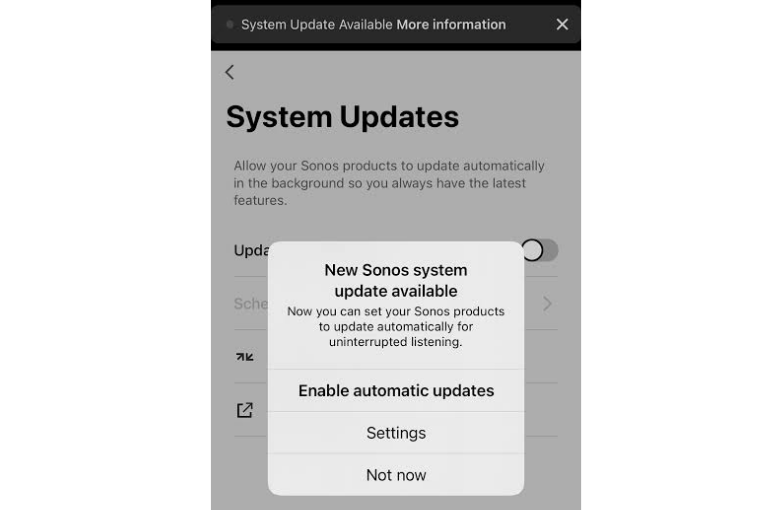
5). If the app shows any available updates for your device, install the pending update on your device by clicking Enable automatic updates.
Update Sonos and iOS Device
In most cases, the AirPlay feature will not function as expected on devices that run on the outdated software version. You can rule out this by updating your iOS device and speaker to the latest firmware. The updated version always comes up with new software codes and patches that will help you fix the bugs and other compatibility issues on your device.
Reset Network Settings
Sometimes, the AirPlay not working on Sonos may be due to network bugs or glitches on your devices. These network bugs hinder the Sonos system from appearing on AirPlay even if it is turned on with full power status. You can resolve the problem by resetting the network settings on your iPhone or iPad.
1). To Reset network settings, go to Settings on your iOS device.
2). From the settings menu, choose General.
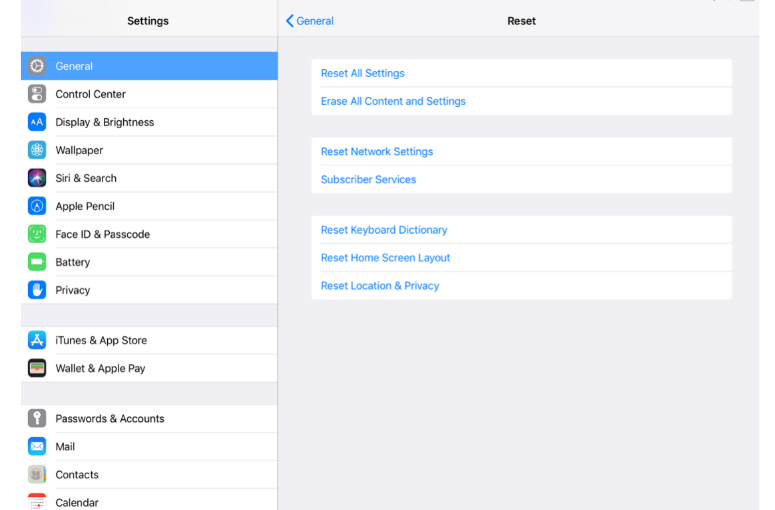
3). Then, choose Reset and select Reset Network Settings.
After resetting the network settings, reboot your iPhone and check whether the issue is resolved.
Restart the Sonos Speaker
Restarting your Speaker is another effective trick to help you resolve AirPlay-2 not working on the Sonos speaker. Rebooting your Speaker will help you remove minor programming bugs and resolve temporary malfunctions in your Sonos speaker.
1). On the Sonos speaker, press and hold the Power button for 5 seconds.
2). After 5 seconds, the status light gets turned Off.
3). Wait 10 seconds and press the Power key until the speaker turns On.
Restart the iOS Device
Similarly, restarting the iOS or Mac device helps you eliminate the AirPlay stuttering audio issue on the Sonos speaker. To reboot your iPhone or iPad, press the Power button and the Volume Down or Up button for 6-8 seconds. Drag the slider to power Off the iPhone. Then, press the Power key until the Apple logo appears to turn On the iOS device.
In addition to the above techniques, you can try factory resetting your devices to resolve this issue. However, this technique will wipe out all the data on your devices. It is advisable to back up the data stored in the device before performing a factory reset.
Contact Sonos Support
If you still face the issue, you can contact the Sonos Support team to ask for the assistance of technical experts. You can text the support executive via Live Chat, open Monday through Friday between 9:00 AM to 11:00 PM ET. To contact them on Saturday and Sunday, you can chat between 10:00 AM to 7:00 PM ET.
Suppose you want to talk to an executive over a call, visit (support.sonos.com/en/contact-global) and call the phone number. Before you make a call, check the available timings based on your region.
Frequently Asked Questions
If you use an iPhone with iOS 14, enable the app permission to connect Sonos to the system.
1). On your iOS 14 device, go to Settings.
2). Choose Privacy
3). Select Local Network.
4). Under the list of local networks, enable access for Sonos.
If AirPlay keeps disconnecting on the Sonos speaker, this may be due to minor bugs on the speaker and iOS device. To fix it, power cycle the Sonos speaker and iPhone or iPad.
Selected models of Sonos support AirPlay 2, like Sonos One, Beam, Move, Arc, Five, and Playbase.
Yes. You can AirPlay audio to Sonos Play One from an iOS or macOS.
You can follow these steps to AirPlay to Sonos from a Mac.
1) Go to System Settings on Mac and select Sound.
2) Select the Output section and select a Sonos device.
3) If you play audio on a Mac, it will stream on the selected Sonos device.
Yes. Go to Settings in the Sonos app. Select System and choose AirPlay. Then, turn on the Group Non-AirPlay Products option.

