What We Know
- AirPlay Roku Channel from iPhone: Open Roku → select Roku Channel → Play video → Click the AirPlay icon → Select your TV.
- AirPlay Roku Channel from Mac: Open Safari → Visit the Roku Channel website → Play video → Open Control Center → Tap Screen Mirroring → Select Apple TV or Smart TV → Start streaming.
Even though I am an Apple user, I was impressed with The Roku Channel, a popular streaming service providing access to various content with or without cost. On the other hand, I was slightly disappointed since it was not available on the App Store of Apple TV. However, I managed to play The Roku Channel content on the Apple TV device with the help of AirPlay support. For AirPlay, I have used both iPhone and Mac.
In this article, I have explained both methods to stream The Roku Channel content on Apple TV or smart TVs with AirPlay 2 support.
How to Screen Mirror The Roku Channel from iPhone/iPad
Before jumping into the steps, ensure that AirPlay functionality is enabled on Apple TV. Also, If you’re an Android TV user, ensure AirPlay is enabled on your Android TV.
[1] Connect your iPhone or iPad and your Apple TV to the same WiFi network.
[2] Visit the App Store and install The Roku App on your iPhone or iPad. After installation, launch it and sign in with the
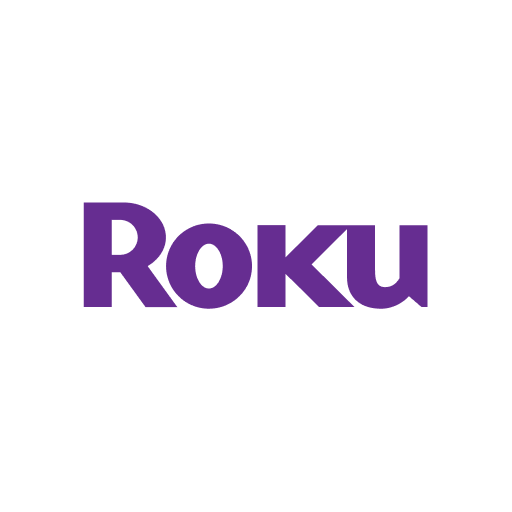
[3] Launch the app, click Roku Channel, and choose the content you want to AirPlay on Apple TV.
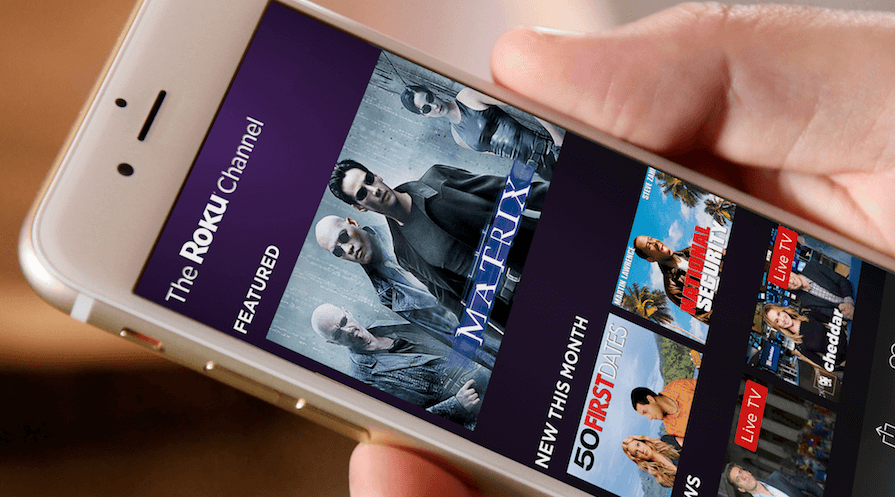
[4] Look for the AirPlay icon on the media player and tap on it.
[5] Choose your Apple TV or the Smart TV with built-in AirPlay support from the list of available devices.
[6] Now, you can watch The Roku Channel content on your Apple TV.
How to AirPlay The Roku Channel to Apple TV/Smart TV from Mac
[1] Connect your Mac and Apple TV/Smart TV to the same WiFi network.
[2] Open the Safari web browser on your Mac and visit The Roku Channel’s official website.
[3] On the homepage, tap the profile icon at the top right corner and sign in with your Roku account credentials. Select and play the content you want to AirPlay.
[4] Open the Mac Control Center and tap the Screen Mirroring option.
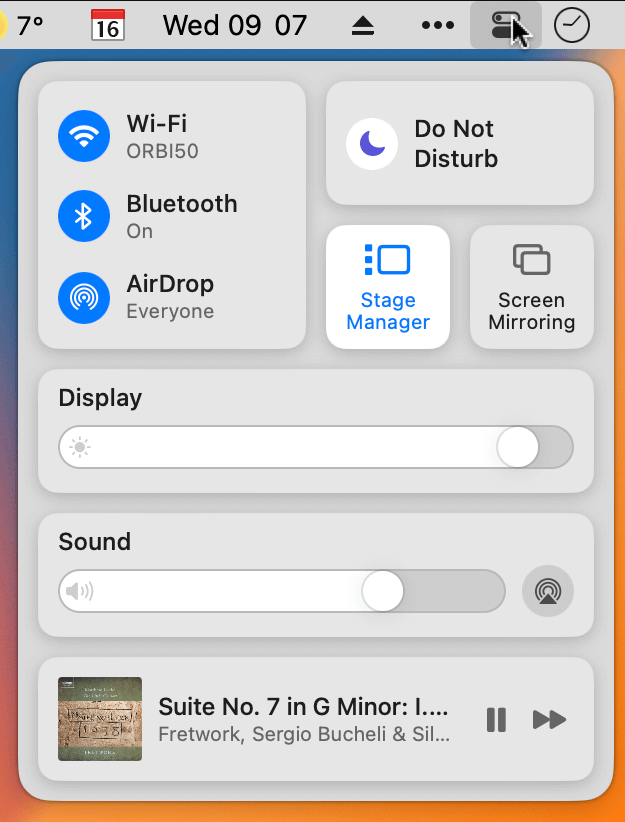
On older versions, click the AirPlay icon on the menubar and turn on the AirPlay functionality.
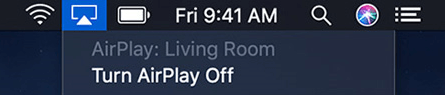
[5] Select your Apple TV from the list of available devices.
[6] Now, the content of The Roku Channel will play on your Apple TV from your Mac.
How to AirPlay The Roku Channel to Smart TV Without WiFi
If your Smart TV doesn’t have AirPlay support, you can purchase and use the Lightning to HDMI adapter to screen mirror the Roku Channel content on your TV.
1. Take the adapter and connect the Lightning end to the iPhone.
2. Take an HDMI cable and connect one end to the adapter & another end to the TV.
3. Choose the proper input source on your TV, and the iPhone screen will appear on the TV.
4. Launch the Roku app and play the content to watch it on the TV.
Frequently Asked Question
No. Currently, the app is not AirPlay compatible.
Yes, you can enable AirPlay on your Roku TV and watch the content from your iPhone on your TV for free.

