Key Highlights
- Screen Mirroring Toshiba TV from Android: Turn on Toshiba TV → enable Display mirroring → open the Notification Panel → choose your Toshiba TV → start mirroring.
- Screen Mirror Toshiba TV from iPhone/iPad: Power on Toshiba TV → enable the AirPlay feature → open the Control Center → click the Screen Mirroring icon → select the Toshiba TV → done.
- Mirror Toshiba TV from Mac: Unlock your Mac → click on the Control Center icon → choose Screen Mirroring → pick your Toshiba Smart TV → start mirroring.
- Mirroring Toshiba Smart TV from Windows: Enable screen mirroring on Toshiba TV → go to the Taskbar on PC → open the Windows Action Center → click Connect → choose Toshiba TV → done.
- Screen Mirroring from App: Use the Screen Mirroring app to mirror the content from your Apple device to Toshiba Android/Google TV.
Elevate your streaming experience by switching your small screens to bigger ones. While doing so, you can enjoy the pictures, videos, and a lot more captured from your smartphone on your Toshiba TV. This can done through the screen mirroring process on TVs, and Toshiba TV is not an exception. You can mirror any of your devices to the Toshiba TV to watch it along with your kith and kin. This can also be very helpful when you cannot find any particular app on your Toshiba TV. In such scenarios, you can install that app on your smartphone or PC and stream it on your TV.
Without further delay, let us dive into this article to understand the screen mirroring process in depth.
How to Screen Mirror to Toshiba Fire TV
Toshiba Fire TV comes with both Display Mirroring and AirPlay support, which makes the screen-sharing process simple.
Screen Mirror to Toshiba Fire TV from Android
1. On your Toshiba Fire TV, navigate to the Settings menu.
2. Select the Display & Audio option and then choose the Display & Sounds tab.
3. Click the Enable Display Mirroring option to turn it on.
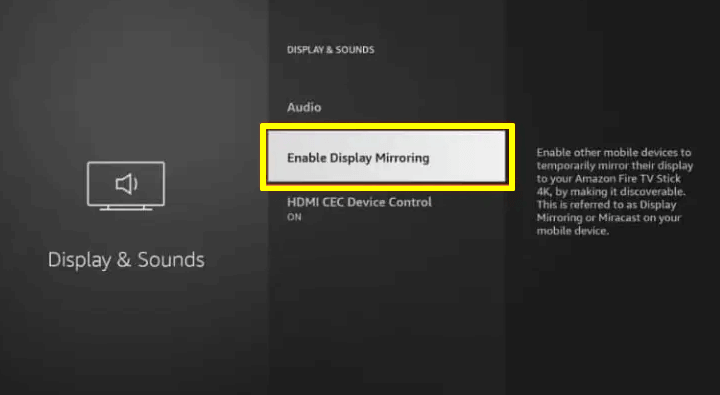
4. Now, connect your Toshiba Fire TV and Android device to a standard WiFi connection.
5. Swipe down to launch the Notification Panel on your Android device.
6. Hit the Screen Cast or Smart View icon and choose your Toshiba Fire TV from the nearby devices.
Now, play any content and screen mirroring on Fire TV-based Toshiba TV.
Screen Mirror to Toshiba Fire TV from iPhone/iPad
1. Go to the Settings menu of your Toshiba Fire TV and click the Display & Audio settings.
2. Select the Display & Sounds tab and hit the Apple AirPlay & HomeKit menu.
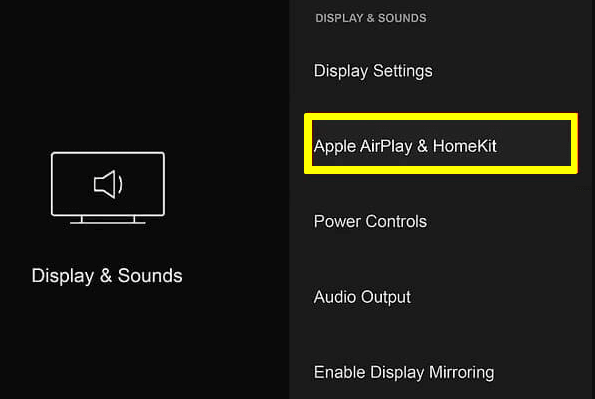
3. Click on the AirPlay option to turn it on.
4. Before proceeding with the screen mirroring process, make sure that your Toshiba Fire TV and iPhone/iPad are connected to a steady WiFi network.
5. Open the Control Center on your iPhone/iPad device and tap the Screen Mirroring icon.
6. Pick your Toshiba Fire TV in the popup menu to screen share iPhone content on your FireTV.
How to Screen Mirror to Toshiba Google/Android TV
The Toshiba Google/Android TVs have built-in cast support, which allows you to screen mirror the content from Android devices directly. However, there is no AirPlay support available to mirror the content from Apple devices, so you need to install a third-party app to do so.
Screen Mirror to Toshiba Google/Android TV from Android
1. Ensure that your Android device and Toshiba TV are connected to a strong WiFi connection.
2. Launch the Notification Panel on your Android device.
3. Tap on the Screen Cast or Smart View icon and select your Toshiba TV from the list of available devices.
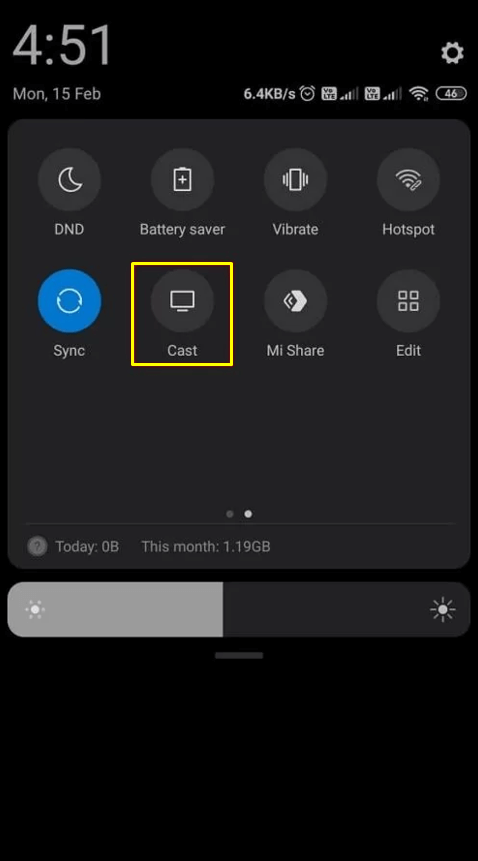
Now, your Android screen will be screen mirrored to Google TV/Android TV-based Toshiba TV.
Screen Mirror to Toshiba Google/Android TV from iPhone/iPad
Screen Mirroring is a popular application on the App Store to help you mirror the content across other devices. Connect your Apple device and TV to the same WiFi connection to proceed further.
1. Install the Screen Mirroring application on your iPhone/iPad device.
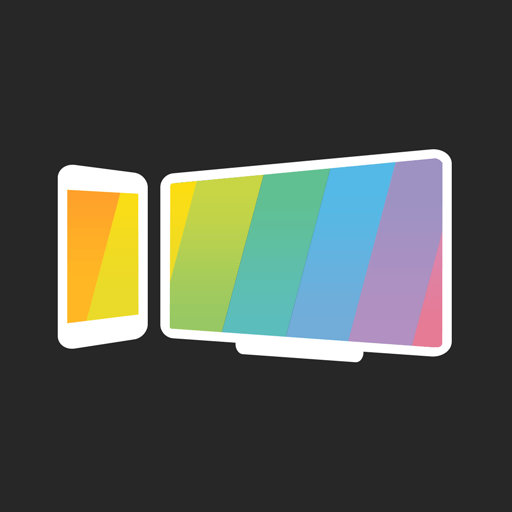
2. Go to the official website of Screen Mirroring on your Toshiba Google/Android TV from any browser.
3. Launch the app on your iPhone/iPad and scan the QR code on the TV’s screen.
Wait for a few seconds to screen mirror your iPhone to TV to watch any content on a bigger resolution.
How to Screen Mirror to Toshiba VIDAA TV
You can use your Android and Apple devices to mirror the content on your Toshiba VIDAA TV by following the steps below.
Screen Mirror to Toshiba VIDAA TV from Android
1. On your Toshiba VIDAA TV, navigate to My Apps.
2. Find and click on the Screen Sharing app, which comes built-in to help the Android user to mirror the content.
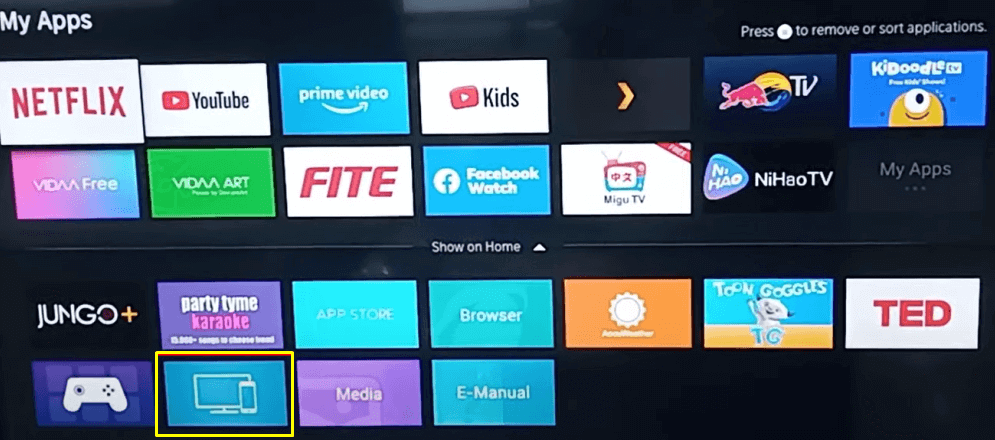
3. Complete the on-screen instructions and connect your TV to the same Wi-Fi as your Android device.
4. Now, go to the Notification Panel on your Android device and hit the Cast or Smart View icon.
5. Choose your Toshiba VIDAA TV from the popup menu to start mirroring the content from Android.
Screen Mirror to Toshiba VIDAA TV from iPhone/iPad
1. Navigate to the Toshiba VIDAA TV’s Settings menu.
2. Click System and select Apple AirPlay and HomeKit.
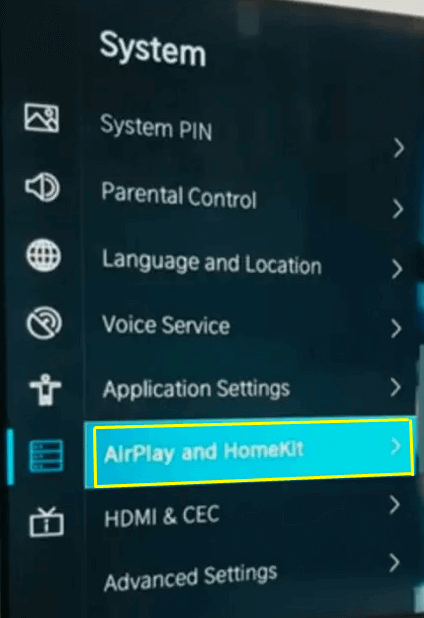
3. Hit the AirPlay option to turn it on.
4. Now, connect your Toshiba VIDAA TV and iPhone/iPad to the same WiFi network with good bandwidth.
5. On your iPhone/iPad, swipe down to bring the Control Center.
6. Tap the Screen Mirroring icon and choose your Toshiba VIDAA TV from the nearby devices list.
Now, you can play any content to stream it on the big screen.
How to Screen Mirror to Toshiba TV from Mac
After enabling the AirPlay feature as mentioned above on your Toshiba TV, you can go through the below steps to mirror the content.
1. Turn on your Macbook and open the Control Center.
2. Ensure your Mac and Toshiba TV are connected to a proper WiFi connection.
3. Now, select the Screen Mirroring icon and choose your Toshiba TV from the list of devices.
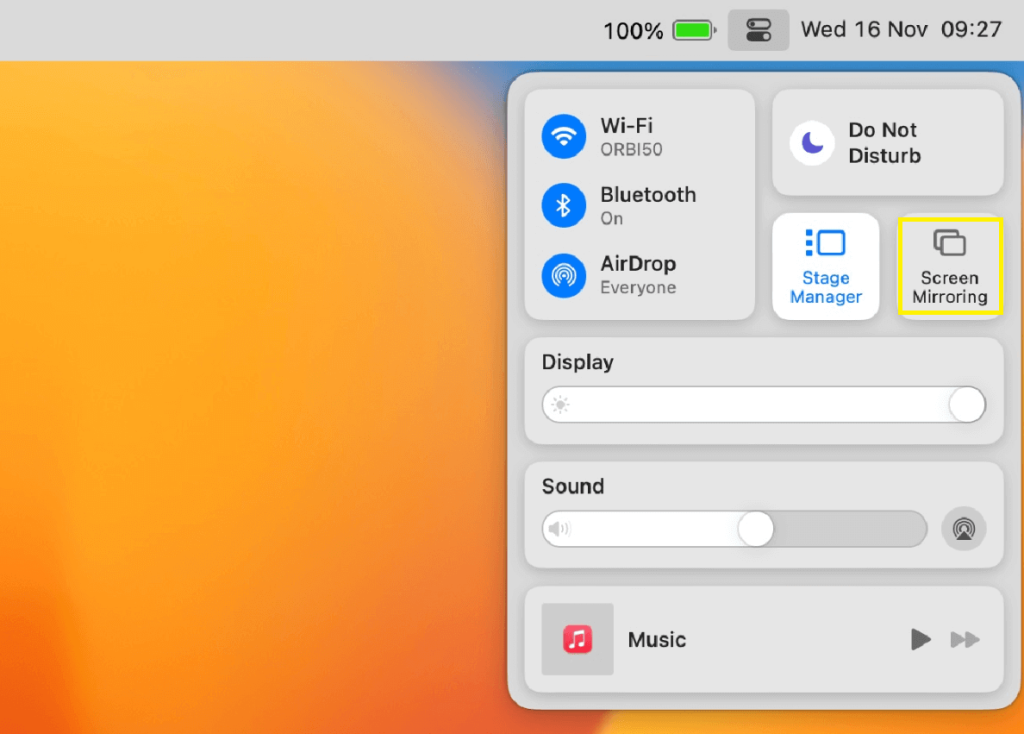
Once done, your Mac screen will start mirroring its content to the Toshiba TV.
How to Screen Mirror to Toshiba TV from Windows PC
Enable the necessary settings on your Toshiba TV that have been mentioned earlier for Android devices. The same applies to Windows PCs to mirror the content on TV. So connect the devices to the same WiFi network and follow the steps mentioned below.
1. Once enabled the essential screen mirroring settings on your Toshiba TV, power on your Windows PC.
2. Open the Windows Action Center from the taskbar and hit the Connect option.
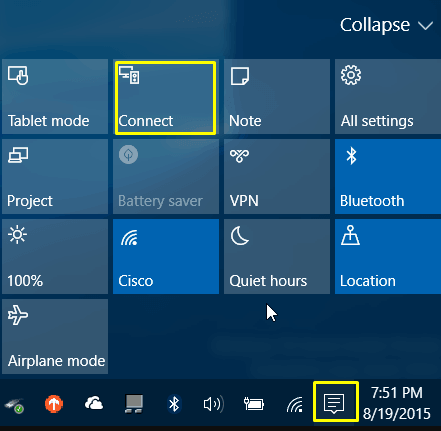
NOTE: The keyboard shortcut keys Windows + K can also help in opening the connect window.
3. Wait until your PC detects the nearby devices and choose your Toshiba TV.
Now, your PC will start displaying its content on your TV.
How to Screen Mirror to Toshiba TV Without WiFi
Connecting your devices through a wired connection is very simple compared to the wireless methods. All you need to have is Lightning to HDMI adapters for Apple devices and USB-C to HDMI adapters for Android devices to undergo this process.
1. Take an HDMI cable of good quality and connect one end of the HDMI cable to the HDMI port of your Toshiba TV.
2. Plug the other end of the cable to the adapter.
3. Now, insert the Lightning cable or USB-C cable into the charger port of your smartphone.
4. Change the relevant source settings on your Toshiba TV to start screen mirroring without WIFI.
FAQ
Yes. You can screen mirror the content to Toshiba TV from any device.
A poor WiFi connection will prevent your screen mirroring from working normally. So ensure the devices are connected to a strong WiFi network.

