What We Know
- To AirPlay Music from iOS to JBL Speaker: Turn On your JBL Speaker → connect your iOS & JBL Speaker to the home WiFi network → Download the music app → Login & Play any music → launch Control Center → Tap Screen Mirroring icon → Select the JBL Speaker → Listen to the music on JBL Speaker.
- To AirPlay Music from Mac to JBL Speaker: Turn on your Mac device and JBL Speaker→ Connect both devices under the same WiFi → Launch Safari browser → Head to the Spotify site → Sign in → Play music→ Click the AirPlay icon → Choose JBL Speaker name → hear the music through JBL Speaker.
- AirPlay Music from Apple TV/ Android TV to JBL Speaker: Enable AirPlay on Android TV/Apple TV → Turn On the JBL Speaker → Connect both the devices to Home WIFI → Launch the Spotify app → Login → Play any music → Hit AirPlay icon→ Select JBL Speaker → enjoy listening to the music through JBL Speaker.
Everyone loves listening to their favorite songs, albums, and original podcasts through their Smartphones, computers, or speakers. If you are a person who loves to hear music from a speaker with an advanced audio system, then the JBL speaker is one of the best choices. It is one of the best AirPlay-compatible speakers equipped with a high-quality audio system. If you are using a JBL SoundFly Speaker, you can easily AirPlay the songs to the speaker from any music app on your iPhone, iPad, or Mac.
How to AirPlay Music to JBL SoundFly Speaker from iPhone or iPad
1. Connect the JBL speaker to the power outlet and press the TBL button present on the speaker to turn On the device. Then, follow the necessary steps to set up the JBL Speaker with your home WiFi.
Refer to the official manual guide to set up the JBL Speaker for the first time.
2. Unlock your iPhone/iPad and connect it to the same home WiFi network.
3. Open the App Store and download any music app of your choice. For instance, we have taken the Spotify music app.

4. Launch the Music app and log in to your account using the required credentials.
5. Now, play your favorite song on the app and hit the AirPlay icon present on the screen.
6. If the music app doesn’t have the AirPlay icon, go to the Control Center and tap the Screen Mirroring icon.
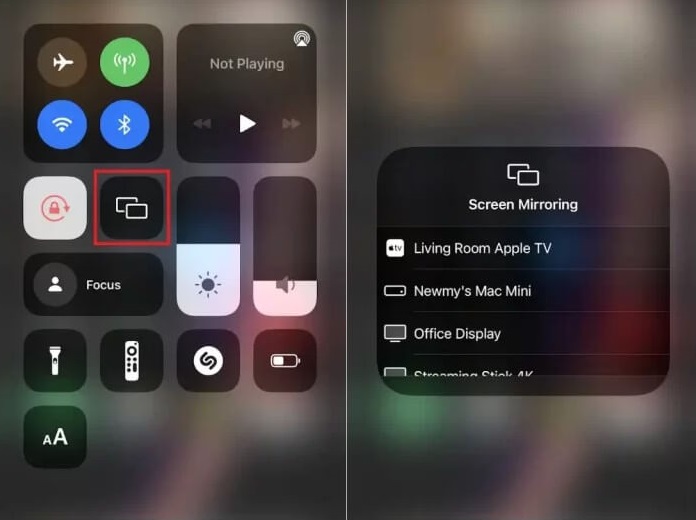
7. Select the JBL Speaker name from the shown results.
8. Once the connection got established, you can hear the music on your JBL Speaker.
Like JBL, you can also AirPlay music to HomePod from your iPhone or iPad.
How to AirPlay Music from Mac to JBL Speaker
1. Power On your Mac device and connect it to the WiFi, same as your JBL Speaker.
2. Open the Spotify app or visit the official website of Spotify on Safari web browser. You can also use any music platform of your choice.
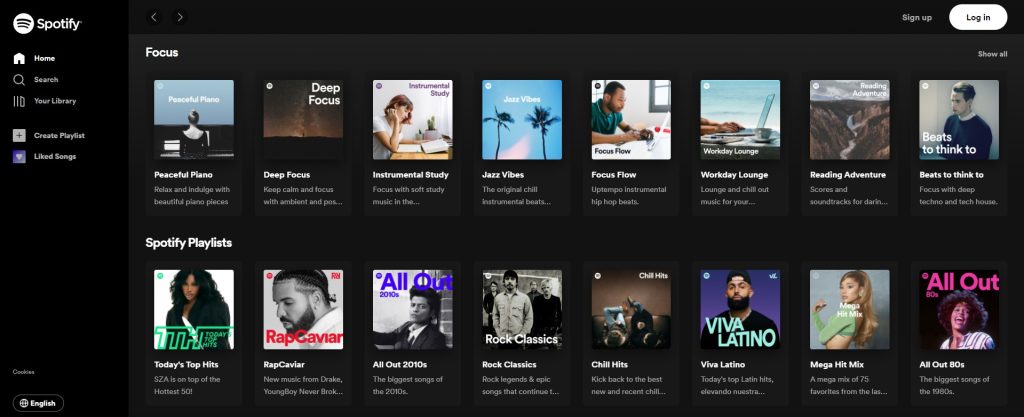
3. Log in to your account by providing the necessary Spotify account credentials.
4. Now, hit the AirPlay icon on the Mac home screen.
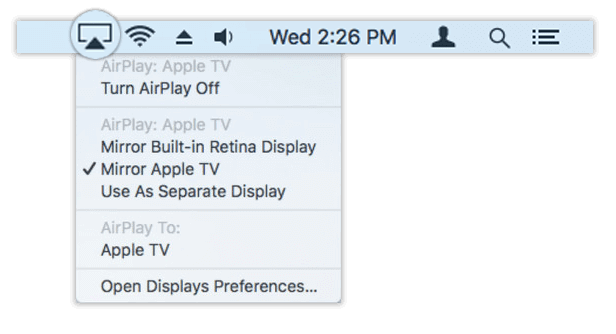
5. From the list of devices, select the JBL Speaker.
6. Once the connection got established, play any music on the app or website and listen to it on the JBL Speaker.
How to AirPlay Music from Android TV/Apple TV to JBL Speaker
If you use an Android TV, make sure to enable the AirPlay option. To do it, refer to the steps below.
Turn On your Android TV > Select Settings > Select the AirPlay and Homekit Settings > Enable AirPlay on Android TV.
1. Turn On your Android TV or Apple TV and connect it to a WIFI connection.
2. Now, turn On the JBL Speaker and connect it to the same home WIFI connection.
3. Install the Spotify app on your Apple TV or Android TV and log in to your account.
4. Play any of your favorite songs on the app you intend to hear on the JBL speaker.
5. Now, hit the AirPlay icon present on the media screen.
6. Select the JBL Speaker name from the shown results.
7. Finally, listen to your favorite songs on the JBL Speaker.
FAQs
Yes. JBL has AirPlay 2 support.
If both the devices are connected to different WiFi, you will face this problem. Connect the JBL Speaker and iPhone to the same WiFi and try connecting again.
Amazon Echo Dot is the best alternative to JBL Speaker. Like JBL, you can AirPlay songs to Amazon Echo Dot from your iPhone, iPad, or Mac.

