What We Know
- To AirPlay Libby from iOS: Connect iOS & TV to same WIFI → Launch App Store → Download Libby app → Select your preferred story → Control Centre → Screen Mirroring icon → Select TV.
- To AirPlay Libby from Mac: Connect MacBook & TV to same WIFI → Open Safari browser → Visit Libby website → Choose your favorite ebook → Click AirPlay icon → Select TV name → enjoy reading.
- AirPlay Libby to Android TV: Enable AirPlay on Android TV →Connect TV & iOS to same WIFI → launch Libby app → Visit Control Centre → Hit Screen Mirroring icon → choose your Android TV → love reading your preferred ebooks.
Libby is a digital catalog of books where you can instantly enjoy reading ebooks, audiobooks, and magazines with a Libby card on its official website or app. It is obvious to look for ways to read your favorite digital book from Libby on the TV over AirPlay. It is most often the case with those users who face difficulty reading the ebooks on their tiny iPhone/iPad screen.
The Libby app or website doesn’t have the inbuilt AirPlay icon. However, there are alternative ways in which you can easily read books available on the Libby app on any Apple TV or AirPlay 2 compatible smart TV. You can even AirPlay Libby and listen to audiobooks, downloaded titles, bookmarked pages, etc.
How to AirPlay Libby from iOS to Apple TV/Smart TV
You can follow the below steps to AirPlay the Libby, by OverDrive to read the thousand of ebooks and audiobooks hand-selected from your library.
1. Press the Power button to launch your AirPlay 2 compatible smart TV and connect it to the strong WIFI connection.
2. Unlock your iPhone/iPad and connect it to the same WIFI connection.
3. Open the App Store on your iPhone/iPad and search for the Libby by OverDrive app.
4. From the search result, choose the correct app and hit the Get button to install the app on your iPhone/iPad.
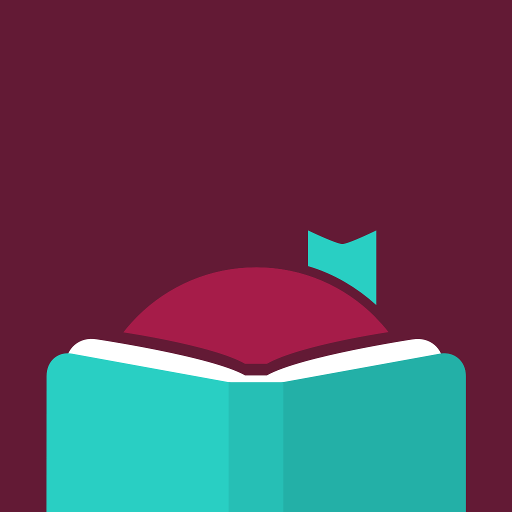
5. Open the Libby app and get your Libby Library card by providing your details, depending upon the requirements.
6. Once you have your library card explore the collections and borrow your favorite titles from the public libraries.
7. Open your preferred book, visit the Control Center on your iOS device, and hit the Screen Mirroring option.
8. Your TV screen will display a list of device names using the same WIFI. Select your TV name to establish the AirPlay function.
9. Once the AirPlay function got established, you can read your favorite books on the big screens of your Apple TV or AirPlay 2 compatible smart TV.
How to AirPlay Libby from Mac to TV
1. Turn On your MacBook and smart TV and connect both devices to the same WIFI connection.
2. Open the Safari web browser and visit the official website of Libby.
3. Get the Libby library card and choose your favorite tile.
4. Tap the AirPlay icon at the top of the Mac screen, and select your TV name from the list shown.
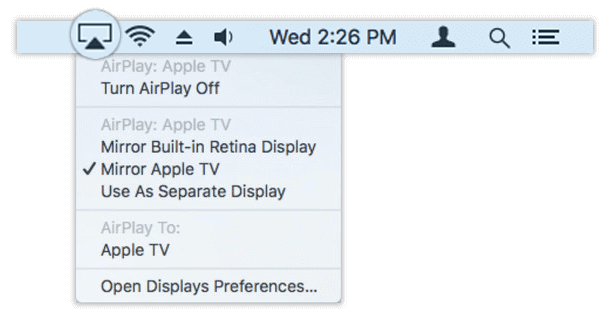
5. Once the connection got established, you can read the selected book on the big screens of your Apple TV or AirPlay 2 compatible smart TV.
How to AirPlay Libby to Android Smart TV
If you own the latest Android TV model, you will get AirPlay and HomeKit access. Upon enabling it, you will be able to AirPlay any books from iOS to TV.
Pre-Requisite: Power On your Android TV> Tap on Settings > Choose AirPlay and HomeKit Settings > Enable AirPlay on Android Smart TV.
1. Turn On your Android TV and connect it to a strong WIFI connection.
2. Use the Same WIFI connection to connect your iPhone/iPad.
3. Open the Libby app and use the Libby Library card to open your preferred tile.
4. Go to the Control center, and hit the Screen Mirroring icon.
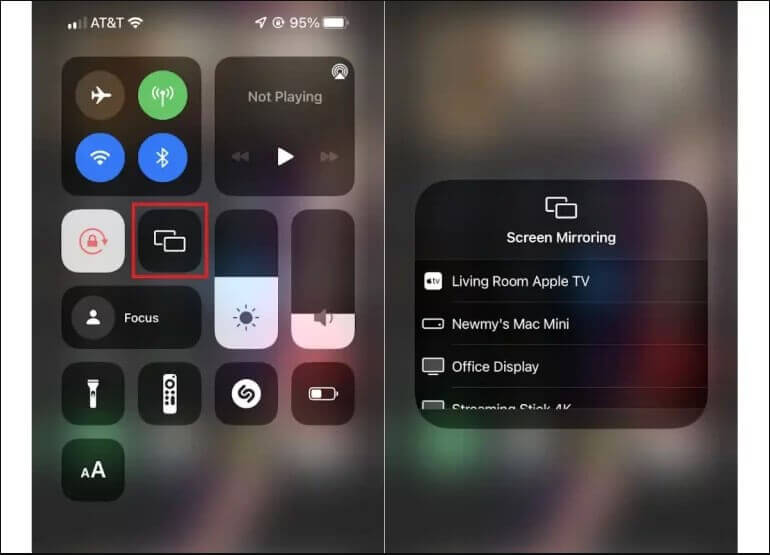
5. A list of names will appear on your iPhone/iPad screen; select your Android TV name.
6. Upon successful pairing, you can read the selected story on the big screens of your Android TV.
How to Fix Libby AirPlay Not Working Issues
If you face any problems while AirPlaying the content from Libby, you can quickly fix those issues with the simple resolving techniques listed below.
- Ensure you have updated the latest Operating System on your iPhone/iPad and the AirPlay 2 compatible smart TVs.
- Use the same and a stable WIFI connection.
- Restart the devices to sort out the audio or video output quality.
- Check and adjust the AirPlay settings o your Mac, iPhone, or iPad devices.
Frequently Asked Questions
Ensure the internet connection is stable and fast. In addition, update the Libby app on the iOS device to fix any bugs, and it resolves the Libby app crashing issue while you AirPlay.

