| AirPlay Compatible | No |
| Download Link | Not available on App Store |
| Website | https://ww18.soap2day.day/ |
Soap2day is a free streaming service to watch TV shows and movies via a web browser. Unfortunately, you cannot install Soap2Day on Apple TV as it is not available on the App Store. Using the Safari browser, you can AirPlay Soap2day from Apple devices to your Apple TV or AirPlay 2 compatible TV. Although the website is illegal, it has an extensive collection of movies and TV series. With Soap2Day, you can stream entertainment content in over 33 genres for absolutely free.
In this article, we have explained all the ways to AirPlay the latest movies and series of Soap2Day on Apple TV using Apple devices.
How to AirPlay Soap2day from iPhone/iPad to Apple TV
Before jumping into the steps, turn on AirPlay on Apple TV. On the other hand, connect your iPhone and Apple TV or AirPlay 2 compatible smart TV to the same WiFi network.
1. Connect your iPhone/iPad and the Apple TV to the same WiFi network.
2. Open Safari on your iPhone/ iPad and visit the Soap2day website.
3. Play the content you want to AirPlay to Apple TV.
4. Swipe down on your iPhone/iPad screen to open the Control Center.
5. Select the Screen mirroring option.
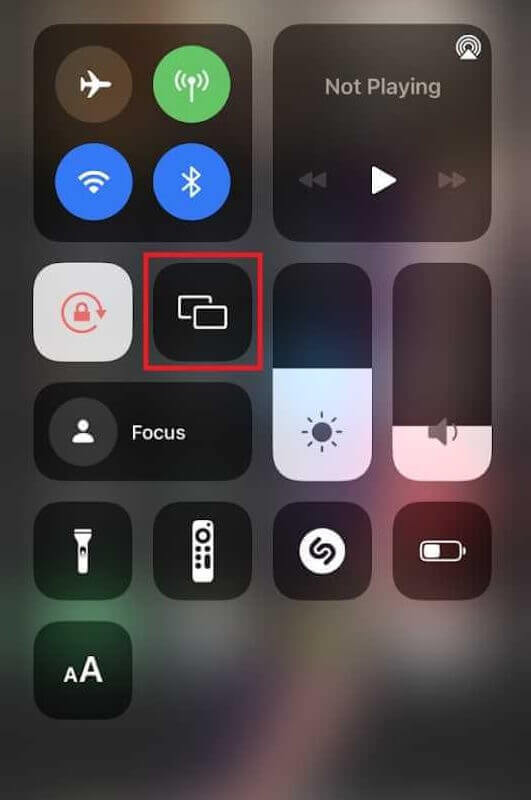
6. Choose your Apple TV from the list of available devices.

Now Soap2day content will AirPlay on your Apple TV. After you are finished watching the content, don’t forget to turn off AirPlay on your iPhone.
How to AirPlay Soap2day from Mac to Apple TV
If you own a MacBook running on macOS Big Sur 11.0 or below, you can find the AirPlay status icon in the menu bar.
1. Turn on your Mac and connect it to the same WiFi as your Apple TV or Smart TV.
2. Visit the official website of Soap2Day on a Chrome or Safari browser.
3. Search and play your favorite movies on the Soap2Day website.
4. Click the AirPlay icon in the Mac menu bar.
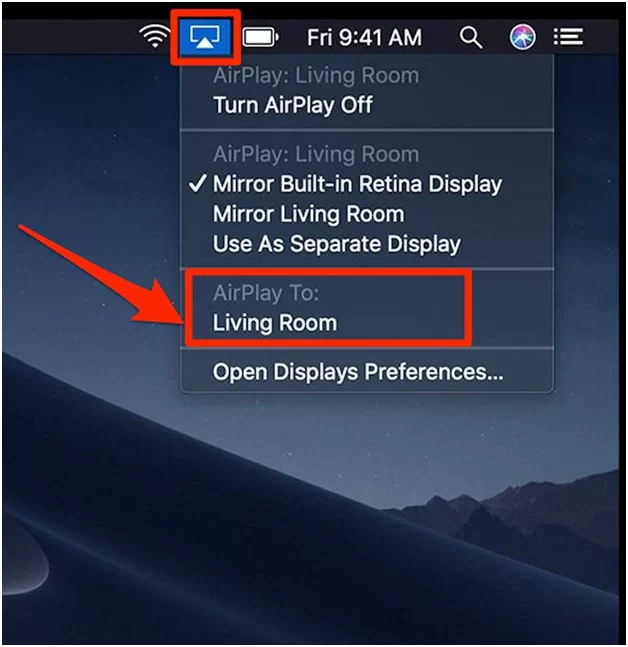
5. Select your Smart TV from the devices list.
6. If prompted, enter the AirPlay passcode to pair the device.
If you have a MacBook with macOS Monterey 12 or above, open the Control Centre from the menu bar and click on the Screen Mirroring icon.
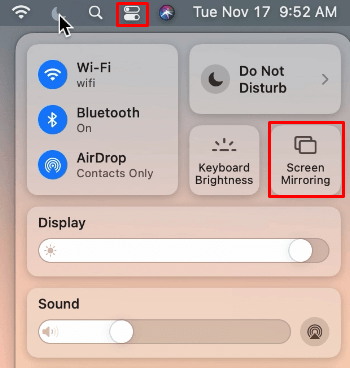
After you finish streaming, turn off AirPlay on your Mac.
How to AirPlay Soap2Day without WiFi
If you want to AirPlay without WiFi, you can use a Lightning to Digital AV adapter to stream downloaded movies and TV shows to your TV.

1. Connect the Digital AV adapter to the charging port of your iPhone.
2. Plug one end of the HDMI cable into the adapter and the other end into the Apple TV.
3. Go to Source Settings on your Apple TV and choose the HDMI port.
4. Play Soap2day content from the website on your iPhone.
Now, enjoy streaming the Soap2Day content on your Apple TV or Smart TV without WiFi.
DIY Fixes for AirPlay Not Working with Soap2Day
Sometimes, AirPlay may not work while streaming videos from websites like Soap2day. The possible reasons for these errors could be due to the poor internet connection, or signal blockage. To resolve these issues, we recommend some simple troubleshooting solutions.
- Clear the cache on your web browser.
- Check if the site is secured in your region or use a VPN.
- Check your Network Strength or Speed and switch on to a stable network.
- Ensure that your devices are connected to the same WiFi network.
- Update your Apple device and the Smart TV to the latest version.
- Restart your Apple device and the Smart TV.
Still not working? Then, you can contact Soap2Day customer support to resolve the problem
FAQ
No, Soap2day is unavailable on the App Store due to copyright infringement. You can only stream Soap2day by visiting its website.
Soap2day is illegal due to copyrighted content issues, so you can use it at your own risk. You can use a trusted VPN service to stream the content of Soap2Day securely.

