| AirPlay Compatible | No |
| Download Link | App Store |
| Website | https://www.mozilla.org/ |
Firefox is a popular browser app that allows you to surf anything using the internet. Though Firefox does not have a built-in AirPlay feature, you can screen mirror the Firefox browser to your Apple TV or AirPlay 2-enabled TV. By doing so, you can view web pages in a readable manner rather than in small fonts. Moreover, you can even stream videos in the browser, and watch them on a larger screen. In this article, we have mentioned the ways to AirPlay web pages, videos, and music from Firefox on an AirPlay-compatible TV.
How to AirPlay Firefox from iPhone
Before jumping into the steps, turn on AirPlay on Apple TV. On the other hand, connect your iPhone and Apple TV or AirPlay 2 compatible smart TV to the same WiFi network.
1. Install and launch the Firefox browser on your iPhone from the App Store.
2. Swipe down on your iPhone/iPad screen to open the Control Center.
3. Further, choose the Screen Mirroring option.
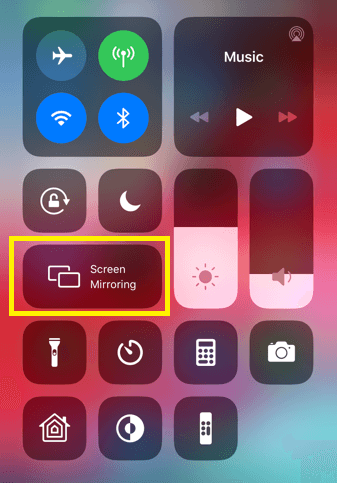
4. Select your AirPlay 2-compatible smart TV or Apple TV from nearby devices.
5. Now, you can see your iPhone’s screen on the selected device.
6. Launch the Firefox browser on your iPhone.
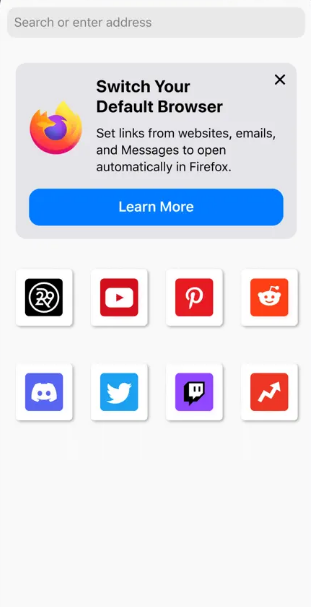
Now, you can access the browser or play the video on the TV. After you finish watching the content, don’t forget to turn off AirPlay on your iPhone.
How to AirPlay Firefox from Mac
If you own a MacBook running on macOS Big Sur 11.0 or below, you can find the AirPlay status icon in the menu bar.
1. Turn on your Mac and connect it to the same WiFi as your Apple TV or Smart TV.
2. Visit the official website of Firefox on your browser and download the browser app on your Mac.
Note: Once you visit the website, it will automatically detect your device. Based on that, it will recommend the latest version.
3. After downloading, double-click on Firefox.dmg to open the installation window.
4. Click and drag the Firefox icon to the Applications folder to install it.
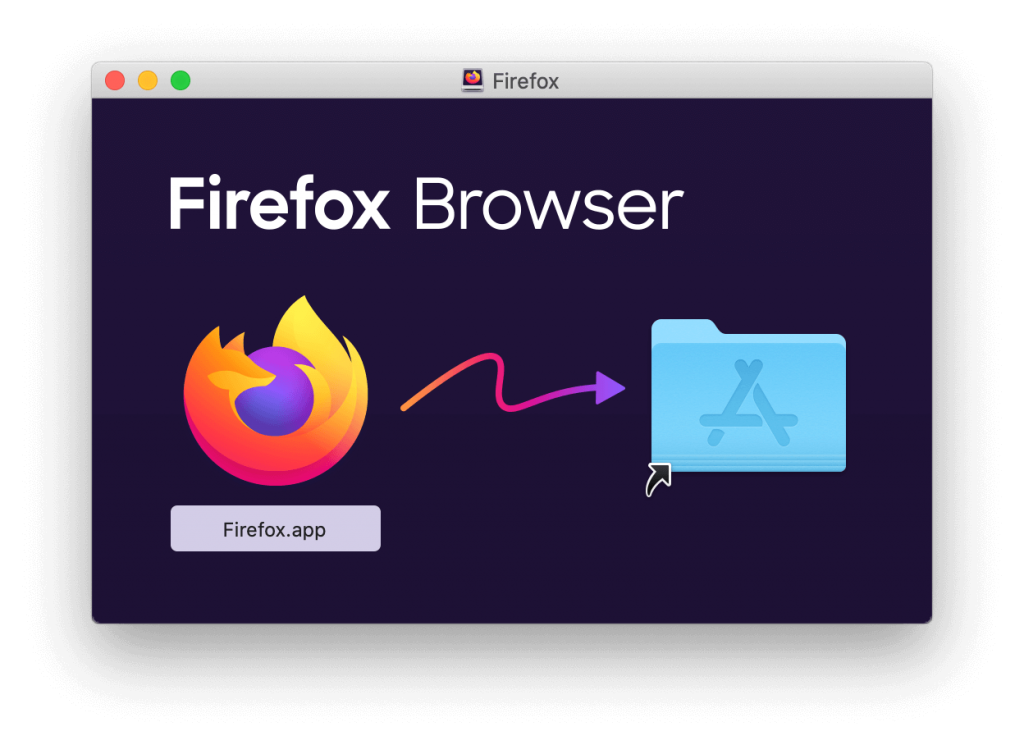
5. After the installation, launch the browser app on your Mac and surf any desired content.
6. Click the AirPlay icon in the Mac menu bar.
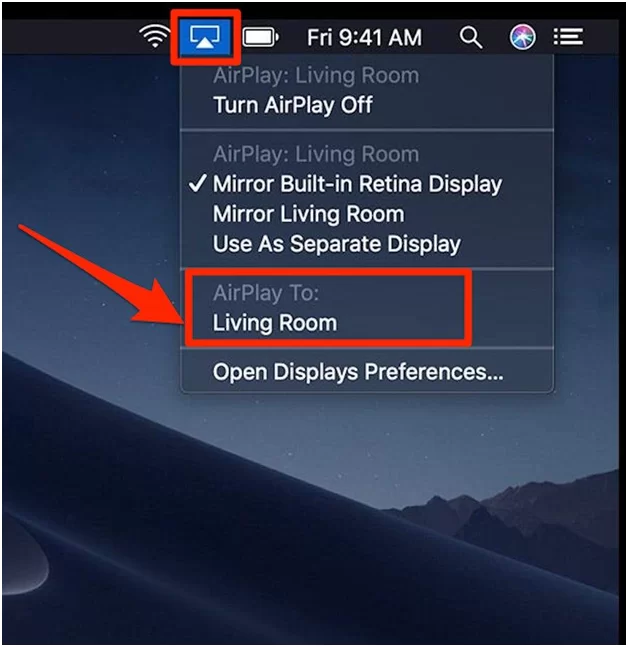
7. Select your Smart TV from the devices list.
8. If prompted, enter the AirPlay passcode to pair the device.
If you have a MacBook with macOS Monterey 12 or above, open the Control Centre from the menu bar and click on the Screen Mirroring icon.
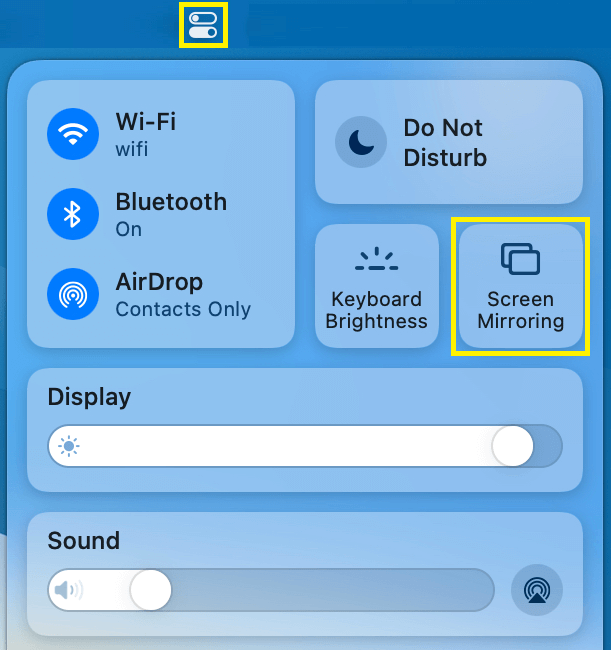
Note: Don’t forget to disable AirPlay on your Mac if you have finished screen mirroring Firefox.
How to AirPlay Firefox to Smart TV Without WiFi
If you don’t have a WiFi connection, you can still mirror the browser screen to your Smart TV with the help of a Lightning to digital AV adapter and HDMI cable.

1. Connect the lightning port of the adapter to your smartphone.
2. Connect the ends of the HDMI cable to the adapter and Smart TV.
3. Change the Input on your Smart TV to the one you plugged HDMI
4. Open the Firefox browser on your device and start browsing.
Frequently Asked Questions
Unfortunately, Firefox doesn’t have plugins for AirPlay.
Safari is the best browser to AirPlay any content from a Mac to a TV.

