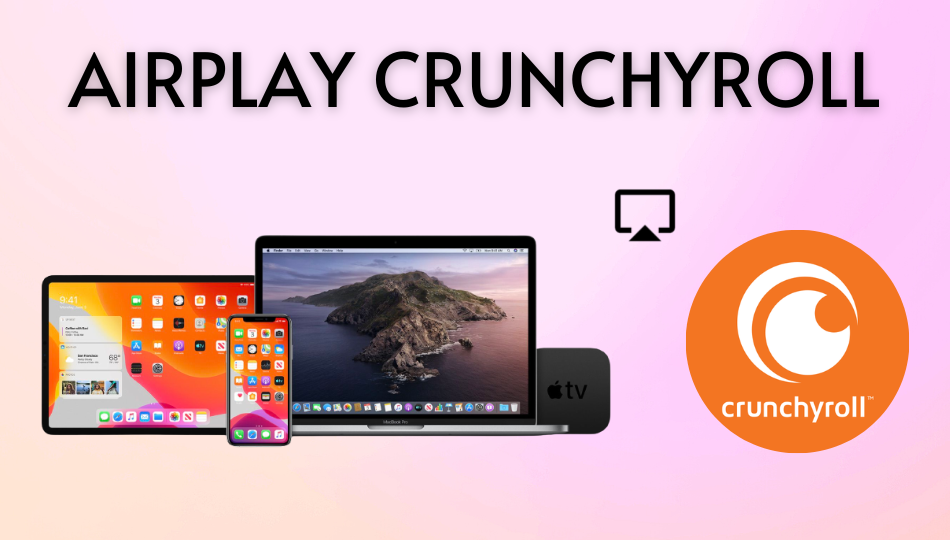| AirPlay Compatible | Yes |
| Download Link | App Store |
| Website | https://www.crunchyroll.com |
Are you getting bored watching anime dramas on the small screen with the Crunchyroll mobile app? Access the AirPlay feature on the Crunchyroll app to share the content from your smartphone to AirPlay 2-compatible TVs. Crunchyroll is one of the top-rated anime streaming services where you can stream tons of anime movies in various genres.
Since the technology works with WIFI, you need to connect your iPhone, iPad, or Mac and AirPlay-compatible TV to the same WIFI. By following this article, you will learn the possible ways to AirPlay Crunchyroll from various devices.
Note: Those finding WiFi connectivity issues can rely on the Digital AV adapter to screen mirror Crunchyroll.
How to AirPlay Crunchyroll Using iPhone and iPad
Before jumping into the steps, turn on AirPlay on Apple TV. If you’re an Android TV user, you must turn on the AirPlay on Android TV. On the other hand, connect your iPhone and Apple TV or AirPlay 2 compatible smart TV to the same WiFi network.
1. Install the Crunchyroll app from the App Store on your device.
2. Next, open the Crunchyroll app and sign in with the login credentials with a valid subscription.
3. Once the home screen appears, click on the title you want to stream.
4. When it starts playing, open the Control Center on your iPhone/iPad.
5. Tap on the AirPlay icon on the media tile in the Control Center.
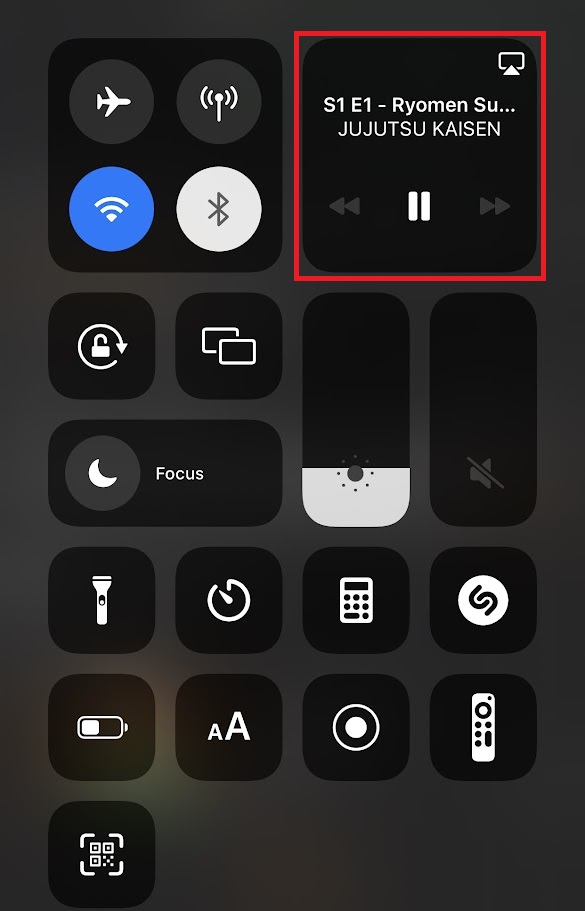
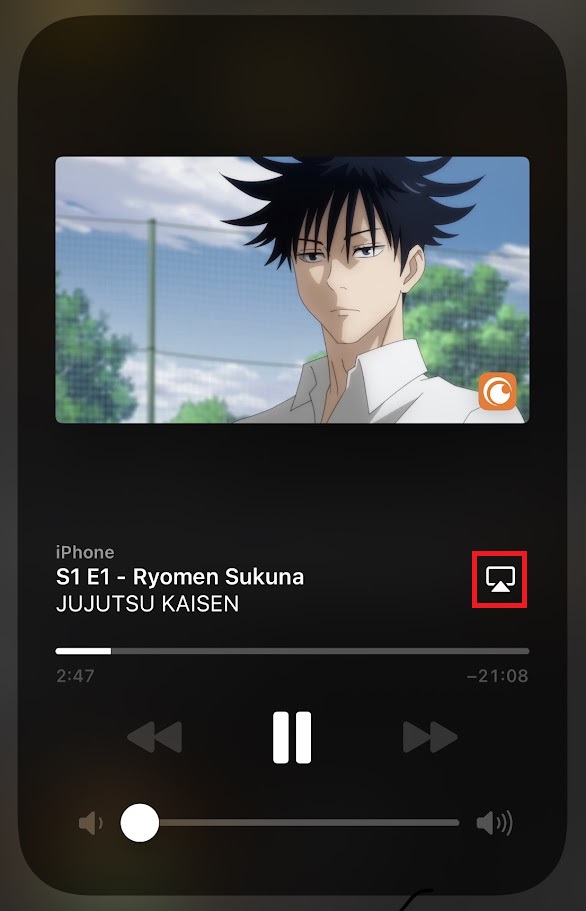
6. It will search for nearby devices. Select your AirPlay 2-enabled Smart TV or Apple TV from the available devices.
7. If prompted, enter the AirPlay Code displayed on the TV screen.
Once you have finished streaming, disable AirPlay on your iPhone to stop sharing the screen with your Apple TV/Smart TV.
How to AirPlay Crunchyroll Using Mac
1. Connect your AirPlay 2 compatible smart TV or Apple TV and Mac to the same WiFi network.
2. Visit the Crunchyroll official website and log into your account.
3. Once you see the library, select a movie or a TV show you want to stream.
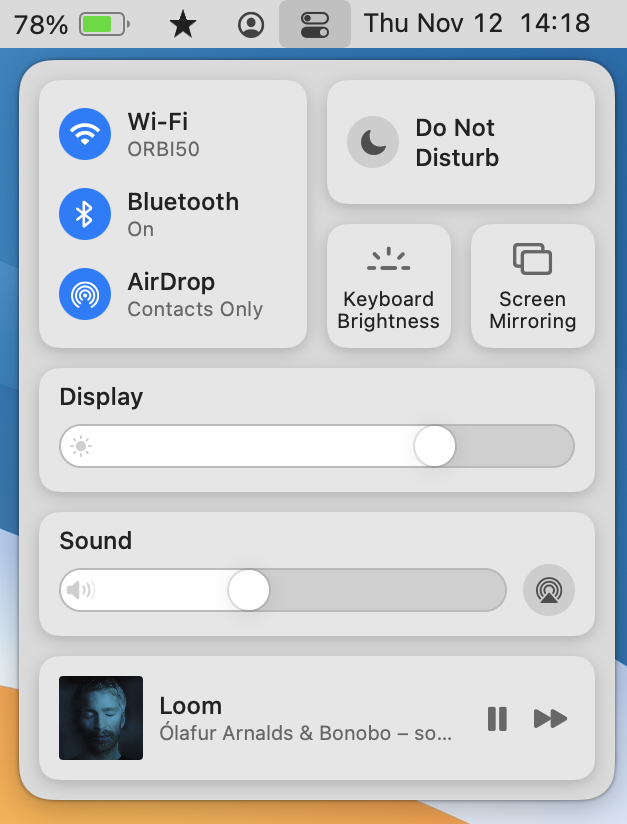
4. While playing, click the Control Center icon and select the Screen Mirroring option.
5. Select your TV name from the list of devices.
6. Now, it will play the selected video on your TV screen.
You can stop AirPlay on your Mac when you finish streaming Crunchyroll on your TV.
How to AirPlay Crunchyroll Without WiFi
This method requires an HDMI cable, a Lightning Digital AV Adapter for iPhone, and a USB-C Digital AV Multiport Adapter for MacBook.
1. Connect the Digital AV Adapter to the power source using the USB-C power cable.

2. Now, connect the Digital AV Adapter to the charging port on your Mac and iPhone.
3. Connect the HDMI cable from the adapter to the TV.
4 Now, change the input on your TV to view your iPhone/Mac’s screen.
5. Finally, play the Crunchyroll content to stream it on your smart TV.
How to Fix AirPlay Not Working With the Crunchyroll App
Currently, many users have complained that Crunchyroll AirPlay is not working on their Smart TV. They may face issues like the app crashing out suddenly, an audio block, or the AirPlay icon missing on the app. The possible reasons for these errors could be the outdated app, poor internet connection, or signal blockage.
To resolve these issues, we recommend some simple troubleshooting solutions.
- Restart your WiFi router
- Update the Crunchyroll app
- Move your AirPlay-connected devices to a closer distance.
Still not working? Then, you can contact Crunchyroll’s customer support team to resolve the problem.
FAQ
If it shows a black screen on Crunchyroll, it may have corrupted cache files within the app. In this case, you should uninstall and reinstall the app to clear the cache.