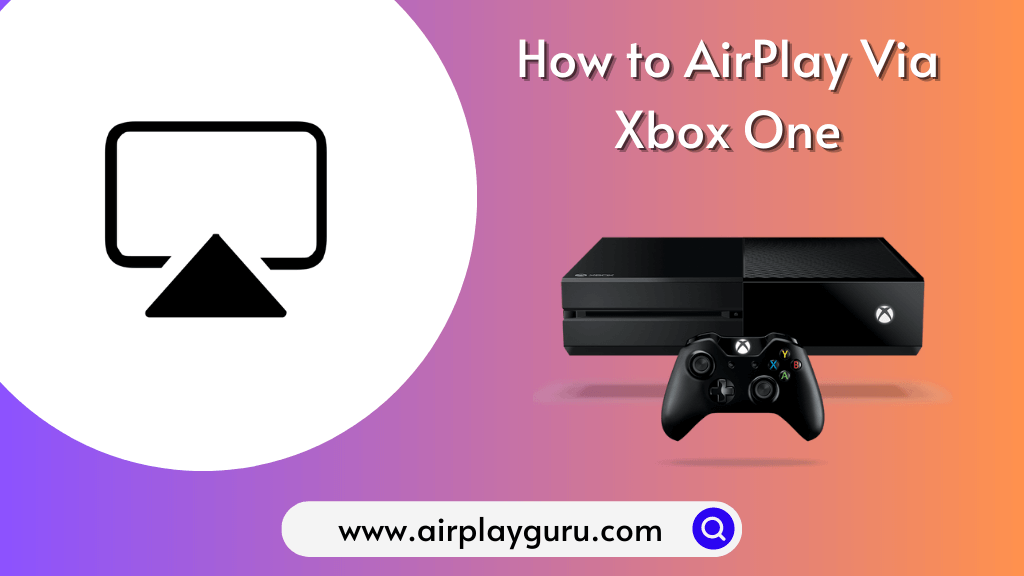Although Xbox One is incompatible with AirPlay, use the AirServer Xbox Edition app to set up your console as an AirPlay receiver. You can install the AirServer app on Xbox One by visiting the Microsoft Store. Using the AirServer app on Xbox One, you can wirelessly mirror your iPhone, iPad, or Mac.
In this article, I will teach you how to AirPlay to an Xbox console from an Apple device.
How to AirPlay iPhone to Xbox One Using AirServer
You can use the AirServer app to AirPlay on Xbox One. The AirServer will make your Xbox One into an all-in-one device with AirPlay, Google Cast, and Miracast receiver support. Though the AirServer runs in the background, you can still use Apple Music or Spotify on your iPhone or iPad. You can also mirror your gameplay from an iPhone to a bigger screen in 720p or 1080p at 60FPS.
[1]. Go to the Microsoft Store on your Xbox and search for AirServer Xbox Edition.
[2]. The app is unavailable for free. Before buying, try using its trial version to ensure it works.
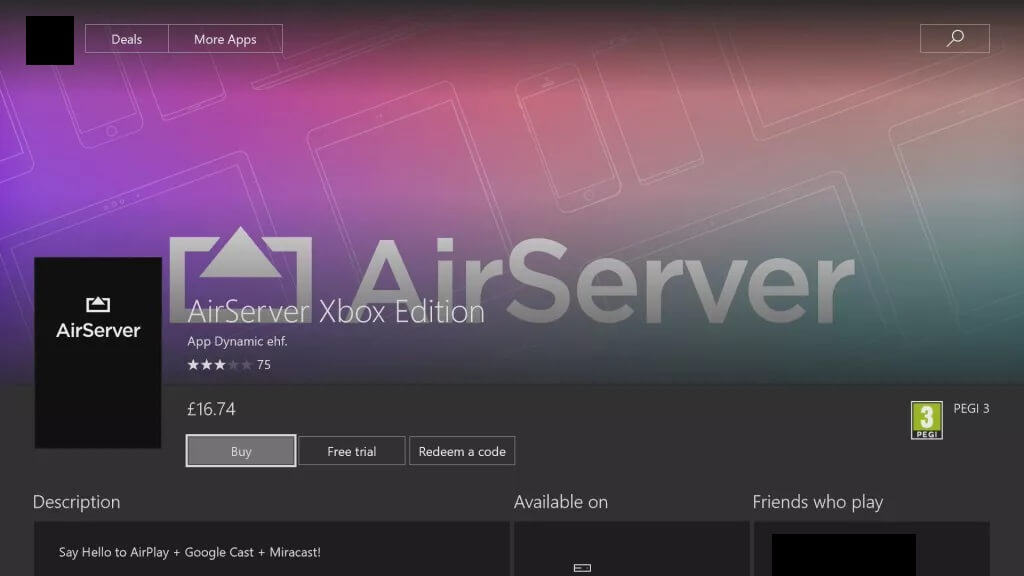
[3]. Once downloaded, open the app and select the Play Trail option.
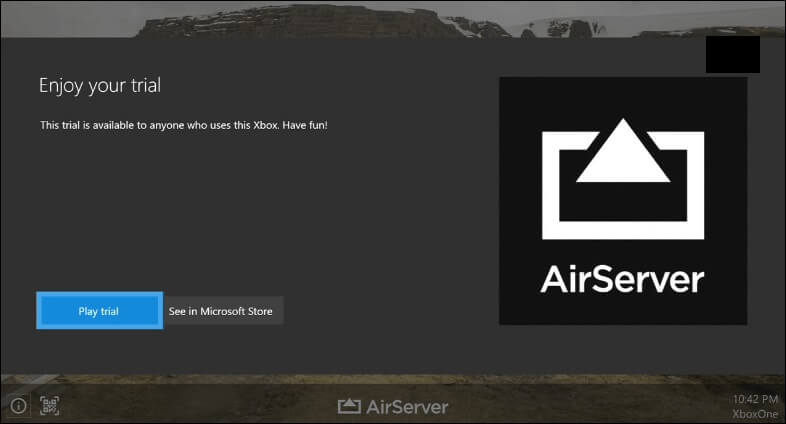
[4]. Press the A button on your controller on the following screen to display the QR Code.
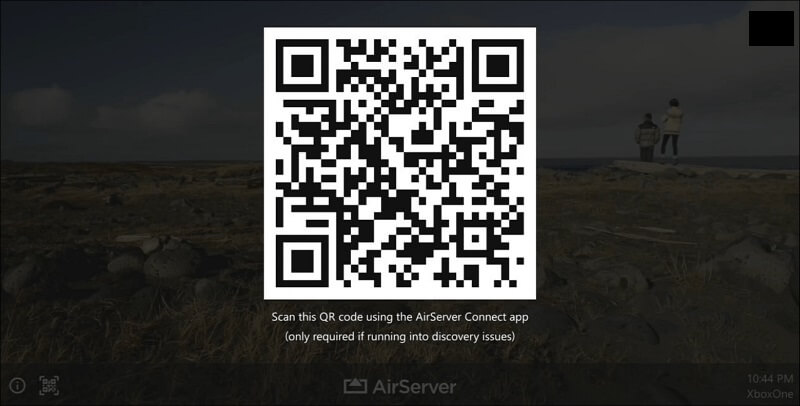
[5]. Open and download AirServer Connect from the App Store on your iPhone or iPad.
[6]. Open the app and tap the Scan QR Code option available on the screen.
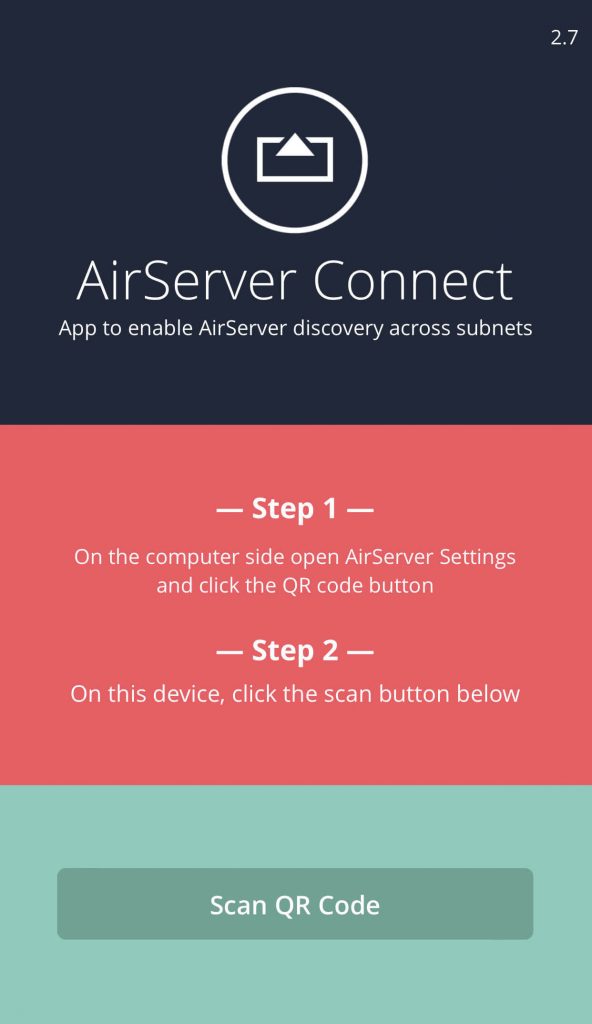
[7]. Post scanning, you’ll be informed that your Xbox One device has been added to your AirPlay list.
[8]. Now, open the Control Center and click the Screen Mirroring option
[9]. Select your Xbox One device to mirror your screen. Otherwise, tap the AirPlay icon directly on any AirPlay-enabled app.
Fix Problems on AirServer While AirPlay to Xbox
- Xbox name will sometimes not be displayed on the AirPlay devices list. It happens if you haven’t connected an Xbox One and Apple device to the same WiFi.
- When the app crashes, you should restart the app and try connecting to Xbox.
How to AirPlay Mac to Xbox One
1. Set up AirServer on your Xbox One.
2. Click the Control Center icon on your Mac.
3. Select the Screen Mirroring option from the Control Center.
4. Choose the AirServer Receiver (Xbox One) device from the list.
5. Your Mac screen will appear on your Xbox One via wireless mirroring.
How to AirPlay from Mac to Xbox One Using SofaPlay
1. Install the SofaPlay app on your Mac using the following links.
2. Open the Microsoft Store on your Xbox-connected TV.
3. Search for Xbox and launch the app.
Note: If you haven’t installed the app yet, click Install and then open the app.
4. Launch the SofaPlay app on your Mac.
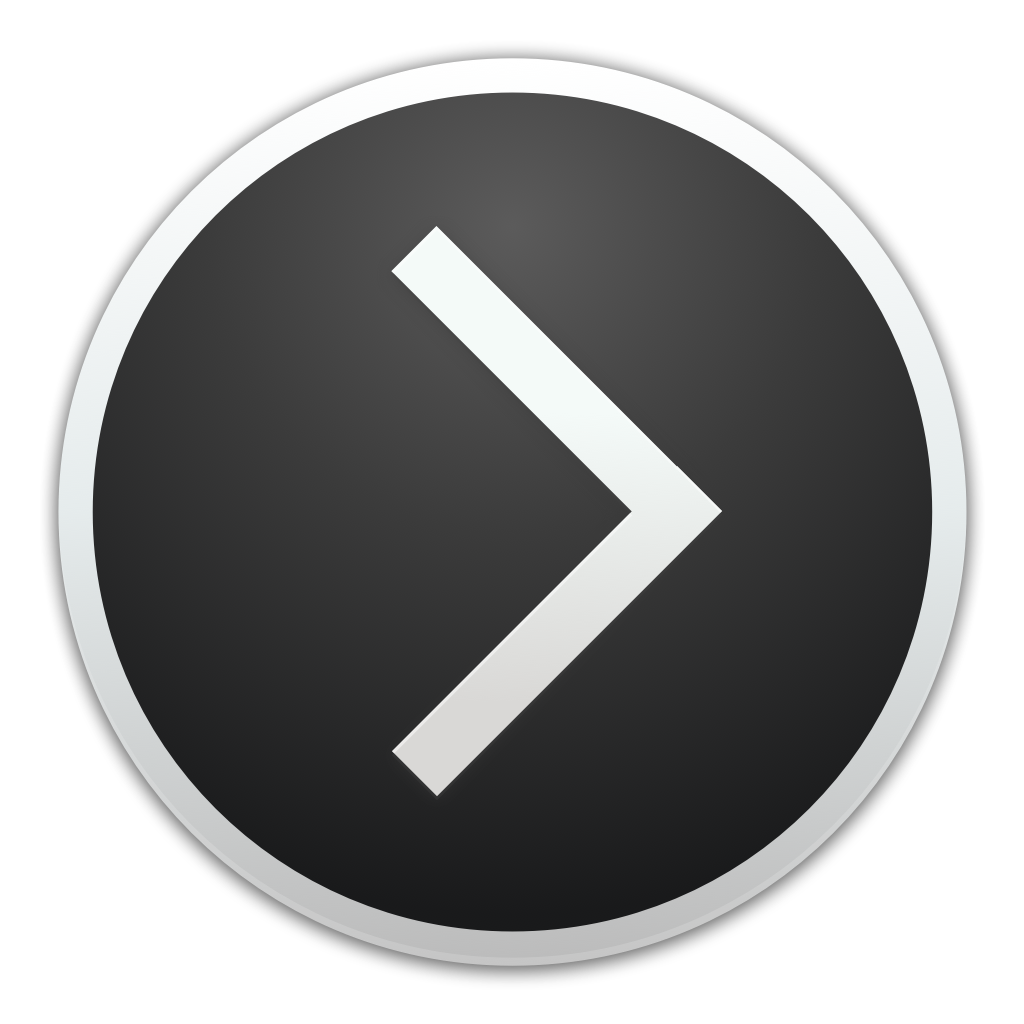
5. From the drop-down options, select your Xbox device.
6. Click and drag the video file from your Mac and drop it into SofaPlay.
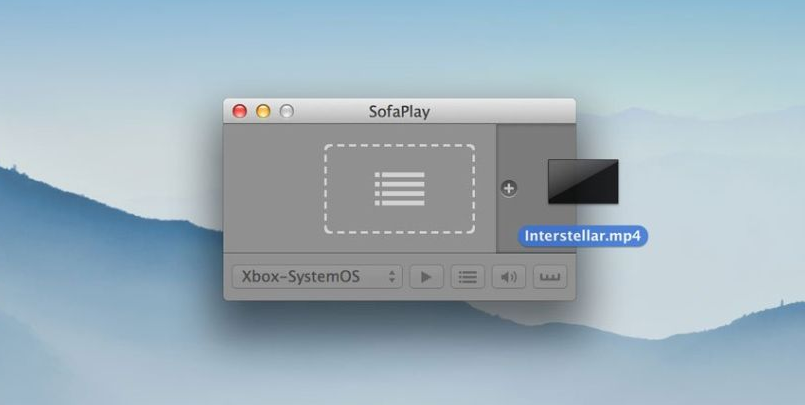
7. The selected video starts playing on your Xbox.
8. You can also use the Xbox controller for video playback controls.
Alternative Apps to AirPlay to Xbox One
There are many reliable third-party applications available for AirPlay to Xbox One. Each one has a unique feature. Some of them are listed as follows.
- xbStream: You can download and install it from the App Store, which helps to control the Xbox One Console. Ensure your device and the console are connected to the same WiFi.
- LetsView: It is available for all devices, including iOS, Windows, and Android. It helps in screen sharing your iPhone with other devices. You can also use this app to AirPlay on PS5 and other gaming consoles.
Can You Mirror iPhone to Xbox One
Yes. You can mirror the iPhone to Xbox One using the Screen Mirroring App. You can get the Screen Mirroring App by visiting the App Store. Using this app, you can wirelessly stream media files stored on your iPhone.
Frequently Asked Questions
You can use the official Xbox app option mentioned above or connect the iOS device using a USB cable.
No. Xbox does not have an AirPlay app. Instead, you can utilize third-party apps like SofaPlay and AirServer Xbox Edition.
Install iMediaShare on your Android. Connect Android and Xbox One to the identical WiFi. Run the iMediaShare app and tap the Mirroring icon. Select Xbox One to start mirroring. If it doesn’t work, you can try other best AirPlay apps for Android.
If you can’t use the AirPlay feature on Xbox, it may be due to an unstable WiFi network or a technical issue on the Xbox.