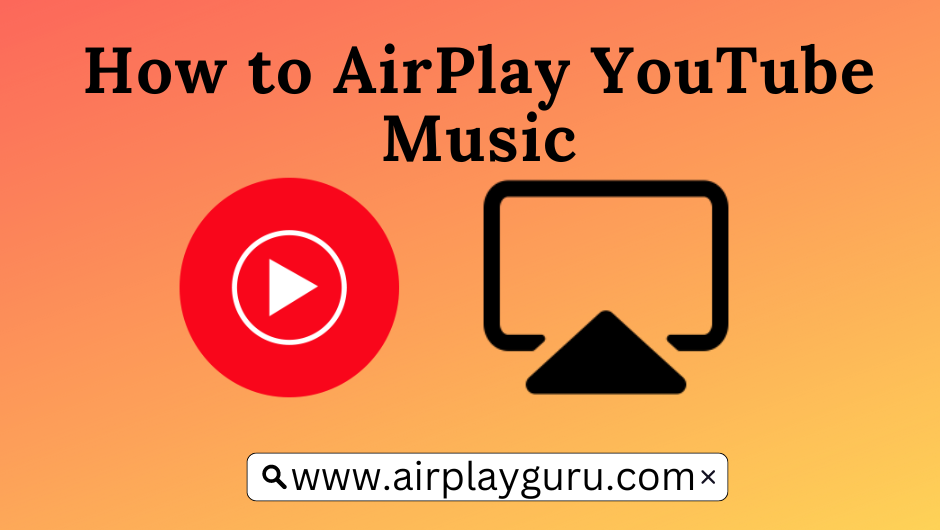| AirPlay Compatible | Yes |
| Download Link | App Store |
| Website | https://music.youtube.com/ |
YouTube Music has a built-in AirPlay-2 feature with which you can wirelessly stream songs without installing any app on the TV. For this to work, you must connect an Apple TV or AirPlay-2 compatible Smart TV to the same WiFi network as your Apple device (iPhone or iPad). If your TV is not AirPlay-compatible, install a third-party AirPlay receiver app to receive music files from an iPhone, iPad, or Mac.
YouTube Music is a popular music streaming app where you can listen to 100 million songs for free. Using the AirPlay feature, you can listen to songs with lyrics and sing with your favorite tracks. In this article, you will learn step-by-step instructions to AirPlay YouTube Music from an Apple device.
Note: Those finding WiFi connectivity issues can rely on the Digital AV adapter to screen mirror VLC.
How to AirPlay YouTube Music from iPhone/iPad
1. Install the YouTube Music app from the App Store on your iPhone/iPad.
2. Once installed, click Open to launch the app on your device.
3. Click the Sign In option and enter your credentials.
4. Connect your iPhone/iPad and AirPlay-compatible device to the same WiFi network.
5. Play the song you need to stream on your AirPlay device.
6. Now, click the AirPlay icon located in the media player.
Note: You can also open the Control Centre and tap the AirPlay icon on the recently playing audio card.
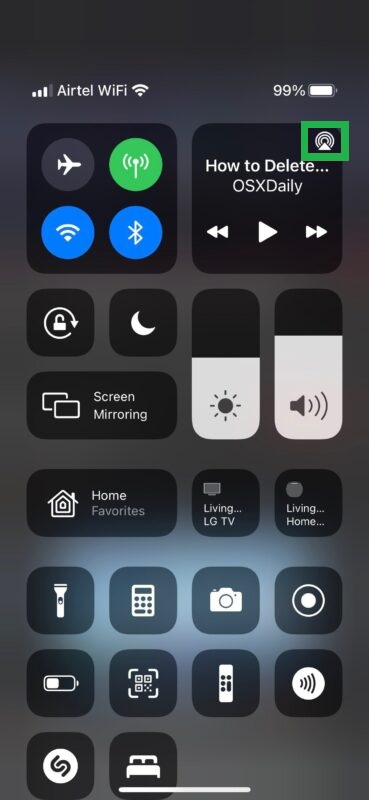
7. Select your Apple TV or AirPlay-compatible device from the list of applications.
8. If asked, enter the AirPlay code displayed on your TV screen.
9. Now, you can listen to your favorite songs from your selected AirPlay device.
When you have finished listening to the song on your TV, disable AirPlay on your iPhone.
How to AirPlay YouTube Music from Mac
Before you begin, check if Mac and AirPlay-compatible devices are connected to the same WiFi network.
1. Launch the Safari browser on your Mac.
2. Navigate to the official website of YouTube Music.
3. Select the Sign in button and enter your credentials.
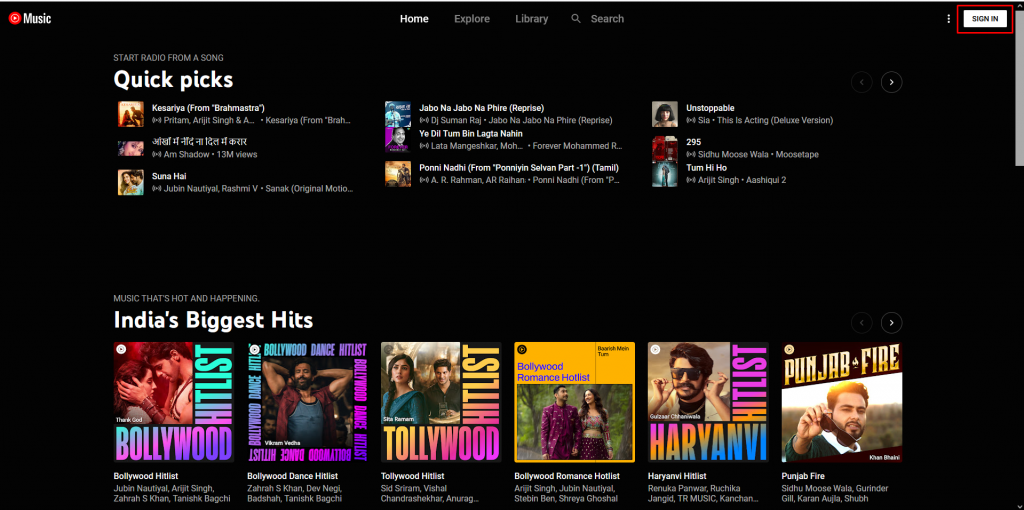
4. Play the song and click the AirPlay icon in the media player.
5. Select your Apple TV or AirPlay-compatible Smart TV from the list of available devices.
6. An AirPlay passcode will appear on your TV screen. Enter the code on your Mac device.
Once the connection is made, the selected song will be streamed on your TV. Remember to turn off AirPlay on your Mac device when you finish streaming YouTube Music on your Smart TV.
Alternative Method to AirPlay YouTube Music
If your Smart TV is not supported with AirPlay, you cannot stream YouTube Music directly from your iPhone or Mac. Alternatively, you need to install any third-party app on your TV and Apple device to receive files on your non-compatible TV. As there are a lot of third-party apps on the internet, we suggest the top picks here.
Frequently Asked Questions
Bring your iPhone or Mac closer to the Smart TV to avoid signal blockage. Uninstall and reinstall the YouTube Music app on your host device. If this does not fix your issue, restart and update the Apple device and the Smart TV to its latest version.
Yes, click the Video button on the top to get the video. The video will play on your TV directly from the YouTube Music app. However, the built-in Video feature is not available for all songs.