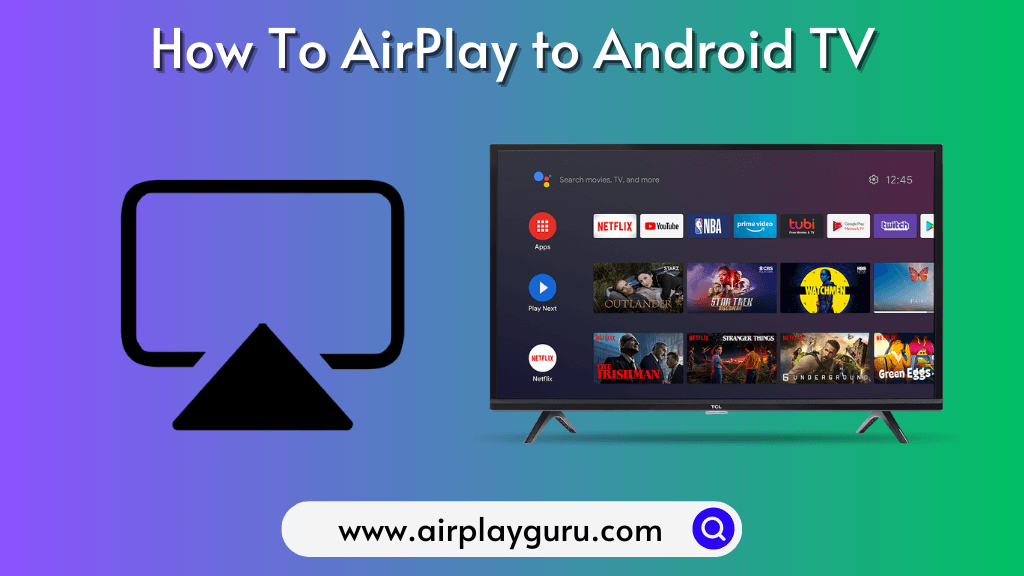Nowadays, many Android TVs come with Apple AirPlay. Using this feature, you can wirelessly stream media content on your AirPlay 2 compatible TV from an iPhone, iPad, or Mac. Though your Android TV is AirPlay-incompatible, there is still a way to stream the content. In such cases, you can either use third-party screen mirroring apps to watch the content. Moreover, you can use a Lightning Digital AV adapter and HDMI cable to stream the content to Android TV.
Preliminary Requirements
- Connect your TV and Apple device to the same WiFi network.
- You should have an AirPlay 2-supported Android TV.
- An Apple device such as iPhone, iPad, or Mac.
Can You AirPlay to Android TV
Yes, it is possible to AirPlay videos, music, or photos on selected Android TV models using your Apple device. For that, you should enable the AirPlay feature on your TV.
Go to Settings >> Select AirPlay and Homekit Settings >> Turn ON the AirPlay feature.
You can also change the settings of Require Code to First Time Only or Never and modify the Subtitles if you wish.
If you are an Mi TV user, you need to install third-party apps to get the AirPlay support on your i Smart TV.
How to AirPlay on Android TV With WiFi
The following are three possible methods to AirPlay any media content to an Android TV.
- From a Streaming App
- Using Screen Mirroring
- Using Third-party apps
Use a Streaming App to AirPlay to Android TV
1. Launch an app on any Apple device with the AirPlay feature.
2. Start playing the video and click your iPhone’s AirPlay icon on Netflix.
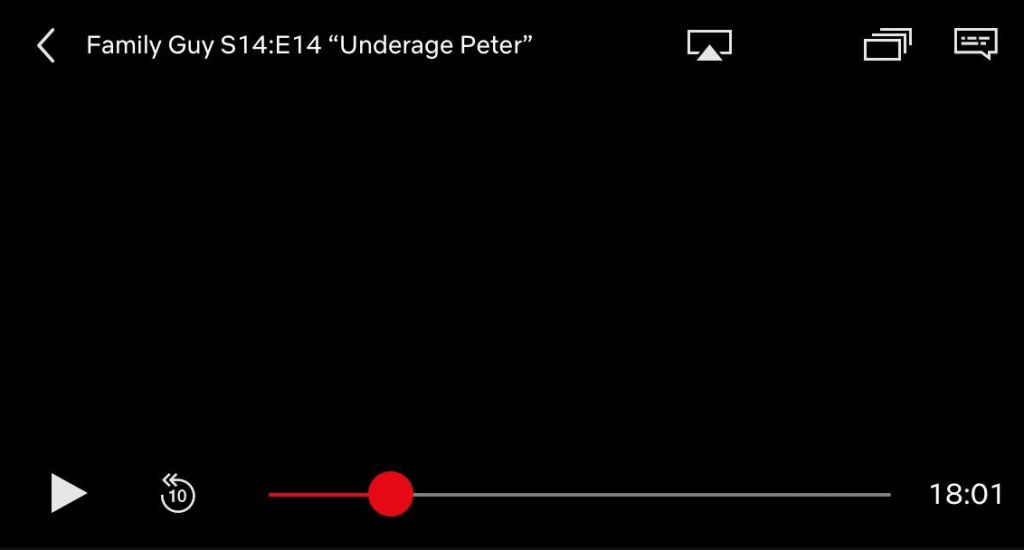
3. Select the Android TV from the list of devices.
4. Your Android TV will be connected and starts streaming the video from your iPhone.
5. By using this method, we can easily stream any media on Android TVs.
Note: If you have finished streaming, don’t forget to turn off AirPlay on your iPhone.
Use Screen Mirroring to Play Content on Android TV
1. First, tap the Screen Mirroring option on your iPhone.
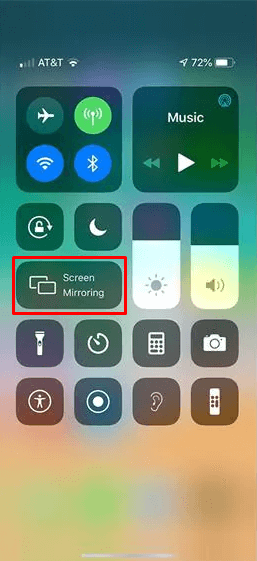
2. Choose your Android TV from the list of devices to screen mirror.
3. After connecting to the Android TV, start playing any content like YouTube videos from your iPhone.
4. Now the videos will start to play on your Android TV.
Use Third-party Apps to AirPlay to Android TV
There are a lot of third-party apps available for AirPlay to Smart TV which are listed as follows.
Screen Mirroring on Chromecast
Install the Screen Mirroring on Chromecast app on your iPhone/iPad to share your smartphone screen with the Android TV. For this app to work, connect the TV and phone to the same WiFi network.
1. Launch the app after installing the application from the App Store.
2. Select your Android TV from the list of devices.
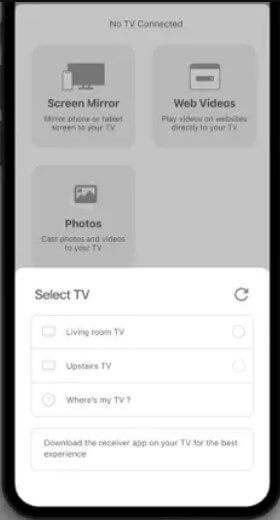
3. After connecting, tap on Start Broadcasting to cast your iPhone screen on the Android TV.
ApowerMirror
ApowerMirror allows you to screen mirror your iPhone wireless using a WiFi network seamlessly.
1. Install the ApowerMirror on your iOS device.
2. Allow the needed permission for the application.
3. Click on the Localcast option and choose the Wireless Connection method.
4. Select your Android TV from the list of devices.
5. Enter the verification code displayed on your TV.
6. Now you can see the iPhone content on your Android TV.
How to AirPlay to Android TV Without WiFi
If you have low internet coverage or can’t use the WIFI to AirPlay Android TV, don’t worry. You can use the HDMI cable and Lightning Digital AV adapter to stream your iPhone content on the Android TV.

- Connect your iPhone to the lightning port of the adapter.
- Plug one end of the HDMI cable into the adapter and the other end into the Android TV.
- Go to Input settings on Android TV and change the source to the connected HDMI.
- Now if you play anything on your iPhone, it will be played on your Android TV.
FAQ
You can find the list of AirPlay-enabled Android TVs by visiting the official Apple website.
Screen Mirroring on Chromecast is the best app to AirPlay to the TV. It is very suitable for watching movies, giving presentations, viewing photos, and more.