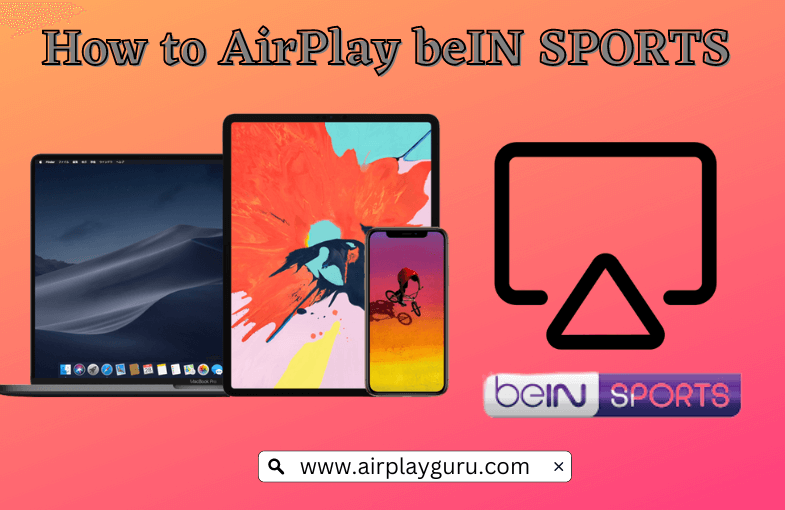What We Know
- AirPlay beIN SPORTS from iOS: Turn on TV → Connect iOS & TV to same WIFI → Launch beIN SPORTS app → Sign in → Play content → Tap AirPlay icon → Select TV → Stream video on TV.
- AirPlay beIN SPORTS from macOS: Use same WIFI on TV & Mac → Open Safari browser → Visit beIN SPORTS website → Log in → Play a video → Click AirPlay icon → Choose TV → Stream on TV.
beIN SPORTS is an AirPlay-compatible app that lets you watch the latest news, highlights, videos, and expert analysis on a big screen. For that, connect your iPhone, iPad, or Mac to the same WiFi network as your Apple TV or AirPlay 2-compatible TV. Using AirPlay, you can watch your favorite teams’ winning moments and best of sports videos in full HD.
In this article, you will learn how to stream beIN SPORTS on your TV using iOS and macOS.
How to AirPlay beIN SPORTS from iPhone
[1] Turn on your TV and connect your iOS device and TV to the same WiFi network.
[2] Turn on the AirPlay option on your Apple TV or Smart TV.
- Go to Settings → AirPlay and Homekit → Turn on AirPlay
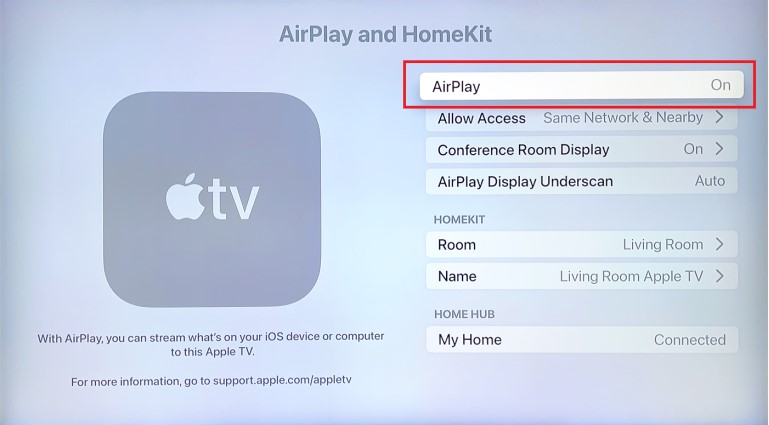
[3] Navigate to the App Store on your iPhone/iPad and install the beIN SPORTS application.
[4] Create an account in beIN SPORTS or log in using the TV provider credentials.
[5] Select and play any sports video on the beIN SPORTS app.
[6] When the video starts playing, tap the AirPlay icon on the media player.
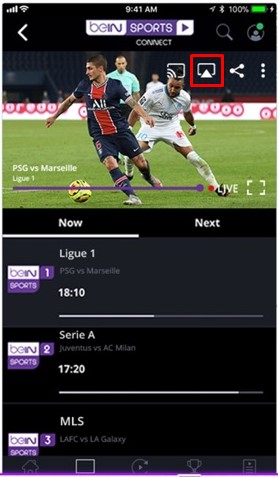
[7] Select the TV to which you want to screen share the content.
[8] If prompted, enter the AirPlay code to confirm the connection.
That’s it. beIN SPORTS video will start to play on the selected TV. If the video ends, don’t forget to turn off AirPlay on your iPhone to save battery.
How to AirPlay beIN SPORTS from Mac
[1] Connect your Mac and TV to the same WiFi network.
[2] Enable AirPlay on your Mac and open the Safari browser.
[3] Go to the official website of beIN SPORTS using the Safari browser.
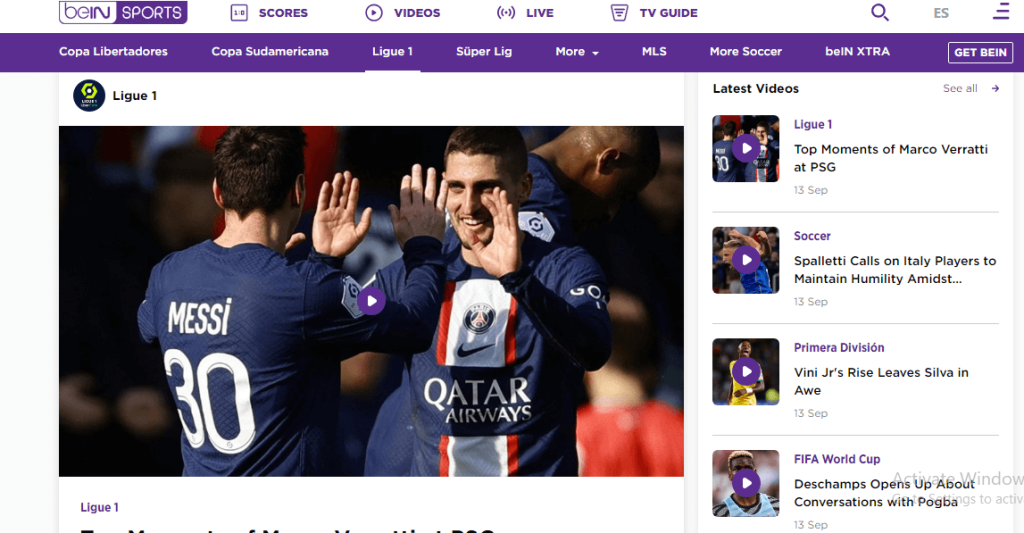
[4] Sign in to your account using the TV provider subscription.
[5] Play any videos of beIN SPORTS on your Mac.
[6] When the video starts playing, tap the AirPlay icon.
[7] Select your Apple TV or Smart TV from the devices list.
Once connected, the video will resume playing on your TV instead of your Mac. After watching the content, it is necessary to disable AirPlay on your Mac.
Quick Fixes for No Sound Issue on beIN SPORTS
Sometimes, you may face no sound on AirPlay while streaming any videos. It happens due to an unstable internet connection, outdated device firmware, etc. To fix the issue, connect the TV to a stable WiFi network and change the audio mode to Auto and the audio format to Stereo. Also, check if you have unmuted the iPhone/iPad/Mac and the TV.
Frequently Asked Questions
Yes, you can AirPlay beIN Connect (MENA) to your Smart TV. This app is available on the App Store for free download.
Yes. You can AirPlay beIN SPORTS CONNECT to your TV and watch the France Ligue 1 matches live. Get the beIN SPORTS CONNECT app on your iPhone from the App Store.