What We Know
- AirPlay from iOS: Turn on TV → Launch Play Store → Type AirScreen → Install → Launch AirScreen → Allow permission → Connet devices to same WIFI → Control Center (iOS) → Screen Mirroring → Select Nvidia Shield TV → Start streaming.
- AirPlay from Mac: Turn on TV → Launch Play Store → Type AirScreen → Install → Launch AirScreen → Allow permission → Connet Mac & TV to same WIFI → Control Center → Screen Mirroring → Start streaming.
Do you want to AirPlay to Nvidia Shield TV/Pro? You have come to the right destination. Nvidia Shield TV doesn’t have native AirPlay 2 support. However, you need to worry about it. You can install AirScreen on your Nvidia Shield TV to set it up as an AirPlay receiver. Then, you can wirelessly stream audio and video files on your Nvidia Shield using an iPhone and Mac.
In this article, I will teach you how to AirPlay to Nvidia Shield using AirScreen and AirDroid.
How to AirPlay to Nvidia Shield from iPhone
AirScreen is one of the best AirPlay apps for Android, which lets you AirPlay on Nvidia Shield.
(1) Turn on your Nvidia Shield-connected TV.
(2) Launch the Play Store application on your TV.
(3) Type “AirScreen” using the on-screen keyboard and press the OK button.
(4) Hit the Install button to get AirScrenn on your Nvidia Shield TV.
(5) Launch the AirScreen application once it is installed from the Play Store.
(6) Enable the permission on the AirScreen app to AirPlay the content.
(7) Now, connect your TV and iPhone to the same WIFI connection.
Note: Once connected to the same WIFI network, your device is ready to share the content from your iOS to the Nvidia Shield-connected TV.
(8) Now, go to the Control Center of your iPhone and tap the option Screen Mirroring.
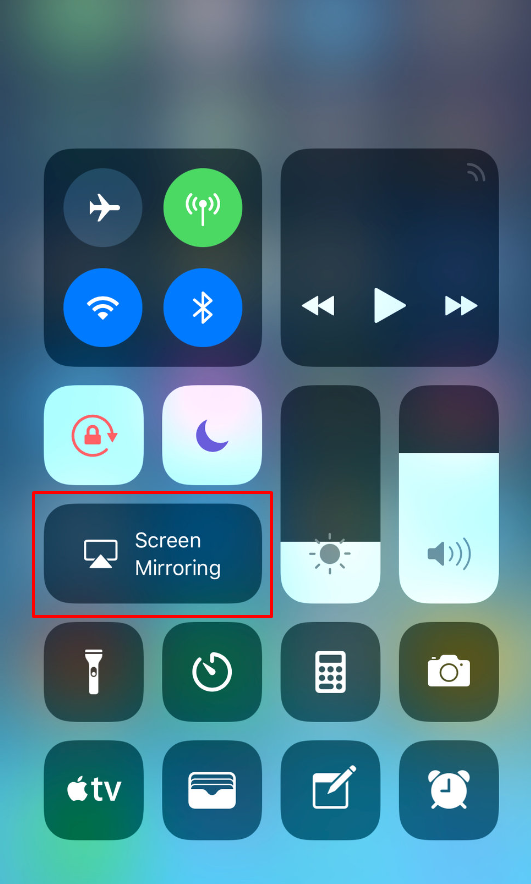
(9) Select your Nvidia Shield TV from the list of available devices.
Start streaming the content from your iPhone to your Nvidia Shield-connected TV.
How to AirPlay to Nvidia Shield from Mac
To AirPlay your Mac screen to the Nvidia Shield-connected TV, install the AirScreen app on your TV by visiting the Play Store.
(1) Launch the AirScreen application on your Nvidia Shield TV.
(2) Grant the necessary permission to run the app.
(3) Connect your Mac and Nvidia Shield TV to the same WIFI connection.
(4) Click the Control Center icon on the Mac menu bar. Select Screen mirroring in the listed icons.
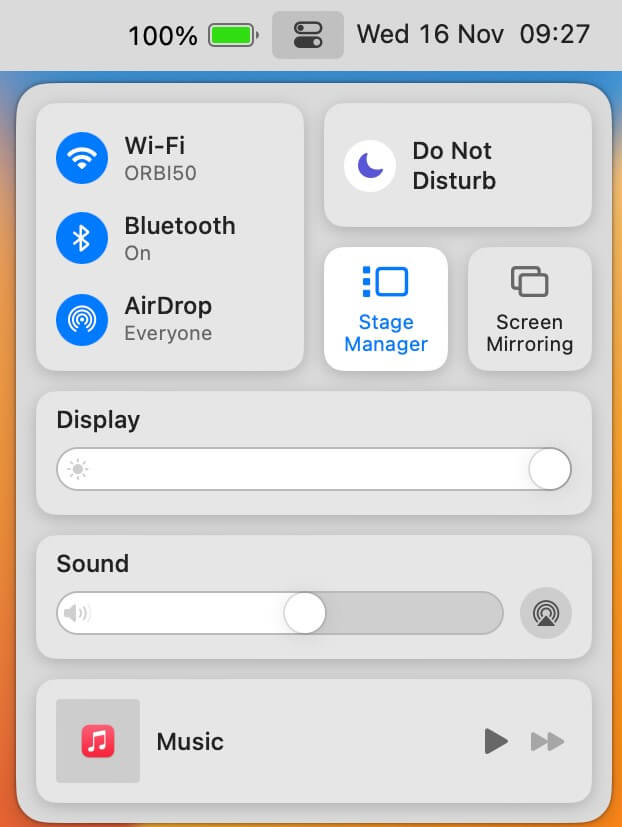
Note: If you use an AirPlay-enabled application, click the AirPlay icon in the media player.
(6) Once your device gets paired, your Mac screen will be displayed on the Nvidia Shield TV.
How to AirPlay/Screen Mirror to Nvidia Shield TV Via AirDroid Cast Web
If you want to AirPlay to your Shield TV without installing any third-party app on the TV, you should try AirDroid Cast Web. All you have to do is to get the app installed on your iOS or Mac, and with this, you shall AirPlay the content.
(1) Download the AirDroid Cast app on your iOS or Mac from its official website (airdroid.com/download/airdroid-cast).
(2) Launch Google Chrome on your Nvidia Shield TV. Visit webcast.airdroid.com.
(3) Wait for the QR code to appear. With that, you should accept the permissions to start mirroring.
(4) Now, scan the code using your iOS or enter the Cast code.
To mirror the Mac screen, select WLAN and select Share this computer screen. Make sure to enter the code.
(5) You shall now play a media or audio on the iOS/Mac device and stream the same on your Nvidia Shield TV.
Note: With Google Chrome AirPlay, you can enjoy surfing the internet on a big screen.
Alternate Way to Screen Mirror iPhone to Nvidia Shield
(1) Open the Play Store application on your Nvidia Shield.
(2) Search for the Screen Mirroring App and install it on your Nvidia Shield.
(3) Open the Screen Mirroring App. A QR code will be shown on the TV screen.
(4) Go to the App Store on an iPhone and install the Screen Mirroring+ App.
(5) Open the Screen Mirroring+ app and click OK to allow the permissions.
(6) Enter the code displayed on the Nvidia Shield. Otherwise, scan the QR code using a camera.
(7) Once connected, click on Screen Mirror from the options.
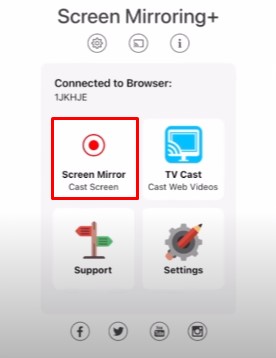
(8) Tap Start Broadcast for screen mirroring your iPhone to Nvidia Shield.
Frequently Asked Questions
You can cast your Android phone or tablet, iPhone, iPad, Mac or Windows laptop, or Chromebook to the Nvidia Shield-connected TV.
If your TV is AirPlay-2 compatible, you can AirPlay to Android TV from your iOS or Mac.

