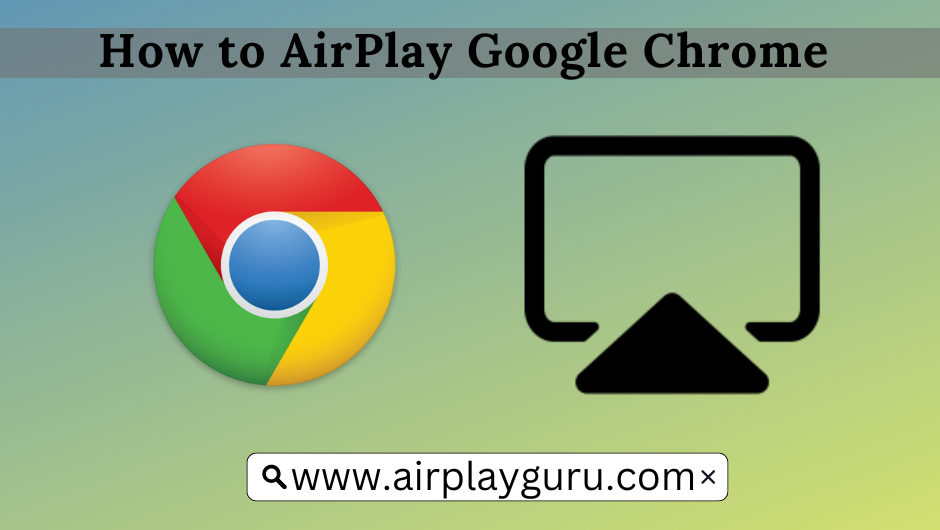| AirPlay Compatible | Yes |
| Download Link | App Store |
| Website | https://www.google.com |
Even though Google Chrome doesn’t have AirPlay support, you can still view the browser’s content on the TV using the AirPlay mirroring feature. To mirror Google Chrome to a TV, connect your iPhone or Mac to the same WiFi network as your Apple TV or AirPlay 2-compatible Smart TV. Thus, it helps users safely surf the desired website on the TV, though it lacks a web browser. From this article, you will learn to screen mirror Google Chrome from your iPhone or Mac to a TV.
Note: Those finding WiFi connectivity issues can rely on the Digital AV adapter to screen mirror Google Chrome.
How to AirPlay Google Chrome Using iPhone and iPad
Before jumping into the steps, turn on AirPlay on Apple TV. If you’re an Android TV user, you must turn on the AirPlay on Android TV. On the other hand, connect your iPhone and Apple TV or AirPlay 2 compatible smart TV to the same WiFi network.
1. Install the Google Chrome app from the App Store on your device.
2. Next, open the Google Chrome app and visit the desired website that you want to watch on your TV.
3. Now, open the Control Centre on your iPhone or iPad and select the Screen Mirroring option.
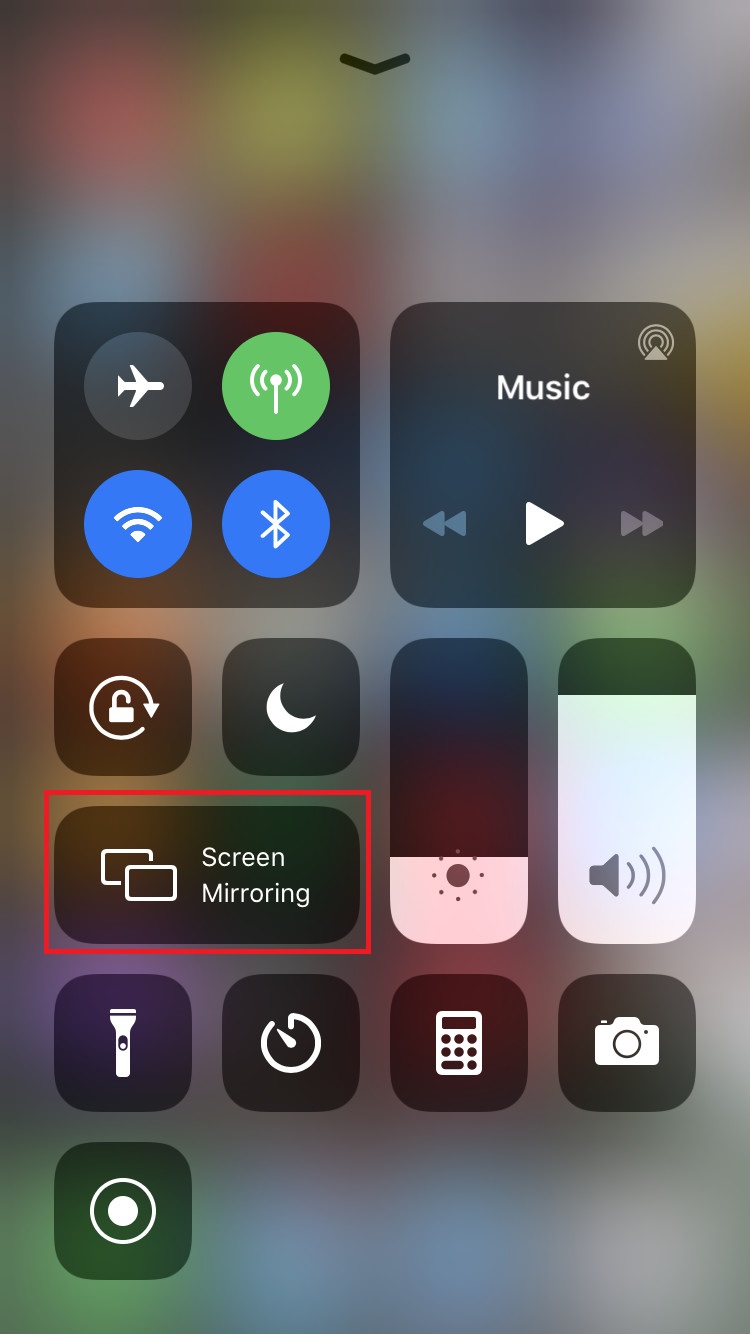
4. It will search for nearby devices. Select your AirPlay 2-enabled Smart TV or Apple TV from the available devices.
5. If prompted, enter the AirPlay Code displayed on the TV screen.
Once you have finished streaming, disable AirPlay on your iPhone to stop sharing the screen with your Apple TV/Smart TV.
How to AirPlay Google Chrome Using Mac
1. Connect your AirPlay 2 compatible smart TV or Apple TV and Mac to the same WiFi network.
2. Open the Google Chrome browser on your Mac.
3. Go to any website on the browser that you wish to mirror on your TV.
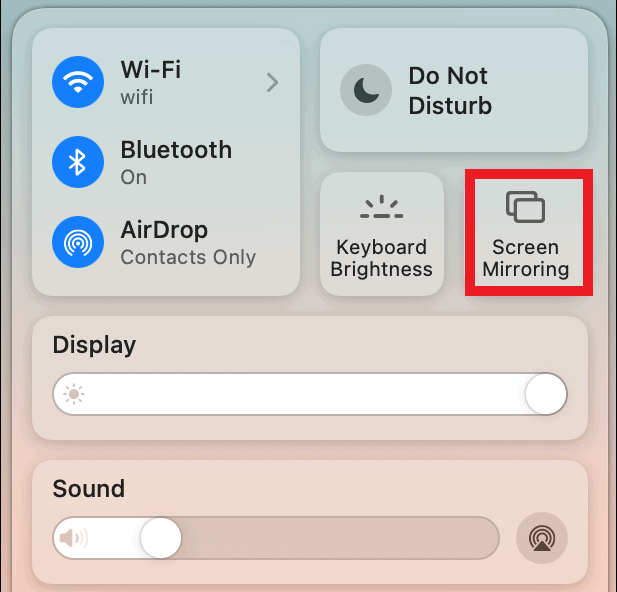
4. Now, click the Control Center icon and select the Screen Mirroring option.
5. Select your TV name from the list of devices.
6. Now, it will play the selected video on your TV screen.
You can stop AirPlay on your Mac when you finish streaming Google Chrome on your TV.
How to AirPlay Google Chrome Without WiFi
This method requires an HDMI cable, a Lightning Digital AV Adapter for iPhone, and a USB-C Digital AV Multiport Adapter for MacBook.
1. Connect the Digital AV Adapter to the power source using the USB-C power cable.

2. Now, connect the Digital AV Adapter to the charging port on your Mac and iPhone.
3. Connect the HDMI cable from the adapter to the TV.
4 Now, change the input on your TV to view your iPhone/Mac’s screen.
5. Finally, open the Google Chrome browser to stream it on your smart TV.
FAQ
If it shows a black screen on Google Chrome, it may have corrupted cache files within the app. In this case, you should uninstall and reinstall the app to clear the cache.