Screen Mirroring our devices to TV is most people’s favorite way to watch movies and TV shows. Some apps can not be downloaded on TV, or your TV does not have enough space. This is where the screen mirroring feature comes to the rescue. However, users may worried about the blurred video quality while mirroring the screen to the TV. If you’re one among them? Dont worry, there are certain tips and tricks to improve your screen mirroring quality.
This article covers all the possible ways to achieve the best screen mirroring experience by improving the quality of the screen mirroring.
Things to Consider While Screen Mirroring
Before screen mirroring, there are a few things you have to be aware of to achieve the best screen mirroring quality. Make sure all the below-mentioned things are taken into consideration while screen mirroring. These things are important to improve both iPhone and Android screen mirroring quality.
- WiFi bandwidth and connection
- Signal interference
- Software and Firmware Versions
- Device Proximity to the Router
- Network Usage and Congestion
Best Ways to Improve Screen Mirroring Quality
A bad WiFi connection is the main cause of bad screen mirroring quality between your phone and TV. Most of the time, we will be relying on a wireless network. If your screen mirroring lags or continues to have a blurry effect, make sure to restart your devices to fix screen mirroring lag.
This is one of the easiest and most common troubleshooting methods to improve screen mirroring quality on your iPhone, Android, and smart TVs like Samsung TVs, LG Smart TVs, and Sony Smart TVs.
If restarting doesn’t help, try the following steps listed below to fix a bad screen mirroring quality.
Activate 5GHz WiFi Band on your Router
Improving your internet connection will improve your screen mirroring quality. You will be in need of faster and more stable WiFi. And the solution comes in the form of a 5GHz band. It offers higher data transfer speeds, which are perfect for screen mirroring. 5GHz is more stable as it is not affected by outside interference.
1. Open the default web browser of your choice and log in to your router’s admin account.
2. Head to the Wireless menu.
3. Select the Band or Frequency menu.
4. Enable 5GHz.
5. Click on Apply or Save.
After switching to the 5GHz band, you can achieve better screen mirroring resolution than the previous one.
Disable the Bluetooth Feature
One of the easiest ways to smoothen your screen mirroring quality is to turn off the Bluetooth option on your phone. It is known that Bluetooth can interfere with WiFi signals, which can cause blurriness or buffering while you are screen mirroring.
- Turning off Bluetooth on iPhone: Head to Settings → select Bluetooth → Toggle the switch to turn Off Bluetooth.
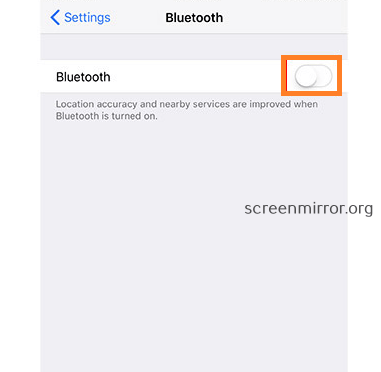
- Disabling Bluetooth on Android: Go to Settings → select Connected devices → tap Connection Preference → Toggle the switch to turn Off Bluetooth.
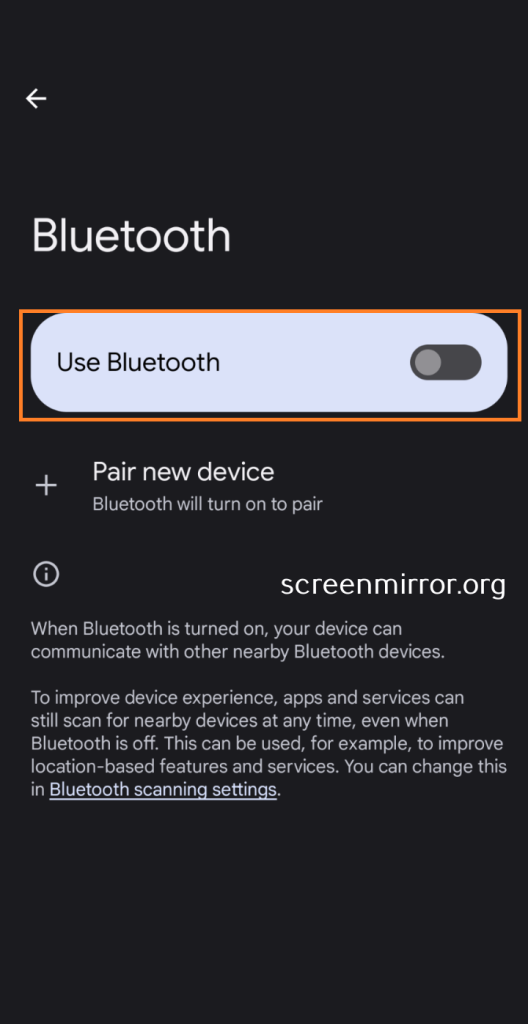
Change The Mode on your Router
There are different modes of routers, but they do not make much of a difference until they are used for intensive activities. So, if you experience low-quality screen mirroring, then try changing the mode on your Router. Some modes, like 802.11n, help in increasing your bandwidth to improve screen mirroring quality.
1. Using browser login to your router admin’s account.
2. Choose the Wireless option.
3. Select the Wireless Band and Mode option.
4. Choose 802.11a or 802.11n from the drop down.
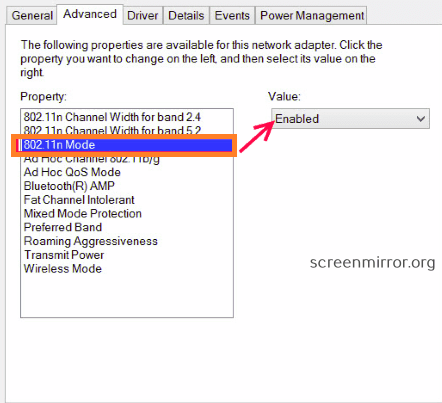
Proximity of Device
To mirror the screen without any issues, you must keep your devices closer to each other. If your devices are closer to the router, then there is a higher chance of improving screen mirroring quality. Also, try not to keep any devices between your router and mirroring devices, which may interfere with the router’s signals.
Adjust your Resolution on TV
Adjusting the video resolution is one of the important steps in improving your streaming quality while mirroring your screen. If your phone streams content of 720p and your TV has a resolution of 4k, the screen mirroring quality will be reduced. This is because the TV has to fill the remaining pixels, which makes the blurry effect. Before screen mirroring, make sure the resolution matches the TV to avoid pixelated video issues while screen mirroring.
1. Head to your TV Settings.
2. Select Screen Resolution or Output Resolution.
3. Some TVs might refer to this as Zoom Mode.
4. Choose the resolution that matches the phone’s content.
Turn Off the Router’s AP Isolation
Basically, the AP Isolation is used to improve the security of your network. But this option will prevent devices from communicating with each other properly. So disabling this feature can improve the screen mirroring quality.
1. Log in to your router account via a webpage.
2. Select the Wireless option.
3. Go to Advanced Settings.
3. Choose the AP Isolation menu.
4. If it indicates it is enabled, then click on the feature to disable it.
5. Now, restart your router and see if the screen mirroring quality is improved.
Check for Firmware Update
Make sure your router Firmware is updated to its latest version. So that it can improve the network connection, which in turn will improve the screen mirroring quality.
1. Using browser login to your router admin’s account.
2. Head to Advanced settings.
3. Then select the Firmware update tab.
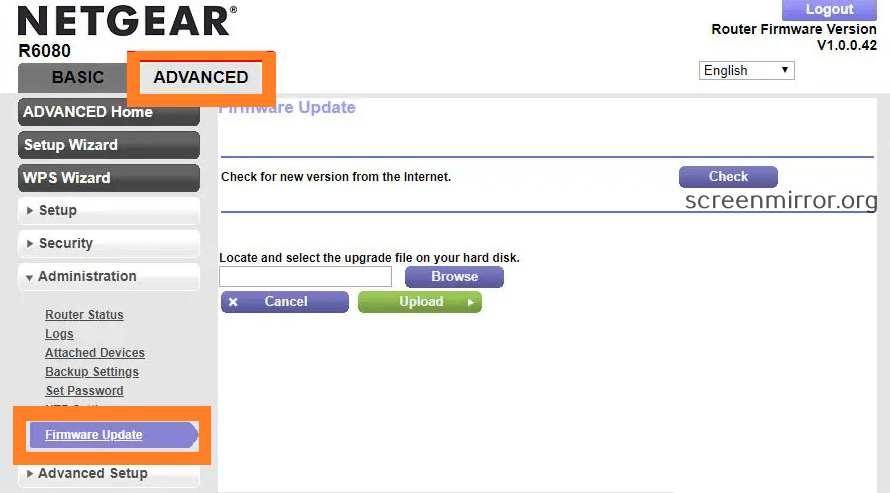
After updating the router’s firmware, you can screen mirror your Android smartphone or iPhone to TV without downgrading the quality.
Setting up QoS
Screen Mirroring uses network resources, so making screen mirroring your network’s priority is important. The quality of screen mirroring will definitely get interpreted if someone else is downloading or streaming 4k movies or shows. So, one of the most effective ways to prioritize your network resources for screen mirroring would be to set up QoS on the router.
1. Log in to the router’s admin dashboard via a web browser.
2. Head to the wireless tab.
3. Select QoS settings.
4. Add a new QoS rule.
5. Now, set your phone and TV to the highest priority.
Update your Streaming Device
Most of us use streaming devices such as Chromecast, Firestick, Roku, etc., to convert a regular TV to a smart TV. This device will act as an intermediate source in mirroring your phone to the TV. Hence, screen mirroring quality will definitely depend on these devices. So make sure your streaming devices are updated to the latest version.
Check your HDMI Cables
WiFi is one of the important things to mirror your phone to TV wirelessly. But sometimes, you may have a problem with your WiFi or network connections. In such cases, you can use an HDMI cable and adapter to screen mirror without WiFi.
Screen Mirroring quality while using HDMI cables will be better when compared to mirroring using WiFi. But if you witness issues in screen mirroring quality while using HDMI cables, you have to check your HDMI cable for any breakage or loose connections.

In order to resolve the issue, you can buy good-quality HDMI cables and respective adapters to connect the devices properly.
FAQ
Yes, screen mirroring quality can be improved by following methods like Changing the WiFi band, Increasing the device proximity, Updating the device, etc.
Yes. You can screen mirror without WiFi using HDMI cables, Chromecast, Hotspot, etc.
There are several third-party screen mirroring apps available in the market. Hence, you can use those apps to mirror your screen to a TV.
Yes. You can change the Samsung smartphone’s aspect ratio to improve the Smart View quality.

![How to Improve the Screen Mirroring Quality [Tips & Tricks] How to improve screen mirroring quality](https://www.airplayguru.com/wp-content/uploads/2023/08/HOW-TO-IMPROVE-SCREEN-MIRRORING-QUALITY.png)