Key Highlights
- Enable AirPlay Mirroring: Connet devices to same WiFi → open Settings on Apple TV → AirPlay and HomeKit → AirPlay → Turn On to Screen Mirror to Apple TV.
- Mirror from iPhone/iPod/iPad: Unlock your device and select Control Center → Screen Mirroring → choose Apple TV → start mirroring to Apple TV.
- Mirroring from Mac: Click the Control Center icon → Screen Mirroring → choose your Apple TV → start mirroring the content.
- Screen Mirroring from Android: Android devices don’t support the AirPlay feature to mirror Apple TV. Instead, use the LetsView app to perform screen mirroring.
Do you intend to screen mirror your favorite content on your Apple TV? It’s easy if you have an Apple TV compatible with the AirPlay-2 feature. By mirroring the content, you can effortlessly elevate your streaming experience on a bigger screen without straining your eyes. Basically, screen sharing video, photos, and other content from iPhone, iPad, and Mac to Apple is child’s play.
However, make sure you’re using Apple TV 4th generation or later to use the screen mirroring reliably. Let’s scroll down and learn how to screen mirror to Apple TV using different devices.
How to Enable AirPlay on Apple TV
Before proceeding with the screen mirroring process, it is necessary to enable AirPlay on your Apple TV. Once enabled, you can screen mirror any Apple device to the big screen with ease.
1. Power on your Apple TV and ensure it is connected to a strong WiFi network.
2. On the Apple TV home screen, go to the Settings menu.
3. Hit the AirPlay and HomeKit menu.
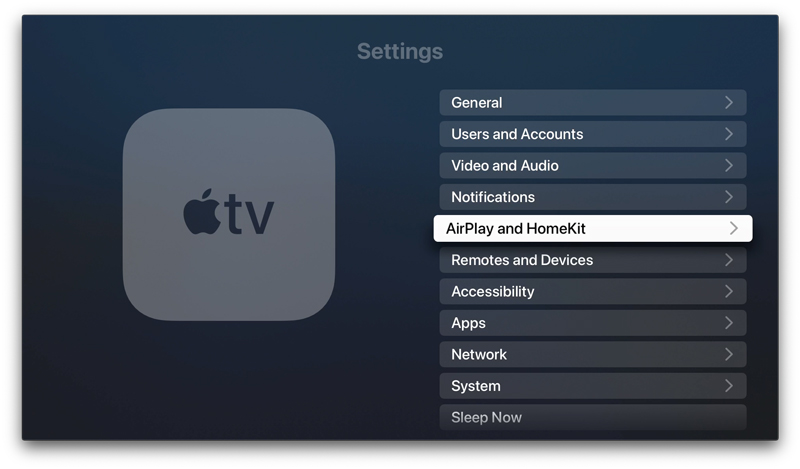
4. Click on AirPlay to enable it.
5. Now, you have enabled AirPlay on your Apple TV and are all set to screen share the content from other devices.
How to Screen Mirror iPhone/iPad to Apple TV
The screen mirroring process is almost similar to iPhone, iPad, and iPod devices. Read further to know how to get it done.
1. Ensure that your iPhone/iPad and Apple TV are connected to the same WiFi network.
2. Launch the Control Center on your Apple device.
3. Hit the Screen Mirroring icon and choose your Apple TV from the list shown on your screen.
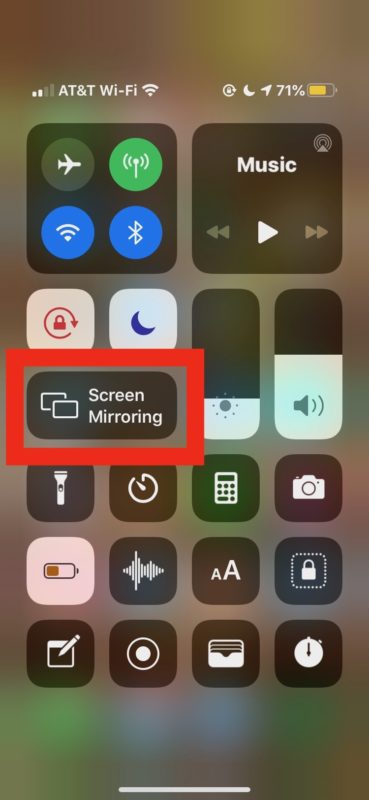
4. If prompted, you need to enter the code shown on your Apple TV on your iPhone.
6. Finally, the screen of your iPad or iPhone will be mirrored to your TV.
How to Screen Mirror Mac to Apple TV
1. Ensure that your Mac and Apple TV are connected to the same WiFi network.
2. Navigate to the Control Center icon located at the top-right corner of your Mac’s screen.
3. Hit the Screen Mirroring icon and select your Apple TV when your Mac displays the list of available devices.
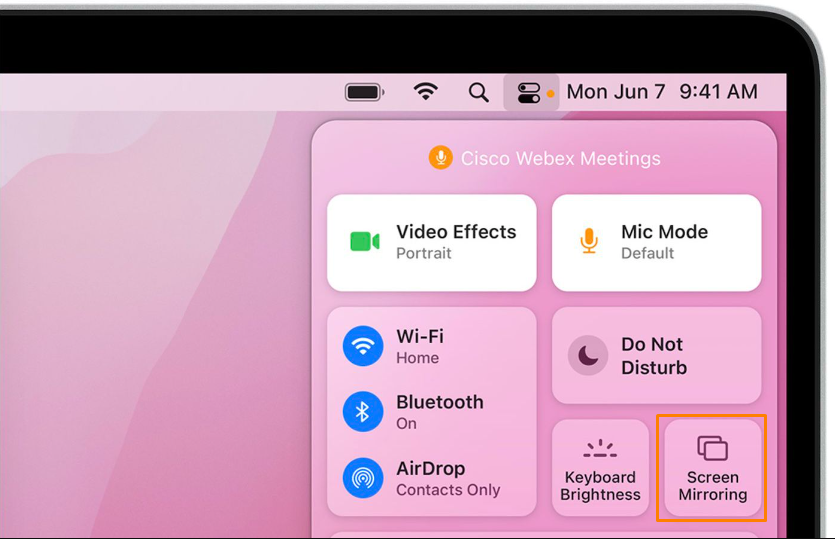
4. Now, you can screen share the content from Mac to Apple TV.
5. Once done with streaming, click the Stop Mirroring option to turn off the screen mirroring process.
Can I Screen Mirror Android to Apple TV?
No. It is not directly possible to screen mirror Android to tvOS as both are different platforms. But you can make use of third-party screen mirroring apps for Android to do so.
1. Download the LetsView app on your Android device.
2. Connect your Android device and Apple TV to the same WiFi network.
3. Now, install the LetsView application on your Apple TV and launch it to get the QR code.
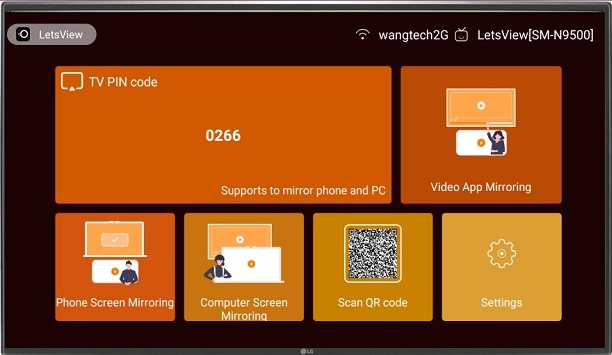
4. Scan the QR code displayed on your Apple TV using your Android device.
5. Allow the necessary permission by following the on-screen procedures.
6. Finally, you can stream your desired content on your big screen.
Screen Mirroring Not Working on Apple TV – Effective Fixes
The poor internet connection and minor bugs will be the reason for the screen mirroring not working on your Apple TV. Follow the below troubleshooting methods to get it resolved.
- Check the internet connection and ensure that both devices use the same WiFi network.
- Disable the Bluetooth settings on your Apple devices to avoid signal interference.
- The Screen Time needs to be turned off on your iPhone or iPad to avoid lagging issues.
- Check whether the AirPlay feature is properly enabled on your Apple TV.
- Restart the devices to fix the screen mirroring issue.
FAQ
Yes. You can use the AirPlay mirroring feature to mirror your iPad to Apple TV.
No. You cannot mirror Apple TV without using a WiFi network.
Yes. You can download the LetsView app on both devices to screen share the content.
Yes. Smart TVs like Samsung, LG, Vizio, and others have the built-in AirPlay feature. In that case, you can directly mirror your iPhone or Mac device to TV without Apple TV.

![How to Screen Mirror to Apple TV [Possible Ways] How to screen mirror to Apple TV](https://www.airplayguru.com/wp-content/uploads/2023/08/screen-mirror-.png)