What We Know
- Screen Mirror Fire Tablet to TV: Unlock your Fire Tablet → go to Settings → Select Connected Devices → Choose Screen Mirroring → Pick your TV.
- Screen Mirror Fire Tablet to Fire TV: Login to the same Amazon account on both devices → go to Home → Select Store → Videos → Play Video → Click Watch on Fire TV.
- Screen Mirroring Fire Tablet to TV Using App: Download Screen Mirroring app on Tablet → hit the Cast option → visit their official website on TV → scan the QR code using Tablet → start mirroring.
- Screen Mirroring Fire Tablet to TV Using HDMI adapter: Connect both ends of the HDMI adapter to the Fire Tablet and TV using a cable to screen mirror.
Are you looking for a possible way to mirror your Kindle Fire Tablet screen to a TV? If yes, this article is for you. We have listed the direct ways to help you mirror the content on bigger screens. Before moving forward, you must know whether your Fire Tablet is compatible with screen mirroring. If you cannot find the feature supporting your device, you can try the alternative methods mentioned below in this article to share your desired content across different TVs.
How to Screen Mirror Fire Tablet to TV
The mirroring settings come built-in in Fire Tablets with Fire OS 8 and higher. Screen mirroring Fire Tablet to TV carries the same process, just like mirroring your phone to TV. Remember that the screen mirroring settings differ from each TV, and you need to enable it before proceeding with the mirroring process.
1. Ensure your Fire Tablet and TV are connected to the same WiFi network.
2. On your Fire Tablet, go to the Settings menu.
3. Locate Connected Devices and then select Screen Mirroring.
4. Some Fire Tablets show the Screen Mirroring option in their Quick Settings, which you can easily select by swiping down the screen.
5. Once selected, tap the name of your TV from the list of available devices.
6. Now, your Fire Tablet’s screen appears on Smart TV, and you can start streaming.
How to Screen Mirror Fire Tablet to Fire TV
If you are using Fire TV and an older or recently launched Fire TV tablet, you can use the Second Screen option to directly screen mirror a particular content on apps.
1. Connect both devices to the same WiFi network and log in to them using the same Amazon account.
2. Then, select the Videos section from the Home page menu and select Store.
3. The content you have purchased or rented using your Amazon account will be available here.
4. Choose a preferred content and play it. Then, select the Watch on Fire TV option to get it on the Fire TV screen. You can continue streaming even if you turn off your Fire TV screen.
How to Screen Mirror Fire Tablet to TV Using App
Using a third-party app is another possible way to screen share the content from your Fire Tablet to the TV. Out of many apps, the Screen Mirroring app by the developers of VIDEO & TV CAST caught our eyes as the best choice to mirror your Fire Tablet screen on TV.
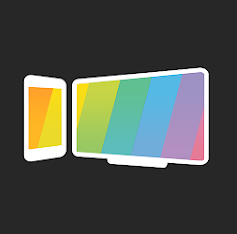
1. Connect your Fire Tablet and TV to the same WiFi network.
2. Download the Screen Mirroring app on your Fire Tablet from the Google Play Store.
3. Launch the application on your Tablet and hit the Scan button.
4. Now, go to the official website of the Screen Mirroring app on your TV using any browser of your choice.
5. A QR code will be displayed on your TV screen. Try scanning it using your Fire Tablet.
6. After scanning, select the Screen Mirror option and hit Start Broadcast.
7. By doing so, you can finally miracast your desired content from Fire Tablet to TV.
8. To stop mirroring the screen, select Stop Broadcast on your Tablet.
How to Screen Mirror Fire Tablet to TV Using HDMI Adapter
This method is suitable only for older Fire Tablet models. If there are WiFi issues in your TV or Fire Tablet, you can still perform screen mirroring between them using an HDMI adapter.
1. Purchase an HDMI adapter suitable for both devices, keeping your Fire Tablet model in mind.
2. Now, take the adapter cable and connect the micro USB end to your Fire Tablet. Likewise, connect the other end to your TV’s HDMI port.
3. That’s it! You can turn on your TV and change the input to the corresponding connection to get the Fire Tablet screen.
FAQ
Hit the Screen Mirroring icon again from Quick Settings to stop sharing content from Amazon Fire Tablet to TV.
Unfortunately, the latest series of Fire HD 10 Tablet does not have the screen mirroring feature. However, other Fire Tablet 7th, 9th, and 11th Generations support mirroring with the help of streaming dongles such as Chromecast and Fire TV Stick.

