Key Highlights
- Screen Mirror iPhone to Xbox One using AirServer: Install the AirServer on your iPhone and Xbox One and follow the on-screen prompts to start the screen mirroring.
- Mirroring to Xbox One using Screen Mirroring: Download the Screen Mirroring app on your Xbox One and iPhone from the respective app stores to start screen sharing.
- Xbox App to Control Xbox One: You can install the Xbox app on your iPhone to control your Xbox One console.
Couldn’t find your desired application on your Xbox One but still wish to stream its content? If yes, you can choose the screen mirroring feature on your iPhone to watch any content on Xbox One. Since there is no direct way to AirPlay to Xbox One, it is necessary to install a third-party application to make it possible.
Many third-party applications are out there to screen mirror the content on Xbox One. We have curated the best to ensure a smooth streaming experience. This article will guide you through the algorithm to screen mirror your iPhone to Xbox using mirroring apps.
How to Mirror iPhone to Xbox One Using AirServer App
AirServer Xbox Edition is the most preferred application to screen mirror iPhone to Xbox One. It can be easily found on the Microsoft Store of your Xbox One. Before proceeding, check whether your iPhone and Xbox One are connected to the same WiFi.
1. Turn on your Xbox One and connect it to a strong WiFi network.
2. Launch the Microsoft Store on your Xbox One.
3. Search for AirServer Xbox Edition using your virtual keyboard and install the app.
4. Since the AirServer is not free, you can buy it or go for a free trial to get to know the application.
5. Launch the AirServer Xbox Edition application and click on the Play Trial option.
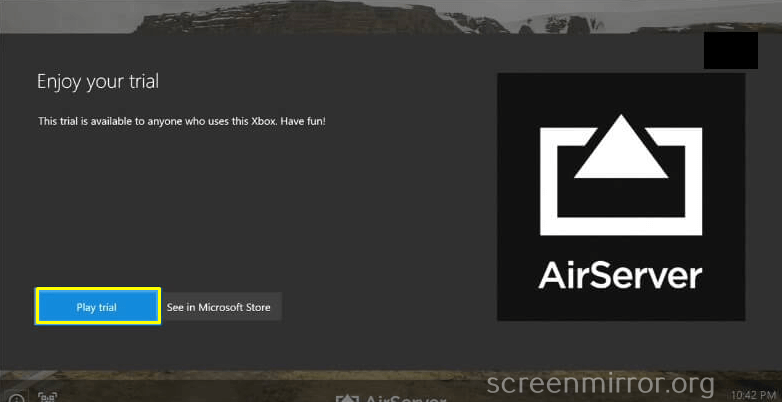
6. Press the “A” button on your Xbox controller to open the QR code.
7. Now, download the AirServer Connect app from the App Store on your iPhone.
8. Launch the application and hit the Scan QR Code option.
9. Scan the QR code to add Xbox One to your AirPlay list.
10. Open the Control Center on your iPhone and hit the Screen Mirroring icon.
11. Finally, select your Xbox One from the list of available devices to mirror the content from iPhone to Xbox One.
NOTE: You can also install the AirServer app on your Xbox Series X/S to screen mirror from your iPhone.
How to Mirror iPhone to Xbox One using Screen Mirroring App
Screen Mirroring application is another helpful source to mirror your iPhone to Xbox One hassle-free.
1. Connect your Xbox One and iPhone to the same WiFi network.
2. Search for Screen Mirroring Receiver using your Microsoft Edge browser.
3. Open the respective link to view the QR code on your screen.
4. Now, download the Screen Mirroring application on your iPhone from the App Store.
5. Launch the application and hit the Scan button.
6. Scan the QR code and select the Screen Mirror option on your iPhone.
7. Tap the Start Broadcast option to mirror your iPhone to Xbox One.
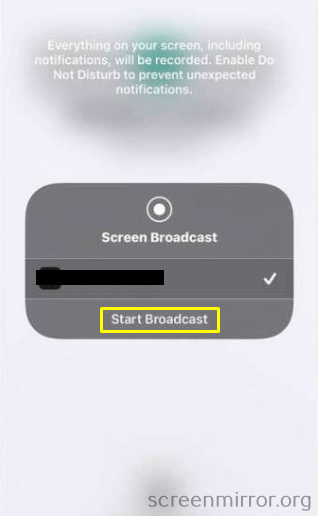
8. Play your desired content and enjoy it on the big screen.
After mirroring the content, you can disable the screen mirroring setting on your iPhone to avoid sharing your files.
How to Connect iPhone with Xbox One Using Xbox App
Using the official Xbox application installed on your iPhone, you can easily control the console. It also helps you to purchase your desired applications and games.
1. Ensure your iPhone and Xbox One are connected to the same WiFi network.
2. Download the official Xbox application on your iPhone from the App Store.
3. Launch the application and sign in with the same account which you have used on your Xbox account.
4. Hit the Console-like icon on the application and select Get Started.
5. Choose the Set up a new console option and enter the code on the TV.
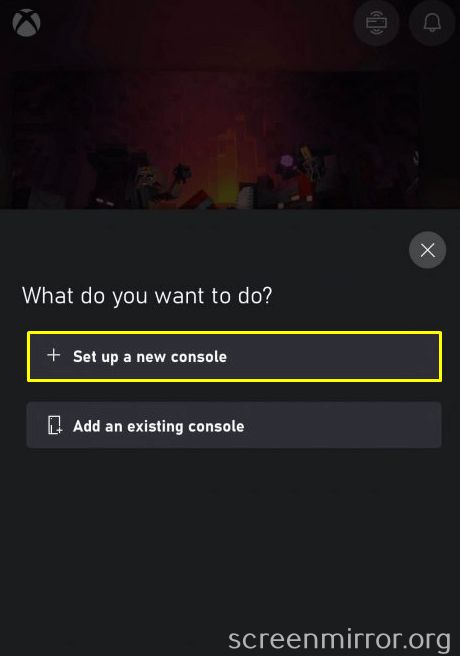
6. Finally, hit the CONNECT TO CONSOLE button to connect your iPhone to the Xbox One.
After that, you can control your Xbox One using the Xbox app on your iPhone.
FAQ
Yes, you can AirPlay to Xbox One with the help of third-party applications.
You can install third-party applications like Screen Mirroring from the App Store to mirror the content from iPhone to Xbox One without AirServer.
No. You must connect both devices to the WiFi network to proceed with screen mirroring. So, you can’t screen mirror without WiFi from iPhone to Xbox One.

![How to Mirror iPhone to Xbox One [Possible Ways Explained] How to screen mirror iPhone to Xbox One](https://www.airplayguru.com/wp-content/uploads/2023/08/how-to-screen-mirror-iphone-to-xbox-one.png)