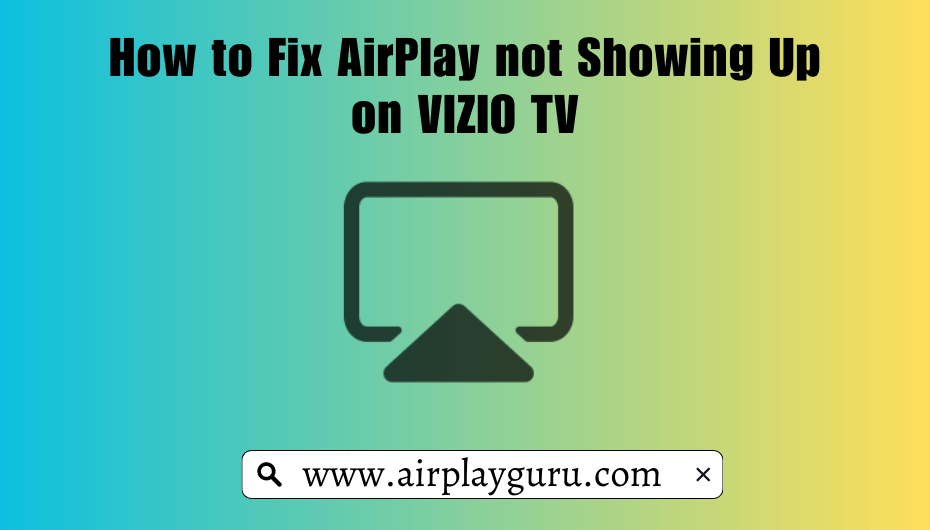VIZIO is one of the brands that offer in-built AirPlay 2 support in their Smart TVs. But, sometimes, the VIZIO Smart TV not showing up on the AirPlay devices list. If you have any such issues with your VIZIO TV, don’t worry. It can be easily fixed with simple troubleshooting tips.
We have curated the best fixes for this specific issue. Follow the solutions one by one and fix the VIZIO Smart TV not showing up on the AirPlay issue.
Causes for AirPlay Not Showing Up on VIZIO
The AirPlay feature may not show up on your VIZIO TV due to the following reasons:
- VIZIO TV is not compatible with AirPlay
- Outdated firmware on the VIZIO TV and Apple Devices
- AirPlay is disabled on the VIZIO TV
- Problems with WiFi and Internet Connection
How to Fix AirPlay Not Showing Up Issue on VIZIO
Here are some of the common troubleshooting to fix the AirPlay issue on VIZIO.
Check If VIZIO TV is AirPlay 2 Compatible
The first fix to this issue is to check whether your TV is compatible with AirPlay-2. To make it simple for you, we have tabulated the compatible VIZIO TV models below.
| Model Series | Model Year |
|---|---|
| OLED | 2020 |
| V- Series | 2019, 2020 |
| D-Series | 2018, 2019 |
| P-Series | Quantum (2018, 2019, 2020) Quantum X (2019, 2020) |
| M-Series | Quantum (2019, 2020) 2016, 2017, 2018 |
| E- Series | 2016, 2017, 2018 (UHD models) |
Also, check your AirPlay source device is compatible with the AirPlay feature.
| Device Name | Required version |
|---|---|
| iPhone | iOS 12.4 or above |
| iPad | iPadOS 12.4 or above |
| iPod | 6th Gen or higher |
| Mac | macOS Mojave (10.14.5 or higher) |
Turn On AirPlay on VIZIO TV
If the AirPlay is turned on in your VIZIO TV, you will see the AirPlay icon on the SmartCast Home page near the Cast icon. If the AirPlay icon is missing, you need to turn on the AirPlay feature.
[1] Click on the V button or Home button on your VIZIO TV remote to land on the SmartCast Home page.
[2] Click on the Extras menu at the top of the home screen.
[3] Choose AirPlay and turn it On. This will enable the AirPlay feature on your VIZIO TV.
[4] You will find the AirPlay icon next to the cast icon.
Now, you use the AirPlay feature on your TV. If your VIZIO TV is still not showing up, try the next fix.
Check WiFi Connection
AirPlay feature will work only if your Apple device and your VIZIO Smart TV are on the same WiFi network. Check whether they are connected to the same WiFi network.
Sometimes, the issues might be due to a slow or unstable internet connection. You can check your internet speed on fast.com. If the speed is not stable, try these two solutions.
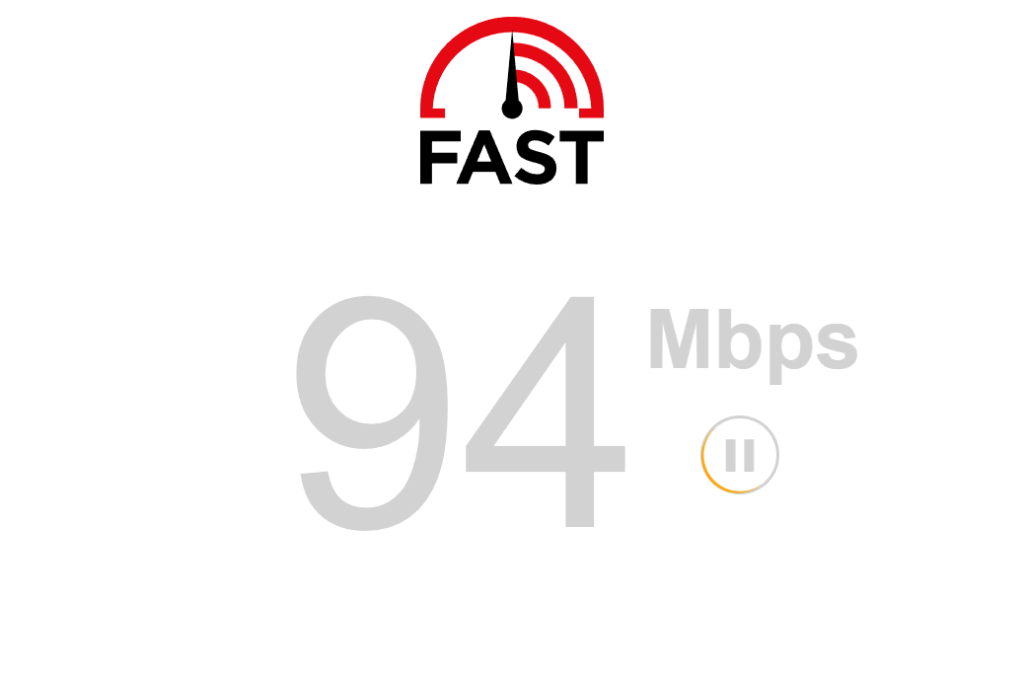
- Reset the router or the modem.
- Place the router closer to the TV for a stable connection.
If speed is not the issue, disconnect your Apple device and VIZIO TV and reconnect again. Then, check with the pairing. If it fails, go to the next fix.
Update VIZIO TV and Apple Devices
Outdated firmware can also cause AirPlay not to show up on your VIZIO TV. Ensure your Apple Device and VIZIO TV are running on the latest firmware.
- To update your VIZIO TV, press the Menu button on the VIZIO remote and select System → Check for Updates. Install any pending updates.
- To update your iPhone or iPad, navigate to Settings → General → Software Update. If there are any pending updates, install the latest updates on your device.
- To update your Mac, click on the Apple icon and select System Preferences → Software Update. When there are any new updates, choose to install the latest updates.
After updating the device, try to connect your Apple device to the VIZIO TV. If the issue persists, restart your TV.
Reboot VIZIO TV
A simple reboot of your VIZIO TV can fix the AirPlay issue. Just turn off your VIZIO TV and unplug the TV for a minute. While the TV is unplugged, hold the power button on your VIZIO TV (not remote) to drain the residual power.

Replug your Vizio TV and see if the issue is fixed. If the issue is still not addressed, proceed to the next procedure.
Clear Cache on VIZIO TV
Cache files can also be why AirPlay is not showing up on your VIZIO TV. In such cases, clearing all cache files might help you fix the issue.
[1] Go to the VIZIO SmartCast homepage.
[2] Navigate to VIZIO TV Settings and select the Apps option.
[3] Head to System Apps and select the AirPlay option.
[4] Click Clear Cache and click OK to clear all cache files.
Now, look up if the AirPlay shows up on your VIZIO SmartCast home screen. If you still can’t fix the issue, you need to change the Firewall Settings on your Mac.
Check Firewall Settings
If you can’t AirPlay to Vizio TV from Mac, you need to modify the Firewall settings.
[1] Go to the System Preferences menu on your Mac.
[2] Tap the Security & Privacy option.
[3] On the next screen, select the Firewall settings.
[4] Navigate to the Block All Incoming Connections feature and turn it off.
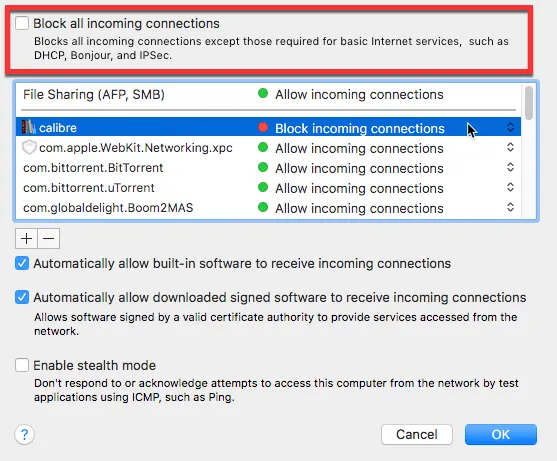
[5] Then, go to the Automatically Allow Signed Software To Receive Incoming Connections feature and turn it on.
After changing all these settings, try the pairing again. If you are getting the same issue, you need to reset the AirPlay settings on your TV.
Reset AirPlay Settings on VIZIO TV
You can also try disconnecting all the paired devices and reconnecting them again to fix the issue. Here is how to disconnect all paired devices on Vizio TV:
[1] Press the Home button on the Vizio Remote to go to SmartCast Home.
[2] Click the Extras option in the top tab.
[3] Select the Apple AirPlay option.
[4] Now, select the Require Code option and select Reset Paired Devices. This will delete all the past AirPlay connections.
Reconnect your Apple devices and see if the AirPlay feature works now. If the AirPlay feature is not working on your Vizio TV, you need to reset the TV.
Factory Reset VIZIO TV
If none of the above-mentioned steps is not fixing the issue, the last option is to factory reset your VIZIO TV. Factory resetting will restore the TV to its default settings, which might resolve the AirPlay not showing up issue on your VIZIO TV.
[1] Click the Menu button on your VIZIO remote.
[2] Select the System option in the menu.
[3] In the System section, select Reset & Admin.
[4] Tap Reset to Factory Settings and click Reset again.
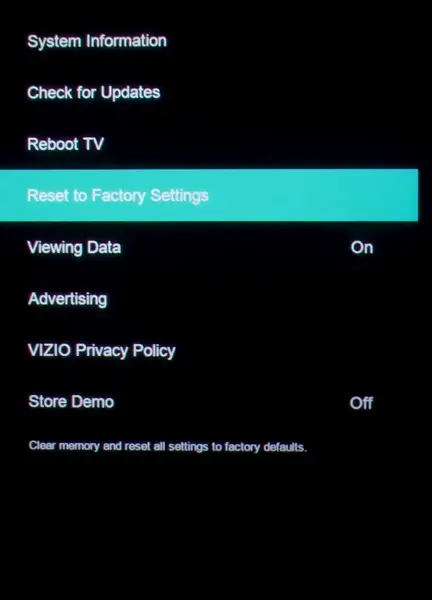
[5] Your TV will now reset and reboot on its own.
Once the reset is complete, check whether the issue is fixed. If it is not fixed even after the reset, you need to contact VIZIO support.
Contact Customer Support
If none of the above-mentioned fixes solves your problem, the only possible way to find a fix for your issue is by contacting customer support. You can head to the VIZIO Customer Support page and request a callback. Hopefully, they will help you fix the AirPlay issue on your VIZIO TV.
Frequently Asked Questions
If you are facing AirPlay code not working issue on your VIZIO TV, go to Extras → Apple AirPlay → Require Code → Reset Paired Devices. Now, reconnect your device to your VIZIO TV.
If the AirPlay feature is turned off on your VIZIO TV, you must enable it on the Extra menu.