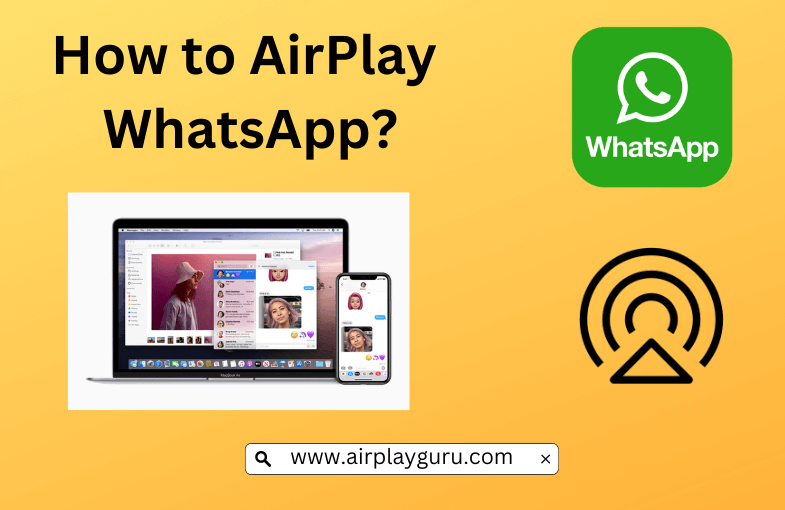| AirPlay Compatible | No |
| Download Link | App Store |
| Website | https://www.whatsapp.com |
As WhatsApp does not support the AirPlay feature, you can screen mirror your iPhone or Mac to the Apple TV or AirPlay 2-compatible Smart TV. By screen mirroring, you can view chats, media files, and video calls of WhatsApp from the big screen. In this article, you will learn how to screen mirror WhatsApp from an Apple device to an Apple TV or Smart TV.
Note: Those finding WiFi connectivity issues can rely on the Digital AV adapter to screen mirror WhatsApp.
How to AirPlay WhatsApp Using iPhone and iPad
Before jumping into the steps, turn on AirPlay on Apple TV. If you’re an Android TV user, you must turn on the AirPlay on Android TV. On the other hand, connect your iPhone and Apple TV or AirPlay 2 compatible smart TV to the same WiFi network.
1. Install the WhatsApp app from the App Store on your device.
2. Next, open the WhatsApp app and sign in with your mobile number.
3. Now, open the Control Center of the iPhone/iPad and select the Screen Mirroring option.
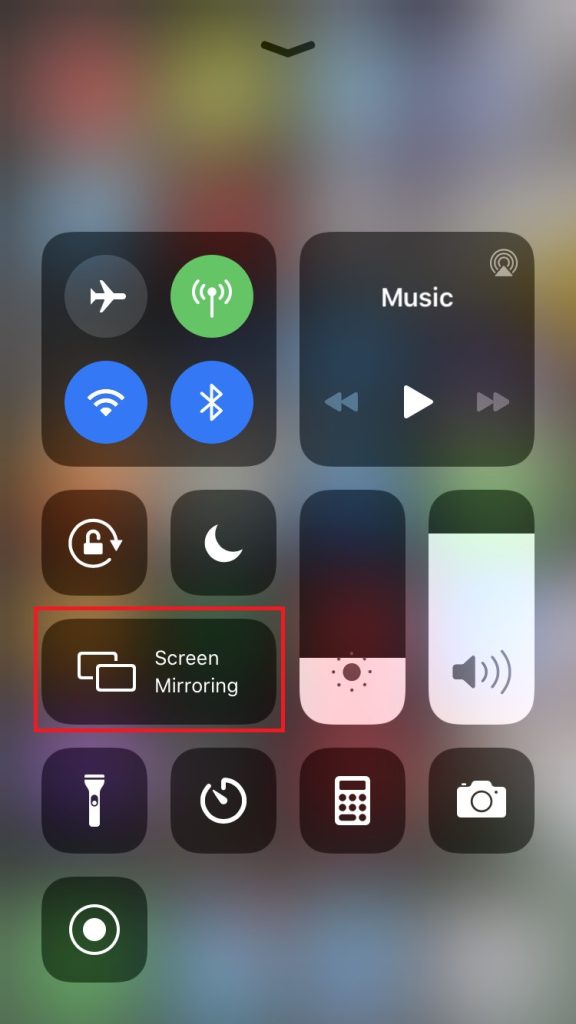
4. Select your TV from the available devices and view the WhatsApp app on the big screen.
FYI: You can also make a video call to watch the call on the big screen.
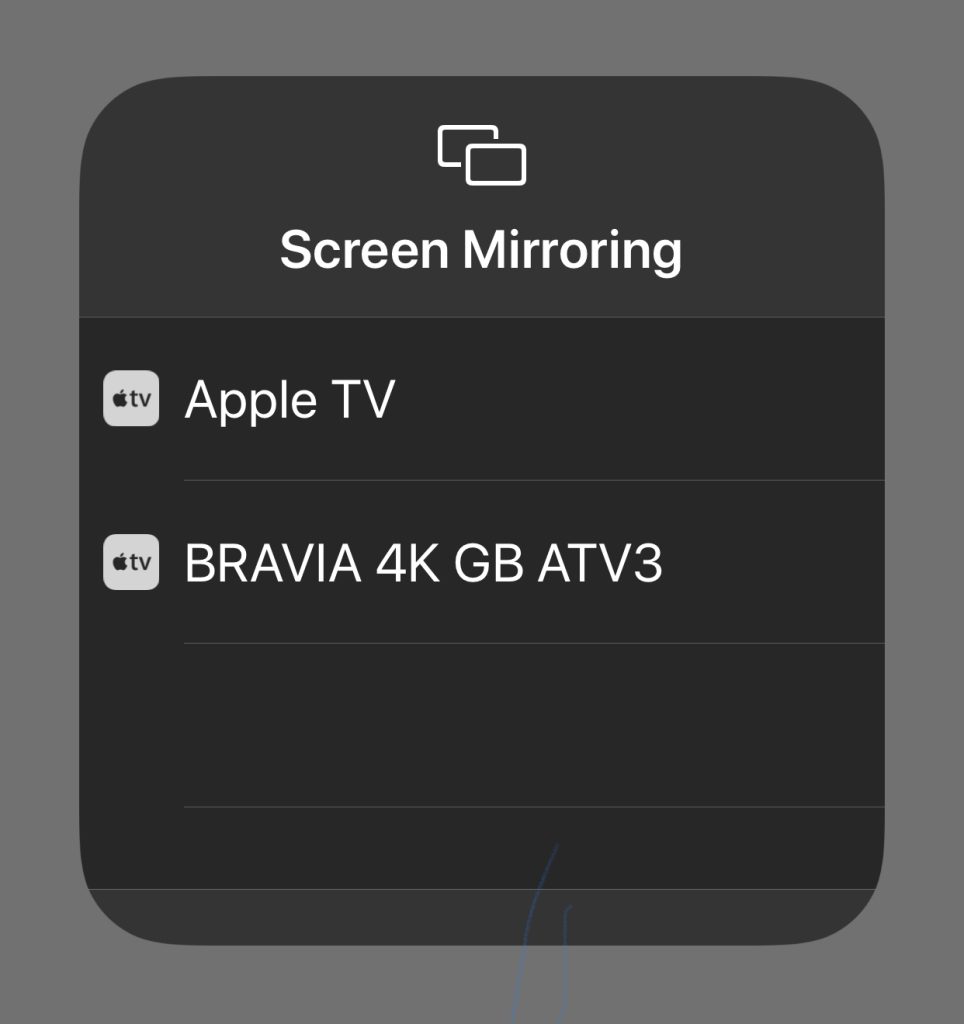
Once you have finished streaming, disable AirPlay on your iPhone to stop sharing the screen with your Apple TV/Smart TV.
How to AirPlay WhatsApp Using Mac
1. Connect your AirPlay 2 compatible smart TV or Apple TV and Mac to the same WiFi network.
2. Visit the WhatsApp official website and download the app on your Mac.
FYI: WhatsApp Web will not support the video call facility.
3. Launch the app and log in with your WhatsApp registered mobile number.
4. Now, click on the Control Center icon and select the Screen Mirroring option.
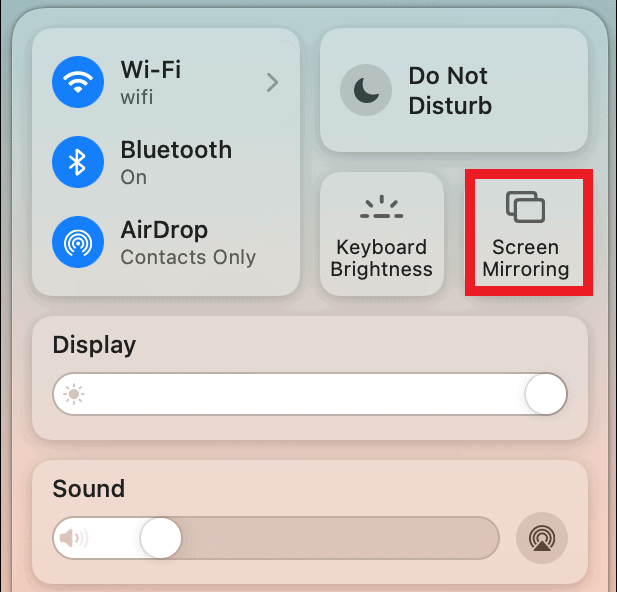
5. Select your TV name from the list of devices.
6. Now, you can watch the MacBook’s screen on your TV.
7. Finally, open the chat or make a video call on WhatsApp to watch it on the big screen.
You can stop AirPlay on your Mac when you finish streaming WhatsApp on your TV.
How to AirPlay WhatsApp Without WiFi
This method requires an HDMI cable, a Lightning Digital AV Adapter for iPhone, and a USB-C Digital AV Multiport Adapter for MacBook.
1. Connect the Digital AV Adapter to the power source using the USB-C power cable.

2. Now, connect the Digital AV Adapter to the charging port on your Mac and iPhone.
3. Connect the HDMI cable from the adapter to the TV.
4 Now, change the input on your TV to view your iPhone/Mac’s screen.
5. Finally, play the WhatsApp content to stream it on your smart TV.
How to Fix AirPlay Not Working With the WhatsApp App
Currently, many users have complained that WhatsApp AirPlay is not working on their Smart TV. They may face issues like the app crashing out suddenly, an audio block, or the video call buffering on the app. The possible reasons for these errors could be the outdated app, poor internet connection, or signal blockage.
To resolve these issues, we recommend some simple troubleshooting solutions.
- Restart your WiFi router
- Update the WhatsApp app
- Move your AirPlay-connected devices to a closer distance.
Still not working? Then, you can contact WhatsApp’s customer support team to resolve the problem.
FAQ
If it shows a black screen on WhatsApp, it may have corrupted cache files within the app. In this case, you should uninstall and reinstall the app to clear the cache.
Yes. Install WhatsApp Business on your iPhone from the App Store. Use your iPhone’s built-in screen mirroring feature to preview WhatsApp Business on a big screen.