What We Know
- There is no direct way to use AirPlay on a PS5 gaming console. You can mirror your iPhone/iPad or Mac to PS5 using screen mirroring apps.
- Screen Mirror to PS5 from iPhone: Go to Game Base → Send (https://tvee.app) to a friend → URL → Install Screen Mirroring+ App on iPhone → Open the app → Scan the QR code on PS5.
- Screen Mirror to PS5 from Mac: Open Game Base → Messages → Send the URL https://tvee.app to a friend → URL → Note the code → Visit Screen Mirroring Sender webpage on Mac → Type the Code → Connect.
If you’re a PS5 user and wondering how to AirPlay the content from your Apple device, then we are sorry to inform you that PS5 is incompatible with the AirPlay feature. However, you can do screen mirroring on PS5 from Apple devices using third-party apps. To screen mirror the content from Apple devices, we have used the Screen Mirroring+ App and LetsView app to explain the AirPlay procedure. Even though the PS 5 console is incompatible with the AirPlay feature, you can use your iPhone as a temporary remote to control your console.
How to Screen Mirror iPhone on PS5
Before proceeding with the steps, ensure your iPhone is running under iOS 12.0 or later. Then, connect the PS5 and iPhone/iPad to the same WiFi.
Using Screen Mirroring+ App
Screen Mirroring+ is the best screen mirroring app for iPhone. You can download Screen Mirroring+ from the App Store.
1. Navigate to the Game Base section on your PS5 console and choose a friend.
2. You can see a list of menus in the friend’s profile. Select Messages.
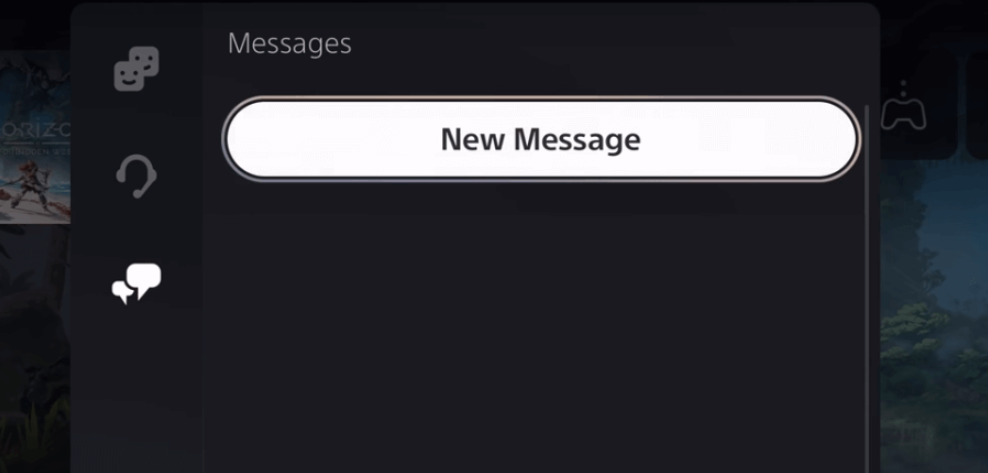
3. Next, select Send a Quick Message. Enter the URL https://tvee.app and send it to your friend.
4. Now, select the URL and go to the website. It will show a QR Code.
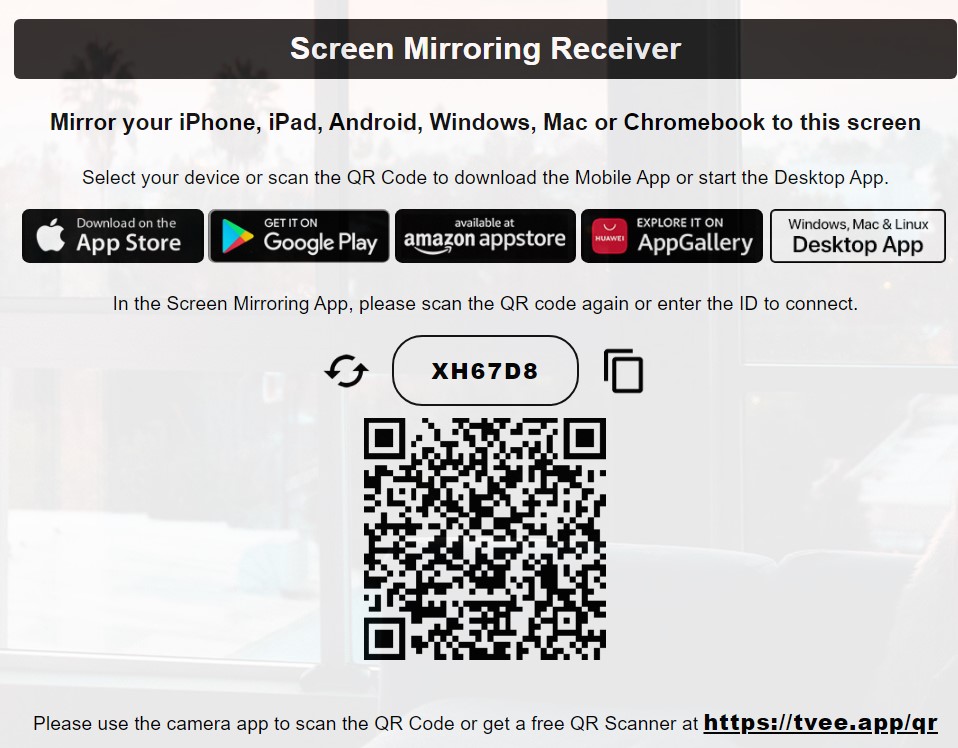
5. Install the Screen Mirroring+ App from the App Store on an iPhone/iPad and scan the QR code using the app.
6. Within seconds, the iPhone screen will be mirrored to your PS5-connected TV.
Note: If you have PlayStation 4, use the Screen Mirroring App+ app to AirPlay iPhone to PS4.
Using LetsView App
LetsView is another fantastic screen mirroring app that lets you stream media content on the PlayStation 5. Follow these steps to screen mirror iPhone to PS5.
1. Visit the App Store on an iPhone and install the LetsView app.
2. Connect the PS5-connected TV and iPhone to the same WiFi.
3. Run the LetsView app after installation and tap the option +Screen Mirroring.
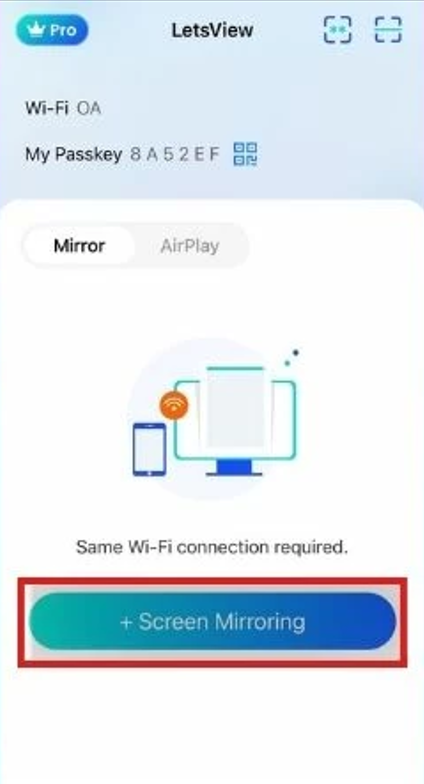
4. Tap the name of your PS5-connected TV.
5. Select the option Start Broadcast on the pop-up menu.
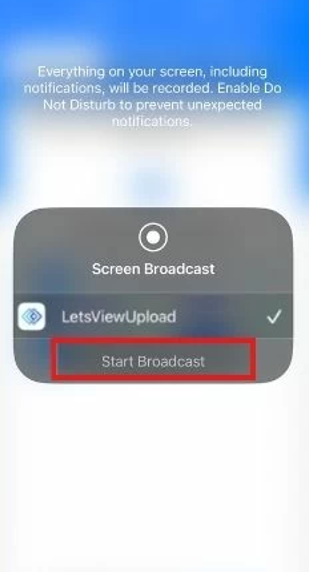
That’s it. Your iPhone screen will appear on your PS5.
How to AirPlay to PlayStation (PS5) from Mac
You must use the Screen Mirroring App to mirror the Mac screen to your PS5-connected TV. Before following the steps, update your Mac to the latest version.
1. Connect the Mac and PS5-connected TV to the same WiFi.
2. Now, navigate to the Game Base section on your PS5 and select a friend.
3. Tap the Messages option and send him the Screen Mirroring Receiver webpage link (https://tvee.app).
4. Now, tap the link to open the receiver webpage on your PS5 console. Note down the code displayed on the PS5-connected TV.
5. Launch Safari on your Mac and navigate to the Screen Mirroring Sender webpage.
6. Select your target device as Gaming Consoles and enter the code in the box.
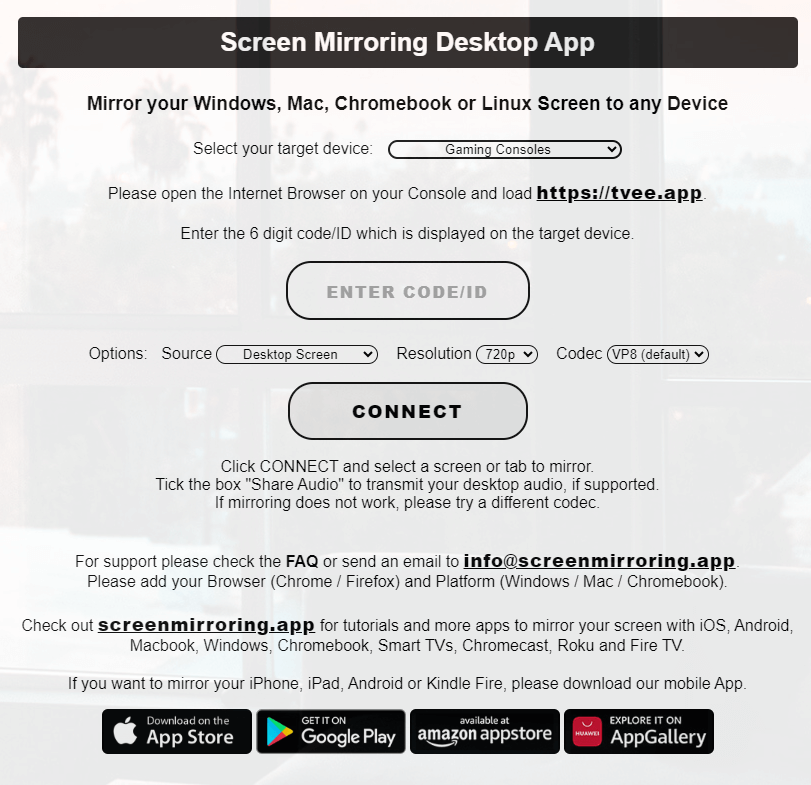
7. Finally, hit Connect to mirror the Mac screen on your PS5-connected TV.
How to Screen Mirror PS5 on iPhone Using PS Remote Play
You can display your PS5 console screen on your iPhone using the PS Remote Play app. For this to work, you must tweak some settings on your PS5.
Prerequisite
- On the home screen, click Settings → System → Remote Play → Turn on Enable Remote Play.
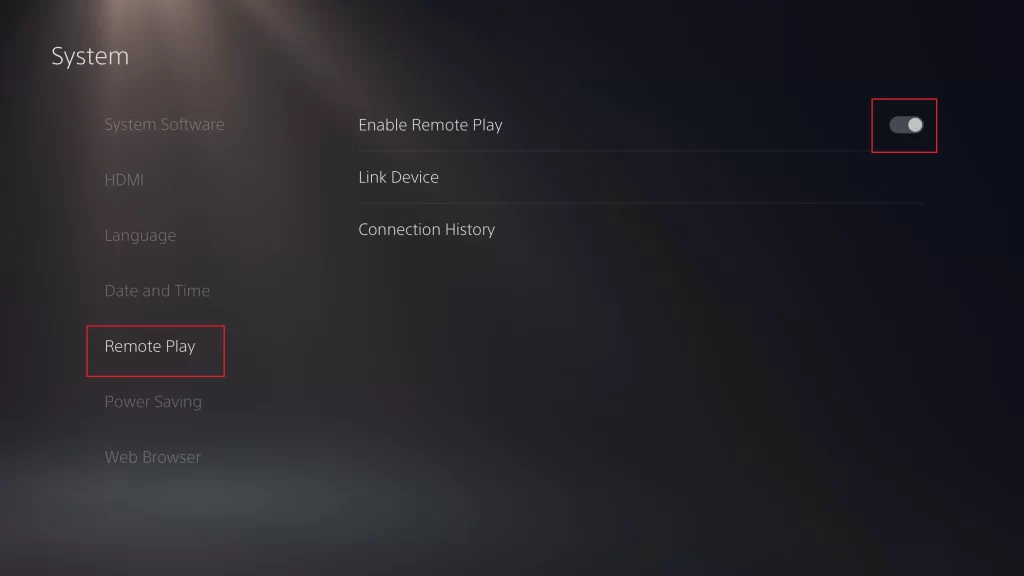
- If your PS5 is in rest mode, try these steps. Go to Settings → System → Power Saving → Features Available in Rest Mode → Turn on Stay Connected to the Internet and Enable Turning On PS5 from Network.
Screen Mirror PS5 to iPhone
1. Turn on your PlayStation 5 console and make it run in rest mode.
2. Get the PS Remote Play app on an iPhone by visiting the App Store.
3. Run the PS Remote Play app and click the Sign In to PSN option.
4. Ensure you sign in with the same account as your PS5 console.
5. Choose PS5; the app will automatically connect to the console.
6. If the connection is successful, view the PS5 console screen on your iPhone.
Complications of using AirPlay on PS5+
Since AirPlay is natively not supported on PS5, we are in need of third-party screen mirroring apps or services. While using such apps, you may encounter a few issues, like entire screen mirroring on the console, video and audio lag, you cannot access the other apps, it will display the personal messages notifications and the calls you receive, etc.
Can You AirPlay to PS4?
You cannot AirPlay to PS4 since it lacks AirPlay support by default. But you can use third-party screen mirroring apps to mirror your iPhone, iPad, or Mac to PS4. You can follow the same procedure to mirror the media files to your PlayStation 4.
FAQ
No. You can only display the PS5 screen on an iPhone. You cannot mirror your iPhone screen to PS5 using the PS Remote Play app.
No. It is impossible to AirPlay Apple TV on your PS5 gaming console.

