What We Know
- AirPlay to Pioneer Fire TV from iOS: Enable AirPlay on TV → Connect iOS & TV to same WIFI → Go to the Control Center → Tap Screen Mirroring → Click Pioneer Fire TV → Play any content on the app → Stream it on Pioneer Fire TV.
- AirPlay to Pioneer Fire TV from Mac: Open Safari → Go to Netflix website→ Log In → Play any video → Connect Mac & TV to same WiFi → Tap the AirPlay icon → Click Pioneer Fire TV → Stream the content.
- AirPlay to Pioneer Receiver from iOS: Connect Pioneer Receiver and iOS to same WIFI → Go to the Control Center → Tap Screen Mirroring → Click Pioneer AV Receiver → Play any content on the music app → Stream it on Pioneer AV Receiver.
Pioneer Fire TV comes with inbuilt AirPlay support. With this support, you can share your photos, videos, or any media content from your iOS or Mac to Pioneer TV. In order to do that, you need to connect the Pioneer Fire TV and casting device (iOS / Mac) to the same WiFi. Apart from Pioneer Fire TV, a few Pioneer AV receiver comes with inbuilt AirPlay 2 support. Like Yamaha Receiver, you can also AirPlay any music from your iPhone / iPad to Pioneer AV Receiver.
How to AirPlay to Pioneer Fire TV from iPhone/ iPad
Before proceeding with the steps, enable the option AirPlay from the AirPlay and HomeKit Settings on the TV.
#1. Connect your Pioneer Fire TV and iPhone / iPad under the same Wi-Fi Network.
#2. Open the Control Center on your iPhone and hit the screen mirroring icon.
#3. Select your Pioneer Fire TV from the list of available devices.
#4. Once the connection is established, your iPhone / iPad screen will appear on your Pioneer Fire TV.
#5. Now, play a video or audio from any app on your iPhone or iPad.
#6. Now start streaming your favorite content on Pioneer Fire TV.
How to AirPlay to Pioneer Fire TV from Mac
Let’s say, you want to stream Netflix content on your Pioneer Fire TV using your Mac computer. To do it, ensure to enable the AirPlay option on your Pioneer Fire TV.
#1. Open the Safari Web browser and visit the Netflix website.
#2. Login to your account and select the content you want to AirPlay on Pioneer Fire TV.
#3. Connect your Pioneer Fire TV and Mac computer under the same Wi-FI network.
#4. On your Mac, click the AirPlay icon on the menu bar.
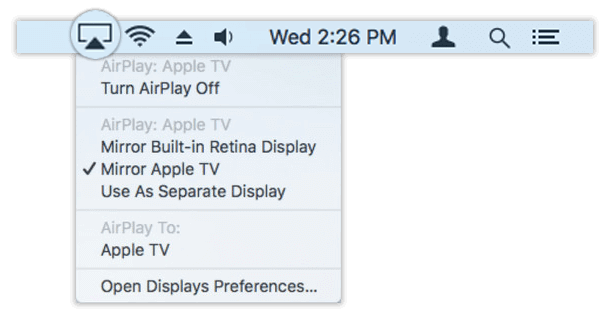
#5. Select your Pioneer Fire TV from the available devices list.
#6. That’s it, now watch your favorite Netflix content on Pioneer Fire TV.
How to AirPlay to Pioneer AV Receiver from iPhone / iPad
Pioneer Receivers with AirPlay2 compatibility are listed below.
- Pioneer Elite VSX-LX505
- Pioneer VSX935 – Buy it on Amazon
- Pioneer Elite VSX-LX305 – Buy it on Amazon
- Pioneer Elite VSX-LX105 – Buy it on Amazon
#1. Connect your Pioneer AV Receiver to the WiFi. Then, connect your iOS device to the same Wi-Fi network.
#2. Go to the Control Center on your iPhone and hit the Screen Mirroring icon.
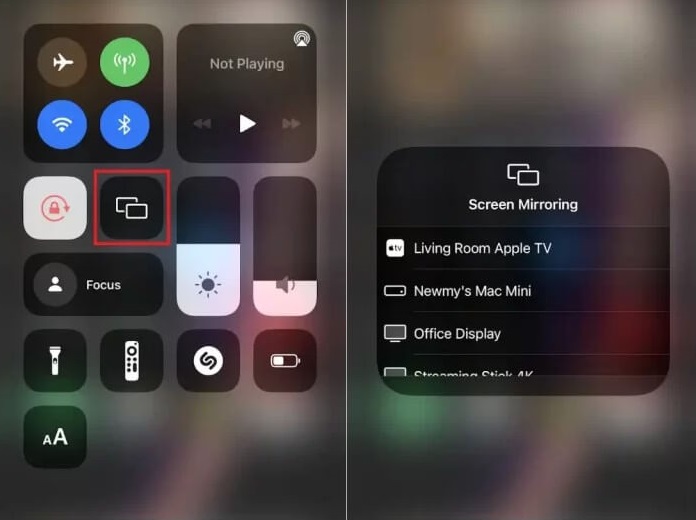
#3. Tap your Pioneer AV Receiver from the list of available devices.
#4. Once the connection is established, play your favorite music from any app on your iPhone and listen to it on your Pioneer AV Receiver.
How to Fix AirPlay Not Working on Pioneer AV Receiver or Pioneer Fire TV
If you are getting issues when trying to AirPlay to Receiver or TV, then follow the below-mentioned troubleshooting technique.
#1. Verify that the Pioneer device and iPhone / iPad are connected to the same Wi-Fi network.
#2. Check whether the Pioneer device and the iOS device you are trying to connect are AirPlay2 compatible.
#3. If you are unsure about the issue, then reboot both the Pioneer device and the iOS or Mac device.
#4. Update the Pioneer TV firmware to its latest version. In most cases, this should fix the AirPlay not working issues.
#5. If none of the troubleshooting techniques resolved your issue, then visit the nearby Pioneer service center and report the issue.
Frequently Asked Question
Yes. A few Pioneer receivers and Pioneer Fire TV models have AirPlay2 support.
You can turn On AirPlay on your TV by navigating to Settings → Display and Sounds →Airplay & HomeKit → AirPlay → turn it On.
If the AirPlay code keeps popping up, it is caused due to minor bugs on the device. To fix it, restart the iOS device and Pioneer TV. Then, try establishing the connection again.
Yes. Pioneer has wireless CarPlay support.

