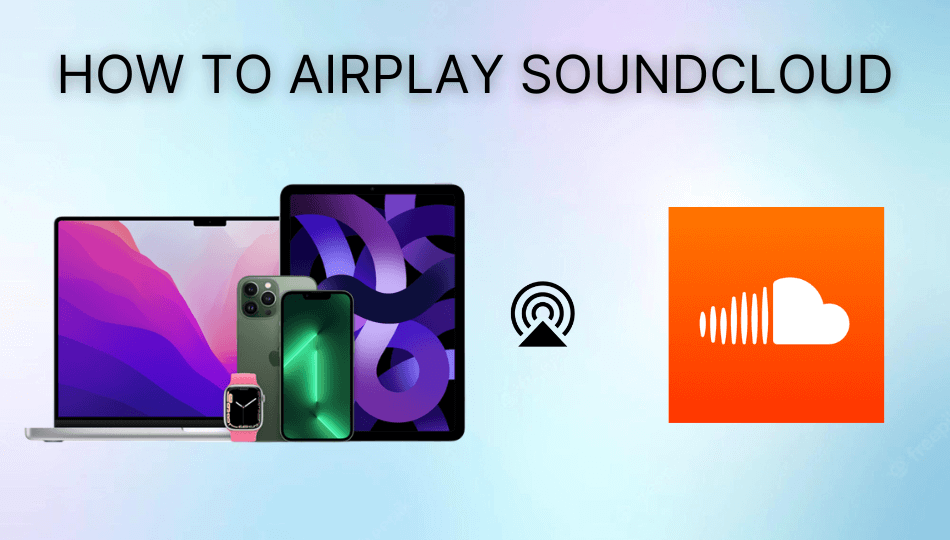| AirPlay Compatible | Yes |
| Download Link | App Store |
| Website | https://soundcloud.com/ |
SoundCloud is an audio streaming and distribution platform where you can stream unlimited songs, albums, and playlists on your Apple TV. Fortunately, the SoundCloud app is compatible with the built-in AirPlay feature where you can easily stream your favorite audio content on your Apple TV without any hassle. With the SoundCloud App, you can listen to albums and playlists with unlimited skips on your Apple TV. Further, you can listen to tracks without ads and save the tracks offline with SoundCloud Go+.
In this article, we have explained all the steps to AirPlay popular music content of SoundCloud from Apple devices to Apple TV.
How to AirPlay SoundCloud from iPhone/iPad
Before jumping into the steps, turn on AirPlay on Apple TV. If you’re an Android TV user, you must turn on the AirPlay on Android TV. On the other hand, connect your iPhone and Apple TV or AirPlay 2 compatible smart TV to the same WiFi network.
1. Download and install SoundCloud from the App Store on your iPhone/iPad.
2. Launch the app and Sign in to your account using the login credentials.
3. Search and play your favorite songs by choosing the artists or a playlist.
4. Go to the Control Center on your iOS device. You can see the audio player with the AirPlay 2 icon.
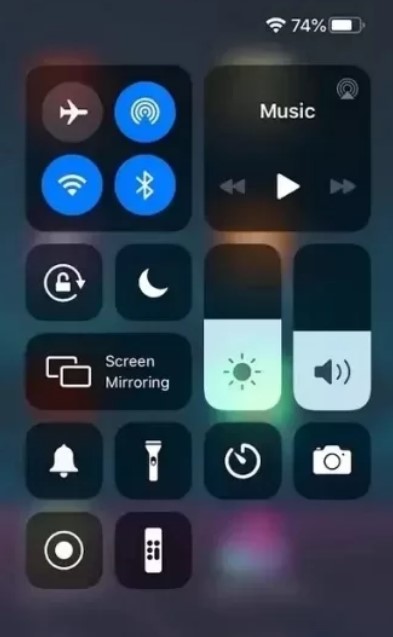
5. Click the AirPlay 2 icon and select your Apple TV from the list of devices.
6. Finally, you can see the music streaming on the Apple TV from your iPhone/iPad.
Note: Ensure to turn off the Airplay on your iPhone after streaming songs from SoundCloud.
How to AirPlay SoundCloud from Mac
If you own a MacBook running on macOS Big Sur 11.0 or below, you can find the AirPlay status icon in the menu bar.
1. Turn on your Mac and connect it to the same WiFi as your Apple TV or Smart TV.
2. Visit the official website of SoundCloud on your browser and complete the sign-in process using the credentials.
3. Search and play your favorite songs by choosing the artists or a playlist.
4. Click the AirPlay icon in the Mac menu bar.
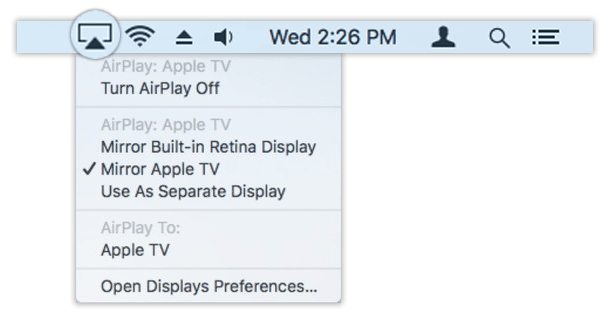
5. Select your Smart TV from the devices list.
6. If prompted, enter the AirPlay passcode to pair the device.
If you have a MacBook with macOS Monterey 12 or above, open the Control Centre from the menu bar and click on the Screen Mirroring icon.
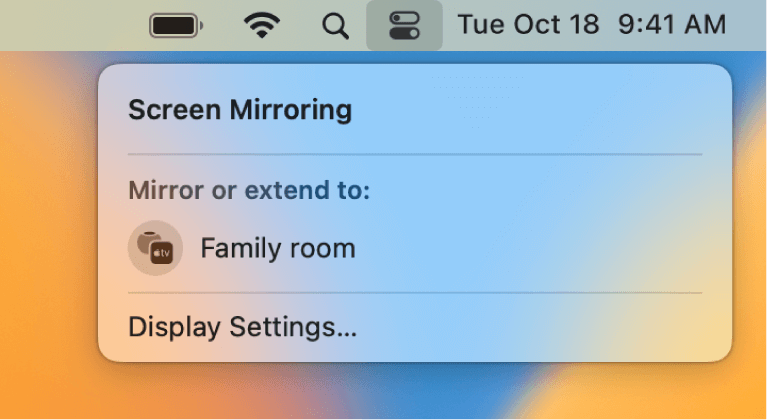
How to AirPlay SoundCloud Without WiFi
If the WiFi signals are so weak, you can use the Lightning to Digital AV Adapter and the HDMI cable to AirPlay SoundCloud without connecting to WiFi.

1. Connect the Lightning to Digital AV Adapter to the charging port of your iPhone.
2. Get an HDMI cable and plug one end into your TV’s HDMI port and the other into the Adapter connected to your iPhone.
3. Go to the Source Settings on your Smart TV and choose the HDMI Port you just plugged in the cable.
4. Play any SoundCloud music content on your iPhone and stream it on a big screen.
How to Fix SoundCloud Not Working Issues
Is AirPlay SoundCloud not working? It may be due to certain reasons, such as the distance between the AirPlay devices, or your device might need a restart. Else, you might have turned on the low data usage mode, or because of outdated software or poor internet connectivity.
Whatever the reason for the trouble, we recommend trying these fixes.
- Ensure that AirPlay devices are turned on and within the WiFi range.
- Check whether the devices are connected to the same network.
- Try alternating between the wired and wireless networks.
- Restart the devices that you use to AirPlay SoundCloud.
- Update the SoundCloud app and the AirPlay-compatible devices.
- Uninstall and reinstall the SoundCloud app.
If the issue persists, contact the customer support of SoundCloud to resolve the issue.
FAQ
To use SoundCloud without ads, you need to subscribe to the SoundCloud Go+ subscription. The SoundCloud Go+ plans start at $9.99/mon for users.
Yes, you can save your liked songs, playlists, and your entire library on your Smartphone device for offline listening.
Some tracks are not available for offline listening it is because the rights holder might have disabled the ability to listen to the songs offline.