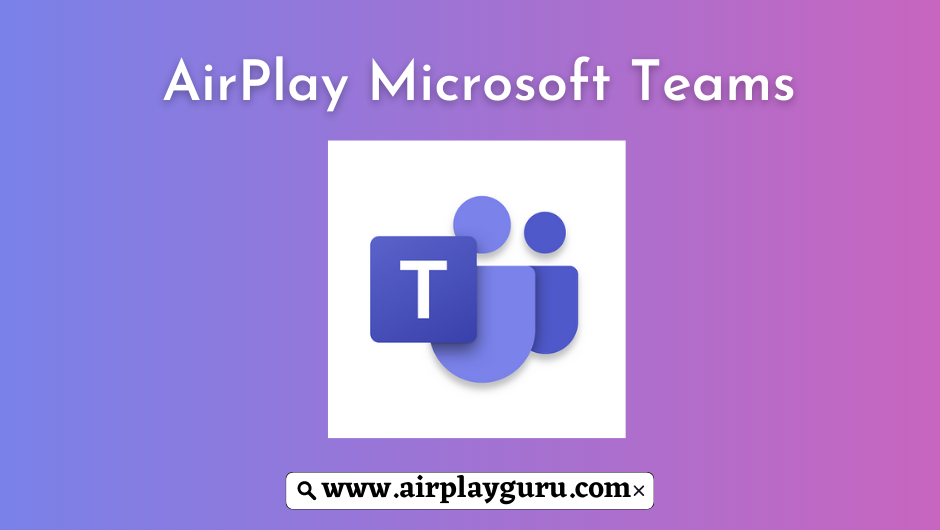What We Know
- To AirPlay Microsoft Teams from iOS: Connect iOS & TV to same WIFI → Launch Microsoft Teams → Sign in → Go to Control Center→ Hit Screen Mirroring icon → Select Apple TV → Start Using Microsoft Teams.
- To AirPlay Teams from Mac: Connect Mac PC & TV to same WIFI → Open the Microsoft Teams → Sign In → Tap the Control Center → Click Screen Mirroring icon → Choose Apple TV name → Chat with colleagues on Microsoft Teams
- AirPlay from Android TV: Enable AirPlay on Android TV → use same WIFI on TV & iOS → Launch Microsoft Teams app → Log in → open Control Center → select Screen Mirroring icon → choose Android TV → Use Microsoft Teams on TV.
Microsoft Teams is a popular business communication platform that lets you text chat and video call with your office teammates. While most people are happy with using Teams on their personal computers and smartphones, some people are looking to use Teams on their Apple TV or any other AirPlay-supported TV. If you are one among them, then you are in luck because you can AirPlay Microsoft Teams on Apple TV through your Apple devices such as iPhone, iPad, or Mac.
How to AirPlay Microsoft Teams on Apple TV from iPhone / iPad
#1. Establish the same Wi-Fi connection between Apple TV and iPhone.
#2. Go to the App Store and download Microsoft Teams on your iPhone / iPad.
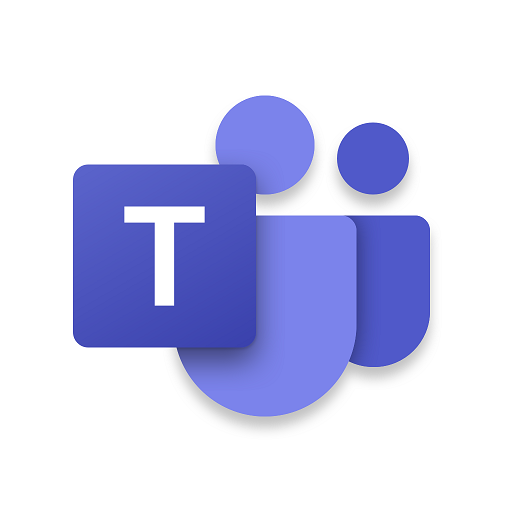
#3. Sign in with your Email Address or phone number.
#4. Head to the Control Center and hit the Screen Mirroring icon.
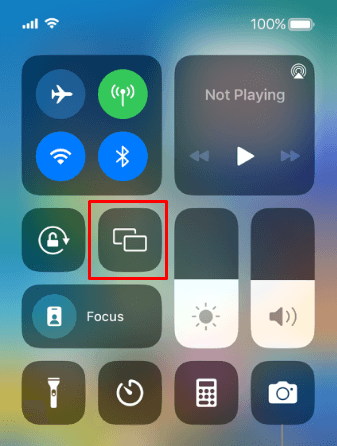
#5. Select your Apple TV from the list of available devices.
#6. After establishing a successful connection, use Microsoft Teams on your Apple TV.
How to AirPlay Microsoft Teams on Apple TV from Mac
#1. Connect your Mac computer and Apple TV to the same Wi-Fi Network.
#2. Install Microsoft Teams on your Mac from the official website and Sign In to your account.
#3. Now, head to the menu bar and click the Control Center icon.
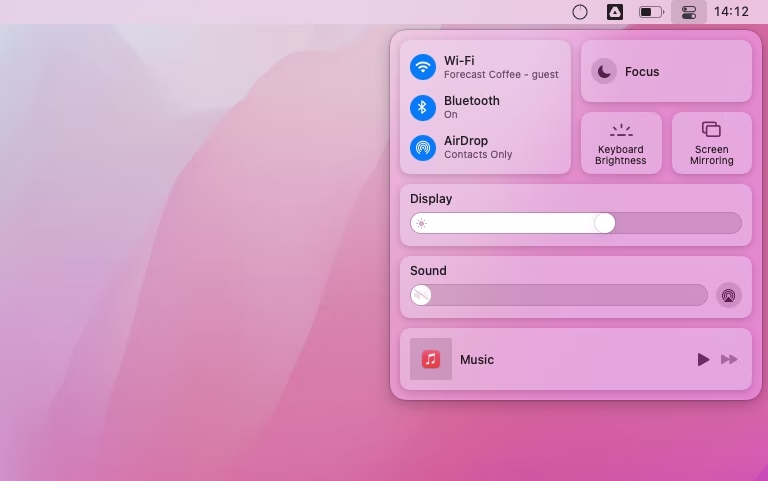
#4. Tap the Screen Mirroring tile and select your Apple TV from the available devices.
#5. That’s it. Now, you can find the Microsoft Teams app screen on your Apple TV.
How to AirPlay Microsoft Teams on Android TV using iPhone / iPad
Check if your Smart TV has AirPlay support. If it supports AirPlay, then don’t forget to enable AirPlay on Android TV before getting into the steps.
#1. Ensure that you have established the same Wi-FI connection to both iPhone and Smart TV.
#2. Open the Microsoft Teams app and complete the Sign in procedure.
#3. Pull down the Control Center Panel and hit on the Screen Mirroring icon.
#4. Select your Android TV from the wireless devices list.
#5. Now, the Microsoft Teams app screen will be displayed on your Android TV.
Frequently Asked Questions
No. Microsoft Teams doesn’t have in-built AirPlay2 support.
Yes, if your Samsung TV has AirPlay support, you can AirPlay Teams on your Samsung Smart TV.
If the AirPlay keeps disconnecting on your iOS device, ensure that the Apple TV and iOS are updated to the latest software version. After updating the device, AirPlay the Teams again.