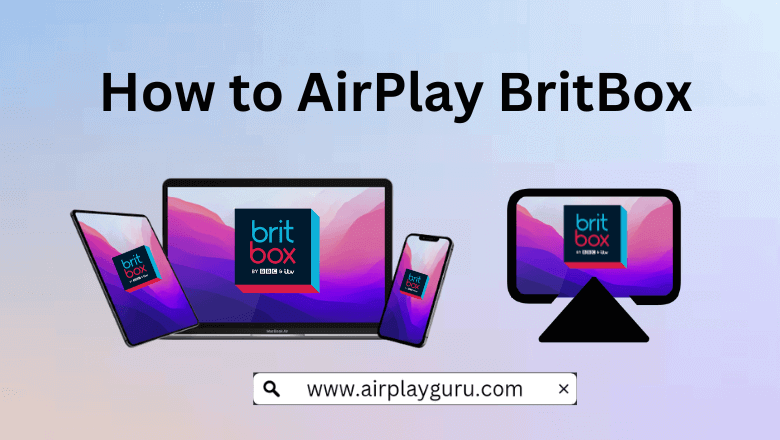What We Know
- AirPlay from iOS to Apple TV: Install BritBox app → Start a show → Tap AirPlay icon → Choose Apple TV/Smart TV → Enter AirPlay code → Start streaming.
- AirPlay from Mac to Apple TV: Visit BritBox website → Play content → Click the AirPlay icon → Choose your Apple TV/Smart TV → Enter the AirPlay code → Watch on TV.
- AirPlay to Android TV: Install BritBox app or visit its website → Tap AirPlay icon→ Select Android TV → Enter AirPlay code → Start watching on TV.
- AirPlay without WiFi: Install BritBox on iOS → Play any TV show → Connect Lightning to Digital AV Adapter to iPhone → Plug HDMI cable into the adapter and TV → Go to TV Source Settings → Choose the HDMI port → Stream on TV.
BritBox is a worthwhile subscription service to binge-watch the top British shows online. So, you can AirPlay BritBox from an iOS or Mac to Apple TV or AirPlay 2 compatible TV if you could not install the app on your TV. If your internet connection is unstable, you can AirPlay BritBox to your TV without WiFi using a Lightning to Digital AV adapter and an HDMI cable.
How to AirPlay BritBox from iOS to Apple TV/Smart TV
Before proceeding with the steps, enable AirPlay on your Apple TV. Here is how it should be done,
Go to Settings → Select AirPlay & HomeKit Settings → Turn ON AirPlay.
1. Connect your iPhone/iPad and Apple TV/Smart TV to the same WiFi network.
2. Install the BritBox app on your iOS device from the App Store.
3. Launch the app and play the content you wish to stream on your big screen.
4. Tap on the AirPlay icon on the media player.
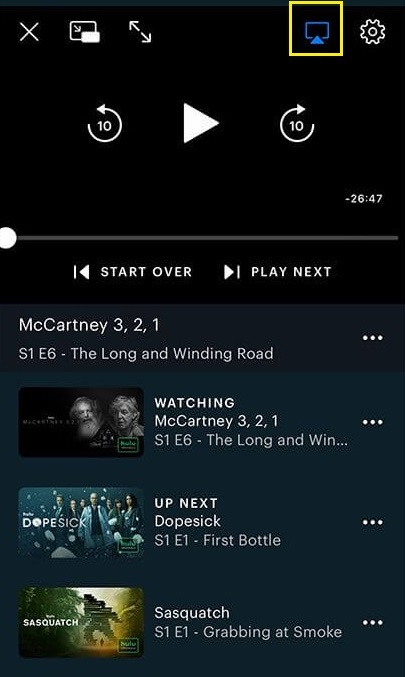
5. Select your Apple TV/Smart TV from the list of available devices.
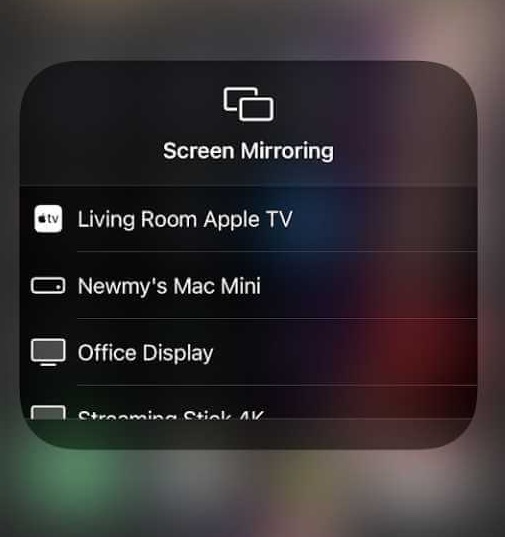
6. If a prompt appears for the AirPlay code, enter the code that appears on your TV.
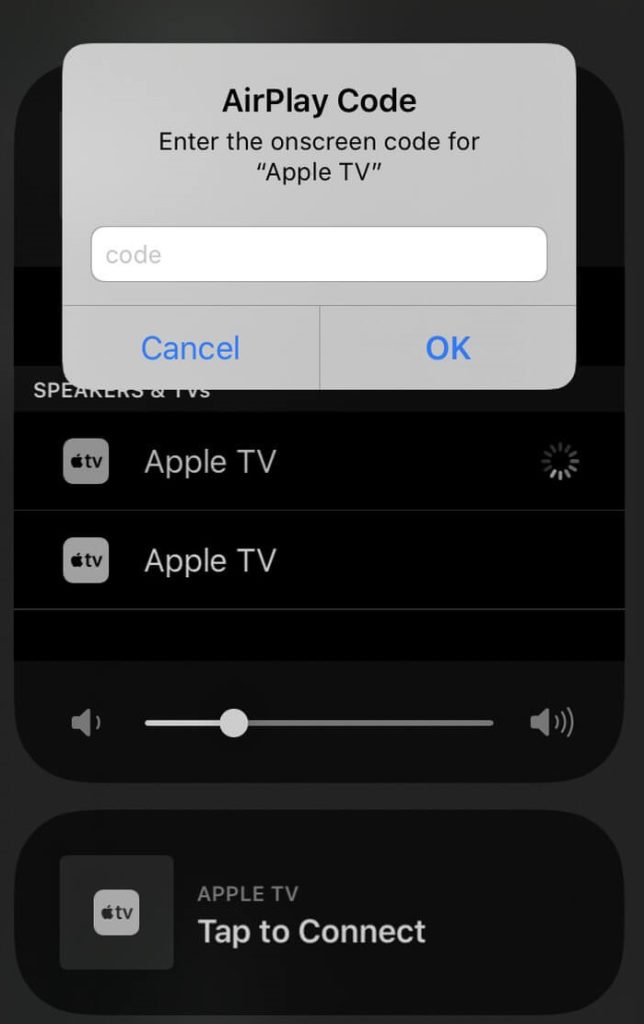
Once the devices are paired, the BritBox content will play on your Apple/Smart TV. After watching the movies or TV shows on your TV, disable AirPlay on your iPhone to stop sharing content with your TV.
How to AirPlay BritBox from Mac to Apple TV/Smart TV
1. Turn on your Mac and Apple TV or other AirPlay 2 compatible TV.
2. Connect your Mac and the Apple TV/Smart TV to the same WiFi network.
3. Visit the BritBox official website on your Mac Safari browser.
4. Play any content and tap on the AirPlay icon.
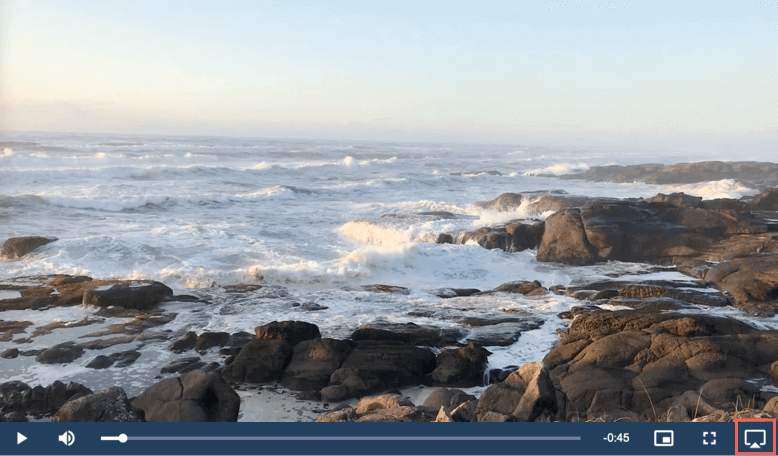
5. Choose your Apple TV/Smart TV from the list of devices.
6. If prompted, enter the AirPlay code that appears on your TV.
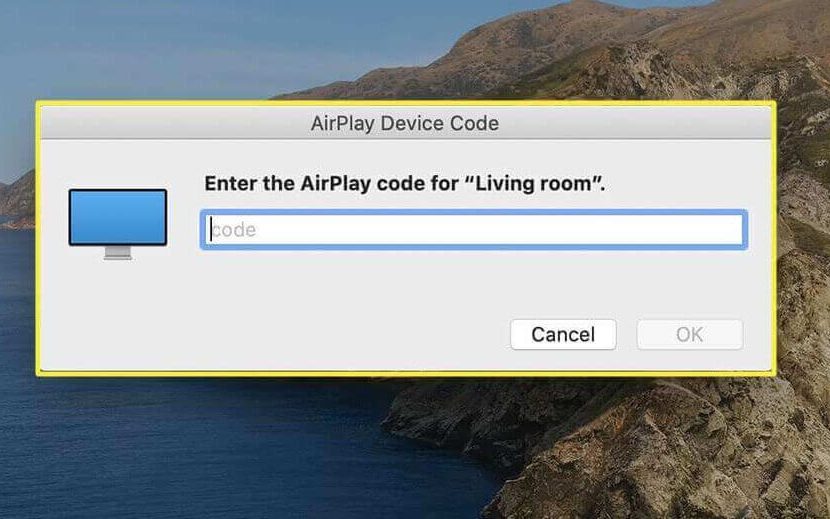
Stream BritBox content on your Apple TV/Smart TV. Once you have finished streaming, turn OFF the AirPlay on your Mac to stop sharing videos to your TV.
How to AirPlay BritBox from iOS or Mac to Android TV
Check if your Android is AirPlay supported on the AirPlay compatible devices list. Once confirmed that your TV is AirPlay compatible, enable AirPlay on your Android TV to begin with the steps.
1. Connect your Apple device and the Android TV to the same WiFi network.
2. Install the Britbox app on your iOS from the App Store or visit the website on your Mac.
3. Choose and Play the BritBox content either on the app or website.
4. Tap on the AirPlay icon on the video player.
5. Choose your Android TV from the drop-down list box.
6. Once you select the device to AirPlay, an AirPlay code will appear on your TV. Enter the AirPlay code on your iOS or Mac.
Once paired you can stream the BritBox content on your Android TV.
How to AirPlay BritBox to Smart TV Without WiFi
To AirPlay BritBox from your iOS to Smart TV without WiFi, you can use the Lightning to Digital AV Adapter and an HDMI cable.
1. Connect the Lightning to Digital AV Adapter to the charging port of your iPhone.
2. Plug one end of the HDMI cable into the Adapter.

3. Now, plug the other end of the HDMI cable into the HDMI port on your TV.
4. Go to Source Settings on your TV.
5. Choose the HDMI port to which you just plugged in the HDMI.
Launch the BritBox app on your iOS and play content to stream it on your Smart TV.
DIY Fixes for BritBox AirPlay Not Working
If AirPlay is not working on BritBox, it could be caused due to a technical issue on the app. Another possible reason could be the poor internet connection. As a result, you may experience buffering, the app often crashes or the AirPlay icon disappears. To resolve the issue that occurred follow these fixes.
- Restart your WiFi router.
- Bring closer the AirPlay-connected devices to a reasonable distance.
- Relaunch the BritBox app or site.
- Update the BritBox app.
- Check if there is any available update on your Apple device. If there is, update your device.
- Soft reset your Apple devices and the Smart TV.
- Turn off the Airplane mode on your iOS device, if it is turned on.
FAQ
It depends upon the region from where you stream BritBox, click here for more details.
You can stream BritBox on four devices simultaneously using a single BritBox account.