Key Highlights
- Screen Mirroring on Elekta TV:
- Mirroring on Elekta TV from Android: Enable the Wireless Display on the TV → Move to the Notification Panel → Hit Cast → Select the Elekta TV → Start mirroring to TV.
- Screen Mirroring using HDMI cables and adapters: Do screen mirroring without WIFI with the help of HDMI cables and relevant HDMI adapters.
- Screen Mirroring on Elekta TV from App: Use the AirScreen app to mirror from iPhone/iPad to the Elekta TV.
- Mirroring from Windows using Miracast: Go to the Settings menu → Devices → Connected devices → Add a device → Choose your Elekta TV → Done.
- Use Chromecast to mirror on Elekta TV: Connect Chromecast to TV via hotspot → Download Google Home → Choose Devices → Select your Elekta TV → Done.
Last week, I got a call from my cousin asking me about the ways to stream Funimation on his Elekta TV. I made a visit to his home and checked the specifications and features. The app was not available on the TV’s app store. With a strong knowledge of TVs, I started using the screen mirroring method to get the app on his Elekta TV. Through this method, he could stream all his favorite apps on his television without worrying about compatibility and storage space.
After watching anime shows along with him, I created this article to help all Elekta TV users watch their preferred content on the TV from smart devices. You can use the procedure to achieve screen mirroring on Elekta TV without any hassle. Moreover, learn the method to screen mirror without WIFI on Elekta TV from Android, iPhone, iPad, Windows, and Macbook.
How to Screen Mirror to Elekta Smart TV
Fortunately, Elekta Smart TV supports Miracast. So, it becomes easy to mirror from an Android device to Elekta TV. You should enable Wireless Display and connect the devices using the following procedure. On the other hand, it does not have the AirPlay feature. For that reason, you need to rely on a third-party app for screen mirroring from an iPhone or iPad.
Screen Mirroring on Elekta Smart TV from Android
1. Use the Elekta TV remote to turn on the TV.
2. Following that, connect your Android device and Elekta Smart TV to the same WiFi connection.
3. Go to the home screen on the TV and move to the Apps section.
4. Select the Settings tile to open the Settings menu.
5. Scroll through the settings and select the Wireless Display setting to enable the feature on the TV.
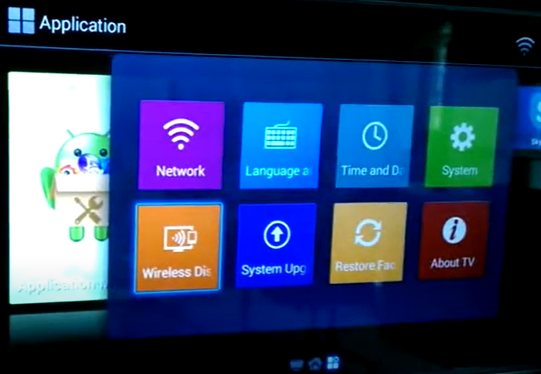
6. Once enabled, get your Android phone and pull down the Notification Panel.
7. Hit either the Cast or Smart View icon and select the Elekta Smart TV.
8. Once done, the Android screen will be mirrored to the TV. Play any movie or TV show to stream it on the TV.
In this way, you can easily do mirroring from Android to TV and watch your desired content on the TV.
Screen Mirroring on Elekta Smart TV from iPhone/iPad
1. Make sure your Elekta TV is turned on and connected to the same WIFI network as your iPhone/iPad.
2. Move to the app store on the TV and get the AirScreen app.
3. Launch the third-party application and tap the Settings menu.
4. Following that, turn on the AirPlay feature on the TV.
5. Once turned on, go to the Control Center on the iPhone/iPad and hit the Screen Mirroring icon.
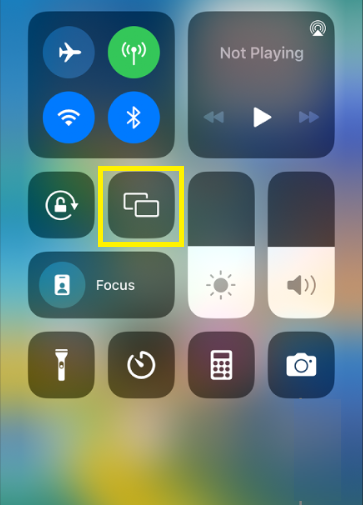
6. Finally, choose your Elekta TV and establish the connection.
Once connected, you can start watching any on-demand content on the TV through screen mirroring from iPhone to TV.
Screen Mirroring to Elekta TV without WIFI
If you are using an old Elekta TV, you can still do screen mirroring. But you will need an HDMI cable for mirroring from Android, iPhone, iPad, Windows, and Mac. Besides the HDMI cable, you can utilize the Chromecast device to screen mirror from Android to TV.
Screen Mirroring to Elekta TV from Android
You can either opt for DeX cables or USB-C adapters to replicate your Android device screen without a WIFI connection.

1. Insert one end of HDMI into the USB-C adapter and plug the other end into the Elekta TV’s HDMI port.
2. Then, insert the adapter into the charging port of the mobile device.
3. Your Android device will pop up with a notification on the Notification Panel. On that, choose Tap here to switch to screen mirroring notification.
4. Set the correct input source on the Elekta TV to which you have plugged in your cable.
Now, you can mirror your device screen to Elekta TV without any interruptions.
Screen Mirroring to Elekta TV from iPhone/iPad
Apart from an HDMI cable, you will need a Lightning Digital AV adapter to do mirroring from iPhone or iPad to Elekta TV without WIFI.

1. Get a first-rate HDMI cable and connect its one end to the Lightning Digital AV adapter.
2. Following that, insert the adapter into the charging port of your iPhone or iPad.
3. Plug the other end of HDMI into the HDMI port of the Elekta TV.
4. Finally, switch to the correct input source on the TV to start mirroring.
Screen Mirroring to Elekta TV from Windows
Windows has the Miracast technology, which allows you to mirror your Windows screen to Elekta TV without any problem. The feature uses WIFI Direct to build the connection.
1. Open Settings on your Windows PC.
2. A window will appear on the PC. Under Settings, select Devices, followed by Connected Devices.
3. Tap on Add a Device and wait till the PC displays the list of devices for mirroring.
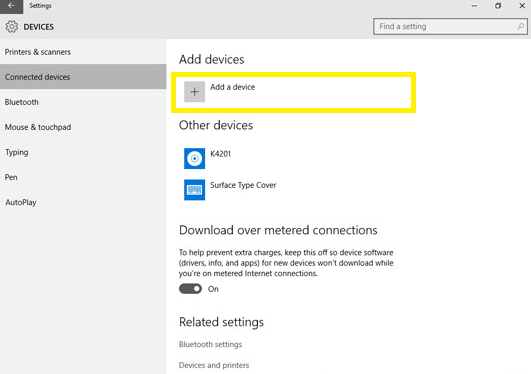
4. Choose the Miracast-enabled TV and grant the required permissions to mirror content to your TV without using a WIFI connection.
You can turn off screen mirroring on the Windows PC when not in use.
Screen Mirroring to Elekta TV from Macbook
Macbook users can use the HDMI cable to mirror without a WIFI network.
1. Get an HDMI cable and plug its one end into the HDMI port on the Macbook.
2. Connect the other end of the cable to the HDMI port on the Elekta TV.
Note: You should connect the HDMI cable to the adapter, like the Apple USB-C Digital AV Multiport Adapter, to do mirroring from a Mac that has a USB port.
3. Turn on your Elekta TV and change the input source to HDMI.
4. Within a few seconds, your Macbook screen will be displayed on the TV.
Screen Mirroring to Elekta TV using Chromecast
You can use the streaming device Chromecast to watch video and other media files from Android devices to Elekta TV.
1. Before everything else, connect the Chromecast device to the Elekta TV.

2. While doing so, make sure you are connecting both Chromecast and Elekta TV via hotspot.
3. Once connected, get Google Home from the respective app store on your smartphone.
4. Move to the Devices on the app home page and choose your Elekta TV.
5. Finally, your smartphone screen will be mirrored to the TV.
3 Best Screen Mirroring Apps for Elekta TV
Many Elekta TVs are not compatible with screen mirroring. So, you can directly screen mirror content from the smartphone to those TVs. However, you can consider various third-party apps to prepare your TV for smooth screen mirroring. Since there are a lot of apps in the market, I have given the three best apps that could deliver the purpose.
TeamViewer Remote Control
If you want to protect your privacy while screen mirroring, then you can start with TeamViewer Remote Control. The end-to-end data encryption feature of the app adds an extra layer of protection during screen mirroring. The best part of using this app is the availability of customization options on the TV. Apart from screen sharing, you can use this app as a remote control for various devices. It will take just a few minutes to transfer files using this app.
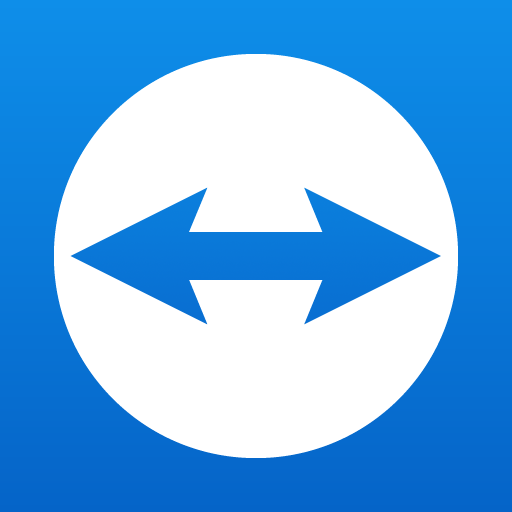
Google Home
When it comes to the best screen mirroring apps for Android, you can’t miss out on Google Home. The app is a unique Google product that makes it easier to mirror screens across various platforms. Its intuitive interface caters to all the requirements of users and secures your privacy while mirroring the Elekta TV. You can download this app for free from the TV’s app store and mirror the content from various devices to the TV.
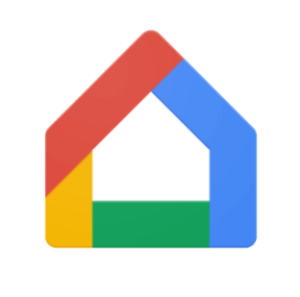
ApowerMirror
After trying the above apps, you can consider ApowerMirror for high-quality screen mirroring with audio. This great mirroring app for iPhone uses mainstream mirroring technology to provide an upgraded viewing experience. You can enjoy watching videos from a smartphone on a bigger screen with the help of this third-party app. The app also lets you record the device’s screen during screen mirroring for later viewing.
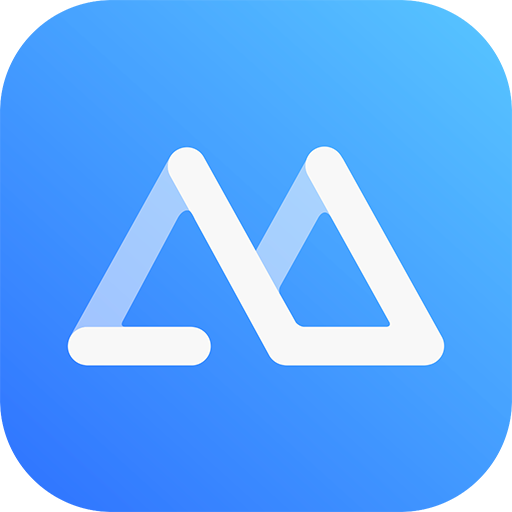
Elekta TV Screen Mirroring Not Working: Working Fixes
While you screen mirror to Elekta TV, you may come across problems like buffering or freezing. You can proceed with the following troubleshooting measures to fix the screen mirroring not working issue and ensure smooth screen mirroring.
- Use a steady WIFI network to resolve network connectivity issues. You can also reboot your router to improve your network connection for mirroring.
- You should enable the necessary settings on the Elekta TV to mirror content from various devices to the TV. For that reason, double-check to make sure you have turned on settings like AirPlay or Screen Mirroring based on your device.
- Signal disruptions can prevent screen mirroring from working normally. To fix this, turn off the Bluetooth and Screen Time.
- Switch to a wired connection to screen mirror without WIFI if your WIFI disconnects randomly.
- When none of the fixes work for you, restart the devices to fix minor bugs and do mirroring effortlessly.
FAQ
While using a wireless connection, screen mirroring on Elekta TV may leave an impact on the audio or video quality. If it troubles you, you can use a wired connection to improve the screen mirroring quality.
No. You won’t be able to screen mirror content on Elekta TV using Bluetooth. Generally, using the Bluetooth feature disrupts your screen mirroring experience.

![How to Screen Mirror to Elekta TV from Phone & PC [All Methods] Screen Mirror to Elekta TV](https://www.airplayguru.com/wp-content/uploads/2023/11/Screen-Mirror-to-Elekta-TV.jpg)