| AirPlay Compatible | No |
| Download Link | App Store |
| Website | https://photos.google.com |
Google Photos is the default photo and video saver on Android mobiles. It is compatible with Android and iOS devices, but unfortunately, the application does not have the built-in AirPlay support. However, you can use the AirPlay mirroring feature to share its content from your iPhone/iPad/Mac to Apple TV. Apart from AirPlay mirroring, you can also use the Digital AV adapter on your iPhone/iPad/Mac to screen mirror Google Photos on your smart TV. By following this article, you will learn the possible ways to AirPlay Google Photos on your Apple TV and AirPlay 2-compatible TVs.
How to AirPlay Google Photos Using iPhone and iPad
Note: The Google Photos app is only compatible with the iPhone or iPad running under iOS/iPadOS 15.0 or later.
Before jumping into the steps, turn on AirPlay on Apple TV. If you’re an Android TV user, you must turn on the AirPlay on Android TV. On the other hand, connect your iPhone and Apple TV or AirPlay 2 compatible smart TV to the same WiFi network.
1. Install the Google Photos app from the App Store on your device.
2. Next, open the Google Photos app and sign in with the login credentials.
3. Once the home screen appears, select the photo or video you want to stream.
4. When it starts playing, click the Screen Mirroring option from the Control Center.
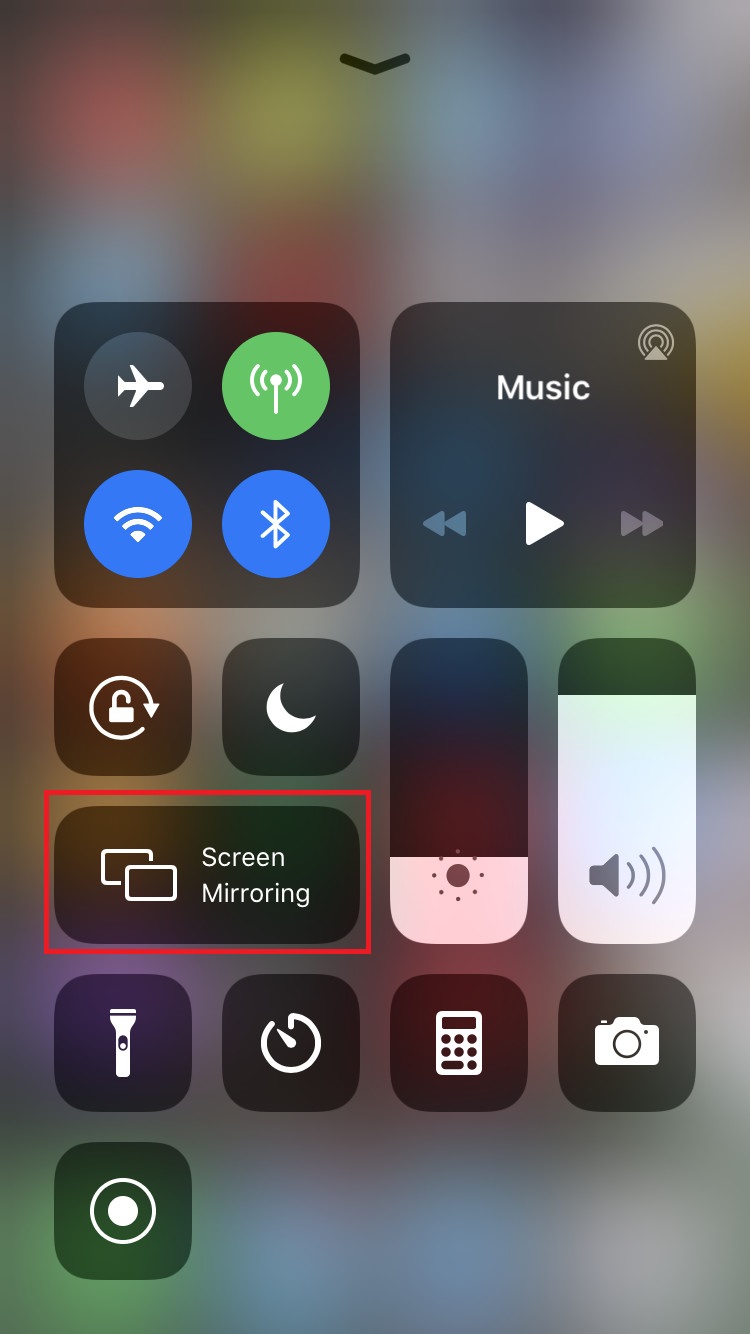
5. It will search for nearby devices. Select your AirPlay 2-enabled Smart TV or Apple TV from the available devices.
6. If prompted, enter the AirPlay Code displayed on the TV screen.
Once you have finished streaming, disable AirPlay on your iPhone to stop sharing the screen with your Apple TV/Smart TV.
How to AirPlay Google Photos Using Mac
1. Connect your AirPlay 2 compatible smart TV or Apple TV and Mac to the same WiFi network.
2. Visit the Google Photos official website and log into your account.
3. Once you see the library, select the content you want to stream.
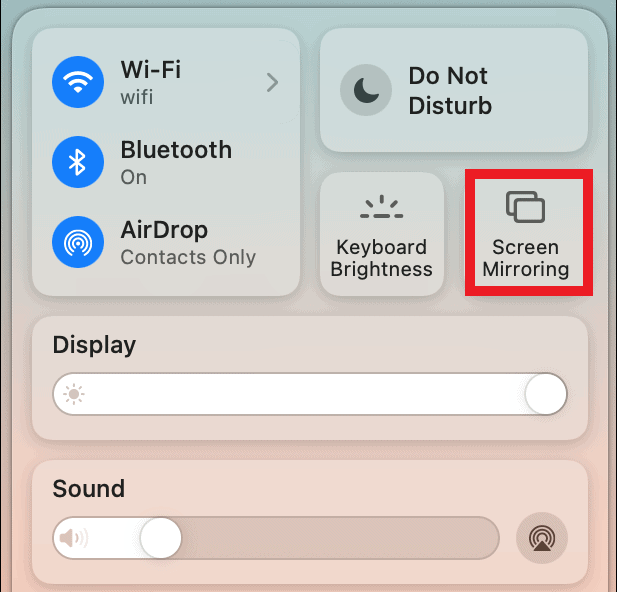
4. While playing, click the Control Center icon and select the Screen Mirroring option.
5. Select your TV name from the list of devices.
6. Now, it will play the selected video on your TV screen.
You can stop AirPlay on your Mac when you finish streaming Google Photos on your TV.
How to AirPlay Google Photos Without WiFi
This method requires an HDMI cable, a Lightning Digital AV Adapter for iPhone, and a USB-C Digital AV Multiport Adapter for MacBook.
1. Connect the Digital AV Adapter to the power source using the USB-C power cable.
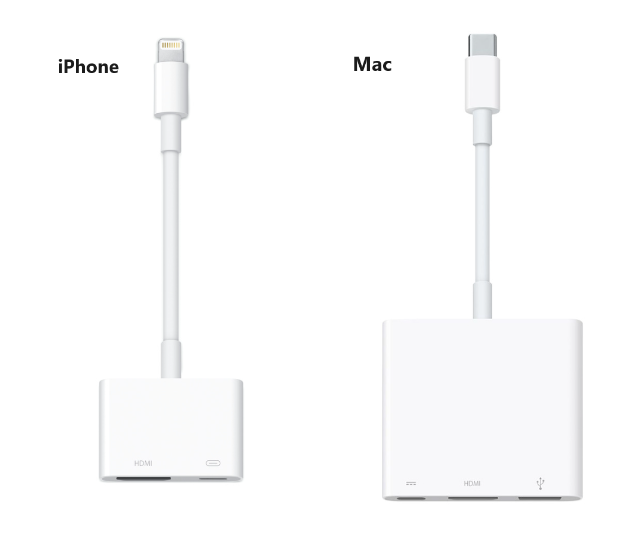
2. Now, connect the Digital AV Adapter to the charging port on your Mac and iPhone.
3. Connect the HDMI cable from the adapter to the TV.
4 Now, change the input on your TV to view your iPhone/Mac’s screen.
5. Finally, open the Google Photos app and view the photos to stream them on your smart TV.
FAQ
If it shows a black screen on Google Photos, it may have corrupted cache files within the app. In this case, you should uninstall and reinstall the app to clear the cache.

