Key Highlights
- To Screen Mirror to PS4 from Android/iOS: Download the AirDroid Cast app/Screen Mirroring+ app → Go to Game Base → Select Messages → Send Screen Mirroring Receiver webpage URL to a friend → Go to the Receiver webpage on PS4 → Scan the QR code the app on smartphone → Choose Screen Mirror option → Hit the Start Broadcast button start mirroring.
- To Screen Mirror to PS4 from Windows PC/Mac: Go to the Game Base → Tap on the Messages → Send the Screen Mirroring Receiver webpage URL to a friend → visit the receiver webpage on PS4 → Visit the Sender webpage on PC → Set target device to Gaming Consoles → Click Connect → Start mirroring.
PS4 remains the most used gaming entity and is loved by almost everyone, including me. I have been gaming with the PS4 for a long time and found it a never-boring one. We have newer arrivals like the PS5 with more advanced gaming features, yet the prominent one now is the PS4. Besides gaming, you can also use the PS4 for screen mirroring from your Android and iOS devices.
If you wish to screen mirror your smartphone or PC to the PS4 gaming console, this article will guide you on how to do it.
How to Screen Mirror to PS4 from Android/iOS
Using a PS4, you can mirror the screen of your Android or iOS device. To do this, you must download the app screen mirroring apps on your smartphone. Learn how to screen mirror from Android/iOS to PS4 using the following steps.
1. Android users should download and install the AirDroid Cast app from the Google Play Store, while iOS users can get the Screen Mirroring+ app from the app store.
2. On your PS4, navigate to the Game Base section and choose a friend.
3. Select the Messages option from your friend’s profile.
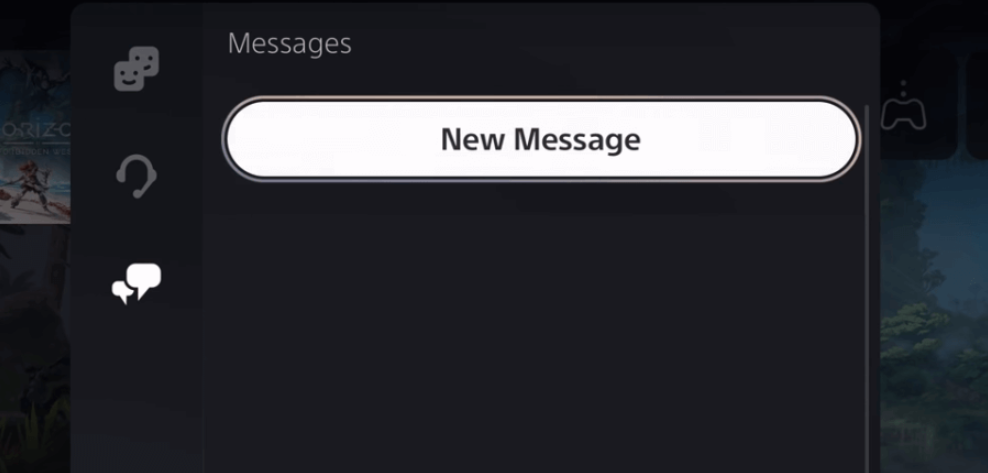
4. Next, tap on Send a Quick Message and send the Screen Mirroring Receiver webpage URL https://tvee.app to the selected friend.
5. Go to the Receiver webpage using the URL to get a QR code on PS4.
6. Now, on your smartphone, scan the QR code with the AirDroid Cast app that you have downloaded previously. iOS users can choose the Screen Mirror option → Hit the Start Broadcast button.
7. Once you have scanned the code, you can sign in to your account, and screen mirror the Andoird device to your PS4.
Screen Mirroring from Windows PC to PS4
If you want to screen mirror the Windows PC or Mac to PS4, you need to use the browser to do it. Follow the steps below to screen mirror from PC or Mac to PS4.
1. Make sure to connect the Windows PC/Mac and the PS4 to the same WiFi network.
2. Choose a friend by navigating to the Game Base section.
3. Tap on the Messages option and click on Send a Quick Message.
4. Now, send the Screen Mirroring Receiver webpage URL https://tvee.app to your friend in the Messages section.
5. After sending it, click on the URL and visit the website on your PS4.
6. Open the browser on your PC or Mac and visit the Screen Mirroring Sender webpage on your PC.
7. You will see the Screen mirroring desktop app interface on the screen. Change the target device to Gaming Consoles.
8. After that, hit the Connect option at the bottom to connect your PC/Mac and PS4.
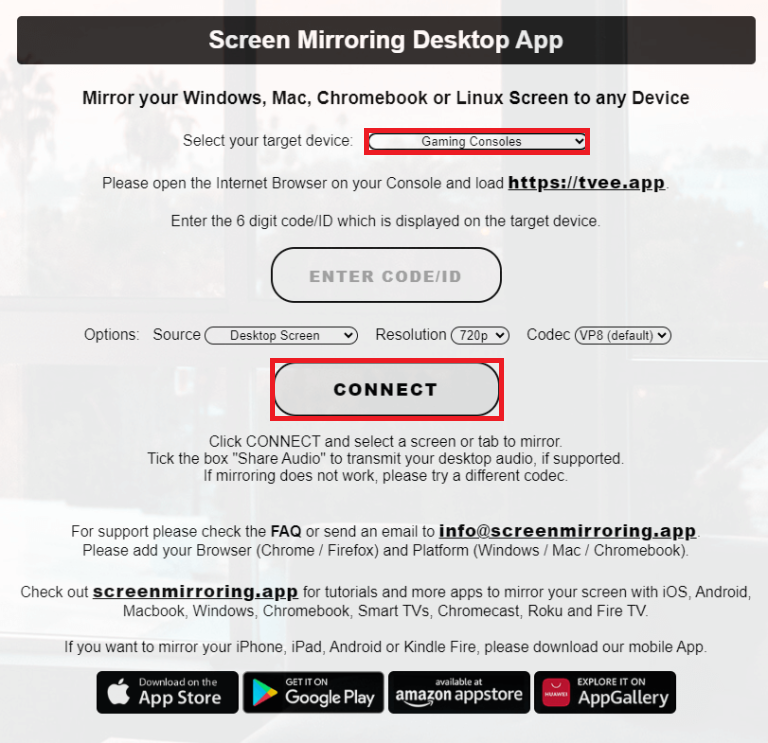
Once you connect them both, you can screen mirror to PS4 from your Windows or Mac PC.
FAQ
Yes, you can screen mirroring to PS5 using the Tvee app.

