Key Highlights
- Screen Mirror Android to Vizio TV: Connect both devices to the same WiFi → Pull down the notification panel → click the Cast icon → select your Vizio TV → start mirroring.
- Mirroring using Third-Party Apps: Install the SmartCast app on your Android device and follow the prompts to screen mirror to Vizio TV.
- Screen Mirror Without WiFi: Use the HDMI cables and USB-C adapters to screen mirror to Vizio TV without using WiFi.
The idea to screen mirror Android to Vizio TV is one of the smart choices. Especially when you want to watch movies, TV shows, and other media content along with your family or friends. Nowadays, it is easy to screen mirror Android phones and tablets to TV using wired or wireless methods. Most of the smart TVs are now capable of connecting other smart devices wirelessly, including Vizio TVs.
Vizio TVs have a built-in Chromecast feature, which makes it easy to mirror your Android devices without installing any third-party apps. If you are wondering how to connect your Android to Vizio TV, then you’re at the right place. Here, we have listed all the possible ways to screen mirror your Android devices to Vizio TV.
How to Screen Mirror Android to Vizio Smart TV
You can wirelessly screen mirror your device to Vizio TV by using default Chromecast support without enabling any additional options.
1. Ensure your Android device and Vizio TV are connected to the same WiFi network.
2. Head to the Notification Panel of your Android device.
3. Select the Screen Cast option from the notification panel.
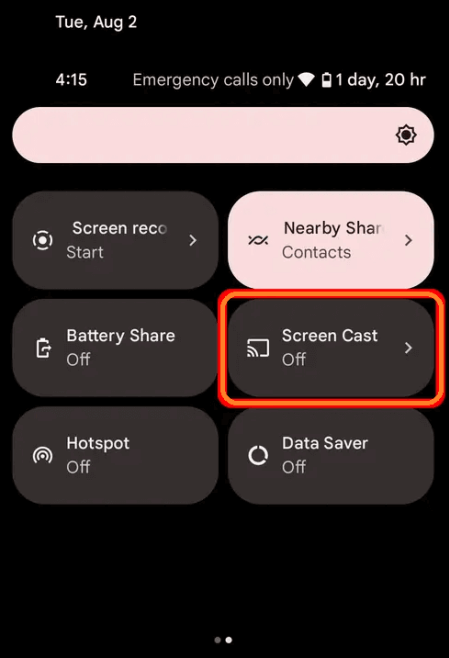
4. Select your Vizio TV from the list of available devices.
5. Now, you can see your Android screen displayed on your Vizio TV.
Note: If you own a Samsung smartphone, click the Smart View icon from the notification panel to screen mirror to Vizio TV.
How to Mirror your Android to Vizio TV Without WiFi
Some old-model Vizio TVs may not have a Chromecast option. In such cases, you can buy and use HDMI cables and respective adapters to screen mirror to TV without WiFi. You can also use this method if your WiFi is unstable or not accessible.

1. Fetch a HDMI cable of good quality and connect one end to the HDMI port of your Vizio TV.
2. After that, connect the other end of the HDMI to the USB-C adapter.
3. Further, connect the USB-C cable to the charger port of your Android device.
4. Once connected, change the respective input on your Vizio TV.
5. Finally, you can choose the respective content on your Android device to display on your Vizio TV.
How to Screen Mirror on Vizio TV using Vizio SmartCast App
Vizio has a mobile app called SmartCast app for Android devices. This is one of the best screen mirroring apps for Android to mirror with your Vizio TV.
1. Unlock your Android and download the Vizio Mobile (SmartCast) application from the Google Play store.
2. After the installation, launch the app on your Android device.
3. You can create a Vizio account or enter as a guest.
4. Next, a list of Vizio devices available in your surroundings will appear.
5. Select your Vizio TV from the list.
6. Enter the four-digit PIN shown on your TV.
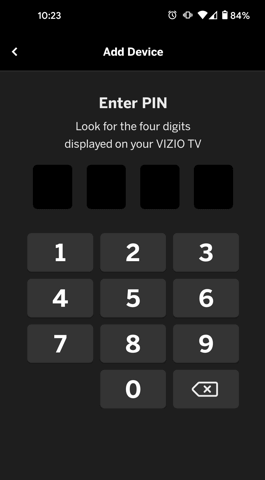
Now, your Vizio TV will mirror your Android device’s entire screen.
Can I Cast Android to Vizio TV?
Yes, if the respective app has built-in Cast support, you can easily cast the content from your Android smartphone or tablet to your Vizio Smart TV. Click the Cast icon from the playback screen and choose your Vizio TV from the available devices.
Can’t Screen Mirror Android to Vizio TV – Causes & Fixes
The possible causes for screen mirroring Android to Vizio TV not working issues are system glitches and network errors. Try the below fixes to resolve the issue, and try screen mirroring your Android smartphone to Vizio TV.
- Check the WiFi Network: While screen mirroring wirelessly, make sure to connect both devices to the same WiFi network.
- Check the Mirroring Distance: Keep the mirroring devices (within 50 feet) close to each other to avoid errors.
- Restart the Devices: To eliminate the system bugs and glitches, you can restart both devices and try mirroring again.
- Disable Bluetooth: Enabling the Bluetooth feature can interrupt screen mirroring to smart TVs. So, turn off the Bluetooth feature to proceed with screen mirroring.
FAQ
Yes, you can mirror Android to Vizio TV using the built-in Chromecast or any third-party mirroring apps.
Yes. After enabling the AirPlay feature on your Vizio TV, you can easily screen mirror your iPhone to Vizio TV.

