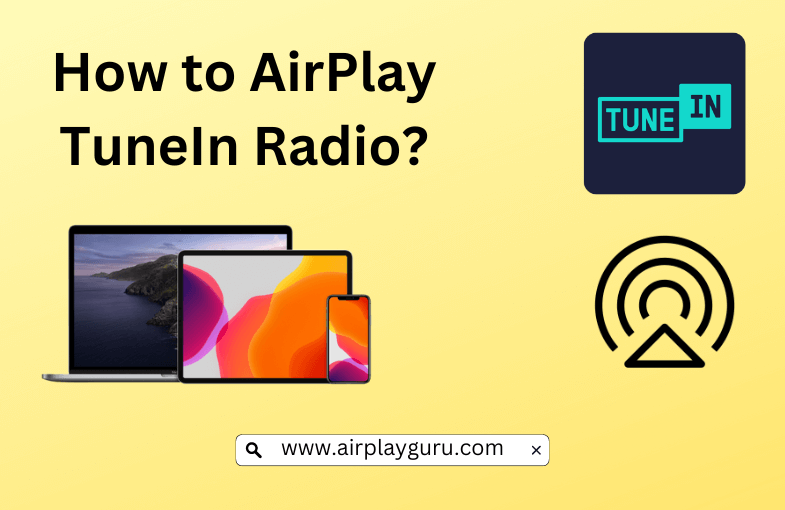What We Know
- AirPlay TuneIn Radio from iOS: Turn on TV → Connect iOS & TV to same WIFI → Launch TuneIn Radio app → Sign in → Play content → Click AirPlay icon → Select your AirPlay-compatible TV → Start listening.
- AirPlay TuneIn Radio from Mac: Turn on your MacBook and AirPlay compatible TV → Connect them to the same internet → Open a browser → Visit TuneIn Radio website → Login → Play a title → Tap AirPlay icon → Select TV → Start listening.
TuneIn Radio is an international audio streaming service that delivers live news, radio, sports, music, and podcasts. In addition, you will find more than 100000 FM, AM, and internet radio stations from more than 197 countries. It is one of the best rivals of SiriusXM, and you can AirPlay TuneIn Radio and thereby access its entire library on a big screen from your Apple device. It includes Apple TV and AirPlay-compatible Smart TV such as Samsung TV, LG TV, Sony TV, etc.
How to AirPlay TuneIn Radio from iPhone/iPad
Follow the steps below to AirPlay TuneIn Radio on your TV from your iPhone/iPad.
[1] Firstly, ensure your TV and iPhone/iPad are connected to the same internet.
[2] Enable the AirPlay option on your TV under Settings by clicking AirPlay and Homekit and turning on AirPlay.
[3] Launch TuneIn Radio on your iOS device after installing it from App Store.
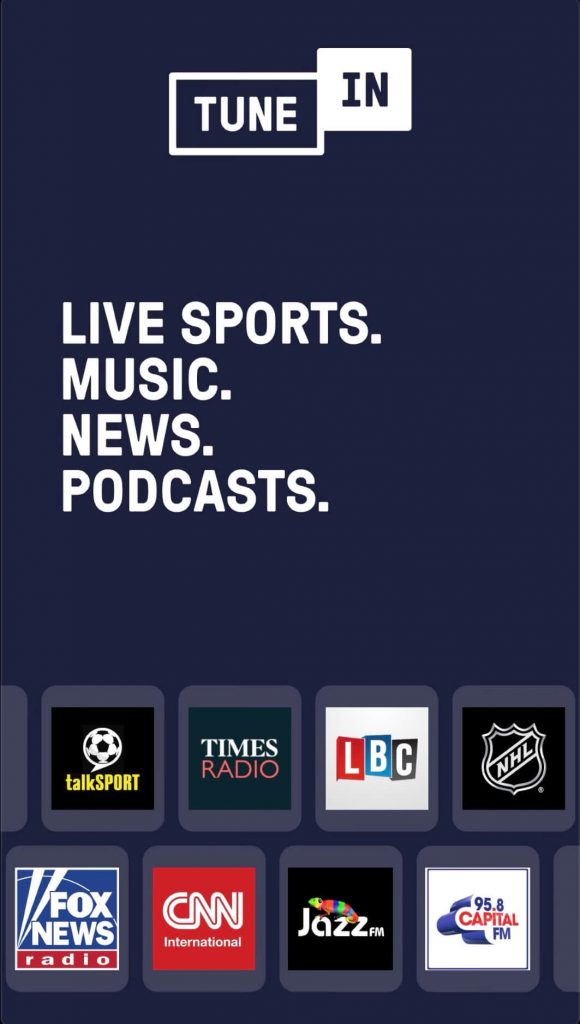
[4] Sign in with your account credentials on TuneIn Radio.
[5] Browse for the content you want to listen to on TuneIn Radio.
[6] Select the AirPlay icon from the media player screen within the TuneIn Radio app.
[7] Click on your TV name after successful scanning to connect your iOS device to it.
[8] You are now ready to listen to TuneIn Radio on your TV.
Note: You can AirPlay YouTube Music from iPhone/iPad/Mac to AirPlay-compatible devices.
How to AirPlay TuneIn Radio from Mac
Just follow the steps below to AirPlay TuneIn Radio on your TV from your Mac.
[1] Ensure your TV and Mac are connected to the same WIFI.
[2] Tap the AirPlay option on your TV.
[3] Open your preferred web browser on your Mac.
[4] Type the URL of TuneIn Radio’s official website in the URL text box.
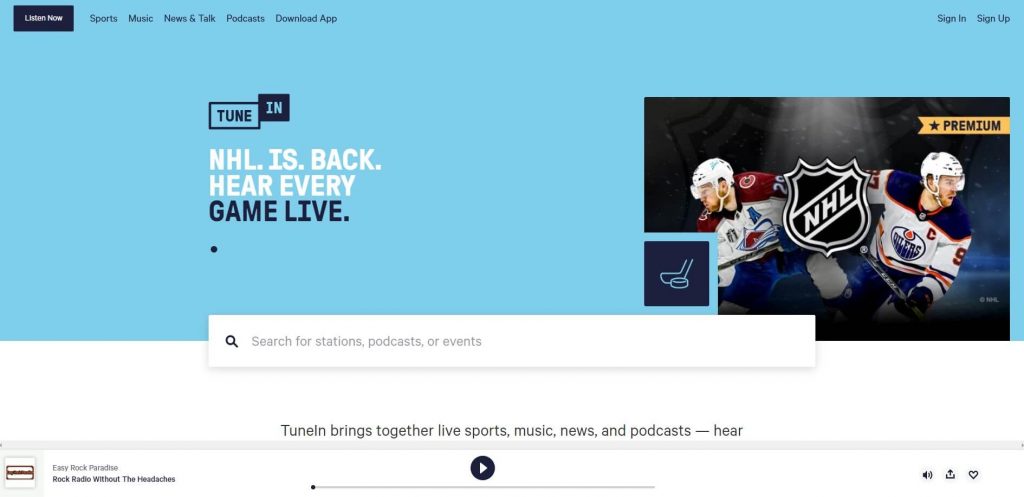
[5] Login with your account credentials on the TuneIn Radio website.
[6] Search for the content you want to listen to on TuneIn Radio.
[7] Enable AirPlay on the top right corner of the menu bar of your Mac.
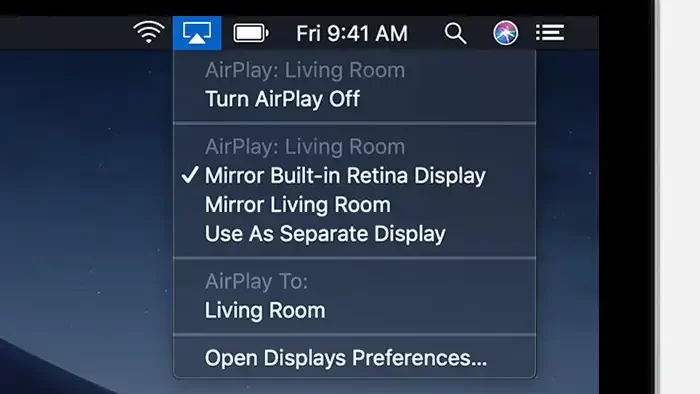
[8] Select the TV to which you want to establish a connection.
[9] You can now successfully listen to TuneIn Radio on your TV.
What is the Difference Between TuneIn Radio, Pro, and Premium
TuneIn is available as three different services, and each of them has its own feature set.
- TuneIn Radio: This is a free app service where you can stream and listen to 100,000 real radio stations and 5.7 million podcasts but with interruptions by advertisements.
- TuneIn Radio Pro: This is a special app service that gives access to any content on TuneIn Radio without a banner and pre-roll ads at a one-time price of $9.99.
- TuneIn Radio Premium: This is another beneficial app service that unlocks additional commercial-free content at a monthly subscription cost.
Note: The content selection is the same in TuneIn Radio, TuneIn Radio Pro, and Premium services.
FAQ
Yes. You can AirPlay TuneIn Radio by selecting the AirPlay button under the station’s logo or “Now Playing” artwork.