What We Know
- You can AirPlay only on JVC Fire and Roku TV models.
- To AirPlay on other JVC TV models, you can use the Digital AV Adapter.
- You can also use a Mirroring for JVC and third-party application to screen mirror the content to your TV.
JVC 4K Fire TV with Freeview Play and JVC Roku TV are AirPlay 2-enabled TVs. If you own this TV, you can AirPlay any media files from an iPhone, iPad, or Mac to your JVC Smart TV. Using AirPlay, you can wirelessly connect your phone to JVC TV and stream music, movies, TV shows, live TV, etc. So, you don’t need to worry if a streaming application is incompatible with the JVC TV.
In this article, I will show you the possible ways to AirPlay to JVC TV using a mobile and PC.
How to Enable AirPlay on JVC Smart TV
Initially, you must enable AirPlay on your JVC Smart TV to receive the content from your iPhone/iPad/Mac. Based on the OS, the steps to enable AirPlay on JVC Smart TV may vary.
- JVC Fire TV: Go to Settings → Display and Sounds → AirPlay & HomeKit → Turn ON AirPlay.
- JVC Roku TV: Go to Settings → Apple AirPlay and HomeKit → Turn ON AirPlay.
How to AirPlay to JVC TV from iPhone or iPad
If the app is compatible with the AirPlay feature, you can use the AirPlay icon on the app to share only the in-app content to your JVC TV.
1. Connect your JVC TV and iPhone/iPad to the same WIFI.
2. Now, launch the desired app that you need to AirPlay on your TV.
3. Login with your credentials and play the video on your iPhone/iPad.
4. Now, tap the AirPlay icon on the app and select your TV from the available devices.
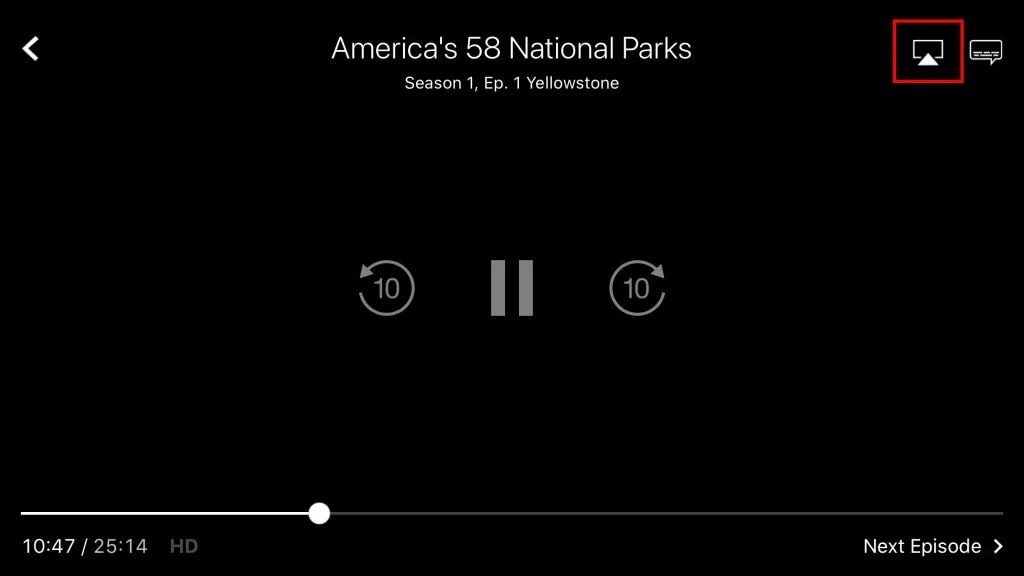
5. Enter the AirPlay Code displayed on your TV.
6. Now, the content on your iPhone/iPad will start to display on your JVC TV.
How to Screen Mirror iPhone/iPad to JVC TV
If the app is incompatible with the AirPlay feature, you can use the Screen Mirroring on the Control Center to share the entire screen of your iPhone/iPad with your Smart TV.
1. Turn on the JVC TV and connect it to the same WIFI as your Apple device.
2. On your iPhone/iPad, select and play the contents you wish to AirPlay on JVC TV.
3. Go to the Control Centre and click the Screen Mirroring icon.
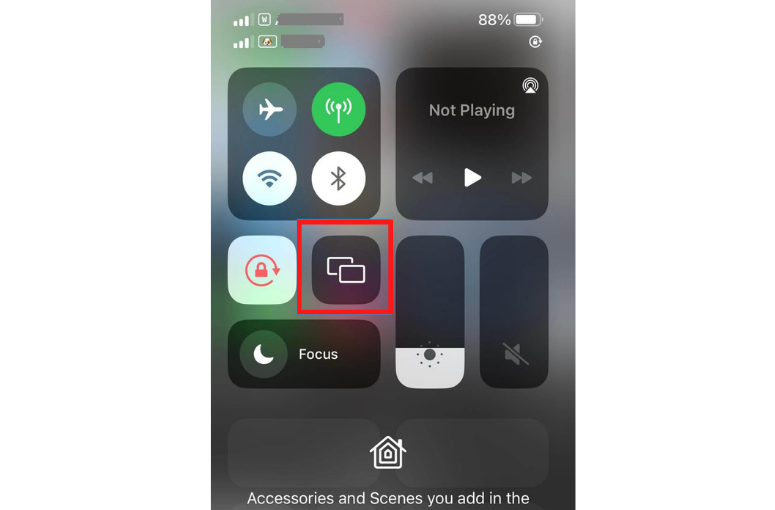
4. On your Apple device, select your TV from the available AirPlay-compatible devices.
5. Now, you can start streaming the contents of Apple devices on your JVC TV.
6. Stop streaming the contents by tapping the AirPlay icon. Otherwise, press the Home button on the JVC TV remote.
Note: Similarly, you can AirPlay to Nvidia Shield TV from an iPhone or iPad.
How to AirPlay to JVC TV from Mac
(1) Turn on your Mac and connect it to the same WiFi as your JVC Smart TV.
(2) Play any video and click the Control Center icon in the Mac menu bar.
FYI: If you own a MacBook running on macOS Catalina or below, you can find the AIrPlay icon at the top of the menu bar.
(3) From the listed options, click the Screen Mirroring icon.
Note: If you use an AirPlay-compatible app on a Mac, click the AirPlay icon.
(4) Select your JVC Smart TV from the devices list.
(5) If prompted, enter the AirPlay passcode to pair the device.
Once paired, your Mac screen will be mirrored to the JVC Smart TV.
How to Screen Mirror to JVC TV Using Mirroring for JVC
If your JVC Smart TV doesn’t have AirPlay support, there is another way. You can use the Mirroring for JVC app on your iPhone to screen mirror any media to the JVC TV.
Pre-Requisite:
- You must own an iPhone or iPod Touch with iOS 11.0 or later.
- For the iPad, ensure it runs with iPadOS 11.0 or above.
(1) Turn on your TV and iPhone. Ensure JVC TV is connected to the same Wi-Fi network as your iPhone.
(2) Download the Mirroring for JVC app from the App Store on your iPhone.
(3) On your iPhone, go to Settings.
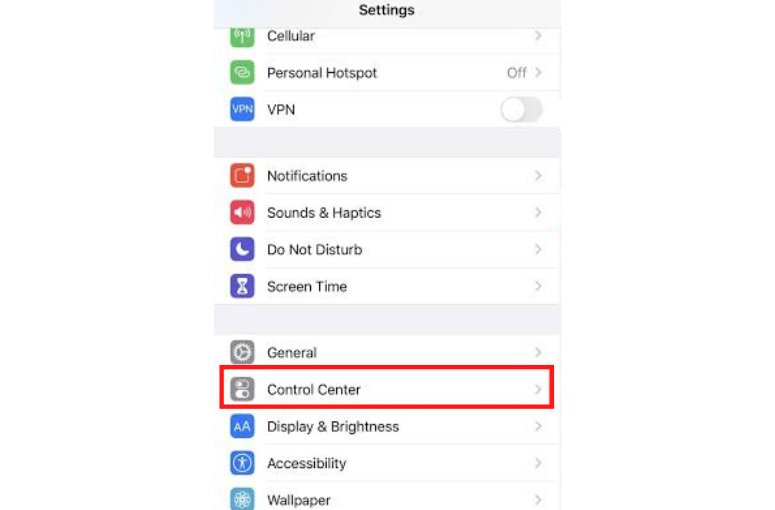
(4) From Settings, tap on Control Center and then choose Customize Controls.
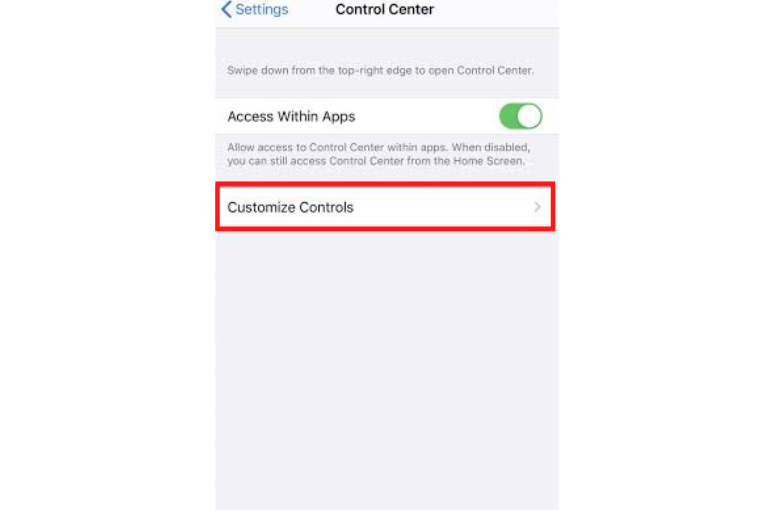
(5) Add the Screen Recording icon on the Control Centre by tapping Screen Recording and then add it to the Include list.
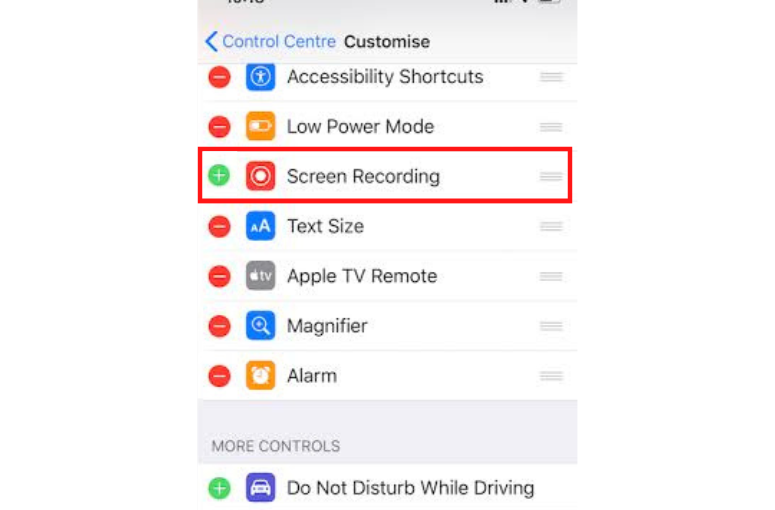
(6) Go to the app or website you want to mirror content to the JVC TV.
(7) Select and play the contents on your Apple device you wish to watch on JVC TV.
(8) Now, go to the Control Center of your iPhone and find the Screen Recording icon.
(9) Touch and hold the Screen Recording icon on the Control Centre and tap Mirroring for JVC.
(10) Now, you can start your broadcast from your iPhone to a JVC TV.
How to Screen Mirror to JVC Android TV using AirScreen Live
Since JVC Android TV is incompatible with the AirPlay feature, you can use a third-party application like AirScreen Live to screen mirror the content from your Apple device. To do so, you need to connect your TV and Apple device to the same WIFI and make sure to download the AirScreen – AirPlay & Cast app from the Play Store on your Android TV. Now, launch the app on your TV and scan the QR code displayed on the AirScreen app. Finally, follow the on-screen prompt to AirPlay the content on your TV.
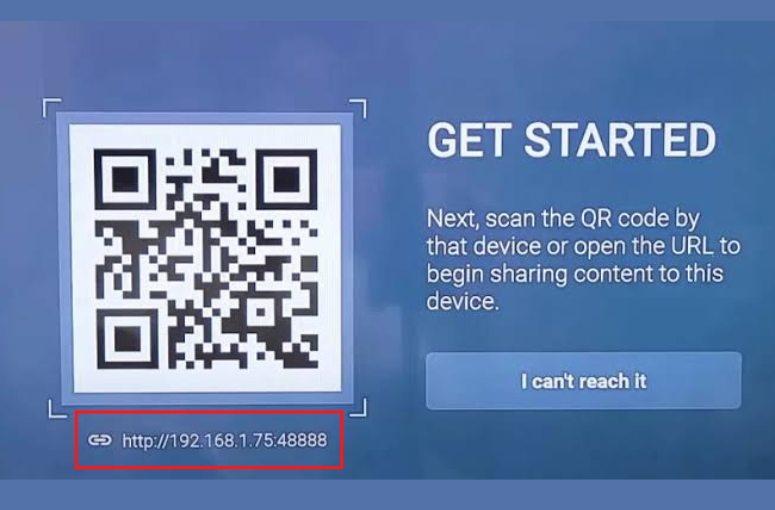
How to AirPlay to JVC TV Without WIFI
You can use the Lightning Digital AV Adapter and a USB-C Digital AV Multiport Adapter to screen mirror your iPhone/iPad/Mac screen to the TV without using the WIFI.
1. Connect the Digital AV Adapter to the power source using the USB-C power cable.
2. Now, connect the Digital AV Adapter to the charging port on your Mac and iPhone.
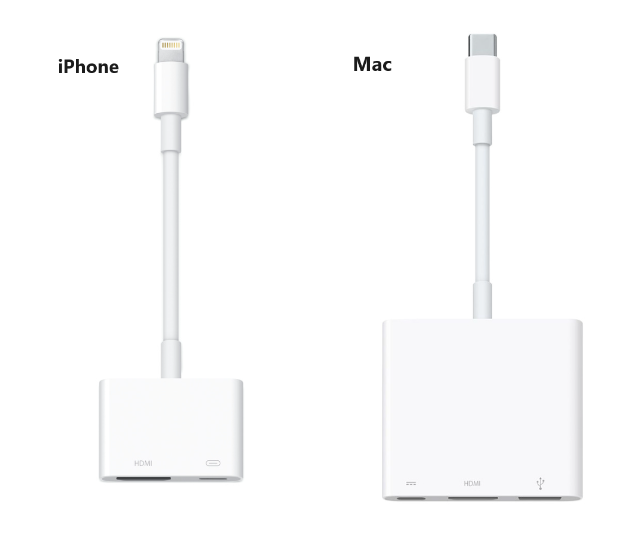
3. Connect the HDMI cable from the adapter to the TV.
4 Now, change the input on your TV to view your iPhone/Mac’s screen.
5. Finally, open the app on your iPhone/Mac to stream it on your smart TV.
FAQ
It is because of weak WiFi signals. Connect JVC Fire TV and Apple device to a strong WiFi network and try again.
Yes. Mirroring for JVC is an official screen mirroring application developed by JVC.

