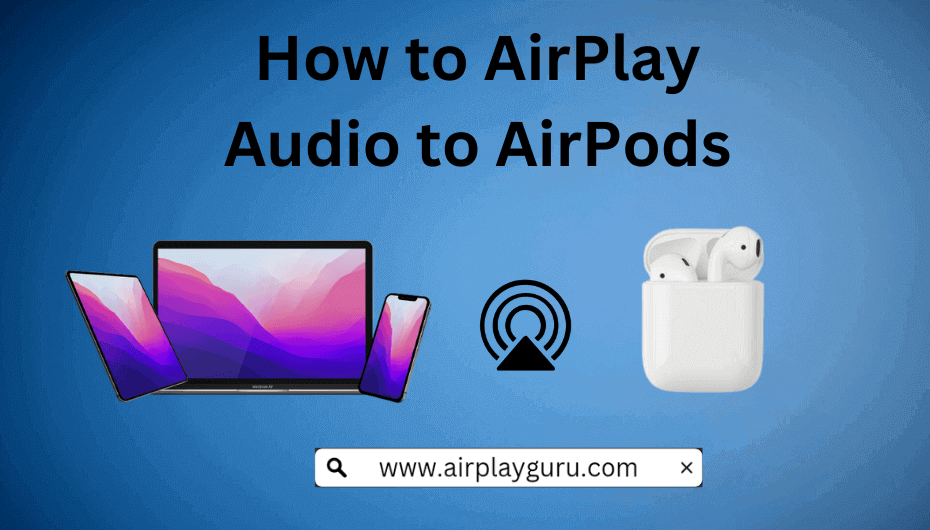What We Know
- AirPlay from iPhone/iPad – Open Control Centre → Tap on AirPlay under Music → Select your AirPods → Listen to audio.
- AirPlay from Mac – Open Control Centre → Tap on AirPlay under Sound → Select your AirPods → Listen to audio.
- AirPlay from Apple TV – Press Home on the remote → Control Centre → Tap AirPlay → Select your AirPods → Stream music on it.
Want to listen to music with spatial audio? Apple AirPods is the best choice. Since AirPods are compatible with Apple AirPlay, you can instantly listen to your favorite songs with the help of an Apple device. Moreover, you can simultaneously share audio with two AirPods at the same time. You can even AirPlay from an Apple Watch to listen to your favorite music on AirPods.
To do: Charge your AirPods before you share audio from your iPhone, Mac, and Apple TV.
How to AirPlay Music to AirPods from iPhone/iPad
1. Connect your AirPods to your iPhone/iPad.
2. Swipe down on your iOS device to open the Control Centre.
3. Tap on the AirPlay 2 icon on the media player.
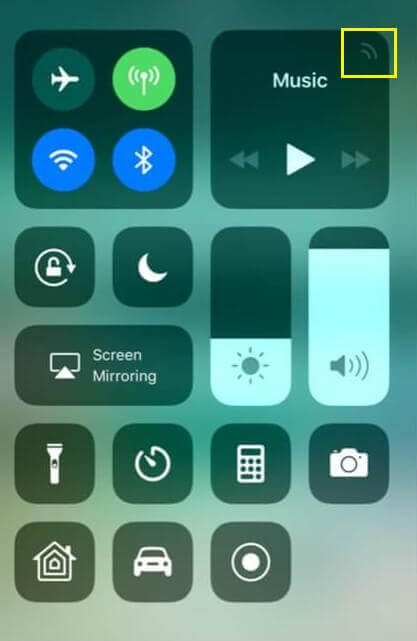
4. Select your AirPods from the list of available devices.
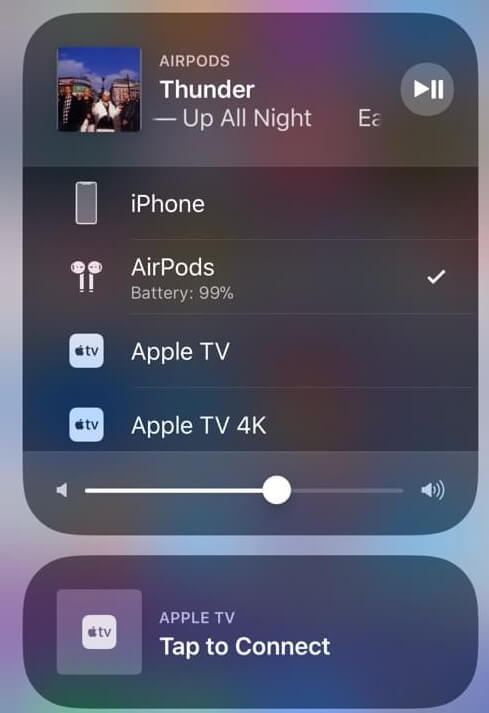
Enjoy listening to your favorite music playlists on your AirPods.
Tip: You can also share audio with your friend’s AirPods if it is closer to your iOS device.
Alternate Way to Airplay to AirPods from iPhone/iPad
1. Connect your AirPods to your iPhone/iPod
2. Install the Apple Music app on your iPhone/iPad from the App Store.
3. Select a song and tap on the AirPlay icon at the bottom center of the screen.
4. Choose your AirPods from the list of available devices.
Now you can listen to the song using your AirPods. You can turn off AirPlay on your iPhone if your device is not in use.
How to AirPlay SoundCloud to AirPods from Mac
1. Connect your AirPods to your Mac device.
2. Open the Control Centre on your Mac.
3. Click the AirPlay icon under sound.
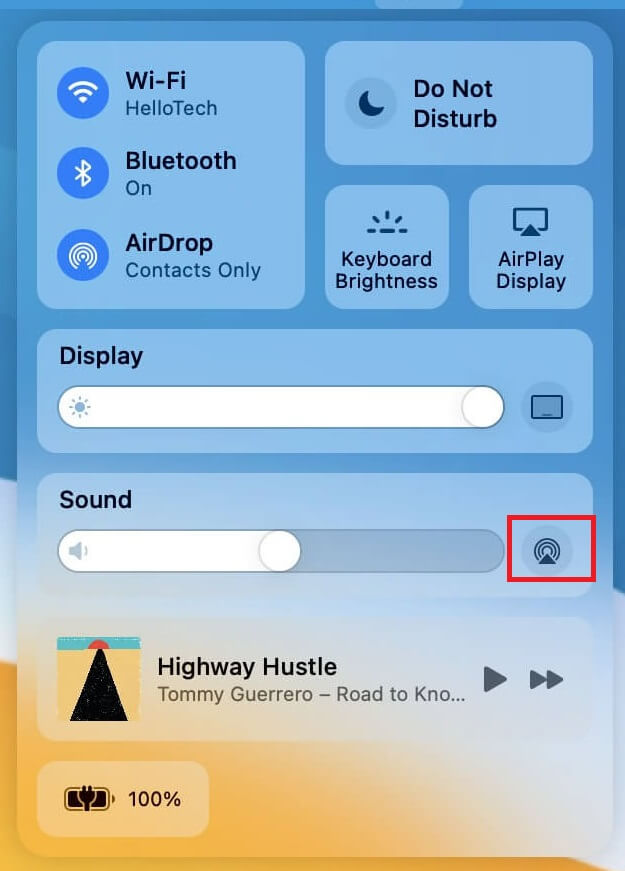
4. Select your AirPods from the list of available devices.
5. Open Safari on your Mac and visit the SoundCloud website.
Listen to your favorite music from SoundCloud on your AirPods. Once you have finished streaming, don’t forget to turn off AirPlay on your Mac.
How to AirPlay Audio to AirPods from Apple TV
Make sure to enable AirPlay on Apple TV before getting into these steps.
1. Turn on your Apple TV and go to the Home Screen.
2. Hold the Play/Pause button for a few seconds.
3. Click on the Audio option that pops up on your TV.
4. Select your AirPods from the list of available devices and use them as the audio output.
How to AirPlay to Two AirPods from Apple TV
1. Press the Home button on the Apple TV remote to open the Control Centre.
2. Tap on the AirPlay 2 icon.

3. Select the first pair of AirPods to which you wish to share audio.
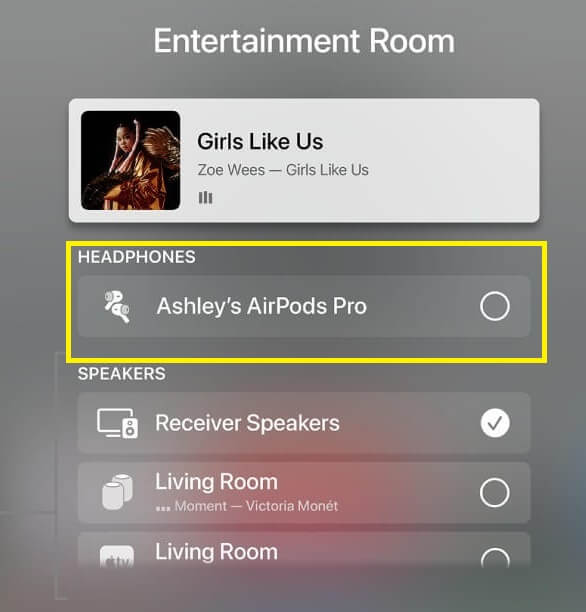
4. Select Share Audio and bring the second pair of AirPods closer to your Apple TV.
5. Select Temporarily Share Audio.
You and your friend can now share the audio from Apple TV.
How to Stop Sharing Audio to AirPods
1. Open Control Centre on your Apple device.
2. Tap on the Checkmark near your connected AirPods.
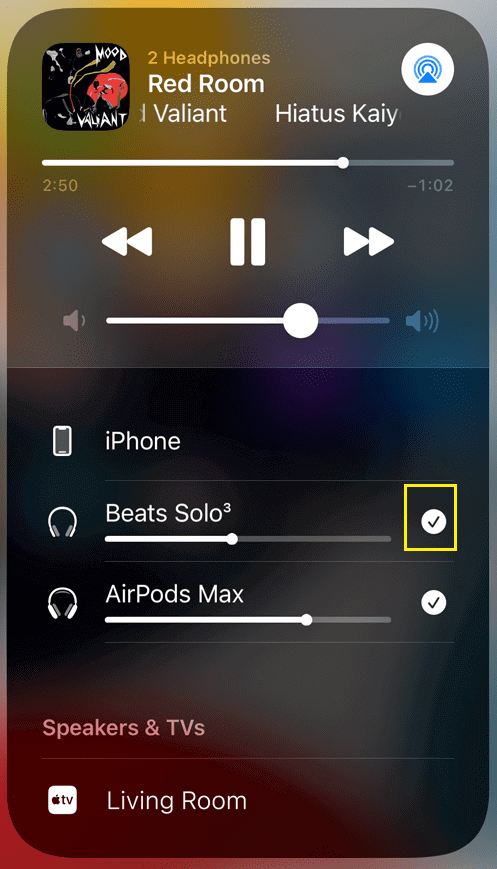
3. Your AirPods will be disconnected from your Apple device.
FAQ
Check the battery level of your AirPods and charge it first. If it does not work with fully charged AirPods, reset your Bluetooth connection on your device.
It might be due to poor internet connection or outdated device firmware. Switch to a stable network and update your iPhone firmware to fix if AirPlay keeps disconnecting.
No, you can’t share audio to AirPods while streaming video from an Apple device.